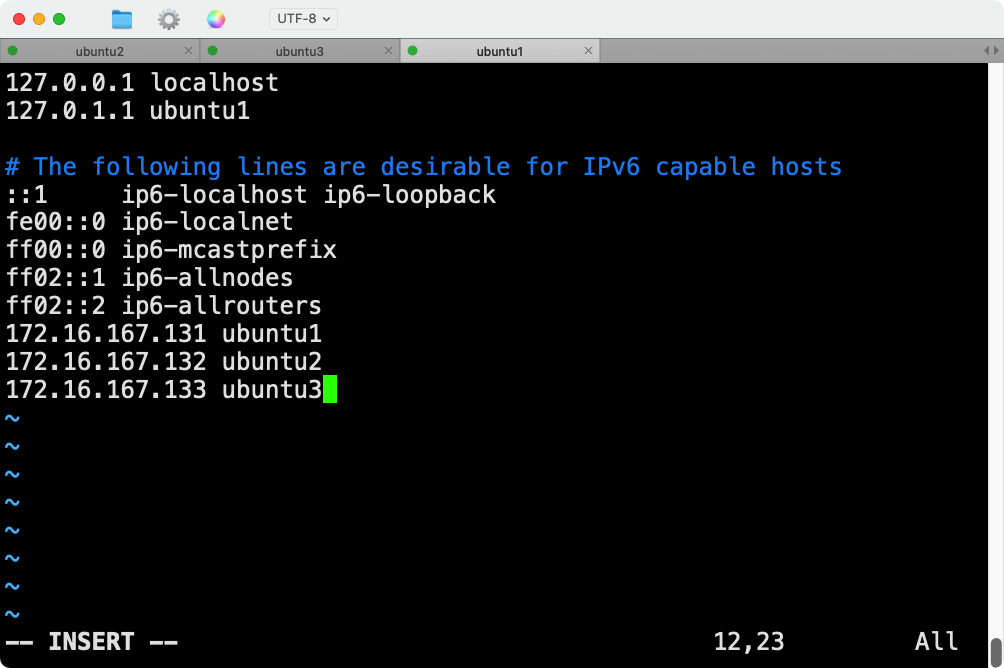
【三】ubuntu24虚拟机集群配置免密登陆
通过上述步骤,成功为三台Ubuntu虚拟机配置域名映射和免密登录。这样,可以通过域名而不是IP地址访问每台机器,并且在每台机器之间进行免密SSH登录。当前三台ubuntu节点已经完成了虚拟机在vmware fusion中的部署,网络经过测试均已经互通,并且开机使用远程连接进行访问。在提示时按Enter键,使用默认文件路径,不设置密码短语。在每台机器上生成SSH密钥对,并将公钥分发到其他机器。这样,
文章目录
环境背景
当前三台ubuntu节点已经完成了虚拟机在vmware fusion中的部署,网络经过测试均已经互通,并且开机使用远程连接进行访问。
1. 配置域名映射
编辑每台机器的 /etc/hosts 文件,添加以下内容:
sudo vim /etc/hosts
添加以下行:
172.16.167.131 ubuntu1
172.16.167.132 ubuntu2
172.16.167.133 ubuntu3

保存并退出文件。
同时,可以给mac物理机主机映射也配置上 ,打开mac终端,先进入root,再编辑hosts文件:
su root
vim /etc/hosts

这样,每台机器都能通过域名访问其他机器。
2. 配置免密登录
在每台机器上生成SSH密钥对,并将公钥分发到其他机器。
2.1 在每台机器上生成SSH密钥对:
ssh-keygen -t rsa -b 2048
在提示时按Enter键,使用默认文件路径,不设置密码短语。
2.2 将公钥分发到其他机器:
假设现在在 ubuntu1 上,运行以下命令将公钥分发到 ubuntu2 和 ubuntu3:
ssh-copy-id ubuntu2
ssh-copy-id ubuntu3
成功的回显如下:
root@ubuntu1:~# ssh-copy-id ubuntu3
/usr/bin/ssh-copy-id: INFO: Source of key(s) to be installed: "/root/.ssh/id_rsa.pub"
The authenticity of host 'ubuntu3 (172.16.167.133)' can't be established.
ED25519 key fingerprint is SHA256:kT9JZ/VheFqnJ6JjAA7RTTRzpdFCJ0DE+SbAAYgeCLc.
This host key is known by the following other names/addresses:
~/.ssh/known_hosts:1: [hashed name]
Are you sure you want to continue connecting (yes/no/[fingerprint])? yes
/usr/bin/ssh-copy-id: INFO: attempting to log in with the new key(s), to filter out any that are already installed
/usr/bin/ssh-copy-id: INFO: 1 key(s) remain to be installed -- if you are prompted now it is to install the new keys
root@ubuntu3's password:
Number of key(s) added: 1
Now try logging into the machine, with: "ssh 'ubuntu3'"
and check to make sure that only the key(s) you wanted were added.
root@ubuntu1:~#
然后在 ubuntu2 上,将公钥分发到 ubuntu1 和 ubuntu3:
ssh-copy-id ubuntu1
ssh-copy-id ubuntu3
最后在 ubuntu3 上,将公钥分发到 ubuntu1 和 ubuntu2:
ssh-copy-id ubuntu1
ssh-copy-id ubuntu2
2.2.1 报错问题

root@ubuntu1:~# ssh-copy-id ubuntu2
/usr/bin/ssh-copy-id: INFO: Source of key(s) to be installed: "/root/.ssh/id_rsa.pub"
/usr/bin/ssh-copy-id: INFO: attempting to log in with the new key(s), to filter out any that are already installed
/usr/bin/ssh-copy-id: ERROR: /etc/ssh/ssh_config: line 54: Bad configuration option: permitrootlogin
ERROR: /etc/ssh/ssh_config: terminating, 1 bad configuration options
出现这个错误是因为 /etc/ssh/ssh_config 文件中包含无效的配置选项 PermitRootLogin。实际上,这个选项应该出现在 sshd_config 文件中,而不是 ssh_config 文件中。ssh_config 是客户端配置文件,而 sshd_config 是服务器配置文件。
2.2.2 修复方法
- 编辑
/etc/ssh/ssh_config文件:打开并编辑/etc/ssh/ssh_config文件,找到包含PermitRootLogin的行并删除它:
sudo vim /etc/ssh/ssh_config
找到并删除或注释掉这行:
PermitRootLogin yes

保存并退出文件。
- 编辑
/etc/ssh/sshd_config文件:确保PermitRootLogin设置在服务器端配置文件/etc/ssh/sshd_config中正确配置:
sudo vim /etc/ssh/sshd_config
确保有如下配置:
PermitRootLogin yes

保存并退出文件,然后重启SSH服务,要在三台节点上都重新配置一下ssh:
sudo systemctl restart ssh
- **再次尝试 **
ssh-copy-id:现在,你可以再次尝试使用ssh-copy-id命令将公钥复制到ubuntu2:
ssh-copy-id ubuntu2

3. 验证免密登录
在每台机器上测试是否可以免密登录到其他机器:
在 ubuntu1 上:
ssh ubuntu2
ssh ubuntu3
在 ubuntu2 上:
ssh ubuntu1
ssh ubuntu3
在 ubuntu3 上:
ssh ubuntu1
ssh ubuntu2

测试连接
可以在每台机器上使用以下命令测试连接:
ssh ubuntu1
ssh ubuntu2
ssh ubuntu3
我的博客即将同步至腾讯云开发者社区,邀请大家一同入驻:https://cloud.tencent.com/developer/support-plan?invite_code=1qbsh1j7ymjul
通过上述步骤,成功为三台Ubuntu虚拟机配置域名映射和免密登录。这样,可以通过域名而不是IP地址访问每台机器,并且在每台机器之间进行免密SSH登录。
更多推荐
 已为社区贡献5条内容
已为社区贡献5条内容









所有评论(0)