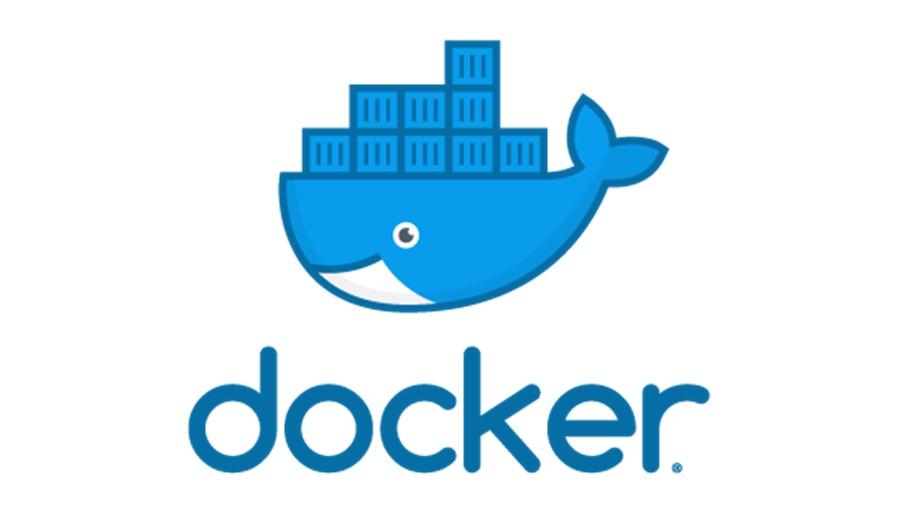
云原生应用(7)之Docker容器数据持久化存储机制
物理机或虚拟机数据持久化存储由于物理机或虚拟机本身就拥有大容量的磁盘,所以可以直接把数据存储在物理机或虚拟机本地文件系统中,亦或者也可以通过使用额外的存储系统(NFS、GlusterFS、Ceph等)来完成数据持久化存储。Docker容器数据持久化存储由于Docker容器是由容器镜像生成的,所以一般容器镜像中包含什么文件或目录,在容器启动后,我们依旧可以看到相同的文件或目录。由于Docker容器属
·
一、Docker容器数据持久化存储介绍
-
物理机或虚拟机数据持久化存储
-
由于物理机或虚拟机本身就拥有大容量的磁盘,所以可以直接把数据存储在物理机或虚拟机本地文件系统中,亦或者也可以通过使用额外的存储系统(NFS、GlusterFS、Ceph等)来完成数据持久化存储。
-
-
Docker容器数据持久化存储
-
由于Docker容器是由容器镜像生成的,所以一般容器镜像中包含什么文件或目录,在容器启动后,我们依旧可以看到相同的文件或目录。
-
由于Docker容器属于“用后即焚”型计算资源,因此Docker容器不适合做数据持久化存储
-
二、Docker容器数据持久化存储方式
Docker提供三种方式将数据从宿主机挂载到容器中:
-
docker run -v
-
运行容器时,直接挂载本地目录至容器中
-
-
volumes
-
Docker管理宿主机文件系统的一部分(/var/lib/docker/volumes)
-
是Docker默认存储数据方式
-
-
bind mounts
-
将宿主机上的任意位置文件或目录挂载到容器中
-
三、Docker容器数据持久化存储方式应用案例演示
3.1 docker run -v
3.1.1 未挂载本地目录
运行一个容器,未挂载本地目录 # docker run -d --name web1 nginx:latest
# docker ps CONTAINER ID IMAGE COMMAND CREATED STATUS PORTS NAMES c4ad9f2c15fa nginx:latest "/docker-entrypoint.…" 46 seconds ago Up 44 seconds 80/tcp web1
使用curl命令访问容器
# curl http://172.17.0.2
<!DOCTYPE html>
<html>
<head>
<title>Welcome to nginx!</title>
<style>
html { color-scheme: light dark; }
body { width: 35em; margin: 0 auto;
font-family: Tahoma, Verdana, Arial, sans-serif; }
</style>
</head>
<body>
<h1>Welcome to nginx!</h1>
<p>If you see this page, the nginx web server is successfully installed and
working. Further configuration is required.</p>
<p>For online documentation and support please refer to
<a href="http://nginx.org/">nginx.org</a>.<br/>
Commercial support is available at
<a href="http://nginx.com/">nginx.com</a>.</p>
<p><em>Thank you for using nginx.</em></p>
</body>
</html>
查看容器中/usr/share/nginx/html目录中目录或子目录
# docker exec web ls /usr/share/nginx/html
50x.html
index.html3.1.2 挂载本地目录
创建本地目录 # mkdir /opt/wwwroot向本地目录中添加index.html文件 # echo 'kubemsb' > /opt/wwwroot/index.html运行web2容器,把/opt/wwwroot目录挂载到/usr/share/nginx/html目录中 # docker run -d --name web2 -v /opt/wwwroot/:/usr/share/nginx/html/ nginx:latest查看容器IP地址 # docker inspect web2 ...... "IPAddress": "172.17.0.3", ......使用curl命令访问容器 # curl http://172.17.0.3 kubemsb
3.1.3 未创建本地目录
运行web3容器,挂载未创建的本地目录,启动容器时将自动创建本地目录 # docker run -d --name web3 -v /opt/web3root/:/usr/share/nginx/html/ nginx:latest往自动创建的目录中添加一个index.html文件 # echo "kubemsb web3" > /opt/web3root/index.html在容器中执行查看文件命令 # docker exec web3 cat /usr/share/nginx/html/index.html kubemsb web3
3.2 volumes
3.2.1 创建数据卷
创建一个名称为nginx-vol的数据卷 # docker volume create nginx-vol nginx-vol确认数据卷创建后的位置 # ls /var/lib/docker/volumes/ backingFsBlockDev metadata.db nginx-vol查看已经创建数据卷 # docker volume ls DRIVER VOLUME NAME local nginx-vol查看数据卷详细信息 # docker volume inspect nginx-vol [ { "CreatedAt": "2022-02-08T14:36:16+08:00", "Driver": "local", "Labels": {}, "Mountpoint": "/var/lib/docker/volumes/nginx-vol/_data", "Name": "nginx-vol", "Options": {}, "Scope": "local" } ]

3.2.2 使用数据卷
运行web4容器,使用--mount选项,实现数据卷挂载 # docker run -d --name web4 --mount src=nginx-vol,dst=/usr/share/nginx/html nginx:latest或
运行web4容器,使用-v选项,实现数据卷挂载 # docker run -d --name web4 -v nginx-vol:/usr/share/nginx/html/ nginx:latest查看容器运行后数据卷中文件或子目录 # ls /var/lib/docker/volumes/nginx-vol/_data/ 50x.html index.html使用curl命令访问容器 # curl http://172.17.0.2 <!DOCTYPE html> <html> <head> <title>Welcome to nginx!</title> <style> html { color-scheme: light dark; } body { width: 35em; margin: 0 auto; font-family: Tahoma, Verdana, Arial, sans-serif; } </style> </head> <body> <h1>Welcome to nginx!</h1> <p>If you see this page, the nginx web server is successfully installed and working. Further configuration is required.</p> <p>For online documentation and support please refer to <a href="http://nginx.org/">nginx.org</a>.<br/> Commercial support is available at <a href="http://nginx.com/">nginx.com</a>.</p> <p><em>Thank you for using nginx.</em></p> </body> </html>修改index.html文件内容 # echo "web4" > /var/lib/docker/volumes/nginx-vol/_data/index.html再次使用curl命令访问容器 # curl http://172.17.0.2 web4
3.3 bind mounts
创建用于容器挂载的目录web5root # mkdir /opt/web5root运行web5容器并使用bind mount方法实现本地任意目录挂载 # docker run -d --name web5 --mount type=bind,src=/opt/web5root,dst=/usr/share/nginx/html nginx:latest查看已挂载目录,里面没有任何数据 # ls /opt/web5root/添加内容至/opt/web5root/index.html中 # echo "web5" > /opt/web5root/index.html使用curl命令访问容器 # curl http://172.17.0.3 web5
更多推荐
 已为社区贡献1条内容
已为社区贡献1条内容









所有评论(0)