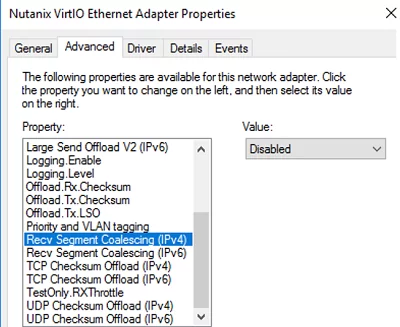
Hyper-V 虚拟机网络慢的原因及解决方案参考
有几次我遇到过这样一种情况,即从运行Windows Server 的Hyper-V主机上的虚拟机复制文件的速度要慢得多。在本文中,我尝试描述几种不同的方法来提高在Windows Server (以及最新的Windows 10和11版本)上运行的Hyper-V虚拟机的网络性能。将当前的TCP设置保存在Hyper-V主机上,并应用新设置,这些设置将使Windows Server 2019中的TCP设置
Hyper-V VM 上的网络性能不佳
有几次我遇到过这样一种情况,即从运行Windows Server 的Hyper-V主机上的虚拟机复制文件的速度要慢得多。在本文中,我尝试描述几种不同的方法来提高在Windows Server (以及最新的Windows 10和11版本)上运行的Hyper-V虚拟机的网络性能。
在 Hyper-V vSwitch 中接收分段合并 (RSC)
首先,您应该注意 Windows Server 2019/2022(和 Windows 10 1809+)上的 Hyper-V 中出现的接收段合并 (RSC) 功能。接收分段合并在虚拟交换机级别 (vSwitch) 使用。
RSC 允许通过将多个 TCP 段组合成更大的段来减少 CPU 负载并提高网络吞吐量。 网络性能得到提高,因为大型分段的处理速度比许多较小的分段更快。
如果启用了 RSC 支持,则可能会导致某些硬件配置中出现额外的网络延迟。
默认情况下, Windows Server 2019 上的所有外部交换机启用 RSC。
您可以使用以下命令检查是否为虚拟交换机启用了 RSC:
Get-VMSwitch | Select-Object *RSC*可以使用以下命令禁用对客户端网络适配器上的 IPv4 流量使用 RSC:
Disable-NetAdapterRsc -Name "Ethernet" -IPv4检查禁用 RSC 后 Hyper-V VM 中的复制速度是否提高。如果网络速度有所提高,则可以在 VM 连接到的虚拟交换机上禁用 RSC。
要禁用特定虚拟交换机的软件 RSC,请运行以下命令:
Set-VMSwitch -Name vSwitchName -EnableSoftwareRsc $false
或者,您可以在Windows主机上完全禁用RSC:
netsh int tcp set global rsc=disabled网络适配器驱动程序中的虚拟机队列 (VMQ) 模式
在某些情况下,如果在物理 Hyper-V 主机的网络适配器驱动程序中启用了 VMQ(虚拟机队列),则可能会导致 Hyper-V 虚拟机中的网络性能不佳。
VMQ 是一项硬件功能,如果您的硬件不支持它在驱动程序中启用,则可能会导致数据包丢失和网络延迟增加。
该问题是 Broadcom 千兆网络适配器的典型问题,在所有 Hyper-V 版本 (Windows Server 2012 R2/2016/2019) 中都会出现。
可以在网络适配器驱动程序的属性中禁用 VMQ。

或者,可以使用 PowerShell 显示支持 VMQ 的网络适配器列表及其状态:
Get-NetAdapterVmq要禁用特定网卡的 VMQ,请运行以下命令(网络适配器将在几秒钟内不可用):
Set-NetAdapterVmq -Name “NICName” -Enabled $False
禁用 VMQ 后,最好重新启动主机并检查网络性能。
QoS 带宽限制策略。
在Windows Server 2019上优化Hyper-V的TCP设置
将当前的TCP设置保存在Hyper-V主机上,并应用新设置,这些设置将使Windows Server 2019中的TCP设置几乎与Windows Server 2016中的TCP设置相似。
保存当前设置:
Get-NetTCPSetting -SettingName Datacenter,DatacenterCustom,InternetCustom,Internet|select SettingName,CongestionProvider,CwndRestart,ForceWS|Export-csv c:\backup\ws2019_network_stack_settings_nettcp_backup.csv

为 LAN 应用新的 NetTCP 设置:
Set-NetTCPSetting -SettingName DatacenterCustom,Datacenter -CongestionProvider DCTCP
Set-NetTCPSetting -SettingName DatacenterCustom,Datacenter -CwndRestart True
Set-NetTCPSetting -SettingName DatacenterCustom,Datacenter -ForceWS Disabled
对于广域网:
Set-NetTCPSetting -SettingName InternetCustom,Internet -CongestionProvider CTCP
Set-NetTCPSetting -SettingName InternetCustom,Internet -DelayedAckTimeoutMs 50
Set-NetTCPSetting -SettingName InternetCustom,Internet -ForceWS Disabled
在 TCP 堆栈级别禁用网络 RSS 和 RSC 网络优化方法:
netsh int tcp show global
netsh int tcp set global RSS=Disabled
netsh int tcp set global RSC=Disabled
或在网卡级别:
Get-NetAdapter | Set-NetAdapterAdvancedProperty -DisplayName "Recv Segment Coalescing (IPv4)" -DisplayValue "Disabled" -NoRestart
Get-NetAdapter | Set-NetAdapterAdvancedProperty -DisplayName "Recv Segment Coalescing (IPv6)" -DisplayValue "Disabled" -NoRestart
Get-NetAdapter | Set-NetAdapterAdvancedProperty -DisplayName "Receive Side Scaling" -DisplayValue "Disabled" –NoRestart
为所有虚拟机禁用 vRSS:
Get-VM | Set-VMNetworkAdapter -VrssEnabled $FALSE
在网卡上禁用大型发送卸载 (LSO):Get-NetAdapter | Set-NetAdapterAdvancedProperty -DisplayName "Large Send Offload Version 2 (IPv4)" -DisplayValue "Disabled" -NoRestart
Get-NetAdapter | Set-NetAdapterAdvancedProperty -DisplayName "Large Send Offload Version 2 (IPv6)" -DisplayValue "Disabled" -NoRestart
Get-NetAdapter | Restart-NetAdapter
- 接收段合并 (IPv4/IPv6) = 禁用
- 大型发送卸载 v2 (IPv4/IPv6) = 已禁用

这些TCP堆栈设置将使Windows Server 2019网络协议设置类似于以前的Windows Server版本。
更多推荐
 已为社区贡献4条内容
已为社区贡献4条内容









所有评论(0)