简单的安卓小项目 Android studio Drink order app
各代码所在处main_activity.xml<?xml version="1.0" encoding="utf-8"?><LinearLayout xmlns:android="http://schemas.android.com/apk/res/android"xmlns:app="http://schemas.android.com/apk/res-aut...
·
各代码所在处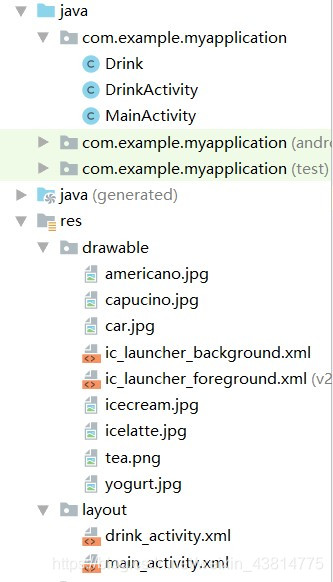
main_activity.xml
<?xml version="1.0" encoding="utf-8"?>
<LinearLayout xmlns:android="http://schemas.android.com/apk/res/android"
xmlns:app="http://schemas.android.com/apk/res-auto"
xmlns:tools="http://schemas.android.com/tools"
android:layout_width="match_parent"
android:layout_height="match_parent"
android:orientation="vertical"
tools:context=".MainActivity">
<TextView
android:id="@+id/textView"
android:layout_width="match_parent"
android:layout_height="wrap_content"
android:layout_marginTop="20dp"
android:text="MENU"
android:textAlignment="center"
android:textSize="50sp" />
<GridView
android:id="@+id/gridview"
android:layout_width="wrap_content"
android:layout_height="wrap_content"
android:layout_marginTop="20dp"
android:numColumns="3"
android:verticalSpacing="10dp" />
</LinearLayout>
MainActivity.java
package com.example.myapplication;
import androidx.appcompat.app.AppCompatActivity;
import android.content.Intent;
import android.os.Bundle;
import android.view.View;
import android.view.ViewGroup;
import android.widget.AdapterView;
import android.widget.BaseAdapter;
import android.widget.GridView;
import android.widget.ImageView;
public class MainActivity extends AppCompatActivity implements AdapterView.OnItemClickListener{
int[] IMAGES={R.drawable.americano,R.drawable.icecream,R.drawable.yogurt,R.drawable.tea,
R.drawable.capucino,R.drawable.icelatte,R.drawable.americano,R.drawable.icecream,
R.drawable.yogurt,R.drawable.tea,R.drawable.capucino,R.drawable.icelatte,
R.drawable.americano,R.drawable.icecream,R.drawable.yogurt,R.drawable.tea,
R.drawable.capucino,R.drawable.icelatte};
@Override
protected void onCreate(Bundle savedInstanceState) {
super.onCreate(savedInstanceState);
setContentView(R.layout.main_activity);
GridView gridView=(GridView)findViewById(R.id.gridview);
ImageAdapter imageAdapter=new ImageAdapter();
gridView.setAdapter(imageAdapter);
gridView.setOnItemClickListener(this);
}
@Override
public void onItemClick(AdapterView<?> adapterView, View view, int i, long id) {
Intent intent=new Intent(MainActivity.this,DrinkActivity.class);
intent.putExtra(DrinkActivity.EXTRA_DRINKNO, i);
startActivity(intent);
}
class ImageAdapter extends BaseAdapter{
@Override
public int getCount() {
return IMAGES.length;
}
@Override
public Object getItem(int position) {
return null;
}
@Override
public long getItemId(int position) {
return 0;
}
@Override
public View getView(int i, View convertView, ViewGroup parent) {
ImageView imageView =new ImageView(MainActivity.this);
imageView.setLayoutParams(new GridView.LayoutParams(300,250));
imageView.setScaleType(ImageView.ScaleType.CENTER_CROP);
imageView.setImageResource(IMAGES[i]);
return imageView;
}
}
}
****
为了能在画面里显示出如下的图标,我们必须得添加library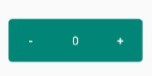
找大象图 build.gradle(Module:app) -------->最底下添加代码
implementation 'com.cepheuen.elegant-number-button:lib:1.0.3'

之后我们要设计给客户看的画面了
drink_activity.xml
<?xml version="1.0" encoding="utf-8"?>
<RelativeLayout xmlns:android="http://schemas.android.com/apk/res/android"
xmlns:app="http://schemas.android.com/apk/res-auto"
xmlns:tools="http://schemas.android.com/tools"
android:layout_width="match_parent"
android:layout_height="match_parent"
android:orientation="vertical"
tools:context=".DrinkActivity">
<ImageView
android:id="@+id/photo"
android:layout_width="match_parent"
android:layout_height="253dp"
android:layout_marginTop="15dp" />
<TextView
android:id="@+id/name"
android:layout_below="@id/photo"
android:layout_width="match_parent"
android:layout_height="wrap_content"
android:layout_marginTop="20dp"
android:textAlignment="center"
android:textSize="30sp"/>
<TextView
android:id="@+id/description"
android:layout_width="match_parent"
android:layout_height="wrap_content"
android:layout_below="@+id/name"
android:textAlignment="center"
android:layout_marginTop="20dp"
android:textSize="25sp"/>
<CheckBox
android:id="@+id/hot"
android:layout_width="wrap_content"
android:layout_height="wrap_content"
android:layout_below="@id/description"
android:layout_marginLeft="100dp"
android:layout_marginTop="20dp"
android:text="Hot" />
<CheckBox
android:id="@+id/cold"
android:layout_width="wrap_content"
android:layout_height="wrap_content"
android:layout_alignRight="@+id/description"
android:layout_below="@id/description"
android:layout_marginRight="100dp"
android:layout_alignTop="@+id/hot"
android:text="Cold" />
<TextView
android:id="@+id/count"
android:layout_width="wrap_content"
android:layout_height="wrap_content"
android:layout_below="@+id/cold"
android:textSize="25dp"
android:layout_alignEnd="@+id/photo"
android:layout_alignRight="@+id/photo"
android:layout_marginTop="30dp"
android:ems="10"
android:text="수량:" />
<com.cepheuen.elegantnumberbutton.view.ElegantNumberButton
android:id="@+id/count_button"
android:layout_width="150dp"
android:layout_height="wrap_content"
android:layout_alignTop="@id/count"
android:layout_alignRight="@id/count"
android:layout_marginTop="-3dp"
android:layout_marginRight="80dp" />
<Button
android:id="@+id/button_correct"
android:layout_width="wrap_content"
android:layout_height="wrap_content"
android:layout_alignTop="@+id/button_cancel"
android:layout_toLeftOf="@id/button_cancel"
android:layout_marginRight="10dp"
android:text="확인" />
<Button
android:id="@+id/button_cancel"
android:layout_width="wrap_content"
android:layout_height="wrap_content"
android:layout_below="@id/count"
android:layout_alignRight="@id/description"
android:layout_marginTop="50dp"
android:layout_marginRight="50dp"
android:text="취소" />
</RelativeLayout>
DrinkActivity.java
package com.example.myapplication;
import android.app.Activity;
import android.os.Bundle;
import android.util.Log;
import android.view.MotionEvent;
import android.view.View;
import android.widget.Button;
import android.widget.ImageView;
import android.widget.TextView;
import android.widget.Toast;
import com.cepheuen.elegantnumberbutton.view.ElegantNumberButton;
import static android.widget.Toast.LENGTH_LONG;
public class DrinkActivity extends Activity {
public static final String EXTRA_DRINKNO ="drinkNo";
protected int count;
protected void onCreate(Bundle savedInstanceState) {
super.onCreate(savedInstanceState);
setContentView(R.layout.drink_activity);
int drinkNo=(Integer)getIntent().getExtras().get(EXTRA_DRINKNO);
Drink drink=Drink.drinks[drinkNo];
ImageView photo=(ImageView)findViewById(R.id.photo);
photo.setImageResource(drink.getImageResourceId());
photo.setContentDescription(drink.getName());
TextView name=(TextView)findViewById(R.id.name);
name.setText(drink.getName());
TextView description=(TextView)findViewById(R.id.description);
description.setText(drink.getDescription());
final ElegantNumberButton button_count=(ElegantNumberButton) findViewById(R.id.count_button);
button_count.setOnClickListener(new ElegantNumberButton.OnClickListener() {
@Override
public void onClick(View view) {
String num=button_count.getNumber();
Log.e("NUM",num);
}
});
Button button_correct=(Button)findViewById(R.id.button_correct);
button_correct.setOnClickListener(new View.OnClickListener() {
@Override
public void onClick(View v) {
Toast.makeText(DrinkActivity.this,"카드를 넣어주십시오", LENGTH_LONG).show();
}
});
Button button_cancel=(Button)findViewById(R.id.button_cancel);
button_cancel.setOnClickListener(new View.OnClickListener() {
@Override
public void onClick(View v) {
finish();
}
});
}
}
Drink.java
package com.example.myapplication;
public class Drink {
private String name;
private String description;
private int imageResourceId;
public static final Drink[] drinks={
new Drink("capucino","부드러운 카푸치노",R.drawable.capucino),
new Drink("icecream","달콤한 아이스크림 ",R.drawable.icecream),
new Drink("icelatte","겨울에도 시원함을 잃지 않다",R.drawable.icelatte),
new Drink("americano","깊은 향기 찐한 아메리카노",R.drawable.americano),
new Drink("yogurt","키즈들의 입맛",R.drawable.yogurt),
new Drink("capucino","부드러운 카푸치노",R.drawable.capucino),
new Drink("icecream","달콤한 아이스크림 ",R.drawable.icecream),
new Drink("icelatte","겨울에도 시원함을 잃지 않다",R.drawable.icelatte),
new Drink("americano","깊은 향기 찐한 아메리카노",R.drawable.americano),
new Drink("yogurt","키즈들의 입맛",R.drawable.yogurt),
new Drink("capucino","부드러운 카푸치노",R.drawable.capucino),
new Drink("icecream","달콤한 아이스크림 ",R.drawable.icecream),
new Drink("icelatte","겨울에도 시원함을 잃지 않다",R.drawable.icelatte),
new Drink("americano","깊은 향기 찐한 아메리카노",R.drawable.americano),
new Drink("yogurt","키즈들의 입맛",R.drawable.yogurt)
};
private Drink(String name,String description,int imageResourceId){
this.name=name;
this.description=description;
this.imageResourceId=imageResourceId;
}
public String getDescription(){
return description;
}
public String getName(){
return name;
}
public int getImageResourceId(){
return imageResourceId;
}
}
整体图:
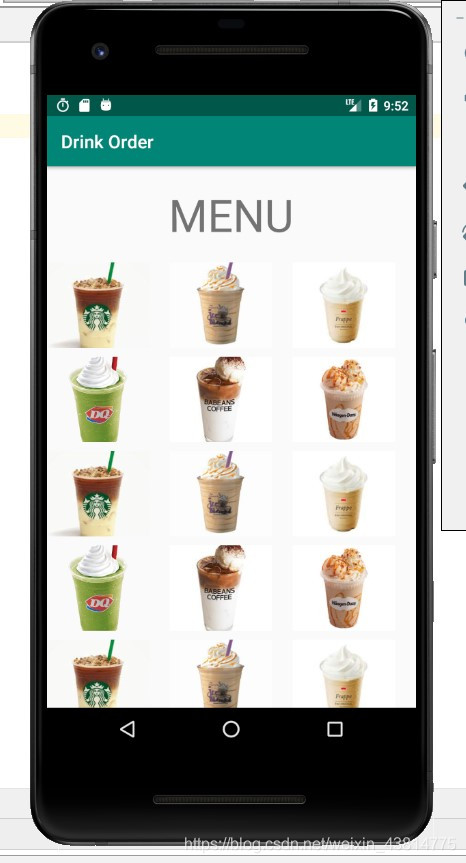
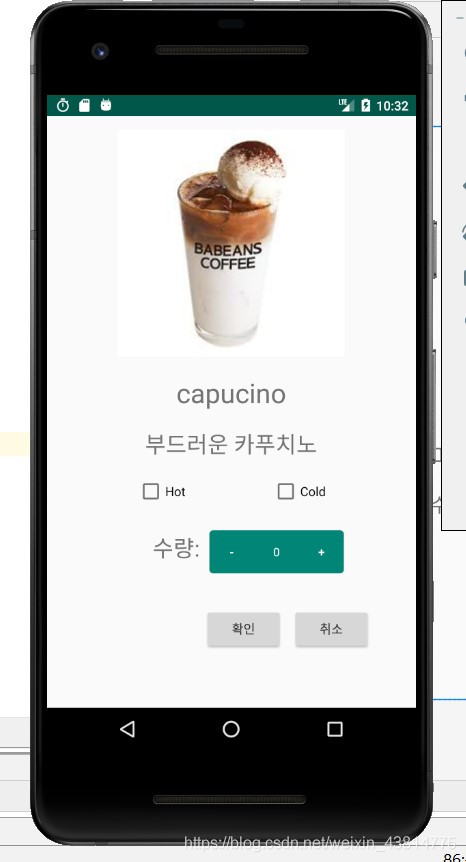
更多推荐
 已为社区贡献4条内容
已为社区贡献4条内容

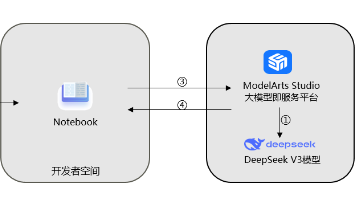






所有评论(0)