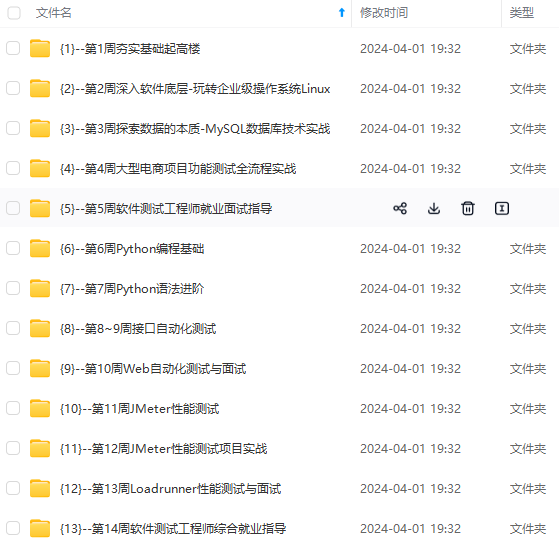
VMware虚拟机添加新硬盘以及对磁盘进行分区挂载_虚拟机新加磁盘并分区(1)
卸下分区cd /home/


网上学习资料一大堆,但如果学到的知识不成体系,遇到问题时只是浅尝辄止,不再深入研究,那么很难做到真正的技术提升。
一个人可以走的很快,但一群人才能走的更远!不论你是正从事IT行业的老鸟或是对IT行业感兴趣的新人,都欢迎加入我们的的圈子(技术交流、学习资源、职场吐槽、大厂内推、面试辅导),让我们一起学习成长!
Sector size (logical/physical): 512 bytes / 512 bytes
I/O size (minimum/optimal): 512 bytes / 512 bytes
Disk identifier: 0x00000000
卸下分区
cd /home/
sudo umount /dev/sda2
如果 umount 出现 device is busy,使用命令fuser -m /dev/sda2查看读写磁盘的pid,找出来kill之
[我们]( )这里将sda的21.5GB重新分区,使用命令
sudo fdisk /dev/sda
此时要输入命令,m 帮助菜单 \ p 该整磁盘详细信息 \ d 删除分区 \ n 添加分区
[我们]( )的命令步骤如下:
d #删除动作\选择删除的区号2\n #新建分区\p 选择类型为primary partition\选择分区为2\直接回车从默认的磁盘扇区开始即可\输入 +11G 回车 #懒得计算扇区,可以照提示使用”+容量”的方式
这样就完成了新建11G的sda2分区。
n #新建分区\p 选择类型为primary partition\选择分区为3\直接回车从默认的磁盘扇区开始即可\直接回车 #使用所有剩余的容量作为sda3的容量
这样就完成了新建10G的sda3分区。
使用p命令再次查看分区表
确认无误后使用 w命令写入磁盘即可(危险操作,需谨慎确认无误),如果有误的话 使用q命令不保存退出。
输出如下:
[zzq@ceph2 home]$ sudo fdisk /dev/sda
[sudo] password for zzq:
WARNING: DOS-compatible mode is deprecated. It’s strongly recommended to
switch off the mode (command ‘c’) and change display units to
sectors (command ‘u’).
Command (m for help): d #删除动作
Partition number (1-4): 2
Command (m for help): n #新建分区
Command action
e extended
p primary partition (1-4)
p #选择类型为primary partition
Partition number (1-4): 2 #选择分区为2
First cylinder (64-2610, default 64):
Using default value 64
Last cylinder, +cylinders or +size{K,M,G} (64-2610, default 2610): +11G
Command (m for help): n #新建分区
Command action
e extended
p primary partition (1-4)
p #选择类型为primary partition
Partition number (1-4): 3 #选择分区为3
First cylinder (1501-2610, default 1501):
Using default value 1501
Last cylinder, +cylinders or +size{K,M,G} (1501-2610, default 2610):
Using default value 2610
Command (m for help): p #查看现在的分区情况
Disk /dev/sda: 21.5 GB, 21474836480 bytes
255 heads, 63 sectors/track, 2610 cylinders
Units = cylinders of 16065 * 512 = 8225280 bytes
Sector size (logical/physical): 512 bytes / 512 bytes
I/O size (minimum/optimal): 512 bytes / 512 bytes
Disk identifier: 0x00092a44
Device Boot Start End Blocks Id System
/dev/sda1 * 1 64 512000 83 Linux
Partition 1 does not end on cylinder boundary.
/dev/sda2 64 1500 11535726 83 Linux
/dev/sda3 1501 2610 8916075 83 Linux
Command (m for help): w
The partition table has been altered!
Calling ioctl() to re-read partition table.
WARNING: Re-reading the partition table failed with error 16: Device or resource busy.
The kernel still uses the old table. The new table will be used at
the next reboot or after you run partprobe(8) or kpartx(8)
Syncing disks.
[zzq@ceph2 home]$
看到上面的warning报错别紧张,回到shell后看看是否重新分区成功
使用命令
sudo fdisk -l
输出如下:
[zzq@ceph2 home]$ sudo fdisk -l
[sudo] password for zzq:
Disk /dev/sda: 21.5 GB, 21474836480 bytes
255 heads, 63 sectors/track, 2610 cylinders
Units = cylinders of 16065 * 512 = 8225280 bytes
Sector size (logical/physical): 512 bytes / 512 bytes
I/O size (minimum/optimal): 512 bytes / 512 bytes
Disk identifier: 0x00092a44
Device Boot Start End Blocks Id System
/dev/sda1 * 1 64 512000 83 Linux
Partition 1 does not end on cylinder boundary.
/dev/sda2 64 1500 11535726 83 Linux
/dev/sda3 1501 2610 8916075 83 Linux
Disk /dev/mapper/vg_localhost-lv_root: 18.9 GB, 18865979392 bytes
255 heads, 63 sectors/track, 2293 cylinders
Units = cylinders of 16065 * 512 = 8225280 bytes
Sector size (logical/physical): 512 bytes / 512 bytes
I/O size (minimum/optimal): 512 bytes / 512 bytes
Disk identifier: 0x00000000
Disk /dev/mapper/vg_localhost-lv_swap: 2080 MB, 2080374784 bytes
255 heads, 63 sectors/track, 252 cylinders
Units = cylinders of 16065 * 512 = 8225280 bytes
Sector size (logical/physical): 512 bytes / 512 bytes
I/O size (minimum/optimal): 512 bytes / 512 bytes
Disk identifier: 0x00000000
这个时候分区是不能被系统识别的,需要强制重读
否则在格式化和使用时会报错
Could not stat /dev/sda2 — No such file or directory
The device apparently does not exist; did you specify it correctly?
通知内核强制重读磁盘分区表:
CentOS 5,6,7:partprobe,partx, kpartx
partprobe [device]
partx -a [device]
kpartx -af [device]
[我们]( )这里是centos 6,使用命令,注意 device的参数使用的是顶层,比如[我们]( )划分了/dev/sda的sda2和sda3使用的参数应该是/dev/sda,否则报错last arg is not the whole disk
sudo partx -a /dev/sda
如果报错
[zzq@ceph2 home]$ sudo partx -a /dev/sda
BLKPG: Device or resource busy
error adding partition 1
BLKPG: Device or resource busy
error adding partition 2
BLKPG: Device or resource busy
error adding partition 3
试试partprobe
sudo partprobe
警告如下:
Warning: WARNING: the kernel failed to re-read the partition table on /dev/sda (Device or resource busy). As a result, it may not reflect all of your changes until after reboot.
那[我们]( )只能重启,重启之前需要删除已经失效的UUID挂载和永久的挂载新分区,使用命令
否则会报错
目录对应的设备/dev/sda2已经被删除了,如果/etc/fstab中还存在着旧信息,开机会提示您:
fsck.ext4: unable to resolve ‘uuid=000120ad–6480-40ba-9a64-3d5c27d1ff96’……然后无法进入系统
sudo vi /etc/fstab
输出如下:
/etc/fstab
Created by anaconda on Mon Mar 20 01:50:54 2017
Accessible filesystems, by reference, are maintained under ‘/dev/disk’
See man pages fstab(5), findfs(8), mount(8) and/or blkid(8) for more info
/dev/mapper/vg_localhost-lv_root / ext4 defaults 1 1
UUID=d79fc2d2-0dba-4681-b7d3-b727930427e3 /boot ext4 defaults 1 2
/dev/mapper/vg_localhost-lv_swap swap swap defaults 0 0
tmpfs /dev/shm tmpfs defaults 0 0
devpts /dev/pts devpts gid=5,mode=620 0 0
sysfs /sys sysfs defaults 0 0
proc /proc proc defaults 0 0
没有sda2的相关信息。所以不需要删除什么,新增两个挂载信息如下
/dev/sda2 /home ext4 defaults 0 0
/dev/sda3 /ceph ext4 defaults 0 0
相关参数
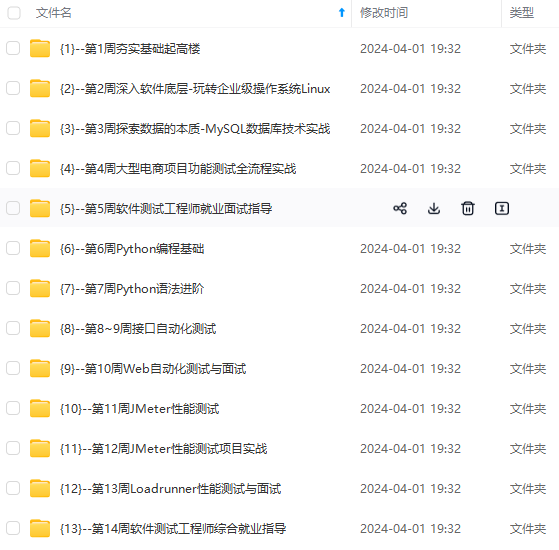
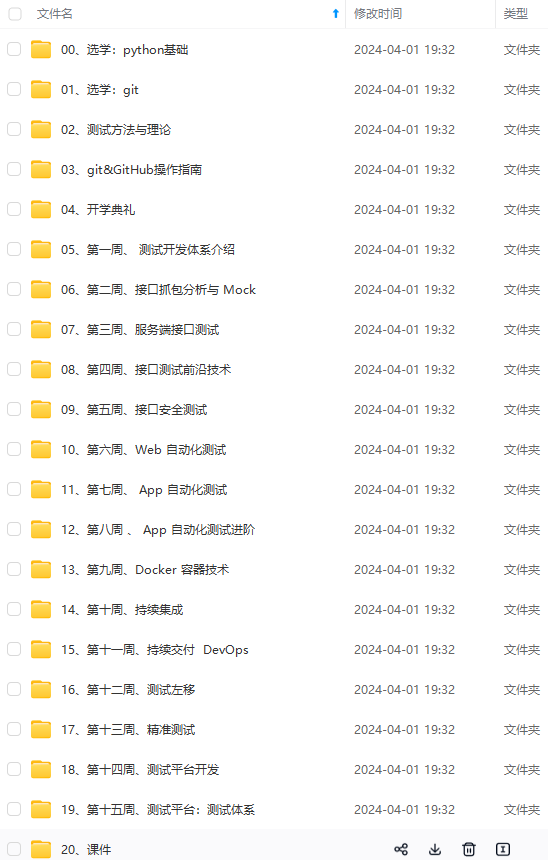
**网上学习资料一大堆,但如果学到的知识不成体系,遇到问题时只是浅尝辄止,不再深入研究,那么很难做到真正的技术提升。**
**[需要这份系统化的资料的朋友,可以戳这里获取](https://bbs.csdn.net/forums/4f45ff00ff254613a03fab5e56a57acb)**
**一个人可以走的很快,但一群人才能走的更远!不论你是正从事IT行业的老鸟或是对IT行业感兴趣的新人,都欢迎加入我们的的圈子(技术交流、学习资源、职场吐槽、大厂内推、面试辅导),让我们一起学习成长!**
]
**网上学习资料一大堆,但如果学到的知识不成体系,遇到问题时只是浅尝辄止,不再深入研究,那么很难做到真正的技术提升。**
**[需要这份系统化的资料的朋友,可以戳这里获取](https://bbs.csdn.net/forums/4f45ff00ff254613a03fab5e56a57acb)**
**一个人可以走的很快,但一群人才能走的更远!不论你是正从事IT行业的老鸟或是对IT行业感兴趣的新人,都欢迎加入我们的的圈子(技术交流、学习资源、职场吐槽、大厂内推、面试辅导),让我们一起学习成长!**
更多推荐
 已为社区贡献5条内容
已为社区贡献5条内容









所有评论(0)