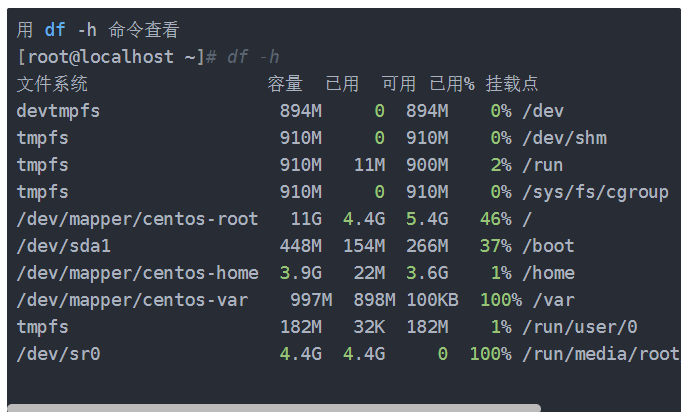
虚拟机/var区内存不够导致mysql无法运行,报错Mysql server is not available .Waiting 5seconds… VMware 磁盘扩容
虚拟机/var区内存不够导致mysql无法运行,报错Mysql server is not available .Waiting 5seconds…VMware 磁盘扩容昨天在启动zabbix-appliance时,遇到了无法正常启动一个问题由于我/var路径占用量已达100%;用 df -h 命令查看[root@localhost ~]# df -h文件系统容量已用可用 已用% 挂载点devtm
虚拟机/var区内存不够导致mysql无法运行,报错Mysql server is not available .Waiting 5seconds…
VMware 磁盘扩容
- 昨天在启动zabbix-appliance时,遇到了无法正常启动一个问题

由于我/var路径占用量已达100%;
用 df -h 命令查看
[root@localhost ~]# df -h
文件系统 容量 已用 可用 已用% 挂载点
devtmpfs 894M 0 894M 0% /dev
tmpfs 910M 0 910M 0% /dev/shm
tmpfs 910M 11M 900M 2% /run
tmpfs 910M 0 910M 0% /sys/fs/cgroup
/dev/mapper/centos-root 11G 4.4G 5.4G 46% /
/dev/sda1 448M 154M 266M 37% /boot
/dev/mapper/centos-home 3.9G 22M 3.6G 1% /home
/dev/mapper/centos-var 997M 898M 100KB 100% /var
tmpfs 182M 32K 182M 1% /run/user/0
/dev/sr0 4.4G 4.4G 0 100% /run/media/root/CentOS 7 x86_64
由于当时安装虚拟机分区时,我只把/var路径分了900多M,导致我下载yum和安装镜像时,都没有多余空间;
我一开始磁盘总量设置的是20G,由于我没保存截图,所以这里不展示,下面我们开始扩容,
vmware磁盘扩容到你想扩容的分区
我这里是将虚拟机扩容了20G
!!!!!!!!!!!!
这里强调一点,如果你的虚拟机是拍过照的,必须删除拍照,才能扩展;
所以安装虚拟机的时候分配好分区就不用这么麻烦了;

①设置完之后,开启虚拟机,用fdisk -l 命令查看磁盘是否扩展,可以看到磁盘现在是42.9G
[root@localhost ~]# fdisk -l
磁盘 /dev/sda:42.9 GB, 42949672960 字节,83886080 个扇区
Units = 扇区 of 1 * 512 = 512 bytes
扇区大小(逻辑/物理):512 字节 / 512 字节
I/O 大小(最小/最佳):512 字节 / 512 字节
磁盘标签类型:dos
磁盘标识符:0x000c9a2f
设备 Boot Start End Blocks Id System
/dev/sda1 * 2048 964607 481280 83 Linux
/dev/sda2 964608 41943039 20489216 8e Linux LVM
磁盘 /dev/mapper/centos-root:11.4 GB, 11379146752 字节,22224896 个扇区
Units = 扇区 of 1 * 512 = 512 bytes
扇区大小(逻辑/物理):512 字节 / 512 字节
I/O 大小(最小/最佳):512 字节 / 512 字节
磁盘 /dev/mapper/centos-swap:4286 MB, 4286578688 字节,8372224 个扇区
Units = 扇区 of 1 * 512 = 512 bytes
扇区大小(逻辑/物理):512 字节 / 512 字节
I/O 大小(最小/最佳):512 字节 / 512 字节
磁盘 /dev/mapper/centos-home:4294 MB, 4294967296 字节,8388608 个扇区
Units = 扇区 of 1 * 512 = 512 bytes
扇区大小(逻辑/物理):512 字节 / 512 字节
I/O 大小(最小/最佳):512 字节 / 512 字节
我这个是扩容之后的字节,扩容之前就是9000多MB,
磁盘 /dev/mapper/centos-var:11.8 GB, 11752439808 字节,22953984 个扇区
Units = 扇区 of 1 * 512 = 512 bytes
扇区大小(逻辑/物理):512 字节 / 512 字节
I/O 大小(最小/最佳):512 字节 / 512 字节
②接下来就是将刚刚扩容的磁盘分区
这里贴一下,命令参数的解释
[root@hadoop101 ~]# fdisk /dev/sda
p //查看已分区数量
n //新增加一个分区
回车 //分区类型选择主分区
回车 //选择默认即可,会有提示(有时不需要输入)
回车 //默认(起始扇区)
回车 //默认(结束扇区)
t //修改分区类型
回车 //选择默认即可,会有提示
8e //修改为LVM(8e就是LVM)
w //保存刚才创建的分区
q //完成,退出fdisk命令(有时不需要输入)
————————————————————
[root@localhost ~]# fdisk /dev/sda
Welcome to fdisk (util-linux 2.23.2).
Changes will remain in memory only, until you decide to write them.
Be careful before using the write command.
Command (m for help): n
Partition type:
p primary (2 primary, 0 extended, 2 free)
e extended
Select (default p): p
Partition number (3,4, default 3): (默认3,你可以写个3,也可以直接回车)
First sector (41943040-62914559, default 41943040): (起始字节,直接回车)
Using default value 41943040
(我这里是想把新增加的20G,先分个10G出来,剩下的10G我先不分,留着后面进行其他扩容用)
Last sector, +sectors or +size{K,M,G} (41943040-62914559, default 62914559): +10G
Using default value 62914559
Partition 3 of type Linux and of size 10 GiB is set
Command (m for help): t
Partition number (1-3, default 3): 3
Hex code (type L to list all codes): L
0 Empty 24 NEC DOS 81 Minix / old Lin bf Solaris
1 FAT12 27 Hidden NTFS Win 82 Linux swap / So c1 DRDOS/sec (FAT-
2 XENIX root 39 Plan 9 83 Linux c4 DRDOS/sec (FAT-
3 XENIX usr 3c PartitionMagic 84 OS/2 hidden C: c6 DRDOS/sec (FAT-
4 FAT16 <32M 40 Venix 80286 85 Linux extended c7 Syrinx
5 Extended 41 PPC PReP Boot 86 NTFS volume set da Non-FS data
6 FAT16 42 SFS 87 NTFS volume set db CP/M / CTOS / .
7 HPFS/NTFS/exFAT 4d QNX4.x 88 Linux plaintext de Dell Utility
8 AIX 4e QNX4.x 2nd part 8e Linux LVM df BootIt
9 AIX bootable 4f QNX4.x 3rd part 93 Amoeba e1 DOS access
a OS/2 Boot Manag 50 OnTrack DM 94 Amoeba BBT e3 DOS R/O
b W95 FAT32 51 OnTrack DM6 Aux 9f BSD/OS e4 SpeedStor
c W95 FAT32 (LBA) 52 CP/M a0 IBM Thinkpad hi eb BeOS fs
e W95 FAT16 (LBA) 53 OnTrack DM6 Aux a5 FreeBSD ee GPT
f W95 Ext'd (LBA) 54 OnTrackDM6 a6 OpenBSD ef EFI (FAT-12/16/
10 OPUS 55 EZ-Drive a7 NeXTSTEP f0 Linux/PA-RISC b
11 Hidden FAT12 56 Golden Bow a8 Darwin UFS f1 SpeedStor
12 Compaq diagnost 5c Priam Edisk a9 NetBSD f4 SpeedStor
14 Hidden FAT16 <3 61 SpeedStor ab Darwin boot f2 DOS secondary
16 Hidden FAT16 63 GNU HURD or Sys af HFS / HFS+ fb VMware VMFS
17 Hidden HPFS/NTF 64 Novell Netware b7 BSDI fs fc VMware VMKCORE
18 AST SmartSleep 65 Novell Netware b8 BSDI swap fd Linux raid auto
1b Hidden W95 FAT3 70 DiskSecure Mult bb Boot Wizard hid fe LANstep
1c Hidden W95 FAT3 75 PC/IX be Solaris boot ff BBT
1e Hidden W95 FAT1 80 Old Minix
Hex code (type L to list all codes): 8e
Changed type of partition 'Linux' to 'Linux LVM'
Command (m for help): w
The partition table has been altered!
Calling ioctl() to re-read partition table.
WARNING: Re-reading the partition table failed with error 16: Device or resource busy.
The kernel still uses the old table. The new table will be used at
the next reboot or after you run partprobe(8) or kpartx(8)
Syncing disks.
这里我只用了10G,如果你想把20G全部分完,是可以继续创建分区的,根据自己的需要分为主分区,扩展分区和逻辑区;
执行 partprobe或者重启
执行 partprobe命令用于将磁盘分区表变化信息通知内核,并请求操作系统重新加载分区表,可以避免必须重新启动的问题,这里我们reboot一下。
reboot完,用fdisk命令,查看一下磁盘
[root@localhost ~]# fdisk -l
磁盘 /dev/sda:42.9 GB, 42949672960 字节,83886080 个扇区
Units = 扇区 of 1 * 512 = 512 bytes
扇区大小(逻辑/物理):512 字节 / 512 字节
I/O 大小(最小/最佳):512 字节 / 512 字节
磁盘标签类型:dos
磁盘标识符:0x000c9a2f
设备 Boot Start End Blocks Id System
/dev/sda1 * 2048 964607 481280 83 Linux
/dev/sda2 964608 41943039 20489216 8e Linux LVM
/dev/sda3 41943040 62914559 10485760 8e Linux LVM
可以看到多了sda3
扩展vg
[root@localhost ~]# pvcreate /dev/sda3
Physical volume "/dev/sda3" successfully created.
[root@localhost ~]# vgs
VG #PV #LV #SN Attr VSize VFree
centos 2 4 0 wz--n- <19.54g 0
[root@localhost ~]# vgextend centos /dev/sda3
Volume group "centos" successfully extended
再次查看vgs
[root@localhost ~]# vgs
VG #PV #LV #SN Attr VSize VFree
centos 2 4 0 wz--n- <29.54g 0
再扩展lv
先查看一下,这是我分的四个区,
[root@localhost ~]# lvs
LV VG Attr LSize Pool Origin Data% Meta% Move Log Cpy%Sync Convert
home centos -wi-ao---- 4.00g
root centos -wi-ao---- <10.60g
swap centos -wi-ao---- 3.99g
var centos -wi-ao---- <0.95g
[root@localhost ~]#
这里可以把刚刚的10G全部都给,也可以只给你想加的,只要在 lvextend -L +5G(后面加上你想加的)
[root@localhost ~]# lvextend /dev/centos/var /dev/sda3
Size of logical volume cl_angular/root changed from 17.00 GiB (4351 extents) to 26.99 GiB (6910 extents).
Logical volume cl_angular/root successfully resized.
[root@localhost ~]# lvs
LV VG Attr LSize Pool Origin Data% Meta% Move Log Cpy%Sync Convert
home centos -wi-ao---- 4.00g
root centos -wi-ao---- <10.60g
swap centos -wi-ao---- 3.99g
var centos -wi-ao---- <10.95g
看到加上了,这时候df 状态时还没有变化的,还要进行同步
[root@localhost ~]# df -h
文件系统 容量 已用 可用 已用% 挂载点
devtmpfs 894M 0 894M 0% /dev
tmpfs 910M 0 910M 0% /dev/shm
tmpfs 910M 11M 900M 2% /run
tmpfs 910M 0 910M 0% /sys/fs/cgroup
/dev/mapper/centos-root 11G 4.4G 5.4G 46% /
/dev/sda1 448M 154M 266M 37% /boot
/dev/mapper/centos-home 3.9G 22M 3.6G 1% /home
/dev/mapper/centos-var 997M 898M 100KB 100% /var
tmpfs 182M 32K 182M 1% /run/user/0
/dev/sr0 4.4G 4.4G 0 100% /run/media/root/CentOS 7 x86_64
同步
如果你的文件类型为xfs,就用xfs_growfs可以将xfs文件系统进行online方式的扩展
特别注意的是:
resize2fs 命令 针对的是ext2、ext3、ext4文件系统
xfs_growfs 命令 针对的是xfs文件系统
[root@mail ~]# xfs_growfs /dev/mapper/centos-var
我这个/var不是xfs类型;所以用resize2fs
[root@localhost ~]# resize2fs /dev/mapper/centos-var
[root@localhost ~]# df -h
文件系统 容量 已用 可用 已用% 挂载点
devtmpfs 894M 0 894M 0% /dev
tmpfs 910M 0 910M 0% /dev/shm
tmpfs 910M 11M 900M 2% /run
tmpfs 910M 0 910M 0% /sys/fs/cgroup
/dev/mapper/centos-root 11G 4.4G 5.4G 46% /
/dev/sda1 448M 154M 266M 37% /boot
/dev/mapper/centos-home 3.9G 22M 3.6G 1% /home
/dev/mapper/centos-var 11G 2.1G 8.3G 20% /var
tmpfs 182M 32K 182M 1% /run/user/0
/dev/sr0 4.4G 4.4G 0 100% /run/media/root/CentOS 7 x86_64
再次查看,已经降到20%了,后面再启动zabbix-appliance,就可以正常启动了;
更多推荐
 已为社区贡献5条内容
已为社区贡献5条内容









所有评论(0)