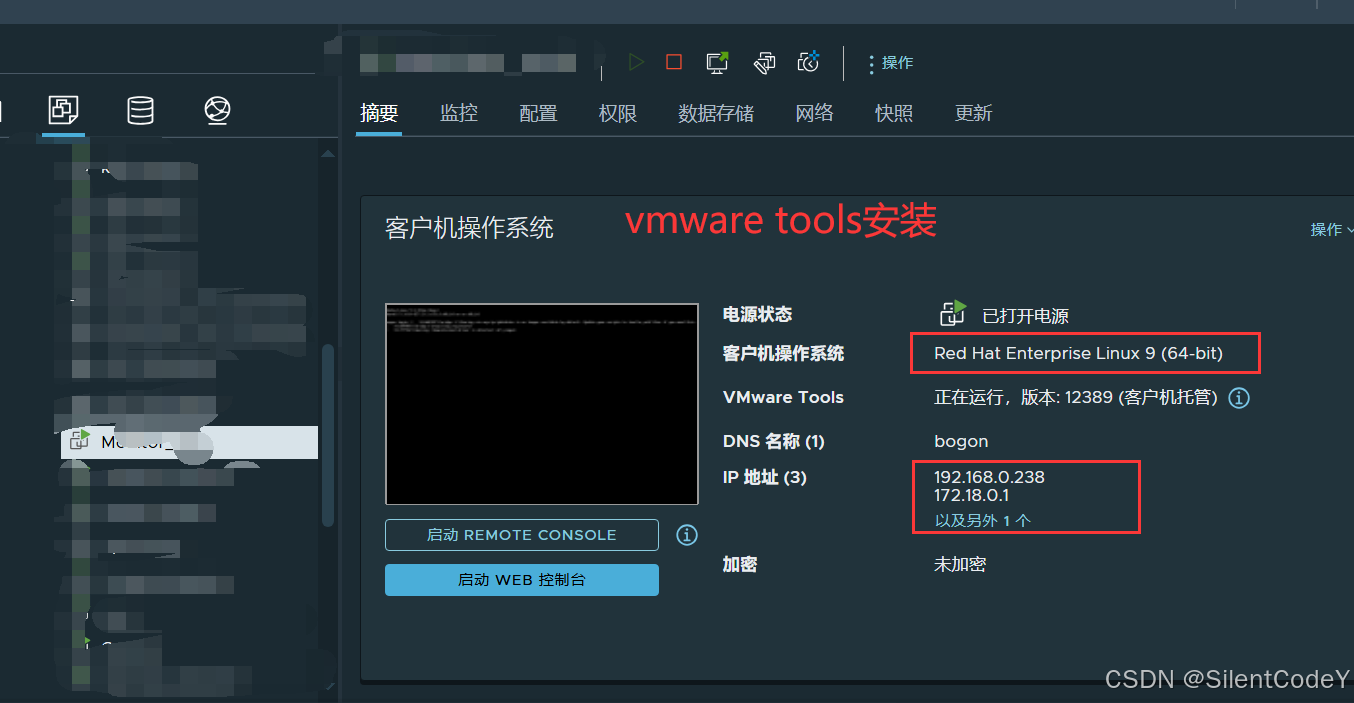
手动安装vmware tools (亲测有效,最新)
情景: 在vcenter虚拟化平台中看不到机器的ip,想知道ip得进入命令窗口通过命令获得,非常麻烦,然后可以通过安装vmware-tools可以解决,但直接点击安装又不行,就只能手动安装了,以下是我在安装过程中遇到的问题和优质的解决方案,本人是用第二种方法解决的。通过以上步骤,你已经成功在线安装了VM Tools,使你的Linux虚拟机能够充分利用VMware虚拟化平台的功能和性能增强。然后,打
linux 环境手动安装vmware tools
情景: 在vcenter虚拟化平台中看不到机器的ip,想知道ip得进入命令窗口通过命令获得,非常麻烦,然后可以通过安装vmware-tools可以解决,但直接点击安装又不行,就只能手动安装了,以下是我在安装过程中遇到的问题和优质的解决方案,本人是用第二种方法解决的
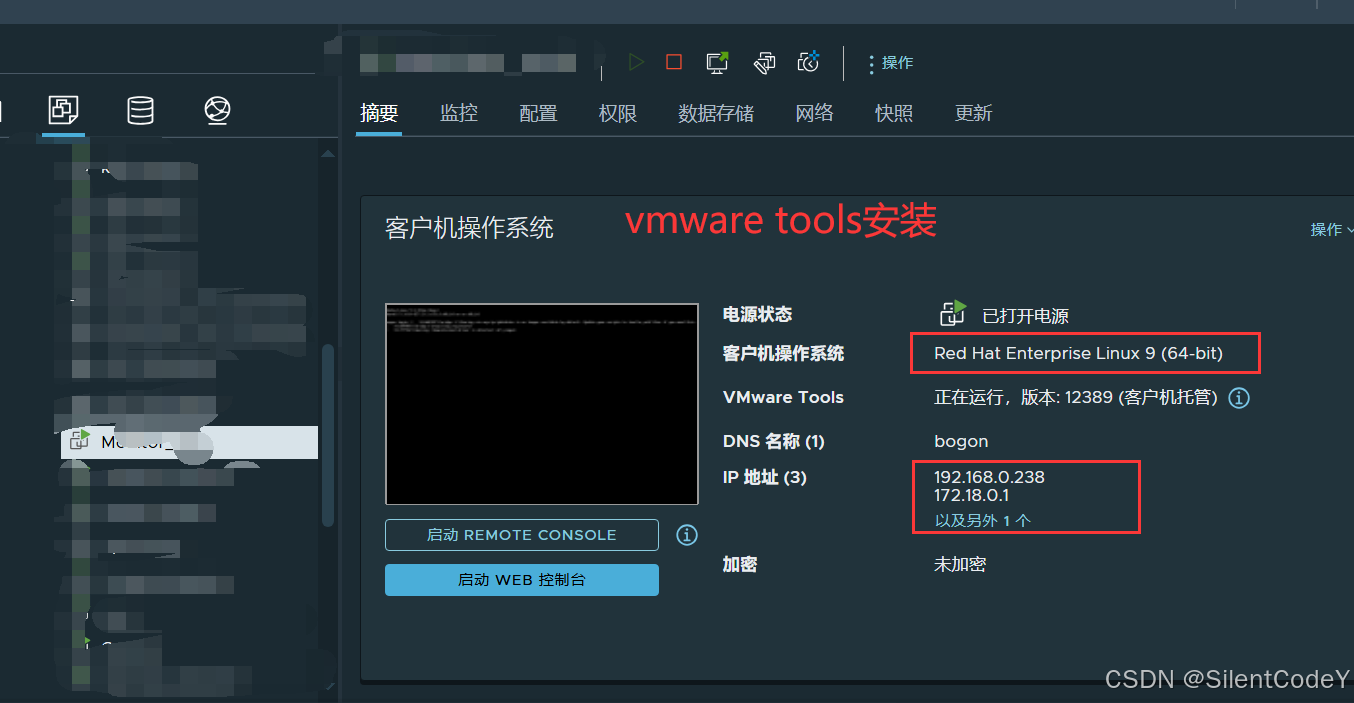
注:对于较新的 Linux 发行版,系统会提示用户选择集成的 open-vm-tools。
方法一
源作者: 如何在Linux操作系统上安装VMwareTools-阿里云帮助中心_-阿里云帮助中心 (aliyun.com)
1、安装VMware Tools
2、挂载
3、命令安装
##挂载cdrom到/mnt目录 [root@localhost /]# mount /dev/cdrom /mnt mount: /dev/sr0 is write-protected, mounting read-only [root@localhost /]# ##切换至/mnt目录 [root@localhost /]# cd /mnt/ [root@localhost mnt]# ##复制VMware Tools安装包至/tmp目录 [root@localhost mnt]# cp VMwareTools-10.3.23-17030940.tar.gz /tmp/ [root@localhost mnt]# [root@localhost mnt]# ##切换至/tmp目录 [root@localhost mnt]# cd /tmp/ ##解压安装包 [root@localhost tmp]# tar zxf VMwareTools-10.3.23-17030940.tar.gz [root@localhost tmp]# ##切换入解压后的目录 [root@localhost tmp]# cd vmware-tools-distrib/ [root@localhost vmware-tools-distrib]# [root@localhost vmware-tools-distrib]# ##运行如下命令开始安装 [root@localhost vmware-tools-distrib]# ./vmware-install.pl open-vm-tools packages are available from the OS vendor and VMware recommends using open-vm-tools packages. See http://kb.vmware.com/kb/2073803 for more information. Do you still want to proceed with this installation? [no] yes ##选择yes,其它保持默认 INPUT: [yes] Creating a new VMware Tools installer database using the tar4 format. Installing VMware Tools. In which directory do you want to install the binary files? [/usr/bin] INPUT: [/usr/bin] default What is the directory that contains the init directories (rc0.d/ to rc6.d/)? [/etc/rc.d] INPUT: [/etc/rc.d] default What is the directory that contains the init scripts? [/etc/rc.d/init.d] INPUT: [/etc/rc.d/init.d] default In which directory do you want to install the daemon files? [/usr/sbin] INPUT: [/usr/sbin] default In which directory do you want to install the library files? [/usr/lib/vmware-tools] INPUT: [/usr/lib/vmware-tools] default The path "/usr/lib/vmware-tools" does not exist currently. This program is going to create it, including needed parent directories. Is this what you want? [yes] INPUT: [yes] default In which directory do you want to install the documentation files? [/usr/share/doc/vmware-tools] INPUT: [/usr/share/doc/vmware-tools] default The path "/usr/share/doc/vmware-tools" does not exist currently. This program is going to create it, including needed parent directories. Is this what you want? [yes] yes INPUT: [yes] The installation of VMware Tools 10.3.23 build-17030940 for Linux completed successfully. You can decide to remove this software from your system at any time by invoking the following command: "/usr/bin/vmware-uninstall-tools.pl". Before running VMware Tools for the first time, you need to configure it by invoking the following command: "/usr/bin/vmware-config-tools.pl". Do you want this program to invoke the command for you now? [yes] INPUT: [yes] default Initializing... Making sure services for VMware Tools are stopped. Stopping vmware-tools (via systemctl): [ OK ] The module vmci has already been installed on this system by another installer or package and will not be modified by this installer. The module vsock has already been installed on this system by another installer or package and will not be modified by this installer. The module vmxnet3 has already been installed on this system by another installer or package and will not be modified by this installer. The module pvscsi has already been installed on this system by another installer or package and will not be modified by this installer. The module vmmemctl has already been installed on this system by another installer or package and will not be modified by this installer. The VMware Host-Guest Filesystem allows for shared folders between the host OS and the guest OS in a Fusion or Workstation virtual environment. Do you wish to enable this feature? [no] INPUT: [no] default The vmxnet driver is no longer supported on kernels 3.3 and greater. Please upgrade to a newer virtual NIC. (e.g., vmxnet3 or e1000e) The vmblock enables dragging or copying files between host and guest in a Fusion or Workstation virtual environment. Do you wish to enable this feature? [no] INPUT: [no] default Skipping configuring automatic kernel modules as no drivers were installed by this installer. Disabling timer-based audio scheduling in pulseaudio. Do you want to enable Guest Authentication (vgauth)? [yes] INPUT: [yes] default Detected X server version 1.20.4 Distribution provided drivers for Xorg X server are used. Skipping X configuration because X drivers are not included. Skipping rebuilding initrd boot image for kernel as no drivers to be included in boot image were installed by this installer. The configuration of VMware Tools 10.3.23 build-17030940 for Linux for this running kernel completed successfully. You must restart your X session before any mouse or graphics changes take effect. To enable advanced X features (e.g., guest resolution fit, drag and drop, and file and text copy/paste), you will need to do one (or more) of the following: 1. Manually start /usr/bin/vmware-user 2. Log out and log back into your desktop session 3. Restart your X session. Found VMware Tools CDROM mounted at /run/media/root/VMware Tools. Ejecting device /dev/sr0 ... Enjoy, --the VMware team [root@localhost vmware-tools-distrib]# ##安装完成
方法二
CentOS / Rocky Linux
步骤 1:打开终端
首先,打开你的CentOS或Rocky Linux虚拟机并登录到系统。然后,打开终端应用程序。
步骤 2:安装所需软件包
在终端中,使用以下命令安装所需的软件包:
sudo yum install -y open-vm-tools
步骤 3:重新启动虚拟机
安装完成后,重新启动Linux虚拟机以应用更改。
sudo reboot
步骤 4:验证安装
虚拟机重新启动后,登录到系统。然后,在终端中运行以下命令以验证VM Tools是否成功安装:
vmware-toolbox-cmd --version
如果安装成功,将显示VM Tools的版本信息。
Ubuntu
步骤 1:打开终端
首先,打开你的Ubuntu虚拟机并登录到系统。然后,打开终端应用程序。
步骤 2:安装所需软件包
在终端中,使用以下命令安装所需的软件包:
sudo apt update
sudo apt install -y open-vm-tools
步骤 3:重新启动虚拟机
安装完成后,重新启动Linux虚拟机以应用更改。
sudo reboot
步骤 4:验证安装
虚拟机重新启动后,登录到系统。然后,在终端中运行以下命令以验证VM Tools是否成功安装:
vmware-toolbox-cmd --version
如果安装成功,将显示VM Tools的版本信息。
结论
通过以上步骤,你已经成功在线安装了VM Tools,使你的Linux虚拟机能够充分利用VMware虚拟化平台的功能和性能增强。现在,你可以享受更顺畅的虚拟机体验了!
报错a:
What is the directory that contains the init directories (rc0.d/ to rc6.d/)?解决a:
解决方法:新开一个终端,创建目录,必要的时候需要重启系统
cd /etc mkdir init.d cd init.d for i in {0,1,2,3,4,5,6}; do mkdir rc$i.d; done
报错b:
b, 找不到ifconfig
解决b
解决方法:安装net-tools
pacman -S net-tools
更多推荐
 已为社区贡献1条内容
已为社区贡献1条内容









所有评论(0)