debian9.6安装vmware15教程
一,介绍 可以提供系统运行的虚拟机主要有vmware,virtualbox等。安装virtualbox的,请参考我的博文:debian9.6安装virtualbox。我这里的虚拟机是为了模拟pxe服务器搭建的。与正常安装系统的虚拟机不同之处,我会之指出来的。二,下载 官网下载:https://my.vmware.com/en/web/vmware/fre...
一,介绍
可以提供系统运行的虚拟机主要有vmware,virtualbox等。安装virtualbox的,请参考我的博文:debian9.6安装virtualbox。
我这里的虚拟机是为了模拟pxe服务器搭建的。与正常安装系统的虚拟机不同之处,我会之指出来的。
二,下载
官网下载:https://my.vmware.com/en/web/vmware/free#desktop_end_user_computing/vmware_workstation_player/15_0
我下载的是:

验证下载的包是否正确:
guoyanzhang@bogon:~/下载$ md5sum VMware-Player-15.0.2-10952284.x86_64.bundle
d380d32b84e6e3ee88f91dd1afeb95d3 VMware-Player-15.0.2-10952284.x86_64.bundle
guoyanzhang@bogon:~/下载$ sha1sum VMware-Player-15.0.2-10952284.x86_64.bundle
a915de7b9dd4ca02a4623826fea3e46aac90c77e VMware-Player-15.0.2-10952284.x86_64.bundle
三,安装
step1:加权限
guoyanzhang@bogon:~/下载$ su -
密码:
root@bogon:~# cd /home/guoyanzhang/下载/
root@bogon:/home/guoyanzhang/下载# chmod +x VMware-Player-15.0.2-10952284.x86_64.bundle
root@bogon:/home/guoyanzhang/下载# ./VMware-Player-15.0.2-10952284.x86_64.bundlestep2:

step3: 肯定是接受

step4:肯定也是接受

step5:也选个yes吧

step6:选no,不需要更新
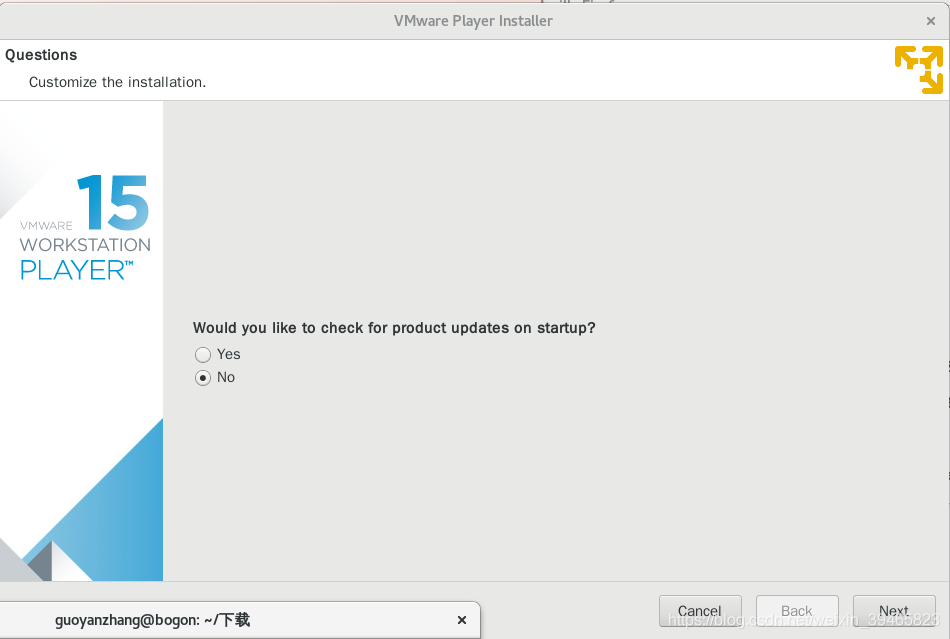
step7:随便百度一个license.

step8:选install

step9:安装过程

step10:安装结束

step11:打开虚拟机,黄色的三个箭头的图标,这个选不是商用的

step12:打开如下,选择新建create a new virtual machine

step13:如果直接有iso文件的话,选第二个,我是因为模拟pxe,所以是选第三个

step14:我要安装debian9.6

step15:next就行,name,location想改就改,不改默认

step16:给20G硬盘就行

step17:点击customize hardware

step18:选择network adapter,桥接,点击advanced

step19:设置桥接网卡mac

step20:回到这个界面,点finish

step21:点close

step22:如图一个空的虚拟机就好了

更多推荐
 已为社区贡献10条内容
已为社区贡献10条内容









所有评论(0)