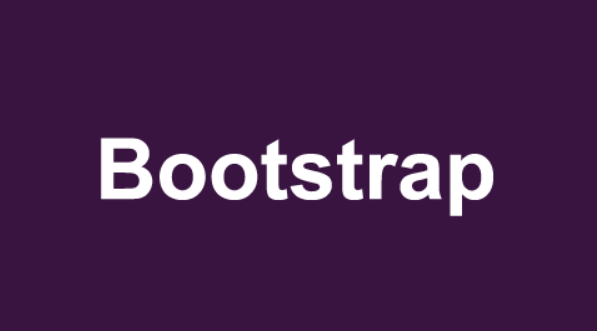
前端Bootstrap中modal常用用法
本文主要掌握前端框架bootstrap中modal常见的用法
·
1.打开官网
Modal · Bootstrap v5.1 | Bootstrap官方文档中国镜像

2.选择组件
说明:Components下的modal

3.选择喜欢的样式
说明:本次选择的是Live demo,为了展示更多的可操作性,本次将不用上面的Button trigger modal,采用的是自己创建并触发。

4. 粘贴到html文件
说明:我修改了id为了后面初始化modal(目的是增加可操作性)
<!-- 预览模态框 -->
<div
class="modal fade"
id="preview"
tabindex="-1"
aria-labelledby="exampleModalLabel"
aria-hidden="true"
>
<div class="modal-dialog">
<div class="modal-content">
<div class="modal-header">
<h5 class="modal-title" id="exampleModalLabel">Modal title</h5>
<button
type="button"
class="btn-close"
data-bs-dismiss="modal"
aria-label="Close"
></button>
</div>
<div class="modal-body">...</div>
<div class="modal-footer">
<button
type="button"
class="btn btn-secondary"
data-bs-dismiss="modal"
>
Close
</button>
<button type="button" class="btn btn-primary">Save changes</button>
</div>
</div>
</div>
</div>5.点击Via JavaScript

6. 初始化
说明:上面我已经修改过了id,因此用preview获取。
// 初始预览模态框
var preview = new bootstrap.Modal(document.getElementById('preview'))
7. 点击切换转态
说明:来回切换show,hide。

8.演练
说明:为预览绑定了点击事件
preview.toggle()
更多推荐
 已为社区贡献2条内容
已为社区贡献2条内容









所有评论(0)