android禁用其他应用_如何在Android中禁用自动应用更新
android禁用其他应用By default, Android apps downloaded from the Google Play Store are automatically updated. If you would rather review the updates and any new or changed permissions associated with the upd

android禁用其他应用
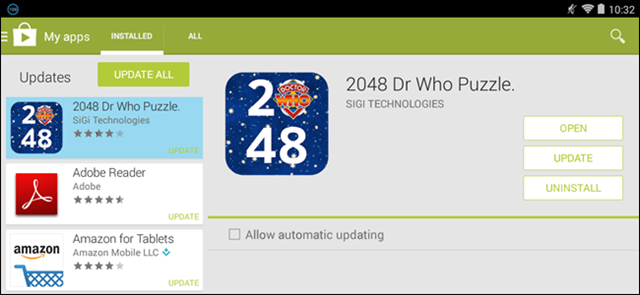
By default, Android apps downloaded from the Google Play Store are automatically updated. If you would rather review the updates and any new or changed permissions associated with the updates, you can choose to disable automatic updates.
默认情况下,从Google Play商店下载的Android应用会自动更新。 如果您希望查看更新以及与更新相关的任何新权限或更改权限,则可以选择禁用自动更新。
The options for automatic updates are slightly different in the new version (5.0) of the Play Store. We will show you how to do it in both the old and the new versions.
在Play商店的新版本(5.0)中,自动更新的选项略有不同。 我们将向您展示新旧版本的操作方法。
版本5.0之前的Google Play商店 (Google Play Store Prior to Version 5.0)
To turn off automatic updates in versions of the Play Store earlier than 5.0, touch the Play Store icon on your Home screen.
要关闭版本低于5.0的Play商店中的自动更新,请触摸主屏幕上的Play商店图标。
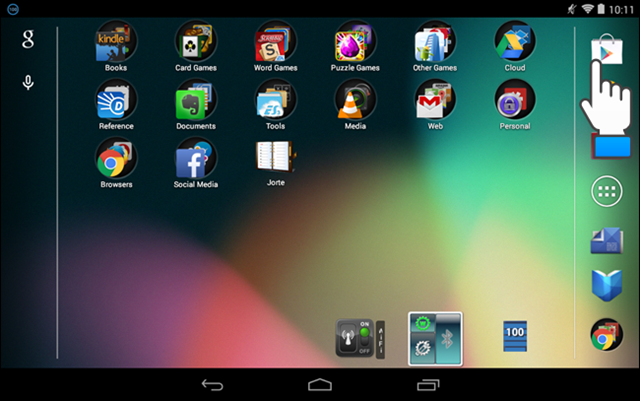
In the Play Store, touch the menu button in the upper-left corner of the screen.
在Play商店中,触摸屏幕左上角的菜单按钮。
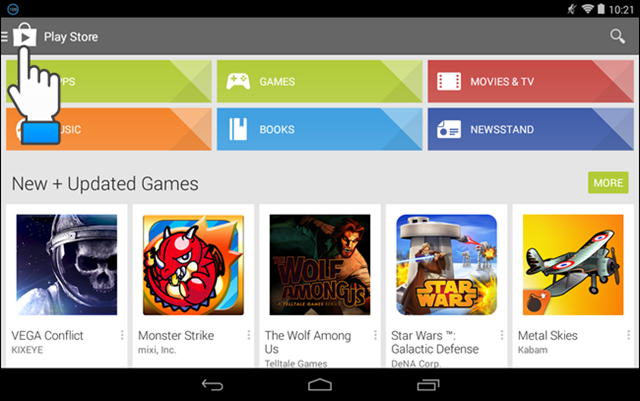
Touch “Settings” on the menu.
触摸菜单上的“设置”。
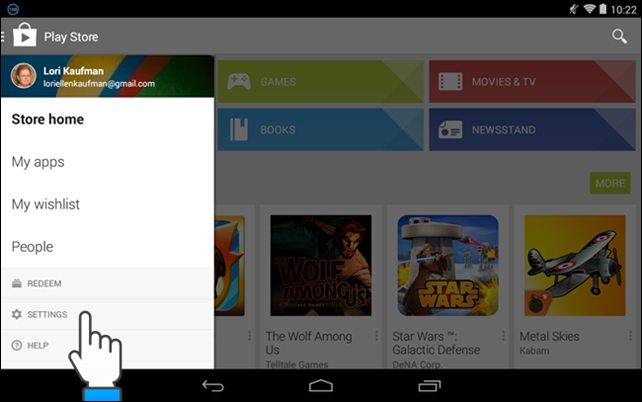
The “Auto-update apps” option is in the “General” section of the “Settings” screen. If it says “Auto-update apps at any time. Data charges may apply,” then your apps will be automatically updated. To turn this option off, touch “Auto-update apps.”
“自动更新应用程序”选项位于“设置”屏幕的“常规”部分。 如果显示“随时自动更新应用程序。 可能需要支付数据费用,”然后您的应用程序将自动更新。 要关闭此选项,请触摸“自动更新应用”。
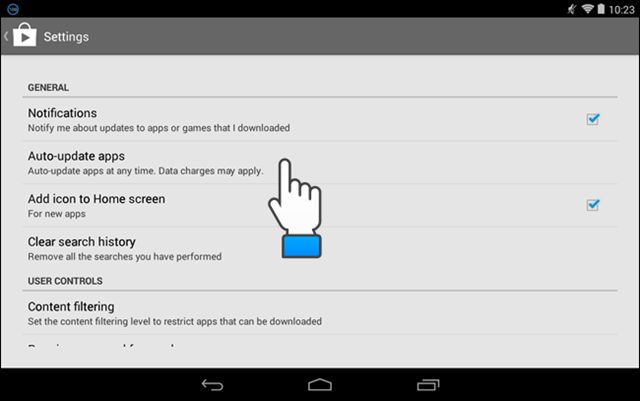
On the “Auto-update apps” dialog box, touch “Do not auto-update apps.”
在“自动更新应用程序”对话框上,触摸“不自动更新应用程序”。
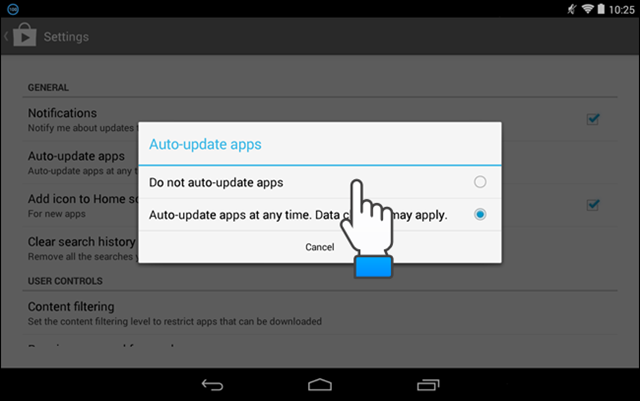
The dialog box closes and the “Auto-update apps” option is updated with the “Do not auto-update apps” setting. Touch the Play Store icon in the upper-left corner of the screen to go back to the main Play Store screen. You can also touch the Back button on your device.
对话框关闭,“自动更新应用程序”选项已更新为“不自动更新应用程序”设置。 触摸屏幕左上角的Play商店图标,以返回到Play商店主屏幕。 您也可以触摸设备上的“后退”按钮。

On a Google Nexus 7, when you hold the device in landscape mode, and you’re on the “My apps” screen, the screen is split into two panes. The left pane contains your list of “Installed” apps and “All apps”. The left pane contains buttons allowing you to “Open,” “Update,” or “Uninstall” the app. The “Allow automatic updating” check box is also available in the right pane.
在Google Nexus 7上,当您将设备保持在横向模式下并且位于“我的应用程序”屏幕上时,该屏幕将分为两个窗格。 左窗格包含“已安装”应用程序和“所有应用程序”的列表。 左窗格包含按钮,可让您“打开”,“更新”或“卸载”应用程序。 右窗格中也提供了“允许自动更新”复选框。
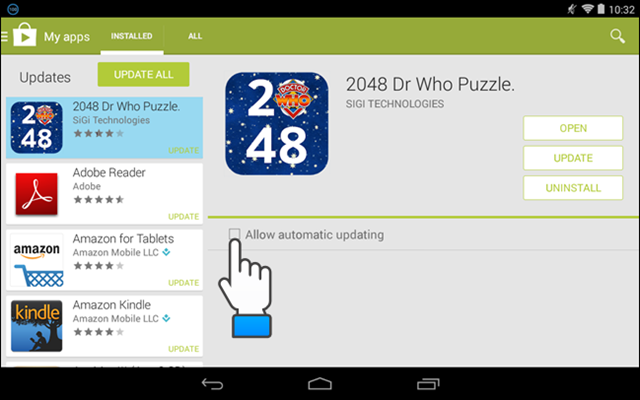
If you select the “Allow automatic updating” check box so there is a check mark in the box, the following dialog box displays asking if you want to turn on auto-update for all apps.
如果选中“允许自动更新”复选框,因此该复选框中有一个复选标记,则会显示以下对话框,询问您是否要为所有应用程序打开自动更新。
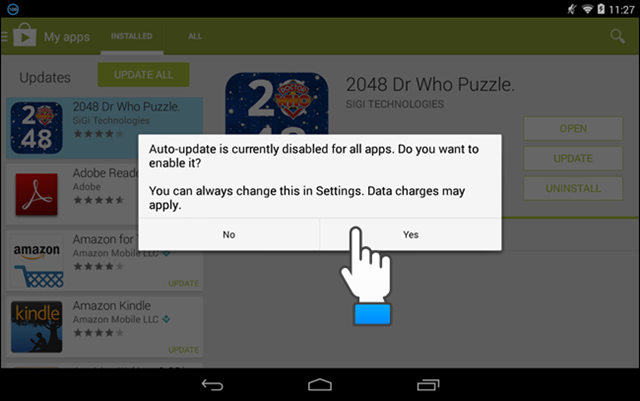
NOTE: You can view details about the permissions required for an app by touching “Permission details” at the bottom of the app’s page in the Google Play Store.
注意:您可以通过触摸Google Play商店应用页面底部的“权限详细信息”来查看有关应用所需权限的详细信息。
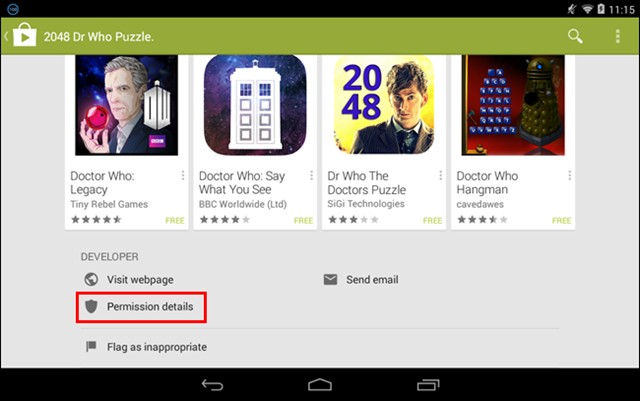
Google Play商店5.0版 (Google Play Store Version 5.0)
To turn off automatic updates in version 5.0 of the Play Store, open the Play Store and touch the menu icon in the upper-left corner of the screen.
要关闭Play商店5.0版中的自动更新,请打开Play商店,然后触摸屏幕左上角的菜单图标。
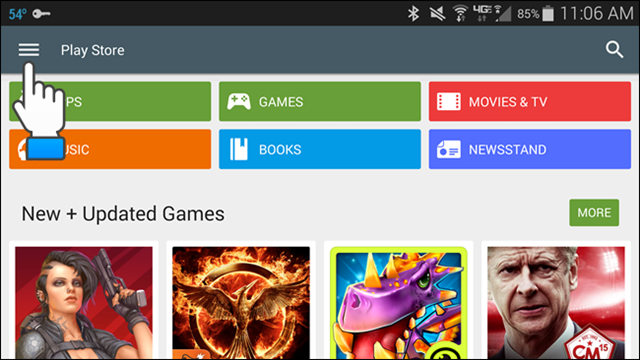
Scroll down and Touch “Settings” on the menu.
向下滚动并触摸菜单上的“设置”。

If your apps have been updating automatically, the “Auto-update apps” setting in the “General” section on the “Settings” screen will read “Auto-update apps at any time. Data charges may apply.” To change this setting, touch “Auto-update apps.”
如果您的应用程序已自动更新,则“设置”屏幕上“常规”部分中的“自动更新应用程序”设置将随时显示为“自动更新应用程序”。 可能会收取数据费用。” 要更改此设置,请触摸“自动更新应用”。
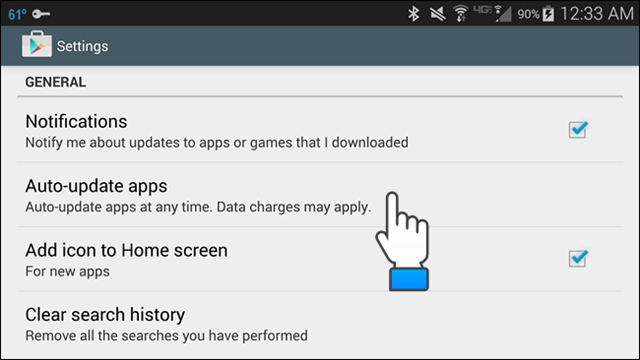
The “Auto-update apps” dialog box displays. To prevent apps from automatically updating, touch the “Do not auto-update apps” option.
显示“自动更新应用程序”对话框。 为防止应用程序自动更新,请触摸“不自动更新应用程序”选项。
NOTE: If you want apps to update automatically, but you want to avoid going over your data limit, touch the “Auto-update apps over Wi-Fi only” option. That option allows your apps to automatically update only when you are connected to a Wi-Fi network so you don’t use any data to do so.
注意:如果要使应用程序自动更新,但又希望避免超出数据限制,请触摸“仅通过Wi-Fi自动更新应用程序”选项。 该选项允许您的应用仅在连接到Wi-Fi网络时自动更新,因此您无需使用任何数据即可进行更新。
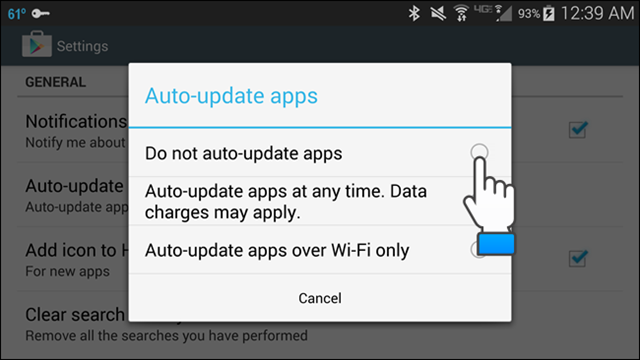
In version 5.0 of the Google Play Store, you can still view permissions for an app by touching “Permission details” at the bottom of the app’s page.
在Google Play商店5.0版中,您仍然可以通过触摸应用页面底部的“权限详细信息”来查看该应用的权限。
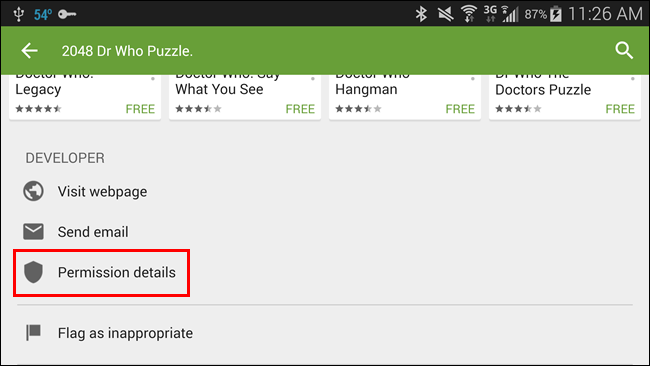
Manually updating apps allows you to review the permissions for each one, making sure they are ones you either agree with or can tolerate.
手动更新应用程序可让您查看每个应用程序的权限,确保它们是您同意或可以容忍的权限。
翻译自: https://www.howtogeek.com/202297/how-to-disable-automatic-app-updates-in-android/
android禁用其他应用
更多推荐
 已为社区贡献4条内容
已为社区贡献4条内容









所有评论(0)