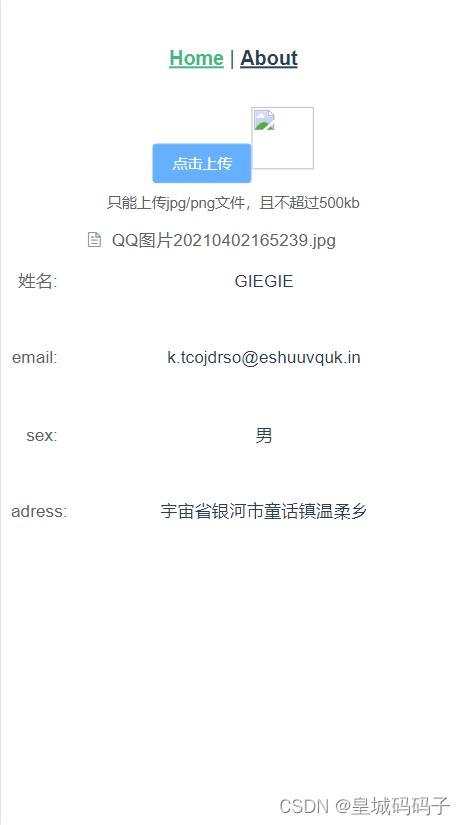
mock的基本使用-------axios篇
mock
·
一.mock介绍
在开发过程中,有时候后端接口还没完善,前端需要一些假数据进行测试,这时候可以用到mock模拟假数据进行测试。
1.mock的安装
npm install mockjs axios --save2.在项目中创建mock文件 在文件下创建index.js文件
import Mock from 'mockjs'
var Random = Mock.Random;
export default Mock.mock('/api/picUrl','post',(item)=>{
// console.log(item);
const url = "E:\picture/"+JSON.parse(item.body).data
return {
'code':0,
'success':"ok",
'msg':"NO",
'lastName':"GIEGIE",
'email':Mock.mock('@EMAIL'),
'sex':'男',
'adress':"宇宙省银河市童话镇温柔乡",
'data':{
'imgeUrl':url,
'token':"1218513485"+Random.mock
},
"code":200
}
})
-
Mock.mock( template )
根据数据模板生成模拟数据。
-
Mock.mock( rurl, template )
记录数据模板。当拦截到匹配
rurl的 Ajax 请求时,将根据数据模板template生成模拟数据,并作为响应数据返回。 -
Mock.mock( rurl, function(options) )
记录用于生成响应数据的函数。当拦截到匹配
rurl的 Ajax 请求时,函数function(options)将被执行,并把执行结果作为响应数据返回。 -
Mock.mock( rurl, rtype, template )
记录数据模板。当拦截到匹配
rurl和rtype的 Ajax 请求时,将根据数据模板template生成模拟数据,并作为响应数据返回。 -
Mock.mock( rurl, rtype, function(options) )
记录用于生成响应数据的函数。当拦截到匹配
rurl和rtype的 Ajax 请求时,函数function(options)将被执行,并把执行结果作为响应数据返回。
3.在main.js文件中引入mock.js文件
import Vue from 'vue'
import App from './App.vue'
import router from './router'
import ElementUI from 'element-ui'
import 'element-ui/lib/theme-chalk/index.css';
import axios from "axios"
import "./mockjs/index"
Vue.prototype.$http = axios;
Vue.config.productionTip = false;
Vue.use(ElementUI)
new Vue({
router,
render: h => h(App)
}).$mount('#app')
4.在组件中使用 这里我们安装axios请求 在页面中使用
<template>
<div class="home">
<el-upload class="upload-demo" :http-request="getFileUrl" action="#" :on-preview="handlePreview"
:on-remove="handleRemove" :before-remove="beforeRemove" multiple :limit="3" :on-exceed="handleExceed">
<el-button size="small" type="primary">点击上传</el-button>
<img style="width:50px;height:50px" :src="imgUrl">
<div slot="tip" class="el-upload__tip">只能上传jpg/png文件,且不超过500kb</div>
</el-upload>
<el-form :model="formDate">
<el-form-item label="姓名:" label-width="50px" prop="lastName">
<span>{{this.imgUrl.lastName}}</span>
</el-form-item>
<el-form-item label="email:" label-width="50px" prop="email">
<span>{{this.imgUrl.email}}</span>
</el-form-item>
<el-form-item label="sex:" label-width="50px" prop="sex">
<span>{{this.imgUrl.sex}}</span>
</el-form-item>
<el-form-item label="adress:" label-width="50px" prop="adress">
<span>{{this.imgUrl.adress}}</span>
</el-form-item>
</el-form>
</div>
</template>
<script>
export default {
data() {
return {
imgUrl: "",
formDate: {
lastName: "",
email: "",
sex: "",
adress:""
}
};
},
methods: {
getFileUrl(file) {
const isJPG = file.file.type == "image/jpeg" || file.file.type == "image/png";
const isSize = file.file.size / 1024 / 1024 < 2;
if (!isSize) {
this.$message.error("上传的片大小不能超过2MB");
}
if (!isJPG) {
this.$message.error("上传的图片只能是JPEG 或者 JPG 或者 PNG!")
}
if (isJPG && isSize) {
this.$http.post("/api/picUrl",
{ data: file.file.name }
).then((res) => {
if (res.data.code == 0) {
this.imgUrl = res.data
console.log(this.imgUrl);
}
})
}
},
handleRemove(file, fileList) {
console.log(file, fileList);
},
handlePreview(file) {
console.log(file);
},
handleExceed(files, fileList) {
this.$message.warning(`当前限制选择 3 个文件,本次选择了 ${files.length} 个文件,共选择了 ${files.length + fileList.length} 个文件`);
},
beforeRemove(file, fileList) {
return this.$confirm(`确定移除 ${file.name}?`);
}
}
}
</script>

总结:这里我做了一个上传图片获取接口信息案例,不过缺点是图片显示不出来,我去查了一下原因,竟然是浏览器不支持file开头的文件显示,解决方法是在后端服务器加一个映射路径
更多推荐
 已为社区贡献2条内容
已为社区贡献2条内容









所有评论(0)