如何使用JSON连接Android和PHP Mysql数据库
我们先来看一个简单的Android app例子(这里是一个商品存货清单项目),在Android程序中,我们可以访问(call)PHP脚本来执行简单的CRUD操作(创建,读取,更新,删除)。为了使你对它的体系结构有一个大概的了解,这里先说一下它是怎么工作的。首先你的Android项目访问(call)PHP脚本来执行一条数据操作,我们称它为“创建”。然后PHP脚本连接MySQL数据库来执行这个操作。这
我们先来看一个简单的Android app例子(这里是一个商品存货清单项目),在Android程序中,我们可以访问(call)PHP脚本来执行简单的CRUD操作(创建,读取,更新,删除)。为了使你对它的体系结构有一个大概的了解,这里先说一下它是怎么工作的。首先你的Android项目访问(call)PHP脚本来执行一条数据操作,我们称它为“创建”。然后PHP脚本连接MySQL数据库来执行这个操作。这样,数据从Android程序流向PHP脚本,最终存储在MySQL数据库中。
好了,让我们来深入的看一下。
请注意:这里提供的代码只是为了使你能简单的连接Android项目和PHP,MySQL。你不能把它作为一个标准或者安全编程实践。在生产环境中,理想情况下你需要避免使用任何可能造成潜在注入漏洞的代码(比如MYSQL注入)。MYSQL注入是一个很大的话题,不可能用单独的一篇文章来说清楚,并且它也不在本文讨论的范围内,所以本文不以讨论。
1. 什么是WAMP Server
WAMP是Windows,Apache,MySQL和PHP,Perl,Python的简称。WAMP是一个一键安装的软件,它为开发PHP,MySQL Web应用程序提供一个环境。安装这款软件你相当于安装了Apache,MySQL和PHP。或者,你也可以使用XAMP。

2. 安装和使用WAMP Server
你可以从http://www.wampserver.com/en/下载WAMP,安装完成之后,可以从开始->所有程序->WampServer->StartWampServer运行该程序。
在浏览器中输入http://localhost/来测试你的服务器是否安装成功。同样的,也可以打开http://localhost/phpmyadmin来检验phpmyadmin是否安装成功。
3. 创建和运行PHP项目
现在,你已经有一个能开发PHP和MYSQL项目的环境了。打开安装WAMP Server的文件夹(在我的电脑中,是C:\wamp\),打开www文件夹,为你的项目创建一个新的文件夹。你必须把项目中所有的文件放到这个文件夹中。
新建一个名为android_connect的文件夹,并新建一个php文件,命名为test.php,尝试输入一些简单的php代码(如下所示)。输入下面的代码后,打开http://localhost/android_connect/test.php,你会在浏览器中看到“Welcome,I am connecting Android to PHP,MySQL”(如果没有正确输入,请检查WAMP配置是否正确)
test.php
<?php
echo"Welcome, I am connecting Android to PHP, MySQL";
?>在本教程中,我创建了一个简单的只有一张表的数据库。我会用这个表来执行一些示例操作。现在,请在浏览器中输入http://localhost/phpmyadmin/,并打开phpmyadmin。你可以用PhpMyAdmin工具创建数据库和表。
创建数据库和表:数据库名:androidhive,表:product
CREATE TABLE products(
pid int(11) primary key auto_increment,
name varchar(100) not null,
price decimal(10,2) not null,
description text,
created_at timestamp default now(),
updated_at timestamp
);现在,真正的服务器端编程开始了。新建一个PHP类来连接MYSQL数据库。这个类的主要功能是打开数据库连接和在不需要时关闭数据库连接。
新建两个文件db_config.php,db_connect.php
db_config.php--------存储数据库连接变量
db_connect.php-------连接数据库的类文件
db_config.php
<?php
/*
* All database connection variables
*/
define('DB_USER', "root"); // db user
define('DB_PASSWORD', ""); // db password (mention your db password here)
define('DB_DATABASE', "androidhive"); // database name
define('DB_SERVER', "localhost"); // db server
?>这里的DB_USER DB_PASSWORD要换成自己数据库对应的用户名、密码
db_connect.php
<?php
/**
* A class file to connect to database
*/
class DB_CONNECT {
// constructor
function __construct() {
// connecting to database
$this->connect();
}
// destructor
function __destruct() {
// closing db connection
$this->close();
}
/**
* Function to connect with database
*/
function connect() {
// import database connection variables
require_once __DIR__ . '/db_config.php';
// Connecting to mysql database
$con = mysql_connect(DB_SERVER, DB_USER, DB_PASSWORD) or die(mysql_error());
// Selecing database
$db = mysql_select_db(DB_DATABASE) or die(mysql_error()) or die(mysql_error());
// returing connection cursor
return $con;
}
/**
* Function to close db connection
*/
function close() {
// closing db connection
mysql_close();
}
}
?>$db= new DB_CONNECT(); // creating class object(will open database connection)在这部分,我将讲述使用PHP对MySQL数据库执行基本CRUD(创建,读取,更新,删除)操作。
如果你是PHP和MySQL新手,我建议你可以先学习PHP和SQL基础知识。
6. a)在MYSQL中新建一行(创建一行新的产品)
在你的PHP项目中新建一个php文件,命名为create_product.php,并输入以下代码。该文件主要实现在products表中插入一个新的产品。
在下面的代码我使用POST来读取产品数据并把他们存储在products表中。
最后我会输出一些JSON返回值,以便返回给客户端(Android项目)
create_product.php
<?php
/*
* Following code will create a new product row
* All product details are read from HTTP Post Request
*/
// array for JSON response
$response = array();
// check for required fields
if (isset($_POST['name']) && isset($_POST['price']) && isset($_POST['description'])) {
$name = $_POST['name'];
$price = $_POST['price'];
$description = $_POST['description'];
// include db connect class
require_once __DIR__ . '/db_connect.php';
// connecting to db
$db = new DB_CONNECT();
// mysql inserting a new row
$result = mysql_query("INSERT INTO products(name, price, description) VALUES('$name', '$price', '$description')");
// check if row inserted or not
if ($result) {
// successfully inserted into database
$response["success"] = 1;
$response["message"] = "Product successfully created.";
// echoing JSON response
echo json_encode($response);
} else {
// failed to insert row
$response["success"] = 0;
$response["message"] = "Oops! An error occurred.";
// echoing JSON response
echo json_encode($response);
}
} else {
// required field is missing
$response["success"] = 0;
$response["message"] = "Required field(s) is missing";
// echoing JSON response
echo json_encode($response);
}
?>当POST 参数丢失
{
"success": 0,
"message": "Required field(s) is missing"
}{
"success": 1,
"message": "Product successfully created."
}{
"success": 0,
"message": "Oops! An error occurred."
}实际测试的时候,出现Required field(s) is missing php错误,我把$_POST换成$_GET就对了,对应的NewProductActivity也要换成GET方法
6. b)从MySQL中读取一行信息(读取产品详细信息)
创建一个新的php文件,命名为get_product_details.php,写入以下代码。
该文件通过传递产品id作为POST参数获得单个产品的详细信息
get_product_details.php
<?php
/*
* Following code will get single product details
* A product is identified by product id (pid)
*/
// array for JSON response
$response = array();
// include db connect class
require_once __DIR__ . '/db_connect.php';
// connecting to db
$db = new DB_CONNECT();
// check for post data
if (isset($_GET["pid"])) {
$pid = $_GET['pid'];
// get a product from products table
$result = mysql_query("SELECT *FROM products WHERE pid = $pid");
if (!empty($result)) {
// check for empty result
if (mysql_num_rows($result) > 0) {
$result = mysql_fetch_array($result);
$product = array();
$product["pid"] = $result["pid"];
$product["name"] = $result["name"];
$product["price"] = $result["price"];
$product["description"] = $result["description"];
$product["created_at"] = $result["created_at"];
$product["updated_at"] = $result["updated_at"];
// success
$response["success"] = 1;
// user node
$response["product"] = array();
array_push($response["product"], $product);
// echoing JSON response
echo json_encode($response);
} else {
// no product found
$response["success"] = 0;
$response["message"] = "No product found";
// echo no users JSON
echo json_encode($response);
}
} else {
// no product found
$response["success"] = 0;
$response["message"] = "No product found";
// echo no users JSON
echo json_encode($response);
}
} else {
// required field is missing
$response["success"] = 0;
$response["message"] = "Required field(s) is missing";
// echoing JSON response
echo json_encode($response);
}
?>The json response for the above file will be
When successfully getting product details
{
"success": 1,
"product": [
{
"pid": "1",
"name": "iPHone 4S",
"price": "300.00",
"description": "iPhone 4S white",
"created_at": "2012-04-29 01:41:42",
"updated_at": "0000-00-00 00:00:00"
}
]
}
When no product found with matched pid
{
"success": 0,
"message": "No product found"
}我们需要用json数据在Android设备上显示所有的产品。
新建一个php文件,命名为get_all_products.php,写入以下代码。
get_all_products.php
<?php
/*
* Following code will list all the products
*/
// array for JSON response
$response = array();
// include db connect class
require_once __DIR__ . '/db_connect.php';
// connecting to db
$db = new DB_CONNECT();
// get all products from products table
$result = mysql_query("SELECT *FROM products") or die(mysql_error());
// check for empty result
if (mysql_num_rows($result) > 0) {
// looping through all results
// products node
$response["products"] = array();
while ($row = mysql_fetch_array($result)) {
// temp user array
$product = array();
$product["pid"] = $row["pid"];
$product["name"] = $row["name"];
$product["price"] = $row["price"];
$product["created_at"] = $row["created_at"];
$product["updated_at"] = $row["updated_at"];
// push single product into final response array
array_push($response["products"], $product);
}
// success
$response["success"] = 1;
// echoing JSON response
echo json_encode($response);
} else {
// no products found
$response["success"] = 0;
$response["message"] = "No products found";
// echo no users JSON
echo json_encode($response);
}
?>
And the JSON response for above code
Listing all Products
{
"products": [
{
"pid": "1",
"name": "iPhone 4S",
"price": "300.00",
"created_at": "2012-04-29 02:04:02",
"updated_at": "0000-00-00 00:00:00"
},
{
"pid": "2",
"name": "Macbook Pro",
"price": "600.00",
"created_at": "2012-04-29 02:04:51",
"updated_at": "0000-00-00 00:00:00"
},
{
"pid": "3",
"name": "Macbook Air",
"price": "800.00",
"created_at": "2012-04-29 02:05:57",
"updated_at": "0000-00-00 00:00:00"
},
{
"pid": "4",
"name": "OS X Lion",
"price": "100.00",
"created_at": "2012-04-29 02:07:14",
"updated_at": "0000-00-00 00:00:00"
}
],
"success": 1
}
When products not found
{
"success": 0,
"message": "No products found"
}新建一个php文件,命名为update_product.php。每一个产品通过pid标识。
update_product.php
<?php
/*
* Following code will update a product information
* A product is identified by product id (pid)
*/
// array for JSON response
$response = array();
// check for required fields
if (isset($_POST['pid']) && isset($_POST['name']) && isset($_POST['price']) && isset($_POST['description'])) {
$pid = $_POST['pid'];
$name = $_POST['name'];
$price = $_POST['price'];
$description = $_POST['description'];
// include db connect class
require_once __DIR__ . '/db_connect.php';
// connecting to db
$db = new DB_CONNECT();
// mysql update row with matched pid
$result = mysql_query("UPDATE products SET name = '$name', price = '$price', description = '$description' WHERE pid = $pid");
// check if row inserted or not
if ($result) {
// successfully updated
$response["success"] = 1;
$response["message"] = "Product successfully updated.";
// echoing JSON response
echo json_encode($response);
} else {
}
} else {
// required field is missing
$response["success"] = 0;
$response["message"] = "Required field(s) is missing";
// echoing JSON response
echo json_encode($response);
}
?>The json reponse of above code, when product is updated successfully
{
"success": 1,
"message": "Product successfully updated."
}新建一个php文件,命名为delete_product.php。该文件主要功能是从数据库中删除一个产品。
delete_product.php
<?php
/*
* Following code will delete a product from table
* A product is identified by product id (pid)
*/
// array for JSON response
$response = array();
// check for required fields
if (isset($_POST['pid'])) {
$pid = $_POST['pid'];
// include db connect class
require_once __DIR__ . '/db_connect.php';
// connecting to db
$db = new DB_CONNECT();
// mysql update row with matched pid
$result = mysql_query("DELETE FROM products WHERE pid = $pid");
// check if row deleted or not
if (mysql_affected_rows() > 0) {
// successfully updated
$response["success"] = 1;
$response["message"] = "Product successfully deleted";
// echoing JSON response
echo json_encode($response);
} else {
// no product found
$response["success"] = 0;
$response["message"] = "No product found";
// echo no users JSON
echo json_encode($response);
}
} else {
// required field is missing
$response["success"] = 0;
$response["message"] = "Required field(s) is missing";
// echoing JSON response
echo json_encode($response);
}
?>When product successfully deleted
{
"success": 1,
"message": "Product successfully deleted"
}
When product not found
{
"success": 0,
"message": "No product found"
}7. 新建一个Android应用程序
在Eclipse IDE中创建一个新项目,填写所需的细节信息。
1. 新建项目,在菜单中选择File->New->Android Project,把Activity类命名为MainScreenActivity
2. 打开AndroidManifest.xml,添加以下代码。我先在manifest文件中添加了所需的全部Activity类。同样需要添加INTERNET连接权限(非常重要)
AndroidManifest.xml
<?xml version="1.0" encoding="utf-8"?>
<manifest xmlns:android="http://schemas.android.com/apk/res/android"
package="com.example.androidhive"
android:versionCode="1"
android:versionName="1.0" >
<uses-sdk android:minSdkVersion="8" />
<application
android:configChanges="keyboardHidden|orientation"
android:icon="@drawable/ic_launcher"
android:label="@string/app_name" >
<activity
android:name=".MainScreenActivity"
android:label="@string/app_name" >
<intent-filter>
<action android:name="android.intent.action.MAIN" />
<category android:name="android.intent.category.LAUNCHER" />
</intent-filter>
</activity>
<!-- All Product Activity -->
<activity
android:name=".AllProductsActivity"
android:label="All Products" >
</activity>
<!-- Add Product Activity -->
<activity
android:name=".NewProductActivity"
android:label="Add New Product" >
</activity>
<!-- Edit Product Activity -->
<activity
android:name=".EditProductActivity"
android:label="Edit Product" >
</activity>
</application>
<!-- Internet Permissions -->
<uses-permission android:name="android.permission.INTERNET" />
</manifest>main_screen.xml
<?xml version="1.0" encoding="utf-8"?>
<LinearLayout xmlns:android="http://schemas.android.com/apk/res/android"
android:layout_width="fill_parent"
android:layout_height="fill_parent"
android:orientation="vertical"
android:gravity="center_horizontal">
<!-- Sample Dashboard screen with Two buttons -->
<!-- Button to view all products screen -->
<Button android:id="@+id/btnViewProducts"
android:layout_width="fill_parent"
android:layout_height="wrap_content"
android:text="View Products"
android:layout_marginTop="25dip"/>
<!-- Button to create a new product screen -->
<Button android:id="@+id/btnCreateProduct"
android:layout_width="fill_parent"
android:layout_height="wrap_content"
android:text="Add New Products"
android:layout_marginTop="25dip"/>
</LinearLayout>
4. 打开MainScreenActivity.java为main_screen.xml文件里的两个按钮添加点击事件
MainScreenActivity.java
package com.example.androidhive;
import android.app.Activity;
import android.content.Intent;
import android.os.Bundle;
import android.view.View;
import android.widget.Button;
public class MainScreenActivity extends Activity{
Button btnViewProducts;
Button btnNewProduct;
@Override
public void onCreate(Bundle savedInstanceState) {
super.onCreate(savedInstanceState);
setContentView(R.layout.main_screen);
// Buttons
btnViewProducts = (Button) findViewById(R.id.btnViewProducts);
btnNewProduct = (Button) findViewById(R.id.btnCreateProduct);
// view products click event
btnViewProducts.setOnClickListener(new View.OnClickListener() {
@Override
public void onClick(View view) {
// Launching All products Activity
Intent i = new Intent(getApplicationContext(), AllProductsActivity.class);
startActivity(i);
}
});
// view products click event
btnNewProduct.setOnClickListener(new View.OnClickListener() {
@Override
public void onClick(View view) {
// Launching create new product activity
Intent i = new Intent(getApplicationContext(), NewProductActivity.class);
startActivity(i);
}
});
}
}现在我们需要一个Activity来以列表的形式显示所有产品。如我们所知,使用ListView需要两个xml文件,一个是列表布局,另一个是单个的列表项布局。在res->layout文件夹下新建两个xml文件:all_product.xml和list_item.xml
all_product.xml
<?xml version="1.0" encoding="utf-8"?>
<LinearLayout xmlns:android="http://schemas.android.com/apk/res/android"
android:layout_width="fill_parent"
android:layout_height="fill_parent"
android:orientation="vertical">
<!-- Main ListView
Always give id value as list(@android:id/list)
-->
<ListView
android:id="@android:id/list"
android:layout_width="fill_parent"
android:layout_height="wrap_content"/>
</LinearLayout><?xml version="1.0" encoding="utf-8"?>
<LinearLayout xmlns:android="http://schemas.android.com/apk/res/android"
android:layout_width="fill_parent"
android:layout_height="wrap_content"
android:orientation="vertical" >
<!-- Product id (pid) - will be HIDDEN - used to pass to other activity -->
<TextView
android:id="@+id/pid"
android:layout_width="fill_parent"
android:layout_height="wrap_content"
android:visibility="gone" />
<!-- Name Label -->
<TextView
android:id="@+id/name"
android:layout_width="fill_parent"
android:layout_height="wrap_content"
android:paddingTop="6dip"
android:paddingLeft="6dip"
android:textSize="17dip"
android:textStyle="bold" />
</LinearLayout>在下面的代码中,
首先,在后台AsyncTask线程中发送一个请求给get_all_products.php
然后,从get_all_products.php获取JSON格式的数据,我为json转换了格式(parser),并使其显示在ListView中。
如果没有找到产品,会跳转到AddNewProductActivity
AllProductActivity.java
package com.example.androidhive;
import java.util.ArrayList;
import java.util.HashMap;
import java.util.List;
import org.apache.http.NameValuePair;
import org.json.JSONArray;
import org.json.JSONException;
import org.json.JSONObject;
import android.app.ListActivity;
import android.app.ProgressDialog;
import android.content.Intent;
import android.os.AsyncTask;
import android.os.Bundle;
import android.util.Log;
import android.view.View;
import android.widget.AdapterView;
import android.widget.AdapterView.OnItemClickListener;
import android.widget.ListAdapter;
import android.widget.ListView;
import android.widget.SimpleAdapter;
import android.widget.TextView;
public class AllProductsActivity extends ListActivity {
// Progress Dialog
private ProgressDialog pDialog;
// Creating JSON Parser object
JSONParser jParser = new JSONParser();
ArrayList<HashMap<String, String>> productsList;
// url to get all products list
private static String url_all_products = "http://api.androidhive.info/android_connect/get_all_products.php";
// JSON Node names
private static final String TAG_SUCCESS = "success";
private static final String TAG_PRODUCTS = "products";
private static final String TAG_PID = "pid";
private static final String TAG_NAME = "name";
// products JSONArray
JSONArray products = null;
@Override
public void onCreate(Bundle savedInstanceState) {
super.onCreate(savedInstanceState);
setContentView(R.layout.all_products);
// Hashmap for ListView
productsList = new ArrayList<HashMap<String, String>>();
// Loading products in Background Thread
new LoadAllProducts().execute();
// Get listview
ListView lv = getListView();
// on seleting single product
// launching Edit Product Screen
lv.setOnItemClickListener(new OnItemClickListener() {
@Override
public void onItemClick(AdapterView<?> parent, View view,
int position, long id) {
// getting values from selected ListItem
String pid = ((TextView) view.findViewById(R.id.pid)).getText()
.toString();
// Starting new intent
Intent in = new Intent(getApplicationContext(),
EditProductActivity.class);
// sending pid to next activity
in.putExtra(TAG_PID, pid);
// starting new activity and expecting some response back
startActivityForResult(in, 100);
}
});
}
// Response from Edit Product Activity
@Override
protected void onActivityResult(int requestCode, int resultCode, Intent data) {
super.onActivityResult(requestCode, resultCode, data);
// if result code 100
if (resultCode == 100) {
// if result code 100 is received
// means user edited/deleted product
// reload this screen again
Intent intent = getIntent();
finish();
startActivity(intent);
}
}
/**
* Background Async Task to Load all product by making HTTP Request
* */
class LoadAllProducts extends AsyncTask<String, String, String> {
/**
* Before starting background thread Show Progress Dialog
* */
@Override
protected void onPreExecute() {
super.onPreExecute();
pDialog = new ProgressDialog(AllProductsActivity.this);
pDialog.setMessage("Loading products. Please wait...");
pDialog.setIndeterminate(false);
pDialog.setCancelable(false);
pDialog.show();
}
/**
* getting All products from url
* */
protected String doInBackground(String... args) {
// Building Parameters
List<NameValuePair> params = new ArrayList<NameValuePair>();
// getting JSON string from URL
JSONObject json = jParser.makeHttpRequest(url_all_products, "GET", params);
// Check your log cat for JSON reponse
Log.d("All Products: ", json.toString());
try {
// Checking for SUCCESS TAG
int success = json.getInt(TAG_SUCCESS);
if (success == 1) {
// products found
// Getting Array of Products
products = json.getJSONArray(TAG_PRODUCTS);
// looping through All Products
for (int i = 0; i < products.length(); i++) {
JSONObject c = products.getJSONObject(i);
// Storing each json item in variable
String id = c.getString(TAG_PID);
String name = c.getString(TAG_NAME);
// creating new HashMap
HashMap<String, String> map = new HashMap<String, String>();
// adding each child node to HashMap key => value
map.put(TAG_PID, id);
map.put(TAG_NAME, name);
// adding HashList to ArrayList
productsList.add(map);
}
} else {
// no products found
// Launch Add New product Activity
Intent i = new Intent(getApplicationContext(),
NewProductActivity.class);
// Closing all previous activities
i.addFlags(Intent.FLAG_ACTIVITY_CLEAR_TOP);
startActivity(i);
}
} catch (JSONException e) {
e.printStackTrace();
}
return null;
}
/**
* After completing background task Dismiss the progress dialog
* **/
protected void onPostExecute(String file_url) {
// dismiss the dialog after getting all products
pDialog.dismiss();
// updating UI from Background Thread
runOnUiThread(new Runnable() {
public void run() {
/**
* Updating parsed JSON data into ListView
* */
ListAdapter adapter = new SimpleAdapter(
AllProductsActivity.this, productsList,
R.layout.list_item, new String[] { TAG_PID,
TAG_NAME},
new int[] { R.id.pid, R.id.name });
// updating listview
setListAdapter(adapter);
}
});
}
}
}
7. 添加一个新产品(写入)
创建一个新的view和activity来向MySQL数据库添加新产品。
新建一个简单的表单,创建提供输入产品名称,价格和描述的EditText
add_product.xml
<?xml version="1.0" encoding="utf-8"?>
<LinearLayout xmlns:android="http://schemas.android.com/apk/res/android"
android:layout_width="match_parent"
android:layout_height="match_parent"
android:orientation="vertical" >
<!-- Name Label -->
<TextView android:layout_width="fill_parent"
android:layout_height="wrap_content"
android:text="Product Name"
android:paddingLeft="10dip"
android:paddingRight="10dip"
android:paddingTop="10dip"
android:textSize="17dip"/>
<!-- Input Name -->
<EditText android:id="@+id/inputName"
android:layout_width="fill_parent"
android:layout_height="wrap_content"
android:layout_margin="5dip"
android:layout_marginBottom="15dip"
android:singleLine="true"/>
<!-- Price Label -->
<TextView android:layout_width="fill_parent"
android:layout_height="wrap_content"
android:text="Price"
android:paddingLeft="10dip"
android:paddingRight="10dip"
android:paddingTop="10dip"
android:textSize="17dip"/>
<!-- Input Price -->
<EditText android:id="@+id/inputPrice"
android:layout_width="fill_parent"
android:layout_height="wrap_content"
android:layout_margin="5dip"
android:layout_marginBottom="15dip"
android:singleLine="true"
android:inputType="numberDecimal"/>
<!-- Description Label -->
<TextView android:layout_width="fill_parent"
android:layout_height="wrap_content"
android:text="Description"
android:paddingLeft="10dip"
android:paddingRight="10dip"
android:paddingTop="10dip"
android:textSize="17dip"/>
<!-- Input description -->
<EditText android:id="@+id/inputDesc"
android:layout_width="fill_parent"
android:layout_height="wrap_content"
android:layout_margin="5dip"
android:layout_marginBottom="15dip"
android:lines="4"
android:gravity="top"/>
<!-- Button Create Product -->
<Button android:id="@+id/btnCreateProduct"
android:layout_width="fill_parent"
android:layout_height="wrap_content"
android:text="Create Product"/>
</LinearLayout>
8. 新建一个Activity来处理向MySQL数据库插入新产品。
新建名为NewProductActivity.java的文件,输入以下代码。在下面的代码中
首先,从EditText获得用户输入的产品数据,格式化成基本参数格式
然后,向create_product.php发送请求,通过HTTP POST创建一个新的产品
最后,从create_product.php获取json返回值,如果success值为1,新得到的列表中就加入了新增的产品。
NewProductActivity.java
package com.example.androidhive;
import java.util.ArrayList;
import java.util.List;
import org.apache.http.NameValuePair;
import org.apache.http.message.BasicNameValuePair;
import org.json.JSONException;
import org.json.JSONObject;
import android.app.Activity;
import android.app.ProgressDialog;
import android.content.Intent;
import android.os.AsyncTask;
import android.os.Bundle;
import android.util.Log;
import android.view.View;
import android.widget.Button;
import android.widget.EditText;
public class NewProductActivity extends Activity {
// Progress Dialog
private ProgressDialog pDialog;
JSONParser jsonParser = new JSONParser();
EditText inputName;
EditText inputPrice;
EditText inputDesc;
// url to create new product
private static String url_create_product = "http://api.androidhive.info/android_connect/create_product.php";
// JSON Node names
private static final String TAG_SUCCESS = "success";
@Override
public void onCreate(Bundle savedInstanceState) {
super.onCreate(savedInstanceState);
setContentView(R.layout.add_product);
// Edit Text
inputName = (EditText) findViewById(R.id.inputName);
inputPrice = (EditText) findViewById(R.id.inputPrice);
inputDesc = (EditText) findViewById(R.id.inputDesc);
// Create button
Button btnCreateProduct = (Button) findViewById(R.id.btnCreateProduct);
// button click event
btnCreateProduct.setOnClickListener(new View.OnClickListener() {
@Override
public void onClick(View view) {
// creating new product in background thread
new CreateNewProduct().execute();
}
});
}
/**
* Background Async Task to Create new product
* */
class CreateNewProduct extends AsyncTask<String, String, String> {
/**
* Before starting background thread Show Progress Dialog
* */
@Override
protected void onPreExecute() {
super.onPreExecute();
pDialog = new ProgressDialog(NewProductActivity.this);
pDialog.setMessage("Creating Product..");
pDialog.setIndeterminate(false);
pDialog.setCancelable(true);
pDialog.show();
}
/**
* Creating product
* */
protected String doInBackground(String... args) {
String name = inputName.getText().toString();
String price = inputPrice.getText().toString();
String description = inputDesc.getText().toString();
// Building Parameters
List<NameValuePair> params = new ArrayList<NameValuePair>();
params.add(new BasicNameValuePair("name", name));
params.add(new BasicNameValuePair("price", price));
params.add(new BasicNameValuePair("description", description));
// getting JSON Object
// Note that create product url accepts POST method
JSONObject json = jsonParser.makeHttpRequest(url_create_product,
"POST", params);
// check log cat fro response
Log.d("Create Response", json.toString());
// check for success tag
try {
int success = json.getInt(TAG_SUCCESS);
if (success == 1) {
// successfully created product
Intent i = new Intent(getApplicationContext(), AllProductsActivity.class);
startActivity(i);
// closing this screen
finish();
} else {
// failed to create product
}
} catch (JSONException e) {
e.printStackTrace();
}
return null;
}
/**
* After completing background task Dismiss the progress dialog
* **/
protected void onPostExecute(String file_url) {
// dismiss the dialog once done
pDialog.dismiss();
}
}
}你稍加注意就会发现,在AllProductsActivity.java中,选中列表的某一项,会进入EditProductActivity.java。
接下来新建一个名为edit_product,xml的xml文件,创建类似create_product,xml的表单。
edit_product,xml
<?xml version="1.0" encoding="utf-8"?>
<LinearLayout xmlns:android="http://schemas.android.com/apk/res/android"
android:layout_width="match_parent"
android:layout_height="match_parent"
android:orientation="vertical" >
<!-- Name Label -->
<TextView android:layout_width="fill_parent"
android:layout_height="wrap_content"
android:text="Product Name"
android:paddingLeft="10dip"
android:paddingRight="10dip"
android:paddingTop="10dip"
android:textSize="17dip"/>
<!-- Input Name -->
<EditText android:id="@+id/inputName"
android:layout_width="fill_parent"
android:layout_height="wrap_content"
android:layout_margin="5dip"
android:layout_marginBottom="15dip"
android:singleLine="true"/>
<!-- Price Label -->
<TextView android:layout_width="fill_parent"
android:layout_height="wrap_content"
android:text="Price"
android:paddingLeft="10dip"
android:paddingRight="10dip"
android:paddingTop="10dip"
android:textSize="17dip"/>
<!-- Input Price -->
<EditText android:id="@+id/inputPrice"
android:layout_width="fill_parent"
android:layout_height="wrap_content"
android:layout_margin="5dip"
android:layout_marginBottom="15dip"
android:singleLine="true"
android:inputType="numberDecimal"/>
<!-- Description Label -->
<TextView android:layout_width="fill_parent"
android:layout_height="wrap_content"
android:text="Description"
android:paddingLeft="10dip"
android:paddingRight="10dip"
android:paddingTop="10dip"
android:textSize="17dip"/>
<!-- Input description -->
<EditText android:id="@+id/inputDesc"
android:layout_width="fill_parent"
android:layout_height="wrap_content"
android:layout_margin="5dip"
android:layout_marginBottom="15dip"
android:lines="4"
android:gravity="top"/>
<LinearLayout android:layout_width="fill_parent"
android:layout_height="wrap_content"
android:orientation="horizontal">
<!-- Button Create Product -->
<Button android:id="@+id/btnSave"
android:layout_width="fill_parent"
android:layout_height="wrap_content"
android:text="Save Changes"
android:layout_weight="1"/>
<!-- Button Create Product -->
<Button android:id="@+id/btnDelete"
android:layout_width="fill_parent"
android:layout_height="wrap_content"
android:text="Delete"
android:layout_weight="1"/>
</LinearLayout>
</LinearLayout>在以下代码中:
首先,从intent中读取发送给ListView的产品id(pid)
然后,向get_product_details.php发送请求,获得json格式的产品详细信息,把它显示在EditText中。
然后,当产品信息显示在表单中后,如果用户点击保存按钮,会向update_product.php发送另一个HTTP请求,更新数据库中的产品信息
如果用户点击删除按钮,将会向delete_product.php发送请求,该产品慧聪MySQL数据库中删除,ListView刷新后显示新的产品列表。
EditProductActivity.java
package com.example.androidhive;
import java.util.ArrayList;
import java.util.List;
import org.apache.http.NameValuePair;
import org.apache.http.message.BasicNameValuePair;
import org.json.JSONArray;
import org.json.JSONException;
import org.json.JSONObject;
import android.app.Activity;
import android.app.ProgressDialog;
import android.content.Intent;
import android.os.AsyncTask;
import android.os.Bundle;
import android.util.Log;
import android.view.View;
import android.widget.Button;
import android.widget.EditText;
public class EditProductActivity extends Activity {
EditText txtName;
EditText txtPrice;
EditText txtDesc;
EditText txtCreatedAt;
Button btnSave;
Button btnDelete;
String pid;
// Progress Dialog
private ProgressDialog pDialog;
// JSON parser class
JSONParser jsonParser = new JSONParser();
// single product url
private static final String url_product_detials = "http://api.androidhive.info/android_connect/get_product_details.php";
// url to update product
private static final String url_update_product = "http://api.androidhive.info/android_connect/update_product.php";
// url to delete product
private static final String url_delete_product = "http://api.androidhive.info/android_connect/delete_product.php";
// JSON Node names
private static final String TAG_SUCCESS = "success";
private static final String TAG_PRODUCT = "product";
private static final String TAG_PID = "pid";
private static final String TAG_NAME = "name";
private static final String TAG_PRICE = "price";
private static final String TAG_DESCRIPTION = "description";
@Override
public void onCreate(Bundle savedInstanceState) {
super.onCreate(savedInstanceState);
setContentView(R.layout.edit_product);
// save button
btnSave = (Button) findViewById(R.id.btnSave);
btnDelete = (Button) findViewById(R.id.btnDelete);
// getting product details from intent
Intent i = getIntent();
// getting product id (pid) from intent
pid = i.getStringExtra(TAG_PID);
// Getting complete product details in background thread
new GetProductDetails().execute();
// save button click event
btnSave.setOnClickListener(new View.OnClickListener() {
@Override
public void onClick(View arg0) {
// starting background task to update product
new SaveProductDetails().execute();
}
});
// Delete button click event
btnDelete.setOnClickListener(new View.OnClickListener() {
@Override
public void onClick(View arg0) {
// deleting product in background thread
new DeleteProduct().execute();
}
});
}
/**
* Background Async Task to Get complete product details
* */
class GetProductDetails extends AsyncTask<String, String, String> {
/**
* Before starting background thread Show Progress Dialog
* */
@Override
protected void onPreExecute() {
super.onPreExecute();
pDialog = new ProgressDialog(EditProductActivity.this);
pDialog.setMessage("Loading product details. Please wait...");
pDialog.setIndeterminate(false);
pDialog.setCancelable(true);
pDialog.show();
}
/**
* Getting product details in background thread
* */
protected String doInBackground(String... params) {
// updating UI from Background Thread
runOnUiThread(new Runnable() {
public void run() {
// Check for success tag
int success;
try {
// Building Parameters
List<NameValuePair> params = new ArrayList<NameValuePair>();
params.add(new BasicNameValuePair("pid", pid));
// getting product details by making HTTP request
// Note that product details url will use GET request
JSONObject json = jsonParser.makeHttpRequest(
url_product_detials, "GET", params);
// check your log for json response
Log.d("Single Product Details", json.toString());
// json success tag
success = json.getInt(TAG_SUCCESS);
if (success == 1) {
// successfully received product details
JSONArray productObj = json
.getJSONArray(TAG_PRODUCT); // JSON Array
// get first product object from JSON Array
JSONObject product = productObj.getJSONObject(0);
// product with this pid found
// Edit Text
txtName = (EditText) findViewById(R.id.inputName);
txtPrice = (EditText) findViewById(R.id.inputPrice);
txtDesc = (EditText) findViewById(R.id.inputDesc);
// display product data in EditText
txtName.setText(product.getString(TAG_NAME));
txtPrice.setText(product.getString(TAG_PRICE));
txtDesc.setText(product.getString(TAG_DESCRIPTION));
}else{
// product with pid not found
}
} catch (JSONException e) {
e.printStackTrace();
}
}
});
return null;
}
/**
* After completing background task Dismiss the progress dialog
* **/
protected void onPostExecute(String file_url) {
// dismiss the dialog once got all details
pDialog.dismiss();
}
}
/**
* Background Async Task to Save product Details
* */
class SaveProductDetails extends AsyncTask<String, String, String> {
/**
* Before starting background thread Show Progress Dialog
* */
@Override
protected void onPreExecute() {
super.onPreExecute();
pDialog = new ProgressDialog(EditProductActivity.this);
pDialog.setMessage("Saving product ...");
pDialog.setIndeterminate(false);
pDialog.setCancelable(true);
pDialog.show();
}
/**
* Saving product
* */
protected String doInBackground(String... args) {
// getting updated data from EditTexts
String name = txtName.getText().toString();
String price = txtPrice.getText().toString();
String description = txtDesc.getText().toString();
// Building Parameters
List<NameValuePair> params = new ArrayList<NameValuePair>();
params.add(new BasicNameValuePair(TAG_PID, pid));
params.add(new BasicNameValuePair(TAG_NAME, name));
params.add(new BasicNameValuePair(TAG_PRICE, price));
params.add(new BasicNameValuePair(TAG_DESCRIPTION, description));
// sending modified data through http request
// Notice that update product url accepts POST method
JSONObject json = jsonParser.makeHttpRequest(url_update_product,
"POST", params);
// check json success tag
try {
int success = json.getInt(TAG_SUCCESS);
if (success == 1) {
// successfully updated
Intent i = getIntent();
// send result code 100 to notify about product update
setResult(100, i);
finish();
} else {
// failed to update product
}
} catch (JSONException e) {
e.printStackTrace();
}
return null;
}
/**
* After completing background task Dismiss the progress dialog
* **/
protected void onPostExecute(String file_url) {
// dismiss the dialog once product uupdated
pDialog.dismiss();
}
}
/*****************************************************************
* Background Async Task to Delete Product
* */
class DeleteProduct extends AsyncTask<String, String, String> {
/**
* Before starting background thread Show Progress Dialog
* */
@Override
protected void onPreExecute() {
super.onPreExecute();
pDialog = new ProgressDialog(EditProductActivity.this);
pDialog.setMessage("Deleting Product...");
pDialog.setIndeterminate(false);
pDialog.setCancelable(true);
pDialog.show();
}
/**
* Deleting product
* */
protected String doInBackground(String... args) {
// Check for success tag
int success;
try {
// Building Parameters
List<NameValuePair> params = new ArrayList<NameValuePair>();
params.add(new BasicNameValuePair("pid", pid));
// getting product details by making HTTP request
JSONObject json = jsonParser.makeHttpRequest(
url_delete_product, "POST", params);
// check your log for json response
Log.d("Delete Product", json.toString());
// json success tag
success = json.getInt(TAG_SUCCESS);
if (success == 1) {
// product successfully deleted
// notify previous activity by sending code 100
Intent i = getIntent();
// send result code 100 to notify about product deletion
setResult(100, i);
finish();
}
} catch (JSONException e) {
e.printStackTrace();
}
return null;
}
/**
* After completing background task Dismiss the progress dialog
* **/
protected void onPostExecute(String file_url) {
// dismiss the dialog once product deleted
pDialog.dismiss();
}
}
}
11. JSONParser类
我用一个JSONParser类从URL获得JSON格式的数据。这个类支持两种http请求,GET和POST方法从URL获取JSON数据
JSONParser.java
package com.example.androidhive;
import java.io.BufferedReader;
import java.io.IOException;
import java.io.InputStream;
import java.io.InputStreamReader;
import java.io.UnsupportedEncodingException;
import java.util.List;
import org.apache.http.HttpEntity;
import org.apache.http.HttpResponse;
import org.apache.http.NameValuePair;
import org.apache.http.client.ClientProtocolException;
import org.apache.http.client.entity.UrlEncodedFormEntity;
import org.apache.http.client.methods.HttpGet;
import org.apache.http.client.methods.HttpPost;
import org.apache.http.client.utils.URLEncodedUtils;
import org.apache.http.impl.client.DefaultHttpClient;
import org.json.JSONException;
import org.json.JSONObject;
import android.util.Log;
public class JSONParser {
static InputStream is = null;
static JSONObject jObj = null;
static String json = "";
// constructor
public JSONParser() {
}
// function get json from url
// by making HTTP POST or GET mehtod
public JSONObject makeHttpRequest(String url, String method,
List<NameValuePair> params) {
// Making HTTP request
try {
// check for request method
if(method == "POST"){
// request method is POST
// defaultHttpClient
DefaultHttpClient httpClient = new DefaultHttpClient();
HttpPost httpPost = new HttpPost(url);
httpPost.setEntity(new UrlEncodedFormEntity(params));
HttpResponse httpResponse = httpClient.execute(httpPost);
HttpEntity httpEntity = httpResponse.getEntity();
is = httpEntity.getContent();
}else if(method == "GET"){
// request method is GET
DefaultHttpClient httpClient = new DefaultHttpClient();
String paramString = URLEncodedUtils.format(params, "utf-8");
url += "?" + paramString;
HttpGet httpGet = new HttpGet(url);
HttpResponse httpResponse = httpClient.execute(httpGet);
HttpEntity httpEntity = httpResponse.getEntity();
is = httpEntity.getContent();
}
} catch (UnsupportedEncodingException e) {
e.printStackTrace();
} catch (ClientProtocolException e) {
e.printStackTrace();
} catch (IOException e) {
e.printStackTrace();
}
try {
BufferedReader reader = new BufferedReader(new InputStreamReader(
is, "iso-8859-1"), 8);
StringBuilder sb = new StringBuilder();
String line = null;
while ((line = reader.readLine()) != null) {
sb.append(line + "\n");
}
is.close();
json = sb.toString();
} catch (Exception e) {
Log.e("Buffer Error", "Error converting result " + e.toString());
}
// try parse the string to a JSON object
try {
jObj = new JSONObject(json);
} catch (JSONException e) {
Log.e("JSON Parser", "Error parsing data " + e.toString());
}
// return JSON String
return jObj;
}
}运行你的代码,测试一下程序吧。你可能会遇到不少错误,经常使用LogCat来调试你的项目。
如果你不能解决那些错误,请在此留言。
原文链接:http://www.androidhive.info/2012/05/how-to-connect-android-with-php-mysql/
测试环境:WAMP: 2.4 Apache :2.4.4 PHP: 5.4.16
源码下载地址: http://download.csdn.net/detail/welovesunflower/7383361
更多推荐
 已为社区贡献1条内容
已为社区贡献1条内容

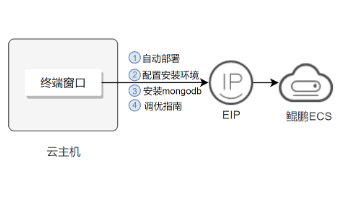
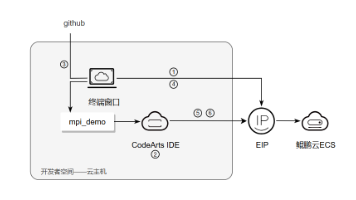






所有评论(0)