二、uniapp项目(分段器的使用、scroll-view、视频下载、转发)
一、分段器组件的使用uniapp官方文档<template><view class="category"><view class="category_tab"><view class="category_tab_title"><view class="title_inner"><uni-segmented-control :curr
·
一、分段器组件的使用


<template>
<view class="category">
<view class="category_tab">
<view class="category_tab_title">
<view class="title_inner">
<uni-segmented-control :current="current"
:values="items.map((item) => { return item.title})" @clickItem="onClickItem"
styleType="text"
activeColor="#d4237a">
</uni-segmented-control>
</view>
<view class="search_img">
<image src="../../static/icon/_search.png"></image>
</view>
</view>
<view class="category_tab_content">
123
</view>
</view>
</view>
</template>
<script>
import {
uniSegmentedControl
} from '@dcloudio/uni-ui'
export default {
data() {
return {
items: [{
title: '最新'
},
{
title: '热门'
}
],
current: 1
}
},
components: {
uniSegmentedControl
},
methods: {
onClickItem(e) {
if (this.current !== e.currentIndex) {
this.current = e.currentIndex
}
}
}
}
</script>
<style lang="scss" scoped>
.category_tab {
.category_tab_title {
display: flex;
justify-content: center;
align-items: center;
.title_inner {
width: 70%;
}
.search_img {
width: 17px;
height: 20px;
padding-bottom: 1%;
margin-left: 10rpx;
image {
width: 100%;
height: 100%;
}
}
}
.category_tab_content {
}
}
</style>
二、scroll-view的使用



三、结合触底函数scrolltolower实现分页效果





<template>
<view class="category">
<view class="category_tab">
<view class="category_tab_title">
<view class="title_inner">
<uni-segmented-control :current="current"
:values="items.map((item) => { return item.title})" @clickItem="onClickItem"
styleType="text"
activeColor="#d4237a">
</uni-segmented-control>
</view>
<view class="search_img">
<image src="../../static/icon/_search.png"></image>
</view>
</view>
<scroll-view @scrolltolower="handleScrolltolower" scroll-y enable-flex class="category_tab_content">
<view class="cate_item"
v-for="item in vertical"
:key="item.id">
<image :src="item.img" mode="aspectFill"></image>
</view>
</scroll-view>
</view>
</view>
</template>
<script>
import {
uniSegmentedControl
} from '@dcloudio/uni-ui'
export default {
data() {
return {
items: [{
title: '最新',
order: 'new'
},
{
title: '热门',
order: 'hot'
}
],
current: 0, // 当前激活的标签页索引
// 请求参数
params: {
limit: 30,
skip: 0,
order: "new"
},
id: 0,
vertical: [], // 页面显示数据
// 模拟的图片数组
myImg: [
"https://img0.baidu.com/it/u=1000551505,2077899926&fm=26&fmt=auto&gp=0.jpg",
"https://img0.baidu.com/it/u=1532752388,171944695&fm=26&fmt=auto&gp=0.jpg",
"https://img2.baidu.com/it/u=2026215452,3463309435&fm=26&fmt=auto&gp=0.jpg",
"https://img0.baidu.com/it/u=4255272445,3536412390&fm=26&fmt=auto&gp=0.jpg",
"https://img2.baidu.com/it/u=3589748713,2051752919&fm=26&fmt=auto&gp=0.jpg",
"https://img0.baidu.com/it/u=1156363733,1145018515&fm=26&fmt=auto&gp=0.jpg",
"https://img1.baidu.com/it/u=1572607292,2004901445&fm=26&fmt=auto&gp=0.jpg",
"https://img1.baidu.com/it/u=2629213230,2545258637&fm=26&fmt=auto&gp=0.jpg",
"https://img0.baidu.com/it/u=1817143901,1168063195&fm=26&fmt=auto&gp=0.jpg",
"https://img2.baidu.com/it/u=1814565549,2954866278&fm=26&fmt=auto&gp=0.jpg",
"https://img0.baidu.com/it/u=103721101,4076571305&fm=26&fmt=auto&gp=0.jpg",
"https://img1.baidu.com/it/u=3771357394,1518226081&fm=26&fmt=auto&gp=0.jpg",
"https://img1.baidu.com/it/u=525722049,125546548&fm=26&fmt=auto&gp=0.jpg",
"https://img2.baidu.com/it/u=3566088443,3713209594&fm=26&fmt=auto&gp=0.jpg",
"https://img1.baidu.com/it/u=3886212450,854269223&fm=26&fmt=auto&gp=0.jpg"
],
hasMore: true // 是否还有下一页数据
}
},
components: {
uniSegmentedControl
},
onLoad(options) {
this.id = options.id
this.getList()
},
methods: {
onClickItem(e) {
/*
1. 根据被点击的标题,切换标题
2. 其替换order
3. 重新发送请求
*/
if (this.current !== e.currentIndex) {
this.current = e.currentIndex
} else {
// 当点击的是相同的标签时
return
}
// 重置数据
this.params.skip = 0
this.vertical = []
this.params.order = this.items[e.currentIndex].order
this.getList()
},
getList () {
this.request({
url: `http://157.122.54.189:9088/image/v1/vertical/category/${this.id}/vertical`,
data: this.params
}).then((res) => {
if (res.data.res.vertical.length ===0) {
this.hasMore = false
uni.showToast({
title: "没有更多数据啦",
icon: "none"
})
return
}
this.vertical = [...this.vertical, ...res.data.res.vertical]
// console.log(res)
this.changeImg(this.vertical)
})
},
// 改变接口的imgurl
changeImg (iarray) {
for(var i=0; i<iarray.length; i++) {
var index = Math.floor(Math.random()*10)
// iarray[i].img = "https://img2.baidu.com/it/u=1814565549,2954866278&fm=26&fmt=auto&gp=0.jpg"
iarray[i].img = this.myImg[index]
}
},
// 加载下一页数据
handleScrolltolower () {
if(this.hasMore) {
this.params.skip += this.params.limit
this.getList()
} else {
uni.showToast({
title: '没有更多数据啦',
icon: "none"
})
}
}
}
}
</script>
<style lang="scss" scoped>
.category_tab {
.category_tab_title {
display: flex;
justify-content: center;
align-items: center;
.title_inner {
width: 70%;
}
.search_img {
width: 17px;
height: 20px;
padding-bottom: 1%;
margin-left: 10rpx;
image {
width: 100%;
height: 100%;
}
}
}
.category_tab_content {
display: flex;
flex-wrap: wrap;
height: calc( 100vh - 36px );
.cate_item {
width: 33.33%;
border: 5rpx solid #FFFFFF;
image {
width: 100%;
height: 300rpx;
}
}
}
}
</style>

四、实现视频声音开关以及转发




五、实现下载视频功能




<template>
<view class="video_play">
<image :src="videoObj.img" mode=""></image>
<!-- 工具栏 开始-->
<view class="video_tool">
<view @click="handleMuted" :class="['iconfont', muted ? 'icon-voice_stop':'icon-shengyin']"></view>
<view class="iconfont icon-zhuanfa">
<button open-type="share"></button>
</view>
</view>
<!-- 工具栏 结束-->
<!-- 视频开始 -->
<view class="video_wrap">
<video :muted="muted" :src="videoObj.video" objectFit="fill"></video>
</view>
<!-- 视频结束 -->
<!-- 下载开始 -->
<view class="download">
<view class="download_btn" @click="handleDownload">下载高清视频</view>
</view>
<!-- 下载结束 -->
</view>
</template>
<script>
export default {
data() {
return {
videoObj: {},
muted: false // 是否静音
}
},
onLoad() {
console.log(getApp().globalData)
this.videoObj = getApp().globalData.video
},
methods: {
// 开关声音
handleMuted () {
this.muted = !this.muted
},
// 下载视频
async handleDownload () {
await uni.showLoading({
title: '下载中'
})
// 1. 将视频下载到小程序内存中
const { tempFilePath } = (await uni.downloadFile({
url: this.videoObj.video
}))[1]
// 2. 将内存中的文件 下载到本地
await uni.saveVideoToPhotosAlbum({
filePath: tempFilePath
})
uni.hideLoading()
await uni.showToast({
title: '下载成功'
})
}
}
}
</script>
<style lang="scss" scoped>
.video_play {
position: relative;
image {
position: absolute;
width: 100vw;
height: 100vh;
z-index: -1;
// css3滤镜
filter: blur(10px);
}
.video_tool {
height: 80rpx;
display: flex;
justify-content: flex-end;
.iconfont {
width: 80rpx;
color: #FFFFFF;
font-size: 50rpx;
border-radius: 40rpx;
background-color: rgba(0,0,0,.2);
display: flex;
align-items: center;
justify-content: center;
margin-right: 20rpx;
}
.icon-zhuanfa {
position: relative;
button {
position: absolute;
width: 100%;
height: 100%;
opacity: 0;
}
}
}
.video_wrap {
display: flex;
justify-content: center;
align-items: center;
video {
width: 360rpx;
height: 600rpx;
}
}
.download {
display: flex;
justify-content: center;
align-items: center;
margin-top: 30rpx;
.download_btn {
width: 360rpx;
height: 80rpx;
border-radius: 40rpx;
display: flex;
justify-content: center;
align-items: center;
color: #FFFFFF;
border: 3rpx solid #FFFFFF;
background-color: rgba(0,0,0,.2);
}
}
}
</style>
更多推荐
 已为社区贡献10条内容
已为社区贡献10条内容



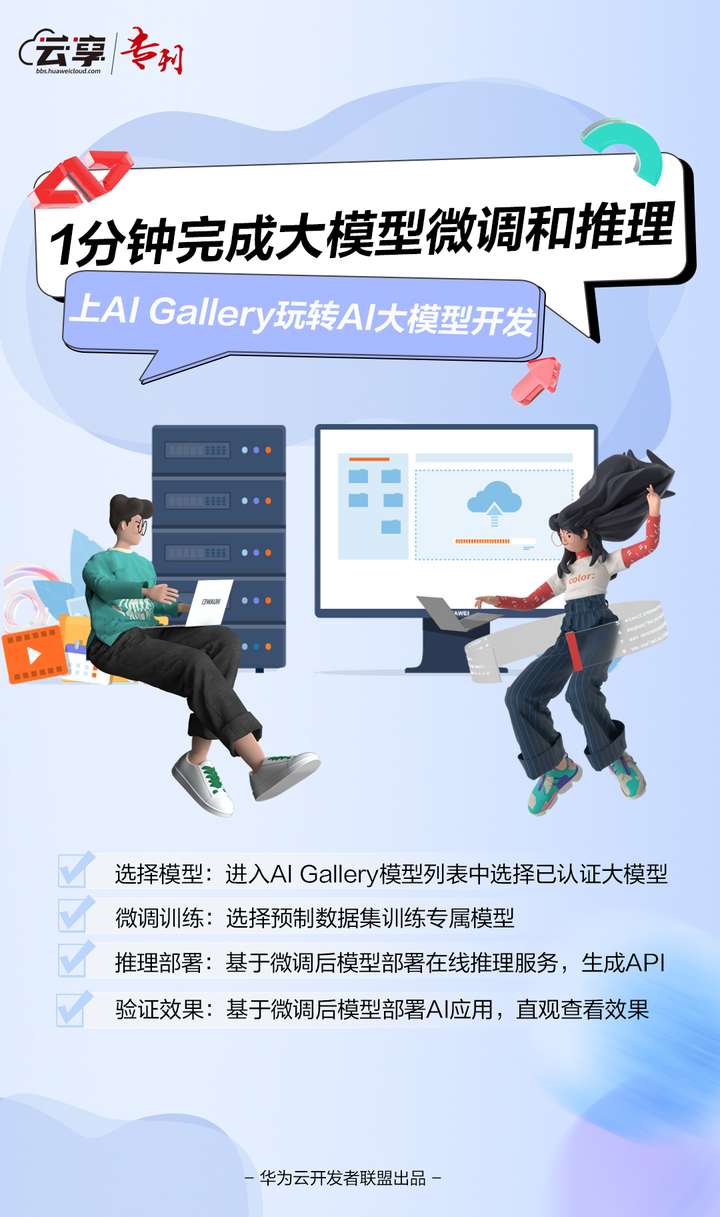







所有评论(0)