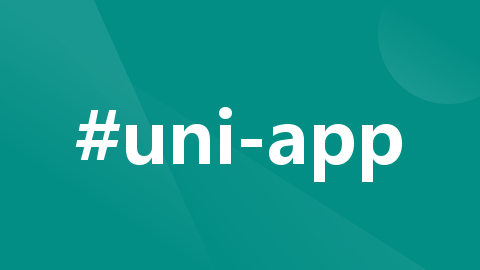
uni-app之图片点击上传功能实现
uniapp上传一张图片大概分为二个步骤使用uni.chooseImage(OBJECT)获取到图片的路径使用uni.uploadFile(OBJECT)得到路径将其上传到页面上传本地的电脑图片,需要使其相结合,将uni.chooseImage(OBJECT)得到的路径传给uni.uploadFile(OBJECT)使其上传完整代码如下">请求下载图片-- 如果纯在图片 -->
·
目录
-
-
uni.chooseImage(OBJECT)
-
uni.uploadFile(OBJECT)
- 点击上传图片
-
前言
uniapp上传一张图片大概分为二个步骤
- 使用uni.chooseImage(OBJECT)获取到图片的路径
- 使用uni.uploadFile(OBJECT)得到路径将其上传到页面
文章内容
一 、uni.chooseImage(OBJECT)
从本地相册选择图片或使用相机拍照。
OBJECT 参数说明:
更多属性请到官网查看:uni.chooseImage(OBJECT) | uni-app官网 (dcloud.net.cn) https://uniapp.dcloud.net.cn/api/media/image.html
https://uniapp.dcloud.net.cn/api/media/image.html
使用方法:
uni.chooseImage({
count: 1, //最多可以选择的图片张数,默认9
sizeType: ['compressed'], //original 原图,compressed 压缩图,默认二者都有
sourceType: ['album'],
//album 从相册选图,camera 使用相机,默认二者都有。如需直接开相机或直接选相册,请只使用一个选项
success: (res) => { //成功返回的函数
console.log('图片路径为:', res.tempFilePaths[0]) //选着的图片
},
fail: (err) => { //图片接口调用失败的回调函数
console.log('chooseImage fail', err)
}
}) 二、uni.uploadFile(OBJECT)
将本地资源上传到开发者服务器,客户端发起一个 POST 请求,其中 content-type 为 multipart/form-data。 如页面通过 uni.chooseImage 等接口获取到一个本地资源的临时文件路径后,可通过此接口将本地资源上传到指定服务器。
OBJECT 参数说明
| 参数名 | 类型 | 必填 | 说明 | 平台差异说明 |
|---|---|---|---|---|
| url | String | 是 | 开发者服务器 url | |
| files | Array | 是(files和filePath选其一) | 需要上传的文件列表。使用 files 时,filePath 和 name 不生效。 | App、H5( 2.6.15+) |
| fileType | String | 见平台差异说明 | 文件类型,image/video/audio | 仅支付宝小程序,且必填。 |
| file | File | 否 | 要上传的文件对象。 | 仅H5(2.6.15+)支持 |
| filePath | String | 是(files和filePath选其一) | 要上传文件资源的路径。 | |
| name | String | 是 | 文件对应的 key , 开发者在服务器端通过这个 key 可以获取到文件二进制内容 | |
| header | Object | 否 | HTTP 请求 Header, header 中不能设置 Referer。 |
更多属性请到官网查看:
使用方法:
var imageSrc = res.tempFilePaths[0] //将图片的地址赋值给imageSrc
uni.uploadFile({ //上传图片
url: '@/detail_3/detail_3.vue', //开发者服务器 url
filePath: imageSrc, //要上传文件资源的路径。
fileType: 'image', //文件类型,image/video/audio
name: 'data', //文件对应的 key , 开发者在服务器端通过这个 key 可以获取到文件二进制内容
success: (res) => { //接口调用成功的回调函数
console.log('uploadImage success, res is:', res)
uni.showToast({ //消息提示框
title: '上传成功',
icon: 'success',
duration: 1000
}),
uni.setStorage({
key:'image1',
data:imageSrc
})
this.imageSrc = imageSrc
},
fail: (err) => { //接口调用失败的回调函数
console.log('失败返回:', err);
uni.showModal({ //消息提示框
content: err.errMsg, //错误信息
showCancel: false
});
}
});总结
上传本地的电脑图片,需要使其相结合,将uni.chooseImage(OBJECT)得到的路径传给uni.uploadFile(OBJECT)使其上传
完整代码如下
<template>
<view class="box" style="width: 750rpx;">
<page-head class="tit">请求下载图片</page-head>
<view class="demo">
<block v-if="imageSrc">
<!-- 如果纯在图片 -->
<image :src="imageSrc" class="image" mode="widthFix"></image>
</block>
<block v-else>
<!-- 没有原始图片 -->
<view class="uni-hello-addfile" @click="chooseImage">+ 选择图片</view>
</block>
</view>
</view>
</template>
<script>
export default {
data() {
return {
title: "请求下载图片",
imageSrc: ''
}
},
onLoad() {
},
onUnload() {
// 关闭页面时
this.imageSrc = '';
},
methods: {
chooseImage: function() {
uni.chooseImage({
count: 1, //最多可以选择的图片张数,默认9
sizeType: ['compressed'], //original 原图,compressed 压缩图,默认二者都有
sourceType: ['album'], //album 从相册选图,camera 使用相机,默认二者都有。如需直接开相机或直接选相册,请只使用一个选项
success: (res) => { //成功返回的函数
console.log('图片路径为:', res.tempFilePaths[0]) //选着的图片
var imageSrc = res.tempFilePaths[0] //将图片的地址赋值给imageSrc
uni.uploadFile({ //上传图片
url: '@/detail_3/detail_3.vue', //开发者服务器 url
filePath: imageSrc, //要上传文件资源的路径。
fileType: 'image', //文件类型,image/video/audio
name: 'data', //文件对应的 key , 开发者在服务器端通过这个 key 可以获取到文件二进制内容
success: (res) => { //接口调用成功的回调函数
console.log('uploadImage success, res is:', res)
uni.showToast({ //消息提示框
title: '上传成功',
icon: 'success',
duration: 1000
}),
uni.setStorage({
key:'image1',
data:imageSrc
})
this.imageSrc = imageSrc
},
fail: (err) => { //接口调用失败的回调函数
console.log('失败返回:', err);
uni.showModal({ //消息提示框
content: err.errMsg, //错误信息
showCancel: false
});
}
});
},
fail: (err) => { //图片接口调用失败的回调函数
console.log('chooseImage fail', err)
// 判断是否允许调用摄像头
uni.getSetting({
success: (res) => {
let authStatus = res.authSetting['scope.album'];
if (!authStatus) {
uni.showModal({
title: '授权失败',
content: 'Hello uni-app需要从您的相册获取图片,请在设置界面打开相关权限',
success: (res) => {
if (res.confirm) {
uni.openSetting()
}
}
})
}
}
})
}
})
}
}
}
</script>
<style>
.image {
width: 100%;
}
.tit {
font-size: 40px;
display: flex;
justify-content: center;
background-color: antiquewhite;
}
.demo {
background: #FFF;
padding: 50rpx;
}
.uni-hello-addfile {
width: 100%;
height: 500rpx;
text-align: center;
font-size: 40px;
display: flex;
align-items: center;
justify-content: center;
background-color: antiquewhite;
}
.uni-hello-addfile:active {
background-color: aqua;
}
</style>更多推荐
 已为社区贡献13条内容
已为社区贡献13条内容










所有评论(0)