uniapp中使用echarts app/h5适用
uniapp使用echarts
·
首先下载echarts.min.js
下载完成放在static/js下 ,我的目录是这样的
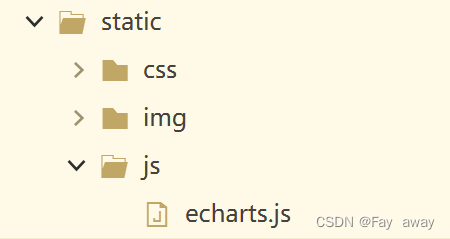
然后在components写一个echart组件
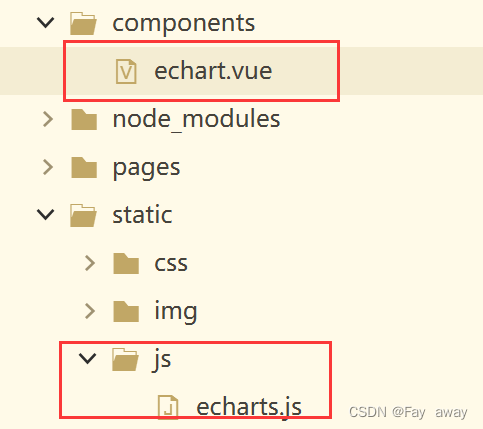
echart.vue
<template>
<view class="content">
<view @click="echarts.onClick" :prop="option" :defaultClickNumber="defaultClickNumber"
:change:defaultClickNumber="echarts.defaultClickNumberMsg" :change:prop="echarts.updateEcharts"
:id="option.id" class="echarts">
</view>
</view>
</template>
<script>
export default {
name: "echarts",
props: {
option: {
type: Object,
require: true,
default: {
id: null
}
},
defaultClickNumber: {
type: Number,
require: false,
default: 0
}
},
methods: {
onViewClick(options) {
this.$emit("click", options)
}
}
}
</script>
<script module="echarts" lang="renderjs">
//如果app上不管用 就把下边这个松开
// import * as echarts from 'echarts';
export default {
name: "echarts",
data() {
return{
myChart: null,
// defaultClickNumber: 0,
clickData: {}
}
},
mounted() {
console.log(window.echarts)
if (typeof window.echarts === 'function') {
this.initEcharts()
} else {
const that = this;
const script = document.createElement('script')
script.src = '../../static/js/echarts.js'
script.onload=this.initEcharts() //这行在app端好用
//下面的代码在h5端是好用的,但是app端不走,如果引入js不好使,你再去官网下载其他的js
script.onload = function(t) {
const scriptLi = document.createElement("script");
scriptLi.src = '../../static/js/echarts.js'
scriptLi.onload = that.initEcharts.bind(that)
document.head.appendChild(scriptLi)
}
document.head.appendChild(script)
}
},
methods: {
initEcharts() {
const that = this;
try{
let echartsDoc = document.getElementById(that.option.id);
// console.log("echarts",echarts)
that.myChart = echarts.init(echartsDoc)
if (that.myChart) {
that.myChart.setOption(that.option)
if (that.defaultClickNumber != 0) {
that.defaultClick(that.defaultClickNumber);
}
that.myChart.on('click', param => {
that.clickData = param;
})
}
}catch(e){
//TODO handle the exception
}
},
//虽然没什么效果 但是一块抄上就完事了
defaultClickNumberMsg(newValue, oldValue, ownerInstance, instance) {
// 监听 service 层defaultClickNumber数据变更 必须在view上绑定defaultClickNumber 然后在通过change事件监听执行此方法
this.defaultClickNumber = newValue;
},
updateEcharts(newValue, oldValue, ownerInstance, instance) {
// 监听 service 层数据变更
try{
this.myChart.setOption(newValue)
}catch(e){
}
},
onClick(event, ownerInstance) {
// 调用 service 层的方法
ownerInstance.callMethod('onViewClick', {})
},
defaultClick(defaultClickNumber) { //默认选中第几个数据
if (this.myChart) {
this.myChart.dispatchAction({
type: 'highlight',
seriesIndex: 0,
dataIndex: defaultClickNumber
});
// 当鼠标移入时,如果不是第一项,则把当前项置为选中,如果是第一项,则设置第一项为当前项
this.myChart.on('mouseover', function(e) {
this.myChart.dispatchAction({
type: 'highlight',
seriesIndex: 0,
dataIndex: e.dataIndex
});
});
//当鼠标离开时,把当前项置为选中
this.myChart.on('mouseout', function(e) {
index = e.dataIndex;
this.myChart.dispatchAction({
type: 'highlight',
seriesIndex: 0,
dataIndex: e.dataIndex
});
});
}
}
}
}
</script>
<style>
.content {
display: flex;
flex-direction: column;
align-items: center;
justify-content: center;
}
.echarts {
width: 100%;
height: 100%;
}
</style>
点击好像不管用啊,根据自己的情况酌情删除
然后在父组件中调用echart.vue
下边是父组件的代码
<echart class="echarts" :style="{width:'100%',height:'250px'}" :option="Options"></echart>
import echart from "../../components/echart.vue";
export default {
components: {
'echart': echart
},
data() {
return {
//写配置项,我用的是柱状图,可以根据自己的需求改
Options: {
id: 'option1',
xAxis: {
type: 'category',
axisLabel: {
interval: 0,
rotate: 40
},
data: ['Mon', 'Tue', 'Wed', 'Thu', 'Fri', 'Sat', 'Sun']
},
yAxis: {
type: 'value'
},
series: [{
data: [120, 200, 150, 80, 70, 110, 130],
type: 'bar',
showBackground: true,
backgroundStyle: {
color: 'rgba(180, 180, 180, 0.2)'
}
}]
}
}
},
onLoad(){
this.getlist()
},
methods:{
//根据请求修改数据
getlist(){
var that = this
uni.request({
url:'你的地址',
method:'post',
data:'你的数据',
header:{'你的请求头'},
success(res){
console.log(res)
//根据你的数据格式调整 Options里边的数据
that.Options.xAxis.data = '你的x轴数据'
that.Options.series[0].data = '你的y轴数据'
console.log(that.Options)
}
})
}
}
完成!
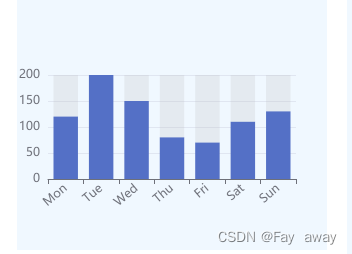
更多推荐
 已为社区贡献3条内容
已为社区贡献3条内容









所有评论(0)