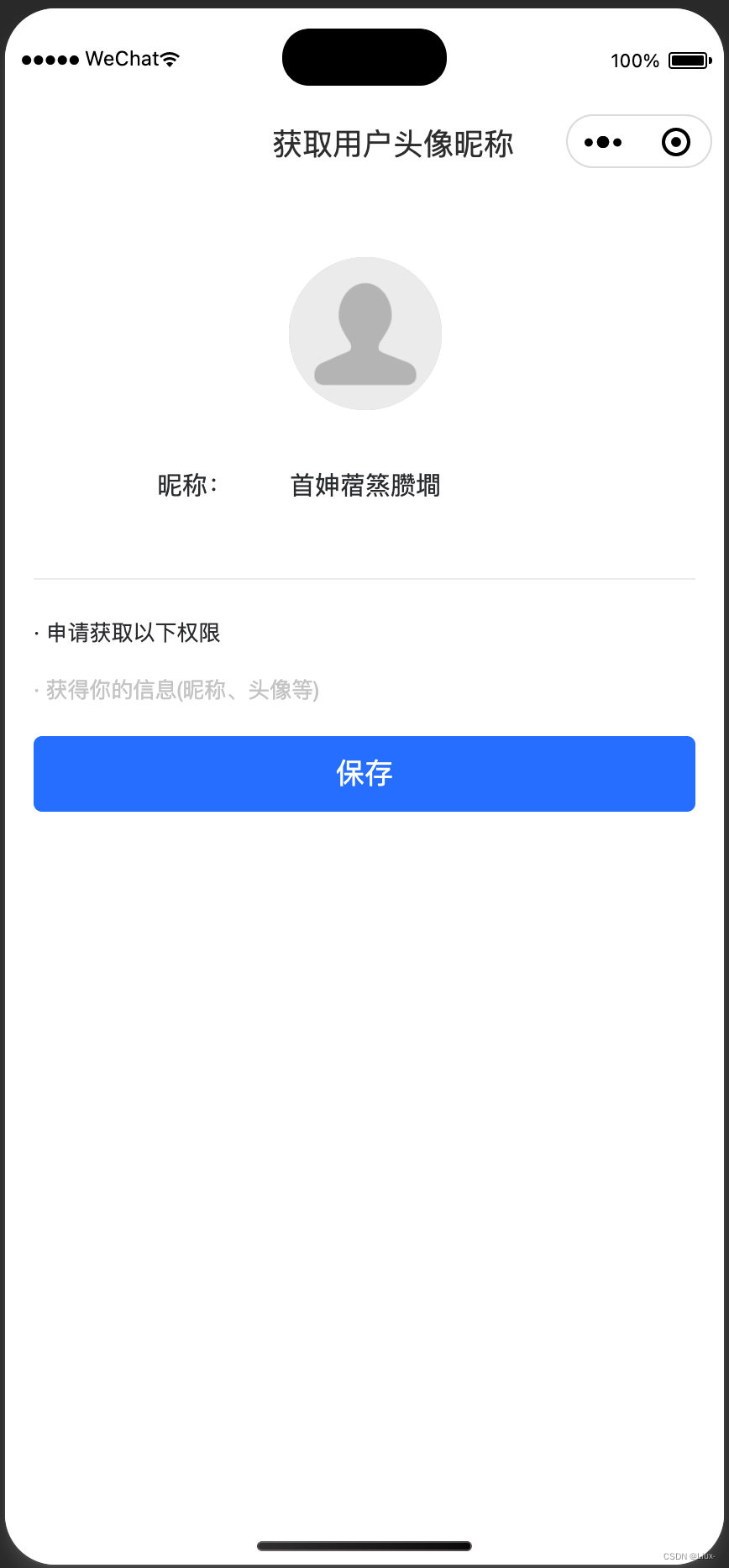
最新微信小程序获取头像昵称,直接用,uniapp获取微信小程序头像昵称
微信小程序获取用户头像和昵称一个开放接口是wx.getUserInfo,2021年4月5日被废弃,原因是很多开发者在打开小程序时就通过组件方式唤起getUserInfo弹窗,如果用户点击拒绝,无法使用小程序,这种做法打断了用户正常使用小程序的流程,同时也不利于小程序获取新用户,后面新添加的一个开放接口wx.getUserProfile,也是用于获取用户头像和昵称。下面是调整公告但如果我们现在再使用
微信小程序获取用户头像和昵称一个开放接口是wx.getUserInfo,2021年4月5日被废弃,原因是很多开发者在打开小程序时就通过组件方式唤起getUserInfo弹窗,如果用户点击拒绝,无法使用小程序,这种做法打断了用户正常使用小程序的流程,同时也不利于小程序获取新用户,后面新添加的一个开放接口wx.getUserProfile,也是用于获取用户头像和昵称。
下面是调整公告

但如果我们现在再使用类似的方法时,往往无法得到自动获取用户头像昵称的效果。微信小程序开发现已不支持使用wx.getUserProfile 接口获取用户头像,同时也无法使用wx.getUserInfo 接口获取用户头像和昵称,因此在使用微信小程序获取头像昵称时,可能出现模拟器中成功但真机调试无法获取头像昵称的情况。
那么我们怎么获取呢?这时候就需要我们让用户自己手动授权微信头像昵称。
解决方案
- 获取头像:需要将 button 组件 open-type 的值设置为 chooseAvatar,当用户选择需要使用的头像之后,可以通过 bindchooseavatar 事件回调获取到头像信息的临时路径。
<view class="avatarUrl">
<button type="balanced" open-type="chooseAvatar" @chooseavatar="onChooseavatar">
<image :src="avatarUrl" class="refreshIcon"></image>
</button>
</view>

用户可以选择微信头像,可以选择相册或者拍照。这里我给了默认头像。
- 获取昵称:需要将 input 组件 type 的值设置为 nickname,当用户在此input进行输入时,键盘上方会展示微信昵称。
<view class="userName">
<text>昵称:</text>
<input :clearable="false" type="nickname" class="weui-input" :value="userName" @blur="bindblur"
placeholder="请输入昵称" @input="bindinput" />
</view>

当用户获取输入框焦点的的时候,下方会弹出微信昵称,点击直接改变输入框内容,也可以自定义,这里我给了默认2到6个汉字。
因为我们获取到的头像地址是临时地址,所以拿到地址以后我们要将图片上传到自己的服务器上面。
下面是总体界面,界面可以自己随便改,最主要的就是button组件和input组件的type值

最后的最后,干货来了,直接贴代码,拿上直接用,只需要改一下图片上传地址就行。
<template>
<view class="containar">
<cu-custom bgColor="none" :isBack="false">
<block slot="content"><span style="color: #333;font-weight: 400;">获取用户头像昵称</span></block>
</cu-custom>
<view class="avatarUrl">
<button type="balanced" open-type="chooseAvatar" @chooseavatar="onChooseavatar">
<image :src="avatarUrl" class="refreshIcon"></image>
</button>
</view>
<view class="userName">
<text>昵称:</text>
<input :clearable="false" type="nickname" class="weui-input" :value="userName" @blur="bindblur"
placeholder="请输入昵称" @input="bindinput" />
</view>
<view style="width: 100%;height: 1px; background: #EEE;">
</view>
<view style="width: 700rpx; height: 20px; font-size: 13px; margin: auto; margin-top: 40rpx;">
· 申请获取以下权限
</view>
<view style="width: 700rpx; height: 20px; font-size: 13px; margin: auto; color: #cbcbcb; margin-top: 25rpx;">
· 获得你的信息(昵称、头像等)
</view>
<view class="btn">
<u-button @click="onSubmit" type="primary">保存</u-button>
</view>
</view>
</template>
<script>
import {
pathToBase64,
base64ToPath
} from 'image-tools'
import {
uploadNameImg,
uploadImg
} from '@/api/owner-login.js';
export default {
data() {
return {
// 下面我都给了默认值,根据自己的需求可以决定需不需要默认值
avatarUrl: 'https://youzhen123.oss-cn-huhehaote.aliyuncs.com/WechatOwnerProperty/images/mrtx.png',
userName: this.getRandomName(Math.floor(Math.random() * (6 - 2) + 3))
};
},
onLoad(option) {
this.appUserId = option.appUserId
console.log('option', option.appUserId);
},
onShow() {},
methods: {
bindblur(e) {
this.userName = e.detail.value; // 获取微信昵称
},
bindinput(e) {
this.userName = e.detail.value; // 获取微信昵称
},
onChooseavatar(e) {
let self = this;
let {
avatarUrl
} = e.detail;
this.avatarUrl = avatarUrl
},
onSubmit() {
var that = this
uni.login({
"provider": "weixin",
"onlyAuthorize": true, // 微信登录仅请求授权认证
success: function(event) {
const {
code
} = event
const name = that.userName
// 判断头像以及昵称不为空 再上传
if (that.userName && that.avatarUrl) {
console.log(that.avatarUrl) // 返回的是零时图片地址
// 这里是图片上传的方法,是我封装好的axios,到时候只需要请求自己的图片上传就OK,
uploadImg({pic:that.avatarUrl}).then(resResult => {
// 拿到自己服务器的图片地址保存就可以了
that.avatarUrl = resResult.data
that.save()
})
} else {
uni.showToast({
icon: 'none',
title: '请上传头像并填写昵称'
})
return false;
}
},
fail: function(err) {
console.log('err', err);
}
})
},
/**
* @description 保存事件,用于保存用户头像昵称
*
* */
save() {
uni.showLoading({
title: '加载中'
});
const data = {
nickName: this.userName,
headImgUrl: this.avatarUrl
}
uploadNameImg(data).then(res => {
uni.reLaunch({
url: '../index/index'
});
})
},
/**
* @description 生成随机名字方法
* */
randomAccess(min, max) {
return Math.floor(Math.random() * (min - max) + max)
},
decodeUnicode(str) {
//Unicode显示方式是\u4e00
str = "\\u" + str
str = str.replace(/\\/g, "%");
//转换中文
str = unescape(str);
//将其他受影响的转换回原来
str = str.replace(/%/g, "\\");
return str;
},
getRandomName(NameLength) {
let name = ""
for (let i = 0; i < NameLength; i++) {
let unicodeNum = ""
unicodeNum = this.randomAccess(0x4e00, 0x9fa5).toString(16)
name += this.decodeUnicode(unicodeNum)
}
return name
},
}
}
</script>
<style lang="scss" scoped>
.containar {
width: 100vw;
height: 100vh;
background: #fff;
box-sizing: border-box;
padding: 0 30rpx;
.avatarUrl {
padding: 80rpx 0 40rpx;
background: #fff;
button {
background: #fff;
line-height: 80rpx;
height: auto;
border: none !important;
width: auto;
// padding: 20rpx 30rpx;
margin: 0;
display: flex;
border: none;
justify-content: center;
align-items: center;
&::after {
border: none;
}
.refreshIcon {
width: 160rpx;
height: 160rpx;
border-radius: 50%;
background-color: #ccc;
}
.jt {
width: 14rpx;
height: 28rpx;
}
}
}
.userName {
background: #fff;
padding: 20rpx 30rpx 80rpx;
display: flex;
align-items: center;
justify-content: center;
.weui-input {
padding-left: 60rpx;
}
}
.btn {
margin-top: 30rpx;
}
}
</style>
更多推荐
 已为社区贡献2条内容
已为社区贡献2条内容









所有评论(0)