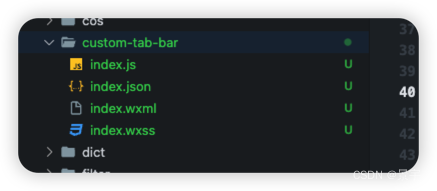
uniapp 开发微信小程序 中使用 custom-tab-bar创建自定义tabbar
按照微信官方文档,以及代码片段,需要在tabbar 页面中onshow生命周期内设置 tabbar 的选中状态,但是在 uniapp 创建的 页面中是 this 是不包含 getTabBar 方法的, 只有通过 this.$mp.page可以获取到。通过设置当前页面下的 tabbar 选中状态,自定义tabbar才能正常使用。1.目录结构必须按照如图所示,在src 目录下。
·
1. 目录结构必须按照如图所示,在src 目录下

2. index.js
Component({
data: {
selected: 0,
color: '#7A7E83',
selectedColor: '#3cc51f',
list: [
{
pagePath: '/pages/index/index',
iconPath: '/static/tabbar/index.png',
selectedIconPath: '/static/tabbar/index_selected.png',
text: '首页'
},
{
pagePath: '/pages/mine/index',
iconPath: '/static/tabbar/mine.png',
selectedIconPath: '/static/tabbar/mine_selected.png',
text: '我的'
}
]
},
attached() {},
methods: {
switchTab(e) {
const data = e.currentTarget.dataset
if (data.index === this.data.selected) {
return
}
const url = data.path
wx.switchTab({ url })
this.setData({
selected: data.index
})
}
}
})3. index.html
<view class="tabBar">
<view class="border"></view>
<view wx:for="{{list}}" wx:key="index" class="tabBarItem" data-path="{{item.pagePath}}" data-index="{{index}}" bindtap="switchTab">
<image class="image" src="{{selected === index ? item.selectedIconPath : item.iconPath}}"></image>
<view class="text" style="color: {{selected === index ? selectedColor : color}}">
{{item.text}}
</view>
</view>
</view>4. wxss
.tabBar {
position: fixed;
bottom: 0;
left: 0;
right: 0;
z-index: 99;
height: 50px;
background: white;
display: flex;
padding-bottom: env(safe-area-inset-bottom);
}
.border {
background-color: rgba(0, 0, 0, 0.2);
position: absolute;
left: 0;
top: 0;
right: 0;
height: 1rpx;
z-index: 2;
transform: scaleY(0.5);
}
.tabBarItem {
flex: 1;
text-align: center;
display: flex;
justify-content: center;
align-items: center;
flex-direction: column;
}
.tabBarItem .image {
width: 20px;
height: 20px;
margin-bottom: 4px;
}
.tabBarItem .text {
font-size: 12px;
}
5. index.json
{
"component": true
}

按照微信官方文档,以及代码片段,需要在tabbar 页面中onshow生命周期内设置 tabbar 的选中状态,但是在 uniapp 创建的 页面中是 this 是不包含 getTabBar 方法的, 只有通过 this.$mp.page或者 this.$scope 可以获取到
async onShow() {
if (typeof this.$mp.page.getTabBar === 'function' && this.$mp.page.getTabBar()) {
console.log(this)
this.$mp.page.getTabBar().setData({
selected: 0
})
}
},async onShow() {
if (typeof this.$scope.getTabBar === 'function' && this.$scope.getTabBar()) {
console.log(this)
this.$scope.getTabBar().setData({
selected: 0
})
}
},通过设置当前页面下的 tabbar 选中状态,自定义tabbar才能正常使用
更多推荐
 已为社区贡献1条内容
已为社区贡献1条内容








所有评论(0)