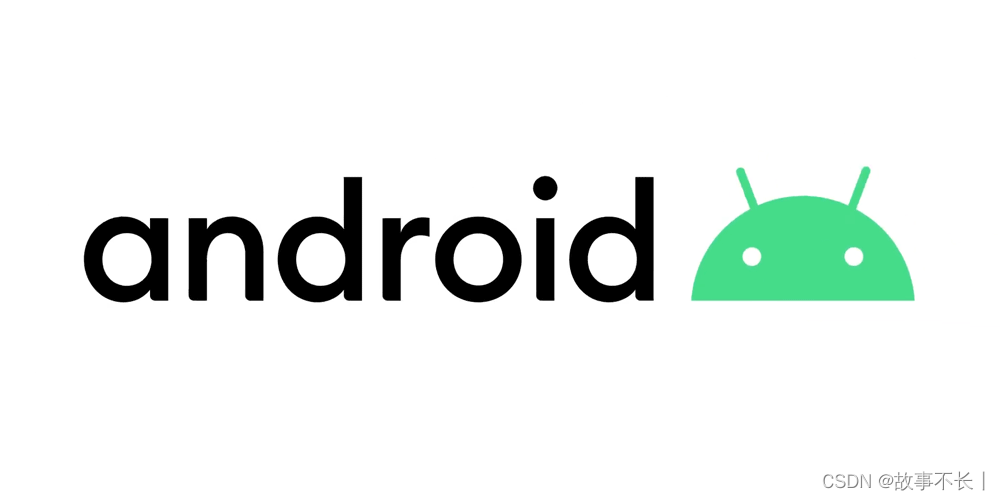
安卓常用布局方式的使用
在安卓开发中,布局是至关重要的一部分。正确选择和使用布局可以使应用界面更加美观、灵活和易于维护。本文将为您介绍安卓中常用的布局方式,并对每种布局进行详细解析,帮助您更好地理解和运用。本文介绍了安卓中常用的布局方式,包括线性布局、相对布局、帧布局、表格布局、约束布局和网格布局。每种布局方式都有其适用场景和特点,您可以根据具体需求选择合适的布局方式。通过灵活运用这些布局方式,您将能够创建出美观、灵活和

文章目录
前言
在安卓开发中,布局是至关重要的一部分。正确选择和使用布局可以使应用界面更加美观、灵活和易于维护。本文将为您介绍安卓中常用的布局方式,并对每种布局进行详细解析,帮助您更好地理解和运用。
一、线性布局(LinearLayout)
线性布局是一种简单而常用的布局方式,它按照水平或垂直方向依次排列子视图。您可以通过设置权重(weight)属性来控制子视图的占比,实现灵活的布局效果。线性布局适用于大多数简单的界面布局需求。
<LinearLayout
android:layout_width="match_parent"
android:layout_height="wrap_content"
android:orientation="vertical">
<TextView
android:layout_width="match_parent"
android:layout_height="wrap_content"
android:text="Hello, World!" />
<Button
android:layout_width="match_parent"
android:layout_height="wrap_content"
android:text="Click Me" />
</LinearLayout>
上面的代码创建了一个垂直方向的线性布局,其中包含一个文本视图和一个按钮。
二、相对布局(RelativeLayout)
相对布局是一种基于相对位置关系的布局方式,您可以通过指定子视图之间的相对位置来实现灵活的布局效果。相对布局适用于需要根据其他视图位置动态调整布局的情况。
<RelativeLayout
android:layout_width="match_parent"
android:layout_height="wrap_content">
<TextView
android:id="@+id/textView1"
android:layout_width="wrap_content"
android:layout_height="wrap_content"
android:text="Hello, World!" />
<Button
android:layout_width="wrap_content"
android:layout_height="wrap_content"
android:layout_below="@id/textView1"
android:text="Click Me" />
</RelativeLayout>
上面的代码创建了一个相对布局,其中包含一个文本视图和一个按钮。按钮位于文本视图的下方。
三、帧布局(FrameLayout)
帧布局是一种将子视图堆叠在一起的布局方式,每个子视图都会覆盖在前一个视图之上。帧布局适用于需要在同一位置显示不同的视图(如切换页面)的情况。
<FrameLayout
android:layout_width="match_parent"
android:layout_height="match_parent">
<ImageView
android:layout_width="match_parent"
android:layout_height="match_parent"
android:src="@drawable/image1" />
<ImageView
android:layout_width="match_parent"
android:layout_height="match_parent"
android:src="@drawable/image2"
android:visibility="gone" />
</FrameLayout>
上面的代码创建了一个帧布局,其中包含两个图像视图。初始情况下,第二个图像视图是隐藏的。您可以根据需要调整两个图像视图的显示状态。
四、表格布局(TableLayout)
表格布局是一种以表格形式排列子视图的布局方式,类似于HTML中的表格布局。您可以通过指定行和列来控制子视图的位置。表格布局适用于需要展示大量数据或者需要按照表格形式排列的界面。
<TableLayout
android:layout_width="match_parent"
android:layout_height="wrap_content">
<TableRow>
<TextView
android:layout_column="1"
android:text="Cell 1" />
<TextView
android:layout_column="2"
android:text="Cell 2" />
<TextView
android:layout_column="3"
android:text="Cell 3" />
</TableRow>
</TableLayout>
上面的代码创建了一个表格布局,其中包含一个表格行和三个表格格子。您可以通过设置不同的布局参数来控制每个格子的位置、大小和内容。
五、约束布局(ConstraintLayout)
约束布局是一种强大而灵活的布局方式,它基于视图之间的约束关系来实现布局效果。您可以根据需要在子视图之间添加水平或垂直的约束条件,以及屏幕边缘的约束条件。约束布局适用于需要复杂布局或动画效果的情况。
<android.support.constraint.ConstraintLayout
android:layout_width="match_parent"
android:layout_height="match_parent">
<TextView
android:id="@+id/textView1"
android:layout_width="wrap_content"
android:layout_height="wrap_content"
android:text="Hello, World!" />
<Button
android:layout_width="wrap_content"
android:layout_height="wrap_content"
android:layout_below="@id/textView1"
android:text="Click Me" />
</android.support.constraint.ConstraintLayout>
上面的代码创建了一个约束布局,其中包含一个文本视图和一个按钮。按钮位于文本视图的下方。
六、网格布局(GridLayout)
网格布局是一种将子视图按照网格形式排列的布局方式,类似于表格布局。您可以通过指定行和列来控制子视图的位置。网格布局适用于需要按照网格形式排列的界面,如照片墙、图标排列等。
<GridLayout
android:layout_width="match_parent"
android:layout_height="wrap_content"
android:columnCount="2">
<TextView
android:text="Cell 1" />
<TextView
android:text="Cell 2" />
<TextView
android:text="Cell 3" />
<TextView
android:text="Cell 4" />
</GridLayout>
上面的代码创建了一个网格布局,其中包含四个格子。由于指定了columnCount="2",因此格子会按照每行两个的方式排列。
总结
本文介绍了安卓中常用的布局方式,包括线性布局、相对布局、帧布局、表格布局、约束布局和网格布局。每种布局方式都有其适用场景和特点,您可以根据具体需求选择合适的布局方式。通过灵活运用这些布局方式,您将能够创建出美观、灵活和易于维护的应用界面。希望本文能对您的安卓开发之路有所帮助!
更多推荐
 已为社区贡献2条内容
已为社区贡献2条内容








所有评论(0)