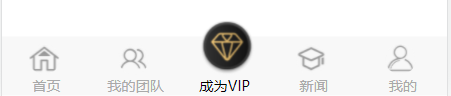
uni-app自定义导航栏实现中间凸起效果
效果图主要实现的是:点击中间图标后中间图标凸起的样式,找了很多插件都没法实现,于是自己封装了个组件。点击中间图标前:点击中间图标后:封装组件在components文件夹中新建一个tabbar.vue文件html代码:图片和文字样式是用三元运算符,通过判断选中的下标是否是当前下标来改变样式<template><view class="tabbar"><view clas
·
效果图
主要实现的是:点击中间图标后中间图标凸起的样式,找了很多插件都没法实现,于是自己封装了个组件。
点击中间图标前:

点击中间图标后:

封装组件
在components文件夹中新建一个tabbar.vue文件
html代码:
图片和文字样式是用三元运算符,通过判断选中的下标是否是当前下标来改变样式
<template>
<view class="tabbar">
<view class="tarbar-list">
<view class="barPart" @click="changPage(index)" v-for="(list , index) in tabBar.list" :key="index">
<image :src="selected == index ? list.selectedIconPath : list.iconPath"
:style="{marginLeft : index == 2&&selected == index ? '34'+'rpx':'46'+'rpx' , width : list.iconWith+'rpx' , height : list.iconHeight+'rpx'}">
</image>
<view :style='{color: selected == index ? tabBar.selectedColor : tabBar.color}'>
{{list.text}}
</view>
</view>
</view>
</view>
</template>
js代码:
export default {
data() {
return {
tabBar: {
color: '#A9A9A9',
selectedColor: '#000000',
list: [{
iconPath: "../../static/index/home.png",
selectedIconPath: "../../static/index/home_1.png",
text: '首页',
pagePath: "/pages/index/index",
iconWith: '50',
iconHeight: '50',
},
{
iconPath: "../../static/index/team.png",
selectedIconPath: "../../static/index/team_1.png",
text: '我的团队',
pagePath: "/pages/myTeam/myTeam",
iconWith: '50',
iconHeight: '50',
},
{
iconPath: "../../static/index/vip.png",
selectedIconPath: "../../static/index/vip_1.png",
text: '成为VIP',
pagePath: "/pages/tobeVIP/tobeVIP",
iconWith: '50',
iconHeight: '50',
},
{
iconPath: "../../static/index/college.png",
selectedIconPath: "../../static/index/college_1.png",
text: '新闻',
pagePath: "/pages/news/news",
iconWith: '50',
iconHeight: '50',
},
{
iconPath: "../../static/index/mine.png",
selectedIconPath: "../../static/index/mine_1.png",
text: '我的',
pagePath: "/pages/me/me",
iconWith: '50',
iconHeight: '50',
}
]
},
selected: this.current,
}
},
//接收父组件传来的参数
props: {
//参数名
current: {
type: [Number, String],//参数类型
default: 0//默认值
},
},
methods: {
changPage(index) {
console.log(index);
//判断电机的是不是中间的按钮,是的话改变图标大小
if (index == 2) {
this.tabBar.list[2].iconWith = 90;
this.tabBar.list[2].iconHeight = 90;
} else {
this.tabBar.list[2].iconWith = 50;
this.tabBar.list[2].iconHeight = 50;
}
//页面跳转
uni.redirectTo({
url: this.tabBar.list[index].pagePath
})
//改变选中下标
this.selected = index;
if (this.selected == index){
return
}
this.$emit('change', index)
}
},
}
css样式:
.tarbar-list {
display: flex;
align-items: flex-end;
justify-content: space-around;
height: 100rpx;
background-color: #F8F8F8;
position: fixed;
bottom: 0;
width: 100%;
}
.barPart {
width: 20%;
font-size: 24rpx;
}
.barPart>view {
text-align: center;
}
.barPart>image {
bottom: 36rpx;
position: fixed;
margin-left: 44rpx;
background-color: #F8F8F8;
border-radius: 50%;
object-fit: cover;
object-position: center;
}
页面引入组件
以index页面为例,通过父子组件传参改变下跳转后页面的默认下标:
js中:
import tabbar from "../../components/tabbar.vue"
data() {
return {
current:0//默认下标
}
},
components: {
tabbar
},
html中:
<!-- 下端导航栏 -->
<tabbar :current="current"></tabbar>
更多推荐
 已为社区贡献2条内容
已为社区贡献2条内容



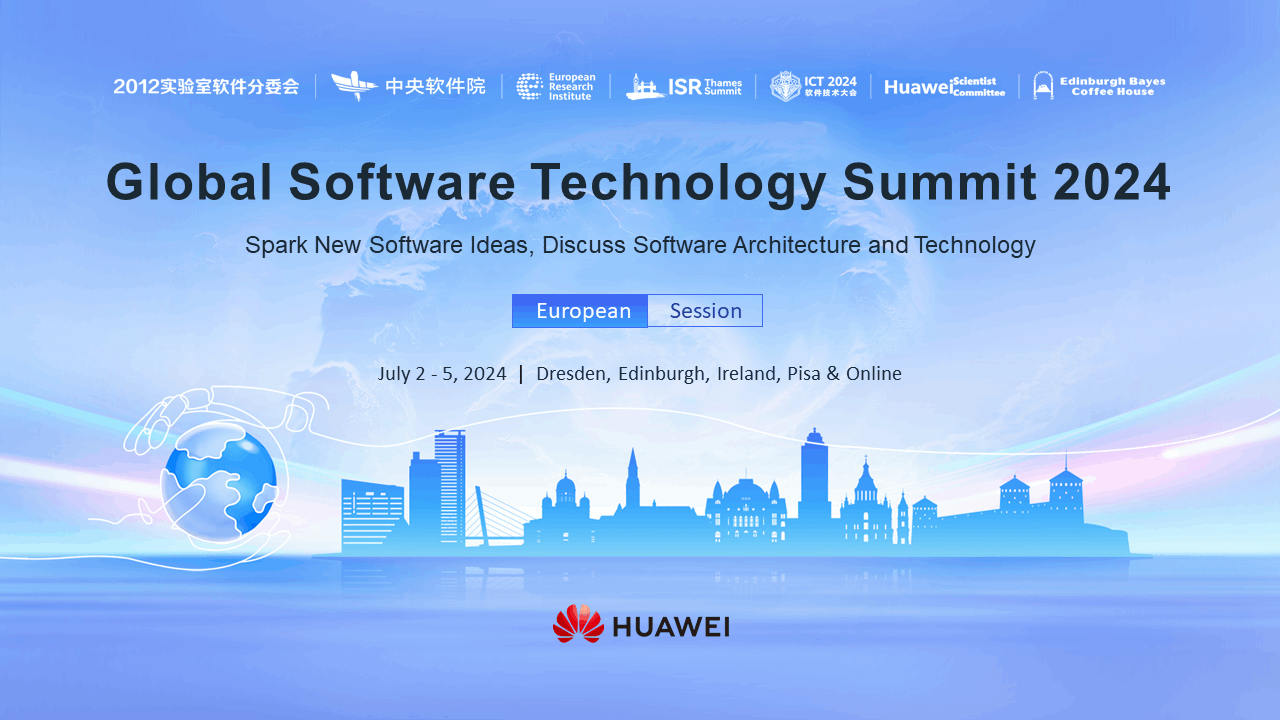





所有评论(0)