微信小程序的图片上传及图片预览功能
本文为大家分享微信小程序的图片上传及图片预览功能,如下图所示:需求分析:图片上传可以从本地图库选择也可调用相机进行拍照上传上传完成之后图片可以进行删除、预览等功能图片上传至服务器进行后台调用代码实现:wxml文件<view class="recovery_other_line"><view class="other_text">上传图片</view><vi
·
本文为大家分享微信小程序的图片上传及图片预览功能,如下图所示:
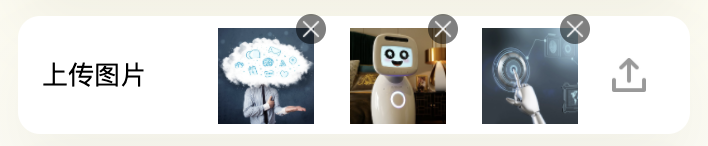
需求分析:
- 图片上传可以从本地图库选择也可调用相机进行拍照上传
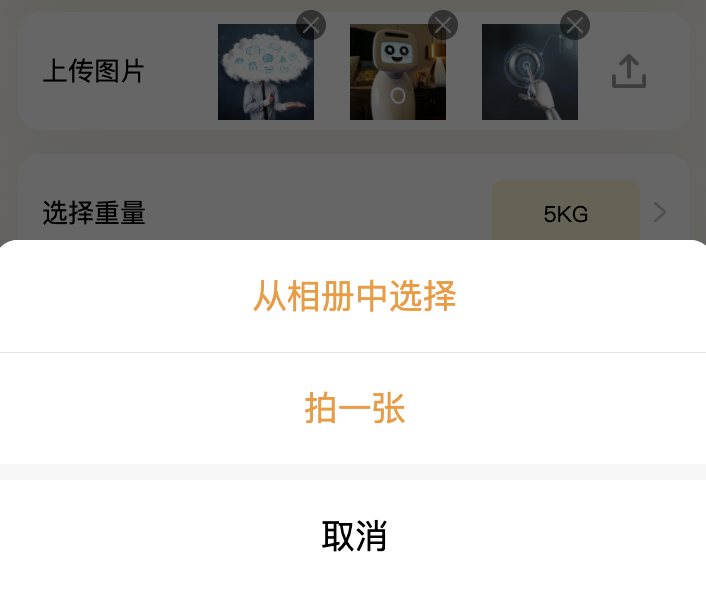
- 上传完成之后图片可以进行删除、预览等功能

- 图片上传至服务器进行后台调用
代码实现:
wxml文件
<view class="recovery_other_line">
<view class="other_text">上传图片</view>
<view wx:if="{{imageList.length}}" class="choose_upload_view">
<view wx:for="{{imageList}}" wx:key="index" class="choose_upload_item">
<!-- 图片上传展示 -->
<image src="{{item}}" class="choose_upload_img" data-index="{{index}}" bindtap="previewBigImage"></image>
<!-- 删除按钮 -->
<image src="../../res/img/jdRecycleIcon/icon_remove.png" class="remove_img_icon" data-index="{{index}}" catchtap="removeChooseImage"></image>
</view>
</view>
<!-- 上传按钮 -->
<view class="other_right other_upload">
<image src="../../res/img/jdRecycleIcon/icon_upload.png" class="upload_img" bindtap="chooseImageTap"></image>
</view>
</view>
js文件
import { baseUrl} from './../../utils/request.js'
Page({
data: {
imageList: [], // 上传图片集合
form: { // 用于其他功能提交的参数
ossUrl: []
}
},
// 选择上传图片的方式
chooseImageTap() {
let _this = this;
wx.showActionSheet({
itemList: ['从相册中选择', '拍一张'],
itemColor: "#f7982a",
success(res){
if (!res.cancel) {
if (res.tapIndex == 0) {
// 从相册中选择
_this.chooseWxImage('album')
} else if (res.tapIndex == 1) {
// 使用相机
_this.chooseWxImage('camera')
}
}
}
})
},
// 选择图片
chooseWxImage(type) {
let _this = this;
let imgs = this.data.imageList;
wx.chooseImage({
count: 1,
sizeType: ['original', 'compressed'],
sourceType: [type],
success(res) {
if (imgs.length > 2) {
return wx.showToast({
title: '最多可上传三张图片',
icon: 'none'
})
}
_this.upload(res.tempFilePaths[0]);
}
})
},
//上传图片到服务器
upload: function(path) {
let _this = this;
let {ossUrl} = this.data.form;
console.log(ossUrl)
wx.showToast({
icon: "loading",
title: "正在上传"
}),
//将本地资源上传到服务器
wx.uploadFile({
url: baseUrl, // 开发者服务器地址
filePath: path, // 要上传文件资源的路径 (本地路径)
name: 'editormd-image-file', // 文件对应的 key,开发者在服务端可以通过这个 key 获取文件的二进制内容
header: {
// HTTP 请求 Header,Header 中不能设置 Referer
"Content-Transfer-Encoding": "binary",
"Content-Type": "application/octet-stream",
"Content-Disposition": "form-data"
},
formData: {
//和服务器约定的token, 一般也可以放在header中
'token': wx.getStorageSync('userData').token,
},
success: function(res) {
console.log(res)
// 判断下
if (res && res.data) {
const data = JSON.parse(res.data);
if (res.statusCode != 200) {
wx.showToast({
title: data.responseBody.data.message,
icon: 'none'
})
return;
} else {
if (!!data.responseBody.data) {
ossUrl.push(data.responseBody.data.url);
_this.setData({
imageList: ossUrl,
'form.ossUrl': ossUrl
})
}
}
}
},
fail: function(e) {
wx.showToast({
title: '上传失败',
icon: 'none'
})
},
complete: function() {
wx.hideToast(); //隐藏Toast
}
})
},
// 删除图片
removeChooseImage(e) {
let imgs = this.data.form.ossUrl;
let {index} = e.currentTarget.dataset;
imgs.splice(index, 1);
this.setData({
'form.ossUrl': imgs,
imageList: imgs
})
},
// 预览图片
previewBigImage(e) {
let imgs = this.data.imageList;
let {index} = e.currentTarget.dataset;
wx.previewImage({
//当前显示图片
current: imgs[index],
//所有图片
urls: imgs
})
}
})
css文件
.recovery_other_line {
display: flex;
line-height: 124rpx;
align-items: center;
justify-content: space-between;
}
.recovery_other_line .upload_img {
width: 36rpx;
height: 36rpx;
}
.recovery_other_line .other_text {
width: 150rpx;
font-size: 28rpx;
color: #000;
}
.choose_upload_view {
flex: 1;
height: 100%;
display: flex;
align-items: center;
justify-content: flex-end;
}
.choose_upload_item {
margin-left: 38rpx;
position: relative;
width: 100rpx;
display: flex;
align-items: center;
}
.choose_upload_view .choose_upload_img {
width: 100rpx;
height: 100rpx;
}
.choose_upload_view .remove_img_icon {
padding: 4rpx;
position:absolute;
top: -15rpx;
right: -13rpx;
width: 28rpx;
height: 28rpx;
border-radius: 50%;
background-color: rgba(0, 0, 0, .5);
}
.other_upload {
margin-left: 15rpx;
width: 80rpx;
}
以上就是本文的全部内容,希望对大家的学习有所帮助。。。
更多推荐
 已为社区贡献1条内容
已为社区贡献1条内容









所有评论(0)