Vue业务组件封装(二)Form表单
封装组件的基本方法就是通过props和emit进行父子组件的传值和通信。利用插槽、组件等增加组件的可扩展性和复用性。Form表单包含 输入框, 单选框, 下拉选择, 多选框 等用户输入的组件。使用表单,可以收集、验证和提交数据。表单常用的地方是在搜索、信息提交、内容编辑以及新增。搜索表单编辑表单这里以最基本的Form代码为例进行分析:基本表单根据基本的Form代码,我们可以知道:通过分析Form代
前言
这个系列主要是分享自己在工作中常用到的业务组件,以及如何对这些组件进行有效的封装和封装的思路。注:都是基于element ui进行二次封装。
封装组件的基本方法就是通过props和emit进行父子组件的传值和通信。利用插槽、组件等增加组件的可扩展性和复用性。
Form组件介绍
Form表单包含 输入框, 单选框, 下拉选择, 多选框 等用户输入的组件。使用表单,可以收集、验证和提交数据。
表单常用的地方是在搜索、信息提交、内容编辑以及新增。
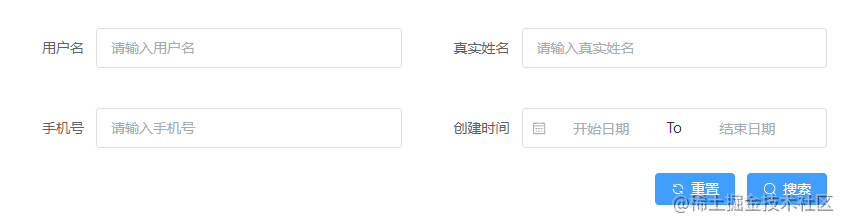
搜索表单
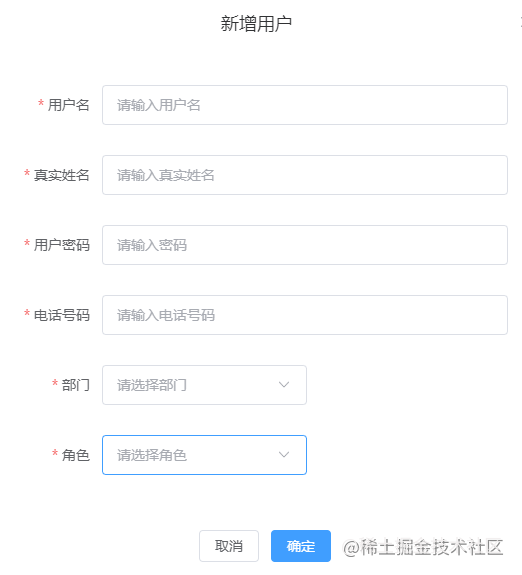
编辑表单
Form组件封装思路
了解element Form组件代码
这里以最基本的Form代码为例进行分析:
<template>
<el-form label-width="120px" ref="ruleFormRef" :model="ruleForm" :rules="rules">
<el-form-item label="Activity name">
<el-input v-model="form.name" />
</el-form-item>
<el-form-item label="Activity zone">
<el-select v-model="form.region" placeholder="please select your zone">
<el-option label="Zone one" value="shanghai" />
<el-option label="Zone two" value="beijing" />
</el-select>
</el-form-item>
<el-form-item>
<el-button type="primary" @click="onSubmit">Create</el-button>
<el-button>Cancel</el-button>
</el-form-item>
</el-form>
</template>
const form = reactive({
name: '',
region: ''
})

基本表单
根据基本的Form代码,我们可以知道:
- 整个Form表单数据绑定在el-form上::model=“form”,form就是表单的数据对象。
- 表单里面的每一项是放在el-form-item标签里面,放入我们想渲染出来的组件,如输入框,单选等。
- 每个el-form-item中可以绑定了prop、label、rules等属性,我们可以在配置文件中配置对应属性的值进行绑定。
Form组件如何去封装
通过分析Form代码我们可以通过一个配置文件去遍历得到el-form-item,然后在el-form-item上面绑定我们需要的属性就可以得到我们想要的表单。
代码实现
配置文件
我们可以在页面文件夹下面新建一个文件夹config用于存放页面需要的各种配置文件,在里面新建我们表单的配置文件formConfig.ts:
import { IForm } from '@/components/Form/types'
import { rules } from '@/utils/validator'
export const modalConfig: IForm = {
formItems: [
{
field: 'name',
label: '用户名',
placeholder: '请输入用户名',
type: 'input',
rule: [{ required: true, message: 'Please input name', trigger: 'blur' }]
},
{
field: 'realname',
type: 'input',
label: '真实姓名',
placeholder: '请输入真实姓名',
rule: [
{ required: true, message: 'Please input realname', trigger: 'blur' }
]
},
{
field: 'password',
type: 'password',
label: '用户密码',
placeholder: '请输入密码',
isHidden: false,
rule: [
{ required: true, message: 'Please input password', trigger: 'blur' }
]
},
{
field: 'cellphone',
type: 'input',
label: '电话号码',
placeholder: '请输入电话号码',
rule: [
{
required: true,
message: '请输入正确手机号码',
validator: (rule: any, value: any) => /^1\d{10}$/.test(value)
}
]
},
{
field: 'departmentId',
type: 'select',
label: '部门',
placeholder: '请选择部门',
options: [],
rule: [
{
required: true,
message: 'Please input departmentId',
trigger: 'change'
}
]
},
{
field: 'roleId',
type: 'select',
label: '角色',
placeholder: '请选择角色',
options: [],
rule: [
{ required: true, message: 'Please input roleId', trigger: 'change' }
]
}
],
labelWidth: '80px',
colLayout: {
xl: 5,
lg: 8,
md: 12,
sm: 24,
xs: 24
}
}
formItems里面每一项就对应表单里的每一个el-form-item,里面的属性绑定到el-form-item上。
- field:必填,表示的是我们提交时的key,要与接口提供的字段名一致。
- type:必填,表示我们显示表单的种类。
- label:表单的标签文本。
- placeholder:输入框显示提示文案。
- options:选项,如select里面的options。
- rule:表单的校验规则,如果不是必填就不用写。
- labelWidth:表单label的宽度。
- colLayout:表单的布局,这里做了一个响应式设置。
还可以设置一些其他属性,具体根据实际业务需求。
新建LForm组件
我们在components文件夹下新建一个LForm表示我们封装的Form组件。基于El-Form组件的基本代码,我们写下LTable下代码内容:
<template>
<div class="form-container">
<el-form
:label-width="labelWidth"
class="form-content"
:size="size"
ref="ruleFormRef"
:model="modelValue"
>
<el-row>
<template v-for="item in formItems" :key="item.label">
<el-col v-bind="colLayout">
<el-form-item
v-bind='item'
>
<!-- 输入框 -->
<template v-if="item.type === 'input'">
<el-input
:placeholder="item.placeholder"
clearable
:model-value="modelValue[`${item.field}`]"
@update:modelValue="handleValueChange($event, item.field)"
/>
</template>
<!-- 密码输入框 -->
<template v-if="item.type === 'password'">
<el-input
type="password"
show-password
:placeholder="item.placeholder"
:model-value="modelValue[`${item.field}`]"
@update:modelValue="handleValueChange($event, item.field)"
/>
</template>
<!-- 日期范围 -->
<template v-if="item.type === 'dateRange'">
<el-date-picker
range-separator="To"
v-bind="item.otherOptions"
:model-value="modelValue[`${item.field}`]"
@update:modelValue="handleValueChange($event, item.field)"
/>
</template>
<!-- 日期时间
<template v-if="item.type === 'date'">
<el-date-picker
v-bind="item.otherOptions"
:model-value="modelValue[`${item.field}`]"
@update:modelValue="handleValueChange($event, item.field)"
/>
</template> -->
<!-- 下拉框 -->
<template v-if="item.type === 'select'">
<el-select
clearable
:placeholder="item.placeholder"
:model-value="modelValue[`${item.field}`]"
@update:modelValue="handleValueChange($event, item.field)"
v-bind="item.otherOptions"
>
<el-option
v-for="optionItem in item.options"
:label="optionItem.label"
:value="optionItem.value"
:key="optionItem.label"
/>
</el-select>
</template>
<!-- 切换 -->
<template v-if="item.type === 'switch'">
<el-switch
:model-value="modelValue[`${item.field}`]"
@update:modelValue="handleValueChange($event, item.field)"
/>
</template>
<!-- 多选 -->
<template v-if="item.type === 'checkbox'">
<el-checkbox
v-if="item.otherOptions && item.otherOptions.showAll"
v-model="checkAll"
:indeterminate="isIndeterminate"
@change="
(val) => handleCheckAllChange(val, item.field, item.options)
"
>Check all</el-checkbox
>
<el-checkbox-group
:model-value="modelValue[`${item.field}`]"
@update:modelValue="handleValueChange($event, item.field)"
@change="(val) => handleCheckedChange(val, item.options)"
>
<el-checkbox
v-for="optionItem in item.options"
:key="optionItem.label"
:label="optionItem.value"
name="type"
>{{ optionItem.label }}
</el-checkbox>
</el-checkbox-group>
</template>
<!-- 自定义多选 -->
<template v-if="item.type === 'customCheckBox'">
<div class="customCheckBox">
<div
class="customCheckBox-group"
v-for="_item in item.options"
:key="_item.label"
>
<div style="text-align: left">{{ _item.label }}</div>
<el-checkbox-group
:model-value="modelValue[`${item.field}`]"
@update:modelValue="handleValueChange($event, item.field)"
>
<el-checkbox
:label="optionItem.value"
name="type"
v-for="optionItem in _item.itemOptions"
:key="optionItem.label"
>{{ optionItem.label }}
</el-checkbox>
</el-checkbox-group>
</div>
</div>
</template>
<!-- 单选 -->
<template v-if="item.type === 'radio'">
<el-radio-group
:model-value="modelValue[`${item.field}`]"
@update:modelValue="handleValueChange($event, item.field)"
>
<el-radio
:label="optionItem.value"
v-for="optionItem in item.options"
:key="optionItem.label"
>
{{ optionItem.label }}
</el-radio>
</el-radio-group>
</template>
<!-- 文本框 -->
<template v-if="item.type === 'textarea'">
<el-input
type="textarea"
:model-value="modelValue[`${item.field}`]"
@update:modelValue="handleValueChange($event, item.field)"
/>
</template>
<!-- 图片上传 -->
<template v-if="item.type === 'uploadImg'">
<el-upload
class="avatar-uploader"
action="https://jsonplaceholder.typicode.com/posts/"
:show-file-list="false"
:on-success="handleAvatarSuccess"
:before-upload="
(rawFile) => beforeAvatarUpload(rawFile, item.otherOptions)
"
>
<template #tip>
<div class="el-upload__tip" v-if="item.otherOptions.tip">
{{ item.otherOptions.tip }}
</div>
</template>
<img v-if="imageUrl" :src="imageUrl" class="avatar" />
<el-icon v-else class="avatar-uploader-icon"
><Plus
/></el-icon>
</el-upload>
</template>
<!-- 文件上传 -->
<template v-if="item.type === 'uploadFile'">
<el-upload
ref="uploadRef"
class="file-uploader"
action="https://jsonplaceholder.typicode.com/posts/"
:limit="1"
:on-remove="handleRemove"
:on-success="handleFileSuccess"
:on-exceed="handleExceed"
:before-upload="beforeFileUpload"
>
<el-button>选择上传文件</el-button>
<template #tip>
<div class="el-upload__tip" v-if="item.otherOptions.tip">
{{ item.otherOptions.tip }}
</div>
</template>
</el-upload>
</template>
</el-form-item>
</el-col>
</template>
</el-row>
</el-form>
</div>
</template>
<script setup lang="ts">
import { ref } from 'vue'
import type { FormInstance } from 'element-plus'
import { IFormItem, IOptions } from '../types'
import { useUploadImg } from '../hooks/use-uploadImg'
import { useUploadFile } from '../hooks/use-uploadFile'
const ruleFormRef = ref<FormInstance>()
type propsType = {
modelValue: Record<string, any>
formItems: IFormItem[]
labelWidth?: string
colLayout?: Record<string, any>
formItemStyle?: Record<string, any>
size?: string
}
const props = withDefaults(defineProps<propsType>(), {
labelWidth: '80px',
colLayout: () => ({
xl: 6,
lg: 8,
md: 12,
sm: 24,
xs: 24
}),
formItemStyle: () => ({ padding: '20px 40px', marginBottom: 0 }),
size: 'default'
})
const emit = defineEmits(['update:modelValue'])
// 表单内容变化回调
const handleValueChange = (value: any, field: any) => {
console.log('=============', value)
emit('update:modelValue', { ...props.modelValue, [field]: value })
}
// 上传图片逻辑
const [imageUrl, beforeAvatarUpload, handleAvatarSuccess] = useUploadImg(
props,
handleValueChange
)
// 上传文件逻辑
const [
uploadRef,
handleRemove,
beforeFileUpload,
handleFileSuccess,
handleExceed
] = useUploadFile(props, handleValueChange)
// 表格提交:编辑/新增
const submitForm = async () => {
await ruleFormRef.value?.validate((valid) => valid)
}
defineExpose({
submitForm
})
const checkAll = ref(false)
const isIndeterminate = ref(true)
const handleCheckAllChange = (
val: boolean,
field: string,
options: IOptions[]
) => {
isIndeterminate.value = false
const checkList = val ? options.map((item) => item.value) : []
handleValueChange(checkList, field)
}
const handleCheckedChange = (value: string[], options: IOptions[]) => {
const checkedCount = value.length
checkAll.value = checkedCount === options.length
isIndeterminate.value = checkedCount > 0 && checkedCount < options.length
}
</script>
modelValue为双向绑定数据对象,通过modelValue[${item.field}]进行数据双向绑定。表单改变时调用handleValueChange方法更新数据到父组件,然后在父组件进行提交。
上传组件逻辑相对麻烦,这里将他们分别用hook进行了抽离:
use-uploadFile.ts:
import { ref } from 'vue'
import type { UploadProps, UploadRawFile, UploadInstance } from 'element-plus'
import { ElMessage, genFileId } from 'element-plus'
type fn = (value: any, field: string) => void
export const useUploadFile = (props: any, handleValueChange: fn) => {
const uploadRef = ref<UploadInstance>()
// 文件移除
const handleRemove: UploadProps['onRemove'] = (file, uploadFiles) => {
handleValueChange('', 'file')
}
// 在 before-upload 钩子中限制用户上传文件的格式和大小
const beforeFileUpload: UploadProps['beforeUpload'] = (
rawFile: UploadRawFile
) => {
if (props.type && !props.type.includes(rawFile.type as any)) {
const formatStr = props.type.join(',')
ElMessage.error(`File must be ${formatStr} format`)
return false
} else if (props.size && rawFile.size / 1024 / 1024 > props.size) {
ElMessage.error(`File size can not exceed ${props.size}MB!`)
return false
}
return true
}
// 文件上传成功时的钩子
const handleFileSuccess: UploadProps['onSuccess'] = (
response,
uploadFile
) => {
handleValueChange(uploadFile.raw, 'file')
}
// 文件替换
const handleExceed: UploadProps['onExceed'] = (files: File[]) => {
console.log(uploadRef.value, 'upload.value')
uploadRef.value && uploadRef.value.clearFiles()
const file = files[0] as UploadRawFile
file.uid = genFileId()
uploadRef.value && uploadRef.value.handleStart(file)
}
return [
uploadRef,
handleRemove,
beforeFileUpload,
handleFileSuccess,
handleExceed
]
}
use-uploadImg.ts:
import { ref, toRefs } from 'vue'
import type { UploadProps, UploadRawFile, UploadFile } from 'element-plus'
import { ElMessage } from 'element-plus'
type fn = (value: any, field: string) => void
export const useUploadImg = (props: any, handleValueChange: fn) => {
const { modelValue } = toRefs(props)
const imageUrl = ref(modelValue.value.img)
// 图片上传
// 在 before-upload 钩子中限制用户上传文件的格式和大小
const beforeAvatarUpload = (rawFile: UploadRawFile, otherOptions: any) => {
if (otherOptions.type && !otherOptions.type.includes(rawFile.type as any)) {
const formatStr = otherOptions.type.join(',')
ElMessage.error(`Avatar picture must be ${formatStr} format`)
return false
} else if (props.size && rawFile.size / 1024 / 1024 > otherOptions.size) {
ElMessage.error(`Avatar picture size can not exceed ${props.size}MB!`)
return false
}
return true
}
// 上传成功时的钩子
const handleAvatarSuccess: UploadProps['onSuccess'] = (
response,
uploadFile: UploadFile
) => {
handleValueChange(uploadFile.raw, 'img')
imageUrl.value = URL.createObjectURL(uploadFile.raw as any)
}
return [imageUrl, beforeAvatarUpload, handleAvatarSuccess]
}
hooks文件将我们组件需要用到的方法和属性进行返回。
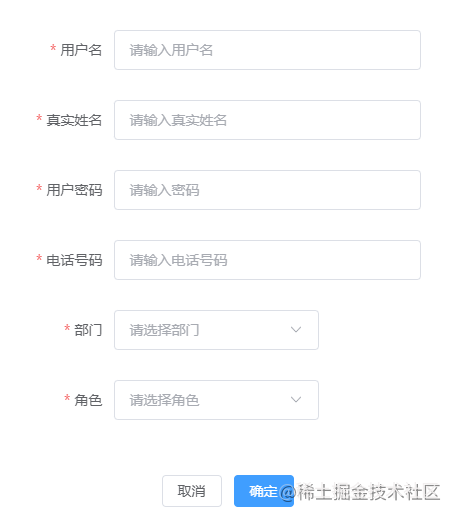
效果
总结
Form组件的封装思路就是通过配置文件生成一个基本的表单,然后配合数据的双向绑定得到我们提交的数据。
exceed ${props.size}MB!`)
return false
}
return true
}
// 上传成功时的钩子
const handleAvatarSuccess: UploadProps[‘onSuccess’] = (
response,
uploadFile: UploadFile
) => {
handleValueChange(uploadFile.raw, ‘img’)
imageUrl.value = URL.createObjectURL(uploadFile.raw as any)
}
return [imageUrl, beforeAvatarUpload, handleAvatarSuccess]
}
hooks文件将我们组件需要用到的方法和属性进行返回。
[外链图片转存中...(img-jmfo1oPW-1656318443637)]
效果
### 总结
Form组件的封装思路就是通过配置文件生成一个基本的表单,然后配合数据的双向绑定得到我们提交的数据。
更多推荐
 已为社区贡献9条内容
已为社区贡献9条内容









所有评论(0)