前端js实现给图片添加水印
提示:本文技术暂时只支持图片添加水印 。页面DOM水印后续更新技术调研参考文献文章目录整体思路一、Image加载图片,创建canvas来绘制图片二、canvas绘制水印文本算法三、vant中上传图片使用示例总结整体思路1:、获取图片base64数据,使用js Image对象加载图片 (可以直接加载base64数据)2、 使用canvas写入图片,再canvas 绘制水印文本 ,具体算法见下文。 【
整体思路
1:、传入图片base64数据,使用js Image对象加载图片 (img src 可以直接加载base64数据)
2、 使用canvas写入图片,再绘制水印文本 ,具体算法见下文。 【canvas绘制文本参考: canvas绘制文本】
3、canvas输出添加水印后的base64数据
一、Image加载图片,创建canvas来绘制图片
base64Img: 原始图片base64位数据。
wmConfig:水印配置,参考如下。
wmConfig = {
font: "microsoft yahei", //字体
textArray: ['张三','2021/11/26 16:44'],//水印文本内容,允许数组最大长度3 即:3行水印
density: 3 //密度 建议取值范围1-5 值越大,水印越多,可能会导致水印重叠等问题,慎重!!!
}
new Image()创建img对象,通过 img.src = base64Img 加载图片,加载成功(img.onload)后,作为canvas的参数,在画布中绘制原始图片 ctx.drawImage(img, 0, 0)。0,0表示从canvas的左上角开始绘制。
drawWaterMark(ctx, img.width, img.height, wmConfig)方法实现在原始图片上绘制水印,具体参考下面第二部分算法。
水印绘制完成后,使用canvas的toDataURL 方法,将canvas内容转化成base64数据。由于图片base64数据较大,使用Promise封装将处理后的数据异步返回。 在实际业务代码中即可异步获取,添加了水印的图片的base64编码数据。
export const base64AddWaterMaker = (base64Img, wmConfig) => {
if (wmConfig.textArray.length === 0) {
console.error("****没有水印内容*****");
return base64Img;
}
return new Promise((resolve, reject) => {
const canvas = document.createElement("canvas");
const ctx = canvas.getContext("2d");
const img = new Image();
let resultBase64 = null;
img.onload = function() {
canvas.width = img.width;
canvas.height = img.height;
//canvas绘制图片,0 0 为左上角坐标原点
ctx.drawImage(img, 0, 0);
//写入水印
drawWaterMark(ctx, img.width, img.height, wmConfig);
resultBase64 = canvas.toDataURL("image/png");
if (!resultBase64) {
reject();
} else {
resolve(resultBase64);
}
};
img.src = base64Img;
});
};
二、canvas绘制水印文本算法
1、 不同设备的分辨率相差甚大,水印字体大小兼容处理。
if (imgWidth >= 3456) {
fontSize = 50;
} else if (imgWidth >= 2700) {
fontSize = 30;
} else if (imgWidth >= 2000) {
fontSize = 26;
} else if (imgWidth >= 1436) {
fontSize = 20;
} else if (imgWidth >= 800) {
fontSize = 12;
} else if (imgWidth >= 500) {
fontSize = 10;
} else {
fontSize = 8;
}
2、canvas基本文本绘制设置。
font设置字体,fillStyle 设置颜色及透明度 textAlign 左对齐 fillText填充字体
ctx.fillStyle = "white";
ctx.font = `${fontSize}px ${wmConfig.font}`;
ctx.lineWidth = 1;
ctx.fillStyle = "rgba(255,255,255,0.3)";
ctx.textAlign = "left";
ctx.textBaseline = "middle";
...
ctx.fillText(el, arrayX[i], arrayX[j] + offsetY);
3、水印算法思想:
1>. 取图片水平像素和垂直像素的最大值。通过wmConfig配置的密度density 值等分。
(比如:with :2000px height:2400px density :3 ,则确定step长度为2400 px / 3 = 800px )
2> . 将画笔触电移动至图片中心,确定第一个水印坐标点 ,再以step为步长向四周扩散。直到超过最远边界
图示: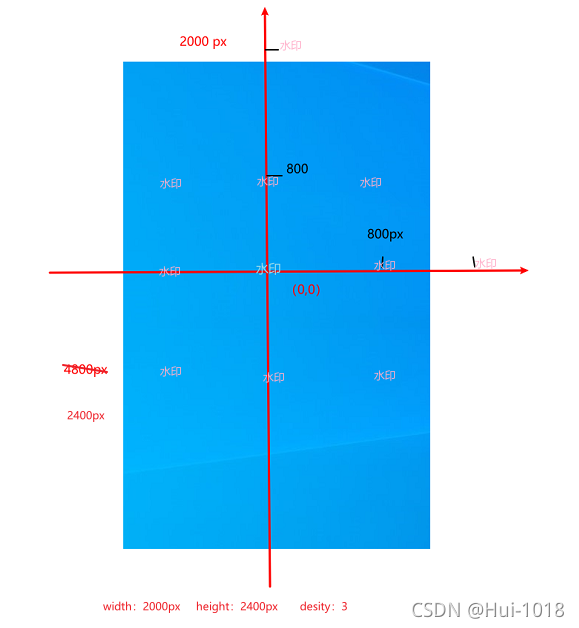
3>. 水印文案以原点为圆心, 逆时针 旋转 PI/5 弧度即可。
完整代码如下(示例):
//画布添加水印
const drawWaterMark = (ctx, imgWidth, imgHeight, wmConfig) => {
let fontSize;
if (imgWidth >= 3456) {
fontSize = 50;
} else if (imgWidth >= 2700) {
fontSize = 30;
} else if (imgWidth >= 2000) {
fontSize = 26;
} else if (imgWidth >= 1436) {
fontSize = 20;
} else if (imgWidth >= 800) {
fontSize = 12;
} else if (imgWidth >= 500) {
fontSize = 10;
} else {
fontSize = 8;
}
console.log(imgWidth, imgHeight, fontSize);
ctx.fillStyle = "white";
ctx.font = `${fontSize}px ${wmConfig.font}`;
ctx.lineWidth = 1;
ctx.fillStyle = "rgba(255,255,255,0.3)";
ctx.textAlign = "left";
ctx.textBaseline = "middle";
//文字坐标
const maxPx = Math.max(imgWidth, imgHeight);
const stepPx = Math.floor(maxPx / wmConfig.density);
let arrayX = [0];//初始水印位置 canvas坐标 0 0 点
while (arrayX[arrayX.length - 1] < maxPx/2) {
arrayX.push(arrayX[arrayX.length - 1] + stepPx);
}
arrayX.push(...arrayX.slice(1, arrayX.length).map((el) => {
return -el;
}));
console.log(arrayX);
for (let i = 0; i < arrayX.length; i++) {
for (let j = 0; j < arrayX.length; j++) {
ctx.save();
ctx.translate(imgWidth / 2, imgHeight / 2); ///画布旋转原点 移到 图片中心
ctx.rotate(-Math.PI / 5);
if (wmConfig.textArray.length > 3) {
wmConfig.textArray = wmConfig.textArray.slice(0, 3);
}
wmConfig.textArray.forEach((el, index) => {
let offsetY = fontSize * index + 2;
ctx.fillText(el, arrayX[i], arrayX[j] + offsetY);
});
ctx.restore();
}
}
};
三、vant中上传图片使用示例
我们使用vant组件(基于vue)上传图片进行测试,组件中添加 after-read 回调事件。
也可以使用原生 进行上传测试。
<van-uploader v-model="fileList" multiple :capture="capture"
:after-read="afterRead"
/>
方法实现,引用异步水印处理即可:
async afterRead(file) {
file.status = "uploading";
file.message = "处理中...";
let resultBase64 = await base64AddWaterMaker(file.content, this.wmConfig);
file.content = resultBase64 ;
file.status = "done";
},
效果预览:
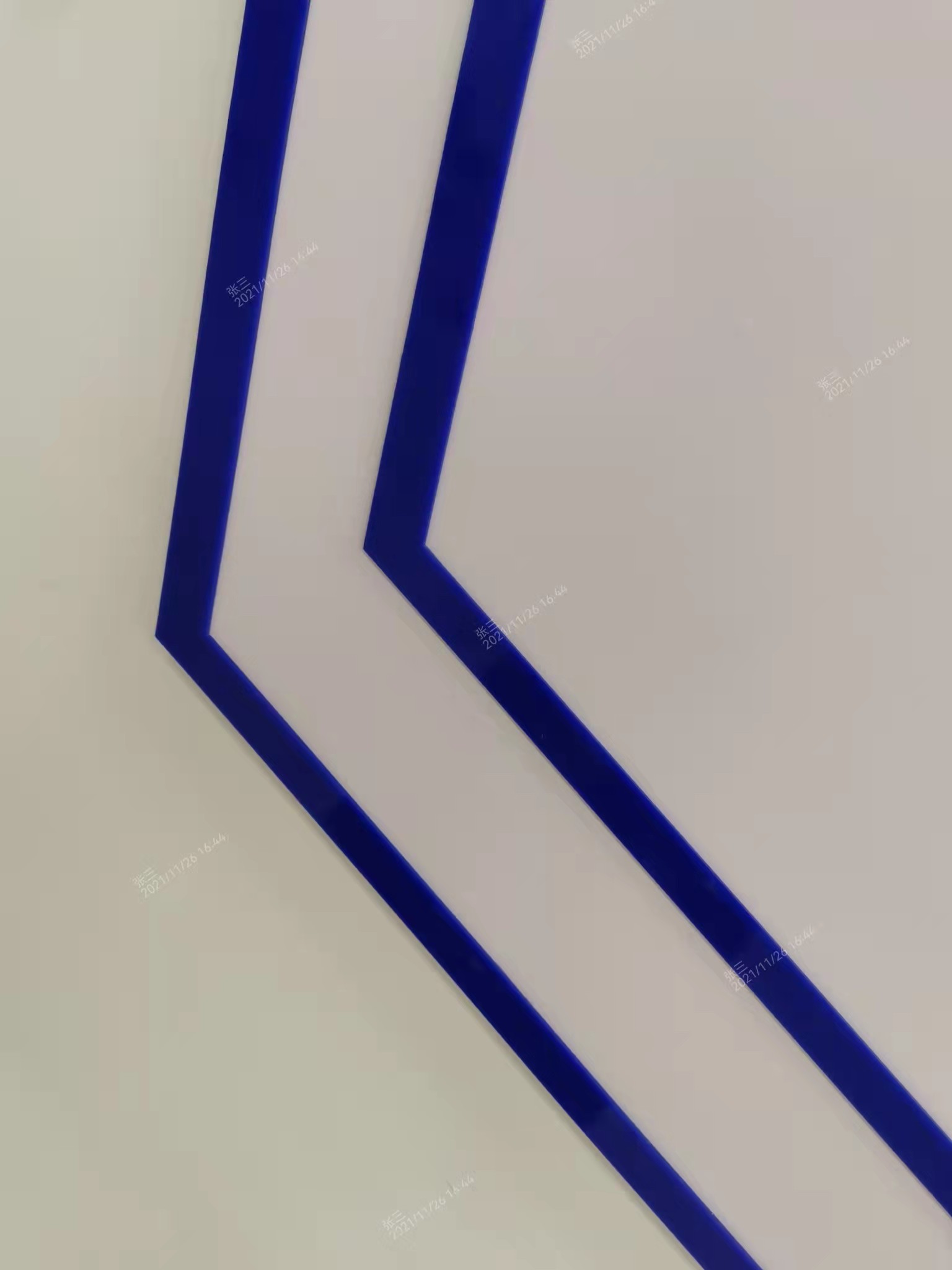
总结
每天记录一点,从小小菜鸟变小菜鸟!!!
更多推荐
 已为社区贡献1条内容
已为社区贡献1条内容









所有评论(0)