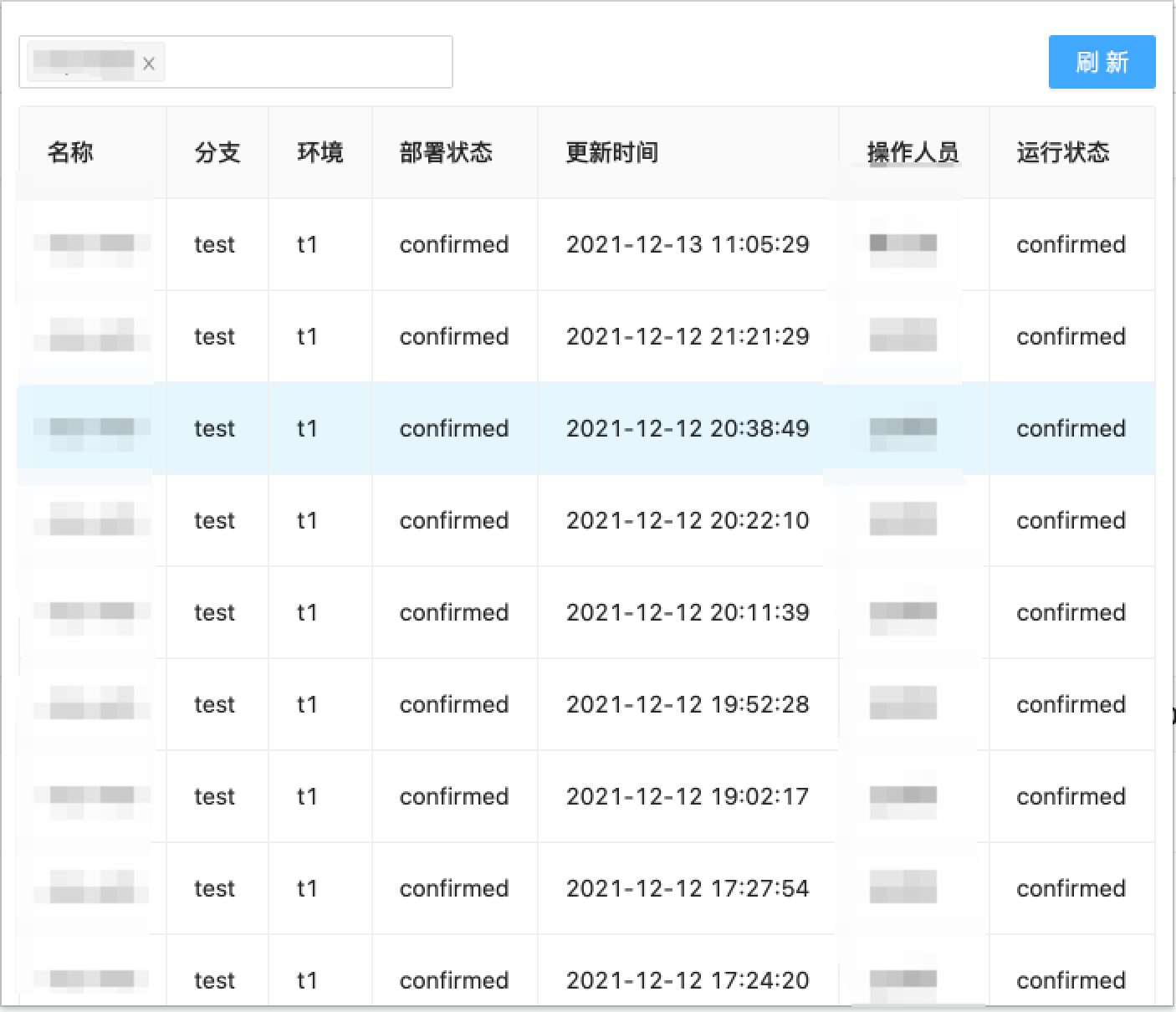
一文教会你如何用Vue开发Chrome插件
一文教会你用Vue开发Chrome
前言
作为一个常年的B端前端开发者来说,千篇一律的业务开发有着些许的枯燥无味。在联调过程中,会经常发现后端在部署服务,然后又不知什么时候部署好,由于公司的部署系统查看系统部署状态入口较深,所以闲暇之余,研究了一下Chrome插件开发。因此从今天起,我们进行Chrome插件的开发学习。
通过下拉框可以快速的切换不同项目的前后端部署状态,先看一下成果:
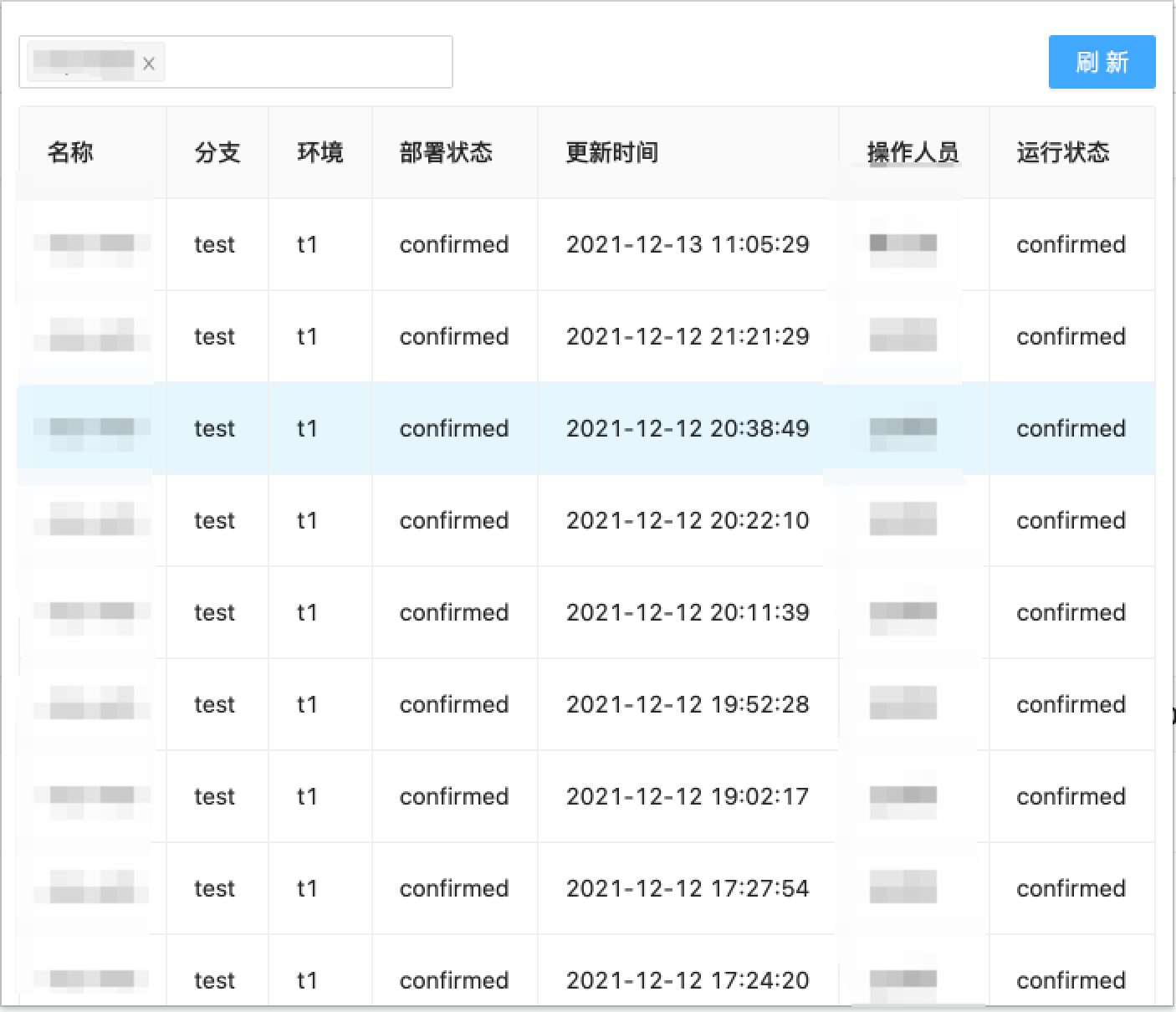
插件
1. 什么是Chrome插件
-
谷歌浏览器插件是一种小型的定制浏览器体验的程序,通过插件可以自定义浏览器的一些行为来适合个人的需求,例如上面的查看服务器状态插件。
-
在应用商店中下载下来的插件基本上都是以
.crx为文件后缀,该文件其实就是一个压缩包,包括插件所需要的HTML,Javascript,CSS、图片资源等等文件。 -
开发
Chrome插件只需要会HTML,Javascript,CSS就可以动手开发了。
2. 基础概念
2.1 基本原理
下面这张图很好的可以理解Chrome插件的原理。
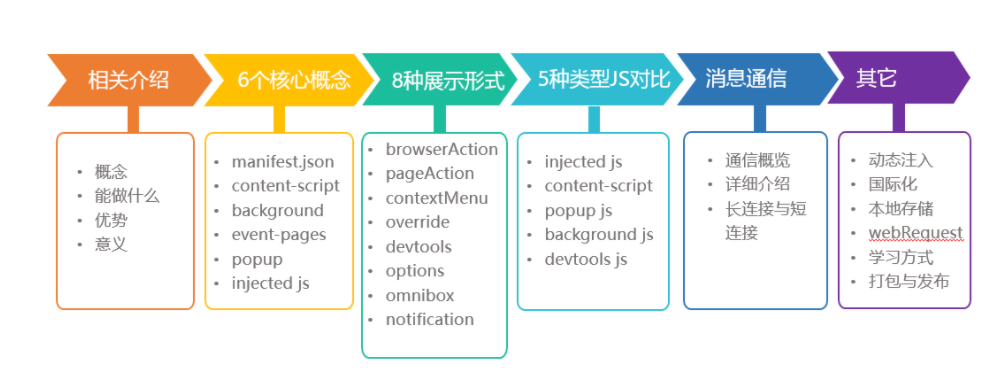
原理
2.2 文件的目录
│ manifest.json
├─html
│ index.html
├─images
│ icon-128.png
│ icon-48.png
│ icon-16.png
├─scripts
│ background.js
├─styles
│ main.css
└─_locales
├─en
│ messages.json
└─zh_CN
messages.json
-
manifest.json是整个插件的功能和文件配置清单,非常重要 -
images存放的为插件的图标文件 -
_locales存放的为插件的国际化语言脚本 -
scripts存放的为js文件 -
styles存放的为样式文件 -
html存放的html文件
着重说一下manifest.json 文件
{
// 清单文件的版本,这个必须写,而且必须是2
"manifest_version": 2,
// 插件的名称
"name": "hello-world-plugin",
// 插件的版本
"version": "1.0.0",
// 插件描述
"description": "简单的Chrome扩展demo",
// 图标,一般偷懒全部用一个尺寸的也没问题
"icons":
{
"16": "img/icon.png",
"48": "img/icon.png",
"128": "img/icon.png"
},
// 会一直常驻的后台JS或后台页面
"background":
{
// 2种指定方式,如果指定JS,那么会自动生成一个背景页
"page": "background.html"
//"scripts": ["js/background.js"]
},
// 浏览器右上角图标设置,browser_action、page_action、app必须三选一
"browser_action":
{
"default_icon": "img/icon.png",
// 图标悬停时的标题,可选
"default_title": "hello-world-plugin",
"default_popup": "popup.html"
},
// 当某些特定页面打开才显示的图标
/*"page_action":
{
"default_icon": "img/icon.png",
"default_title": "我是pageAction",
"default_popup": "popup.html"
},*/
// 需要直接注入页面的JS
"content_scripts":
[
{
//"matches": ["http://*/*", "https://*/*"],
// "<all_urls>" 表示匹配所有地址
"matches": ["<all_urls>"],
// 多个JS按顺序注入
"js": ["js/jquery-1.8.3.js", "js/content-script.js"],
// JS的注入可以随便一点,但是CSS的注意就要千万小心了,因为一不小心就可能影响全局样式
"css": ["css/custom.css"],
// 代码注入的时间,可选值: "document_start", "document_end", or "document_idle",最后一个表示页面空闲时,默认document_idle
"run_at": "document_start"
},
// 这里仅仅是为了演示content-script可以配置多个规则
{
"matches": ["*://*/*.png", "*://*/*.jpg", "*://*/*.gif", "*://*/*.bmp"],
"js": ["js/show-image-content-size.js"]
}
],
// 权限申请
"permissions":
[
"contextMenus", // 右键菜单
"tabs", // 标签
"notifications", // 通知
"webRequest", // web请求
"webRequestBlocking",
"storage", // 插件本地存储
"http://*/*", // 可以通过executeScript或者insertCSS访问的网站
"https://*/*" // 可以通过executeScript或者insertCSS访问的网站
],
// 普通页面能够直接访问的插件资源列表,如果不设置是无法直接访问的
"web_accessible_resources": ["js/inject.js"],
// 插件主页,这个很重要,不要浪费了这个免费广告位
"homepage_url": "https://www.baidu.com",
// 覆盖浏览器默认页面
"chrome_url_overrides":
{
// 覆盖浏览器默认的新标签页
"newtab": "newtab.html"
},
// Chrome40以前的插件配置页写法
"options_page": "options.html",
// Chrome40以后的插件配置页写法,如果2个都写,新版Chrome只认后面这一个
"options_ui":
{
"page": "options.html",
// 添加一些默认的样式,推荐使用
"chrome_style": true
},
// 向地址栏注册一个关键字以提供搜索建议,只能设置一个关键字
"omnibox": { "keyword" : "go" },
// 默认语言
"default_locale": "zh_CN",
// devtools页面入口,注意只能指向一个HTML文件,不能是JS文件
"devtools_page": "devtools.html"
}
3. Hello world
创建manifest.json文件, 添加基本的配置
{
"name": "hello-world-plugin",
"description" : "hello-world-plugin",
"version": "1.0",
"manifest_version": 2,
}
在这里我们定义了当前的插件名字hello-world-plugin ,插件的描述和插件的版本。
注意:verison在插件打包之后,后面可以根据版本号来判断插件是否需要更新。
给自己的插件添加一个浏览器右上角的图标
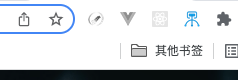
image-20211126225723155
增加html
-
继续修改我们的
manifest.json文件
{
"name": "hello-world-plugin",
"description" : "hello-world-plugin",
"version": "1.0",
"manifest_version": 2,
# 新增内容
"browser_action": {
"default_popup": "hello_world.html",
"default_icon": "hello_world.png"
}
}
-
我们的
html文件
<html>
<body>
<h1>hello world</h1>
</body>
</html>
-
我们的图标文件
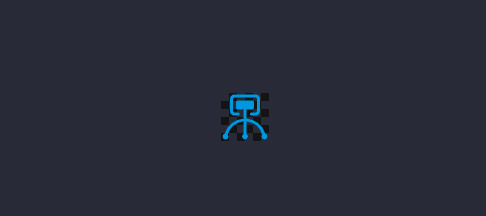
image-20211126230325202
新增快捷键
修改我们的manifest.json 文件
{
"name": "hello-world-plugin",
"description" : "hello-world-plugin",
"version": "1.0",
"manifest_version": 2,
"browser_action": {
"default_popup": "hello_world.html",
"default_icon": "hello_world.png"
},
"commands": {
"_execute_browser_action": {
"suggested_key": {
"default": "Ctrl+Shift+F",
"mac": "MacCtrl+Shift+F"
},
"description": "Opens hello.html"
}
}
}
安装浏览器
-
找到我们的扩展程序,如下图所示
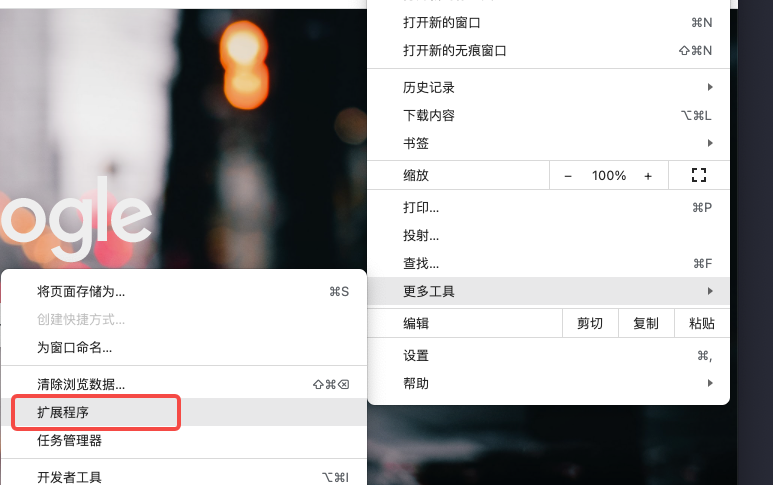
image-20211126230821843
点击**加载以解压的扩展程序**
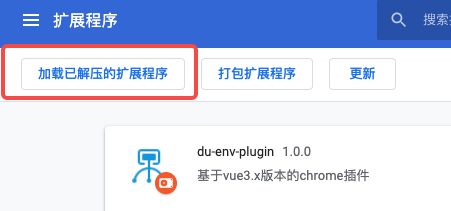
image-20211126230929845
加载我们的扩展程序之后,便可以在拓展程序列表里面查看到我们自己的扩展程序了
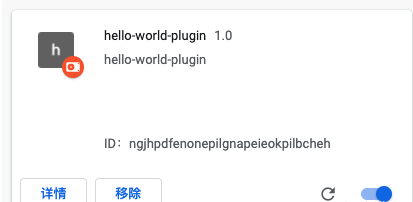
image-20211126231039351
从拓展程序的显示,我们查看我们的扩展程序名称hello-world-plugin,扩展程序的描述hello-world-plugin ,以及我们扩展程序的版本号1.0。
-
点击我们的扩展程序
点击我们的扩展程序,我们就可以看到我们的html内容了
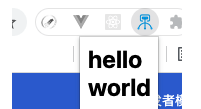
image-20211126231401083
4. 创建 Vue 项目
当前Vue3已经相对趋于稳定,很多公司和个人都开始尝鲜使用其进行开发,那么我们今天也以Vue3进行搭建学习。
使用vue-cli创建vue3.x版本的vue项目 vue create hello-world-plugin:
vue create hello-world-plugin
Default ([Vue 2] babel, eslint)
> Default (Vue 3) ([Vue 3] babel, eslint)
Manually select features
回车之后,我们选择Default (Vue 3) ([Vue 3] babel, eslint),不过如何喜欢用自己配置的可以选择第三条。
cd hello-world-plugin
npm run serve
常规的项目跑起来之后可以在浏览器看到基本的页面
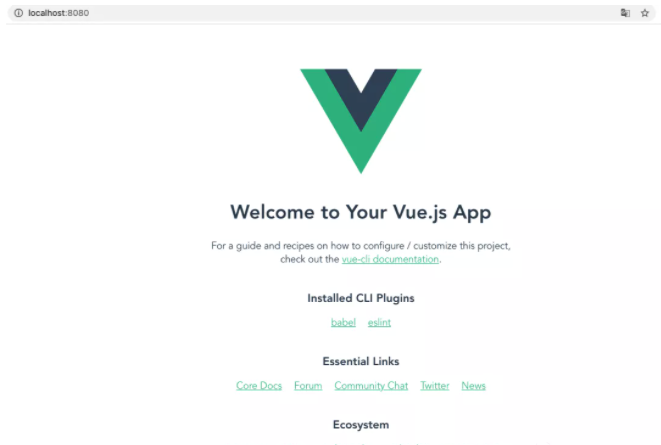
此时的项目结构目录大致为
├── README.md
├── babel.config.js
├── package.json
├── public
│ ├── favicon.ico
│ └── index.html
├── src
│ ├── App.vue
│ ├── assets
│ │ └── logo.png
│ ├── components
│ │ └── HelloWorld.vue
│ └── main.js
└── package-lock.json
5. 改造项目
5.1. 修改项目目录
-
删除
main.js、App.vue、components以及文件夹下的HelloWorld.vue、logo.png、public文件 -
在根目录下创建
vue.config.js的vue配置文件 -
从阿里巴巴矢量图标库 下载自己想要的图标文件,笔者用了16、48、128这三种大小的图标,将下载的图标放到
src/assets下面。 -
src文件夹下面创建background、plugins、popup、utils文件 -
在
popup文件夹下面创建components、main.js和index.html,在components文件夹下创建App.vue -
在
plugins文件夹下创建inject.js和manifest.json -
在
background下面创建main.js文件
那么修改后的项目目录:
├── src
│ ├── assets
│ │ ├── icon128.png
│ │ ├── icon16.png
│ │ └── icon48.png
│ ├── background
│ │ └── main.js
│ ├── main.js
│ ├── plugins
│ │ ├── inject.js
│ │ └── manifest.json
│ ├── popup
│ │ ├── components
│ │ │ └── app.vue
│ │ ├── index.html
│ │ └── main.js
│ └── utils
├── vue.config.js
└── package-lock.json
├── README.md
├── babel.config.js
├── package.json
5.2. 新增文件配置
-
manifest.json
我们先配置 src/plugins/manifest.json 文件,我们在前面已经说过,这个是 Chrome 插件必须的文件。
{
"manifest_version": 2,
"name": "hello-word-plugin",
"description": "vue3版本的chrome插件",
"version": "1.0.0",
"browser_action": {
"default_title": "hello-word-plugin",
"default_icon": "assets/icon48.png",
"default_popup": "popup.html"
},
"permissions": [],
"background": {
"scripts": ["js/background.js"]
},
"icons": {
"16": "assets/icon16.png",
"48": "assets/icon48.png",
"128": "assets/icon128.png"
},
"content_scripts": [
{
"matches": ["http://*/*", "https://*/*"],
"css": [],
"js": [],
"run_at": "document_idle"
}
],
"web_accessible_resources": ["js/inject.js"]
}
-
vue.config.js
vue.config.js 文件作为 vue 项目打包,运行等的基本配置,主要功能是打包成为我们 Chrome 插件所需要的项目目录。
-
添加
copy-webpack-plugin模块,主要是用来拷贝文件
// 安装
npm install copy-webpack-plugin@6.0.2 -save-dev
-
配置
vue.config.js
const CopyWebpackPlugin = require("copy-webpack-plugin");
const path = require("path");
// 复制文件到指定目录
const copyFiles = [
{
from: path.resolve("src/plugins/manifest.json"),
to: `${path.resolve("dist")}/manifest.json`
},
{
from: path.resolve("src/assets"),
to: path.resolve("dist/assets")
},
{
from: path.resolve("src/plugins/inject.js"),
to: path.resolve("dist/js")
}
];
// 复制插件
const plugins = [
new CopyWebpackPlugin({
patterns: copyFiles
})
];
// 页面文件
const pages = {};
// 配置 popup.html 页面
const chromeName = ["popup"];
chromeName.forEach(name => {
pages[name] = {
entry: `src/${name}/main.js`,
template: `src/${name}/index.html`,
filename: `${name}.html`
};
});
module.exports = {
pages,
productionSourceMap: false,
// 配置 content.js background.js
configureWebpack: {
entry: {
background: "./src/background/main.js"
},
output: {
filename: "js/[name].js"
},
plugins
},
// 配置 content.css
css: {
extract: {
filename: "css/[name].css"
}
}
}
-
popup/index.html
index.html 我们只是将原来的 public 文件夹下的 index.html 文件内容拷贝过来。
<!DOCTYPE html>
<html lang="en">
<head>
<meta charset="utf-8">
<meta http-equiv="X-UA-Compatible" content="IE=edge">
<meta name="viewport" content="width=device-width,initial-scale=1.0">
<title>my-vue-chrome-plugin</title>
</head>
<body>
<noscript>
<strong>We're sorry but <%= htmlWebpackPlugin.options.title %> doesn't work properly without JavaScript enabled. Please enable it to continue.</strong>
</noscript>
<div id="app"></div>
<!-- built files will be auto injected -->
</body>
</html>
-
popup/main.js
这个是 vue 项目的入口配置文件,将原来的 main.js 复制过来
import { createApp } from 'vue'
import App from './components/App.vue'
createApp(App).mount('#app')
-
popup/components/App.vue
正常的vue 文件
<template>
<div>hello world</div>
</template>
<script>
export default {
}
</script>
<style>
</style>
-
background/main.js
简单打印一下
console.log('hello world background')
5.3. 打包
npm run build
可以看到打印台已经完成打包
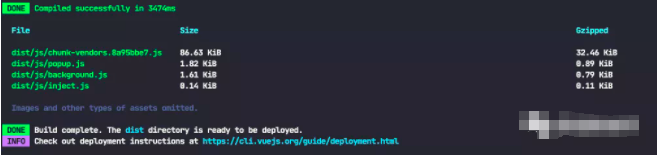
image-20211127204106509
此时的项目目录
.
├── README.md
├── babel.config.js
├── dist
│ ├── assets
│ │ ├── icon128.png
│ │ ├── icon16.png
│ │ └── icon48.png
│ ├── js
│ │ ├── background.js
│ │ ├── chunk-vendors.fa86ccee.js
│ │ ├── inject.js
│ │ └── popup.js
│ ├── manifest.json
│ └── popup.html
├── package.json
├── src
│ ├── assets
│ │ ├── icon128.png
│ │ ├── icon16.png
│ │ └── icon48.png
│ ├── background
│ │ └── main.js
│ ├── plugins
│ │ ├── inject.js
│ │ └── manifest.json
│ ├── popup
│ │ ├── components
│ │ │ └── app.vue
│ │ ├── index.html
│ │ └── main.js
│ └── utils
├── vue.config.js
└── package-lock.json
5.4. 加载插件
在Chrome 插件中加载已解压的扩展程序 ,选择我们的 dist 文件,发现无法加载
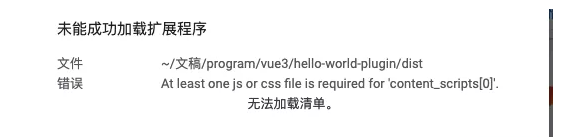
image-20211127205353154
是因为缺少了可以执行的js 文件,因此将我们打包生成的js/chunk-vendors.8a95bbe7.js文件放到manifest.json 文件里面
"content_scripts": [
{
"matches": ["http://*/*", "https://*/*"],
"css": [],
"js": ["js/chunk-vendors.8a95bbe7.js"], // 修改
"run_at": "document_idle"
}
],
再进行打包加载,即可发现我们的插件已经成功安装
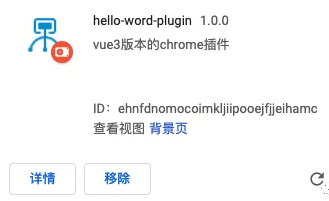
image-20211127205637069
6. 改进配置
6.1 引入 less less-loader
npm install less@4.0.0 less-loader@7.2.1 -save-dev
修改popup/components/App.vue文件
<template>
<div class="popup-header">hello world</div>
</template>
<script>
export default {
}
</script>
<style lang="less" scoped>
.popup-header {
width: 100px;
height: 100px;
color: red;
}
</style>
执行打包,发现样式不生效,但是我们看打印日志确实生成了对应的Css 文件
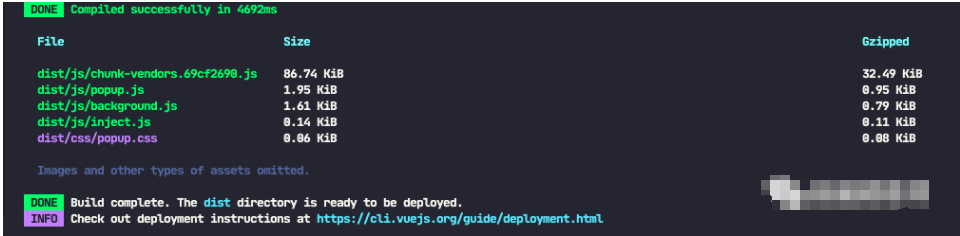
img
不要慌,这个时候我们去看一下我们的manifest.json 文件,毕竟它是插件的一切配置来源,然后在content_scripts里面我们找到了样式的配置
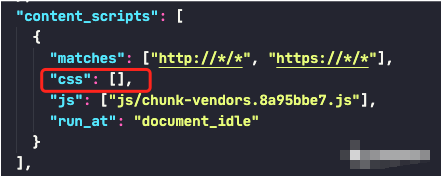
img
那么后面就简单了,将生成的样式文件配置在里面即可
"content_scripts": [
{
"matches": ["http://*/*", "https://*/*"],
"css": ["css/popup.css"],
"js": ["js/chunk-vendors.69cf2690.js"],
"run_at": "document_idle"
}
],
重新刷新插件,我们可以看到我们想要的内容了
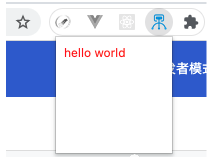
img
6.2 修改chunk-vendors.xxx.js
在dist 文件夹下,我们可以看到有一个 chunk-vendors.69cf2690.js ,这个是vue 打包之后的文件,每次生成的 chunk-vendors.js 都会带一个 hash 值,如果每次我们修改了内容,在执行 npm run build 之后,hash 值就会发现变化,那我们岂不是又要在manifest.json 修改 content_scripts 的 js 配置再重新打包。
修改
chunk-vendors.js使其不带hash
6.2.1 配置 chainWebpack 字段
module.exports = {
pages,
productionSourceMap: false,
// 配置 content.js background.js
configureWebpack: {
entry: {
background: "./src/background/main.js"
},
output: {
filename: "js/[name].js"
},
plugins
},
// 配置 content.css
css: {
extract: {
filename: "css/[name].css"
}
},
// 增加chainWebpack配置
chainWebpack: config => {
if (process.env.NODE_ENV === 'production') {
config.output.filename('js/[name].js').end()
config.output.chunkFilename('js/[name].js').end()
}
}
}
6.2.2 修改manifest.json
"content_scripts": [
{
"matches": ["http://*/*", "https://*/*"],
"css": ["css/popup.css"],
"js": ["js/chunk-vendors.js"], // 修改不带hash值
"run_at": "document_idle"
}
],
执行打包
npm run build
可以看到打印日志不再含有hash 值
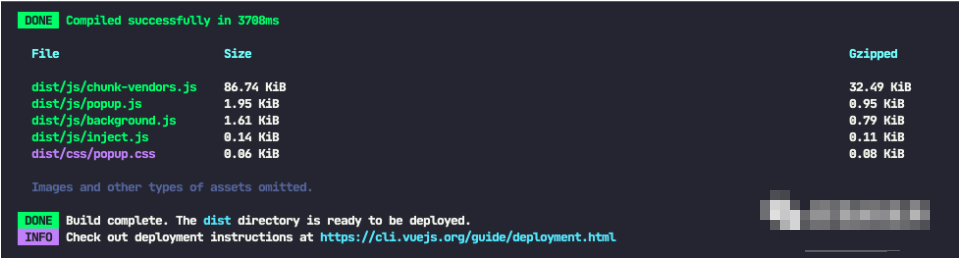
img
刷新重新加载插件,可以看到页面正常显示

img
6.3 热加载
至此我们的
vue插件开发项目基本完成了配置,剩下的就是按照需求开发插件页面了,但是我们发现每次打包完之后,都要刷新页面查看,严重影响开发效率。
6.3.1在utils 文件夹下创建 hotReload.js
// 加载文件
const filesInDirectory = dir =>
new Promise(resolve =>
dir.createReader().readEntries(entries => {
Promise.all(
entries
.filter(e => e.name[0] !== '.')
.map(e =>
e.isDirectory ? filesInDirectory(e) : new Promise(resolve => e.file(resolve))
)
)
.then(files => [].concat(...files))
.then(resolve);
})
);
// 遍历插件目录,读取文件信息,组合文件名称和修改时间成数据
const timestampForFilesInDirectory = dir =>
filesInDirectory(dir).then(files =>
files.map(f => f.name + f.lastModifiedDate).join()
);
// 刷新当前活动页
const reload = () => {
window.chrome.tabs.query({
active: true,
currentWindow: true
},
tabs => {
// NB: see https://github.com/xpl/crx-hotreload/issues/5
if (tabs[0]) {
window.chrome.tabs.reload(tabs[0].id);
}
// 强制刷新页面
window.chrome.runtime.reload();
}
);
};
// 观察文件改动
const watchChanges = (dir, lastTimestamp) => {
timestampForFilesInDirectory(dir).then(timestamp => {
// 文件没有改动则循环监听watchChanges方法
if (!lastTimestamp || lastTimestamp === timestamp) {
setTimeout(() => watchChanges(dir, timestamp), 1000); // retry after 1s
} else {
// 强制刷新页面
reload();
}
});
};
const hotReload = () => {
window.chrome.management.getSelf(self => {
if (self.installType === 'development') {
// 获取插件目录,监听文件变化
window.chrome.runtime.getPackageDirectoryEntry(dir => watchChanges(dir));
}
});
};
export default hotReload;
6.3.2 引入
在background/main.js 中引入
import hotReload from '@/utils/hotReload'
hotReload()
console.log('hello world background')
6.3.3 监听
-
修改
package.json中的scripts,增加一个watch来监听打包
"scripts": {
"watch": "vue-cli-service build --watch",
"serve": "vue-cli-service serve",
"build": "vue-cli-service build",
"lint": "vue-cli-service lint"
}
-
执行监听打包
npm run watch,可以发现一只在监听改变
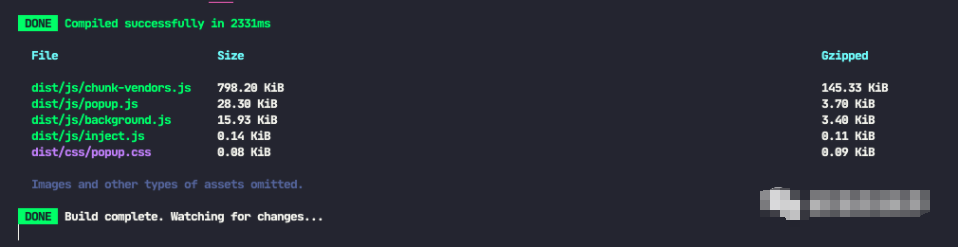
img
但是刷新页面之后,我们发现报错
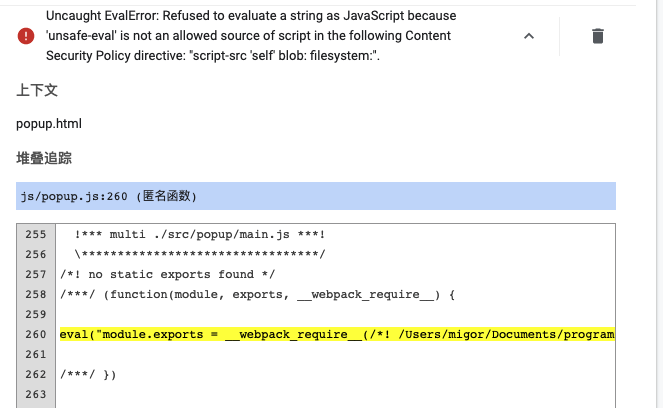
img
-
按照报错给的提示,我们在
manifest.json中添加
"content_security_policy": "script-src 'self' 'unsafe-eval'; object-src 'self'",
-
重新执行打包监听命令,清除错误信息,刷新插件,发现即可随时刷新界面变化了
我们已经搭建完成了一个基本针对Chrome插件开发的的 Vue开发的配置,同时也完成了基本的改进配置。剩下的就是简单的Vue 开发了

更多推荐
 已为社区贡献1条内容
已为社区贡献1条内容









所有评论(0)