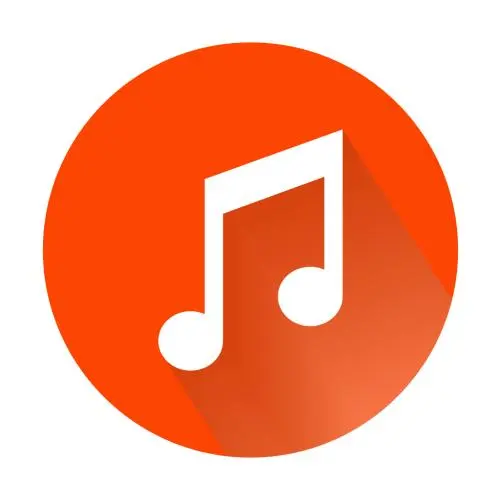
微信小程序——实现音乐播放器(上下切换歌曲、进度条拉动、暂停与继续播放)
音乐播放器——微信小程序,wx.createAudioContext()接口实现音乐播放器带进度条拖动播放,切换上下曲,暂停与播放。wx.createInnerAudioContext接口思路一样。
·
小伙伴们你们有没有想过自己搞一个播放器,播上自己喜欢的歌单,那是多么的惬意啊~
之前,小编遇到一个项目,语音导览的播放器。其实跟播放歌单一个道理。
但是一看微信开发文档里面的音频API又是那么多,我们该如何选择呢?在这里小编选择了使用wx.createAudioContext();这个API。
当然啊这个需要注意的是:从基础库 1.6.0 开始,这个接口就停止维护,推荐使用 wx.createInnerAudioContext 代替;并且需要小程序基础库版本不低于 1.9.6。
wx.createAudioContext()
那么这个接口该如何正确使用呢?
AudioContext 实例,可通过 wx.createAudioContext 获取。
AudioContext 通过 id 跟一个 audio 组件绑定,操作对应的 audio 组件。
效果图
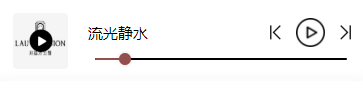
可以看到该播放器有切换上下曲按钮、暂停按钮以及进度条
小编是这样实现的
wxml布局
<!-- 播放器样式 -->
<audio id="myAudio" class="audio_a" src="{{audio}}" bindtimeupdate='bindtimeupdate'></audio>
<view class="audioV" wx:if="{{audio!=''}}">
<view class="audioV_L_R">
<!-- 左边的图片 -->
<view class="audioV_left">
<view class="audioV_left_v">
<image class="audioV_left_img" src="{{detail.audio_cover}}"></image>
<image class="audioV_left_play" src="/images/play1.png" wx:if="{{isplay==false}}" bindtap="clickplay"></image>
<image class="audioV_left_play" src="/images/puse1.png" wx:if="{{isplay==true}}" bindtap="stop"></image>
</view>
</view>
<!-- 右边的控制 -->
<view class="audioV_right">
<view class="audioV_right_top">
<view class="audioV_right_top_name">{{CN==true?detail.name:detail.name_e}}</view>
<view class="audioV_right_top_contro">
<image class="audioV_right_top_last" src="../../../images/last.png" bindtap="getLast"></image>
<image class="audioV_right_top_play" wx:if="{{isplay==false}}" bindtap="clickplay" src="../../../images/play2.png"></image>
<image class="audioV_right_top_play" wx:if="{{isplay==true}}" bindtap="stop" src="../../../images/puse2.png"></image>
<image class="audioV_right_top_next" src="../../../images/next.png" bindtap="getNext"></image>
</view>
</view>
<!-- 拖动条--进度条 -->
<view class="audioV_right_slider">
<!--slider 进度条的使用可以在微信开发文档上看看这些配置的用法哦-->
<slider line-size="{{15}}" color="#000" blockColor="#944f4c" bindchange='sliderChange' activeColor='#944f4c' block-size="{{12}}" value='{{playP}}' />
</view>
</view>
</view>
</view>
css样式
/* 播放器 */
.audioV{
width: 100%;
position: fixed;
overflow: auto;
bottom: 0rpx;
background: #fff;
}
.audioV_L_R{
width: 100%;
position: relative;
overflow: auto;
}
.audioV_left{
width: 25%;
padding: 15rpx 21rpx;
box-sizing: border-box;
float: left;
height: 141rpx;
}
.audioV_left_v{
position: relative;
overflow: auto;
height: 100%;
display: flex;
justify-content: center;
align-items: center;
}
.audioV_left_img{
width: 111rpx;
height: 100%;
position: absolute;
/* background-color: red; */
border-radius: 8rpx;
}
.audioV_left_play{
width: 48rpx;
height: 48rpx;
z-index: 2;
}
.audioV_right{
width: 75%;
float: left;
padding: 15rpx 36rpx 0rpx 0rpx;
box-sizing: border-box;
}
.audioV_right_top{
width: 100%;
position: relative;
overflow: auto;
padding-top: 10rpx;
box-sizing: border-box;
}
.audioV_right_top_name{
width: max-content;
float: left;
font-size: 30rpx;
font-family: SourceHanSansCN, SourceHanSansCN-Medium;
font-weight: 500;
color: #000000;
margin-top: 10rpx;
}
.audioV_right_top_contro{
width: max-content;
float: right;
display: flex;
justify-content: center;
align-items: center;
}
.audioV_right_top_last{
width: 22rpx;
height: 30rpx;
}
.audioV_right_top_play{
width: 59rpx;
height: 59rpx;
margin-left: 30rpx;
margin-right: 30rpx;
}
.audioV_right_top_next{
width: 22rpx;
height: 30rpx;
}
.audioV_right_contro{
width: 100%;
height: 6rpx;
background: #000;
position: relative;
border-radius: 20rpx;
margin-top: 19rpx;
}
.audioV_right_contro view:nth-child(1){
height: 100%;
background: #944f4c;
border-radius: 3rpx;
float: left;
}
.audioV_right_contro view:nth-child(2){
width: 15rpx;
height: 15rpx;
opacity: 1;
background: #944f4c;
border-radius: 50%;
float: left;
margin-top: -5rpx;
}
.audioV_right_slider{
box-sizing: border-box;
width: 100%;
position: relative;
margin-top: -15rpx;
text-align: center;
}
.audioV_right_slider slider{
width: 96%;
margin-left: 15rpx;
}
重点来了!!!!
js控制
data: {
// 判断是否播放,状态
isplay:false,
//总的进度
playAll:0,
//播放的秒数
playS:0,
// 播放的百分比
playP:0,
//音频链接
audio:'',
},
onLoad: function (options) {
var that= this;
that.audioCtx = wx.createAudioContext('myAudio')
//请求完数据将赋值给data的参数
//we.request以后
that.setData({
audio:e.data.data.data.c_audio,
isplay:true
})
//这里使用的是
//AudioContext.play()
//播放音频。
that.audioCtx.play()
},
//监听播放
//audio 组件的监听事件
bindtimeupdate(res) {
var that = this;
// console.log("播放信息",res)
// console.log('bindtimeupdate', res.detail.currentTime, '时间总时长-->', res.detail.duration);
that.setData({
//播放进度
playAll:res.detail.duration,
//播放的秒数
playS:res.detail.currentTime,
//计算进度条的播放百分比
playP:(res.detail.currentTime/res.detail.duration)*100,
})
//判断当前播放事件大于等于音频的总时长时
//停止播放。进度条保留在100%
if(res.detail.currentTime>=res.detail.duration){
that.setData({
isplay:false,
playP:100
})
//设置定时器500毫秒以后进度条回到起点
setTimeout(() => {
that.setData({
playP:0
})
}, 500);
}
},
//切换上一篇
getLast:function(){
var that = this;
console.log("当前的id",that.data.detail)
//这里是小编的一个全局的歌单-因为这里需求和歌单播放器有点不一样,但是原理一样的
for(var i = 0;i<app.globalData.GuideMapId.length; i++){
if(that.data.detail.mid == app.globalData.GuideMapId[i]){
console.log("上一篇id:",app.globalData.GuideMapId[i-1])
if(app.globalData.GuideMapId[i-1] == undefined||app.globalData.GuideMapId[i-1]=='undefined'||app.globalData.GuideMapId[i-1]==''||app.globalData.GuideMapId[i-1]==null){
// wx.showModal({
// title: '提示',
// content: '无法再上一篇咯~',
// success: function(res) {
// if (res.confirm) {
// console.log('用户点击确定')
// } else if (res.cancel) {
// console.log('用户点击取消')
// }
// }
// })
that.setData({
audio:''
})
var id = {
id:app.globalData.GuideMapId[app.globalData.GuideMapId.length-1]
}
console.log(id)
that.onLoad(id)
// that.setData({
// showModel:true,
// showToast:true,
// modelMsg:'抱歉!这是第一篇咯',
// modelMsg_e:'Sorry!No more',
// })
}else{
// that.audioCtx.destroy();
that.setData({
audio:''
})
var id = {
id:app.globalData.GuideMapId[i-1]
}
console.log(id)
that.onLoad(id)
}
}
}
},
//获取下一篇
getNext:function(){
var that = this;
console.log("当前的id",that.data.detail)
for(var i = 0;i<app.globalData.GuideMapId.length; i++){
if(that.data.detail.mid == app.globalData.GuideMapId[i]){
console.log("下一篇id:",app.globalData.GuideMapId[i+1])
if(app.globalData.GuideMapId[i+1] == undefined||app.globalData.GuideMapId[i+1]=='undefined'||app.globalData.GuideMapId[i+1]==''||app.globalData.GuideMapId[i+1]==null){
// wx.showModal({
// title: '提示',
// content: '无法再下一篇咯~',
// success: function(res) {
// if (res.confirm) {
// console.log('用户点击确定')
// } else if (res.cancel) {
// console.log('用户点击取消')
// }
// }
// })
// that.setData({
// showModel:true,
// showToast:true,
// modelMsg:'抱歉!这是最后一篇咯',
// modelMsg_e:'Sorry!No more',
// })
console.log("这是最后一篇:",i,app.globalData.GuideMapId)
that.setData({
audio:''
})
var id = {
id:app.globalData.GuideMapId[0]
}
console.log(id)
that.onLoad(id)
}else{
// that.audioCtx.destroy();
that.setData({
audio:''
})
var id = {
id:app.globalData.GuideMapId[i+1]
}
console.log(id)
that.onLoad(id)
}
}
}
},
//拖动进度条--监听进度条的拖动
sliderChange:function(e){
console.log("拖动到",e.detail.value)
var that = this;
//计算播放的秒数
var gotoplay = e.detail.value/100*that.data.playAll
that.setData({
playS:gotoplay,
//设置进度条到百分多少
playP:e.detail.value,
})
//AudioContext.seek(number position)
//跳转到指定播放的秒数位置。
that.audioCtx.seek(gotoplay);
},
//播放
clickplay: function () {
var that= this;
that.audioCtx.play();
that.setData({
isplay: true
});
},
// 停止
stop: function () {
var that= this;
//AudioContext.pause()
//暂停音频
that.audioCtx.pause()
that.setData({
isplay: false
});
},
当然,小伙伴们可以使用文档说的wx.createInnerAudioContext()接口试试,他的使用方法跟wx.createAudioContext()接口的使用方法大同小异。
好了,这是小编的一些开发思路,如果各位大佬有更好的方法,麻烦在下方评论或者私聊小编哦~
让小编一起学习。
更多推荐
 已为社区贡献8条内容
已为社区贡献8条内容









所有评论(0)