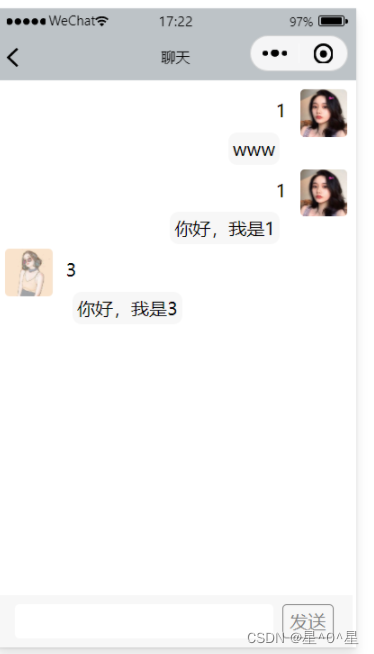
微信聊天小程序——(四、聊天页面)
我们拿到了与好友聊天的聊天记录。主要作用的是这个函数。具体效果:不显示错误。在massage页面。
·
四、聊天页面
步骤一、聊天页面的搭建
效果图:

思路:
聊天页面的搭建
- 首先在聊天页面获取我们所有的好友信息
- 其次当点击我们对应好友,进入聊天页面
注意传递我们此时的聊天记录表id,方便之后进行添加聊天记录 - 聊天页面下方布局发送消息
注意为传递参数的发送框 - 获取我们发送消息,传递到我们的聊天记录表的记录中
在聊天页面中:
getChatRecord()
// 功能:当跳转到聊天页面的时候,显示聊天信息
// 思路:1.更加我们接收到的_id在聊天表中查询,返回查询值
// 2.在wxml页面进行渲染
publishChat()
// 功能:当我们发布消息的时候,更新我们的数据库表中的消息
// 思路:1.首先根据页面接收到的值,获取这条消息的_id
// 2.新建一个空白数组,将我们需要记录的信息、聊天内容放到这个数组中
// 3.将这个数组放到我们存放聊天记录的record数组中
// 4.更新我们的数据库表格
// 5.更新之后,再次调用,使刚刚发送的消息出现
// 6.将我们的评论和输入消息内筒赋值为空
getInputValue(event)
// 功能:获取输入框的值
在js文件:
const app=getApp()
const util= require("../../utils/utils")
Page({
data: {
},
onShow(){
this.setData({
userInfo: app.globalData.userInfo
})
},
// 功能:当点击好友的时候,传输好友信息
onLoad(options) {
console.log(options.id)
this.setData({
recordId:options.id
})
this.getChatRecord();
},
// 功能:当跳转到聊天页面的时候,显示聊天信息
// 思路:1.更加我们接收到的_id在聊天表中查询,返回查询值
// 2.在wxml页面进行渲染
getChatRecord(){
var that = this;
wx.cloud.database().collection('chat_record1').doc(that.data.recordId).get({
success(res){
console.log(res)
that.setData({
chatList: res.data.record
})
}
})
},
// 功能:当我们发布消息的时候,更新我们的数据库表中的消息
// 思路:1.首先根据页面接收到的值,获取这条消息的_id
// 2.新建一个空白数组,将我们需要记录的信息、聊天内容放到这个数组中
// 3.将这个数组放到我们存放聊天记录的record数组中
// 4.更新我们的数据库表格
// 5.更新之后,再次调用,使刚刚发送的消息出现
// 6.将我们的评论和输入消息内筒赋值为空
publishChat(){
var that = this;
wx.cloud.database().collection('chat_record1').doc(that.data.recordId).get({
success(res){
console.log(res)
var record = res.data.record
var msg = {}
msg.userId = app.globalData.userInfo._id
msg.nickName = app.globalData.userInfo.nickName
msg.faceImg = app.globalData.userInfo.faceImg
msg.openid = app.globalData._id
msg.text = that.data.inputValue
msg.time = util.formatTime(new Date())
record.push(msg)
console.log(msg)
wx.cloud.database().collection('chat_record1').doc(that.data.recordId).update({
data: {
record: record
},
success(res){
console.log(res)
wx.showToast({
title: '发布成功!',
})
//刷新下
that.getChatRecord()
that.setData({
inputValue :'',
plcaceHolder:'评论'
})
}
})
}
})
},
// 功能:获取输入框的值
getInputValue(event){
console.log(event.detail.value)
this.data.inputValue = event.detail.value
},
})
在wxml文件中:
<view class="pub-comment">
<view class="pub-left">
<input class="pub-input" placeholder="{{plcaceHolder}}" bindinput="getInputValue" value="{{inputValue}}"></input>
</view>
<view class="pub-button" bindtap="publishChat">发送</view>
</view>
在wxss文件中:
/* 发布评论 */
.pub-comment {
background-color: #F7F7F7;
padding: 20rpx 40rpx;
display: flex;
flex-direction: row;
align-items: center;
position: fixed;
bottom: 0;
}
.pub-left {
background-color: #fff;
color: #7F7F7F;
border-radius: 10rpx;
margin-right: 20rpx;
}
.pub-input {
padding: 10rpx 20rpx;
width: 500rpx;
}
.pub-button {
color: #7F7F7F;
border: solid 1rpx #7F7F7F;
border-radius: 10rpx;
padding: 10rpx 15rpx;
direction:ltr;
}
步骤二、聊天页面实现
具体效果:
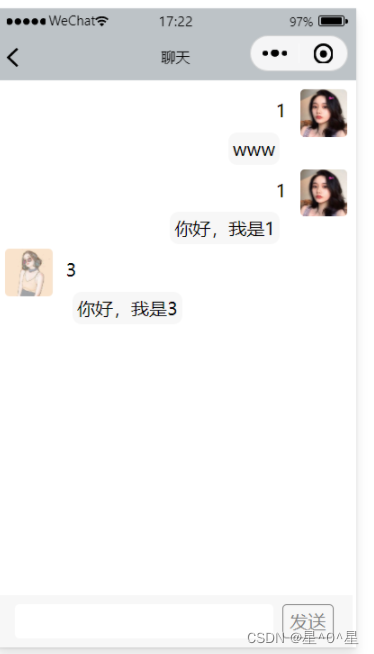
思路:
- 拿到聊天数据后,进行判断。
如果是和用户相同的_id,右边头像布局
如果不相同,左边头像布局 - 主要是在数据渲染部分
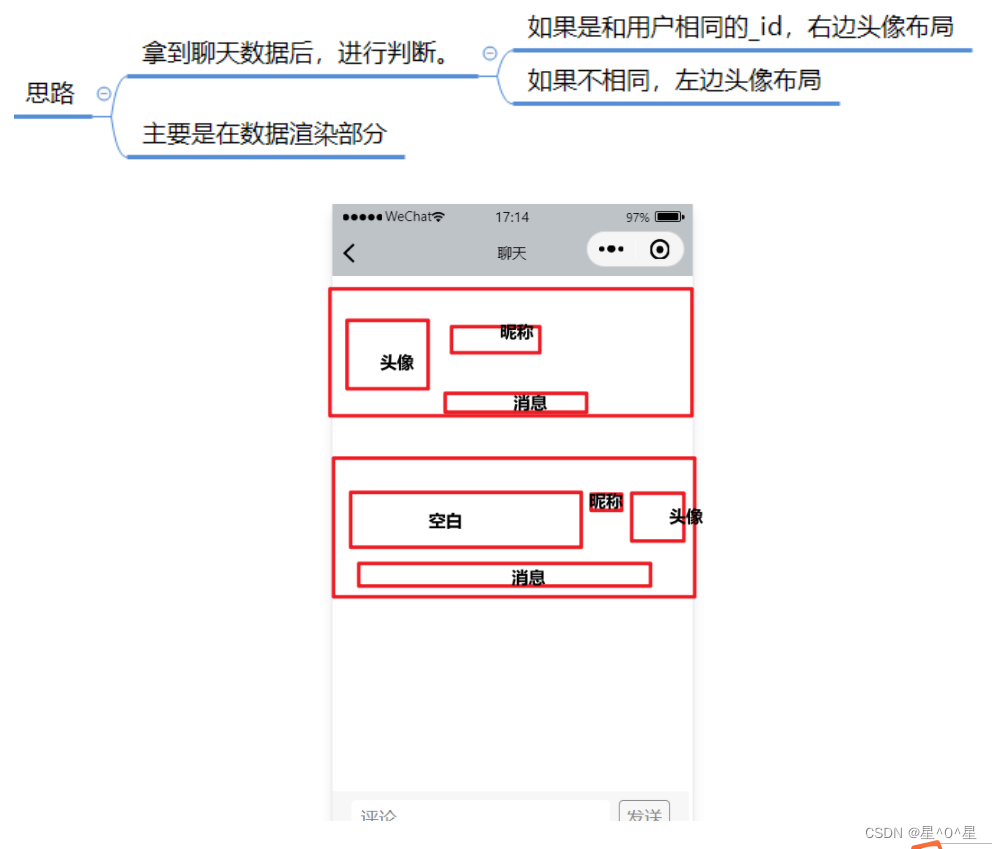
在js文件:
主要作用的是这个函数。
// 功能:当跳转到聊天页面的时候,显示聊天信息
// 思路:1.更加我们接收到的_id在聊天表中查询,返回查询值
// 2.在wxml页面进行渲染
getChatRecord(){
var that = this;
wx.cloud.database().collection('chat_record1').doc(that.data.recordId).get({
success(res){
console.log(res)
that.setData({
chatList: res.data.record
})
}
})
},
在wxml 文件:
<block wx:for="{{chatList}}">
<block wx:if="{{userInfo._id != item.userId}}">
<view class="top">
<image class="face" src="{{item.faceImg}}"></image>
<view class="nick">{{item.nickName}}</view>
</view>
<view class="bot">
<text class="bot-text">{{item.text}}</text>
</view>
</block>
<block wx:if="{{userInfo._id == item.userId}}">
<view class="top-right">
<view></view>
<view class="top-2">
<view class="nick-right">{{item.nickName}}</view>
<image class="face-right" src="{{item.faceImg}}"></image>
</view>
</view>
<view class="bot-right">
<text class="bot-text">{{item.text}}</text>
</view>
</block>
</block>
<view class="pub-comment">
<view class="pub-left">
<input class="pub-input" placeholder="{{plcaceHolder}}" bindinput="getInputValue" value="{{inputValue}}"></input>
</view>
<view class="pub-button" bindtap="publishChat">发送</view>
</view>
在wxss文件:
/* 发布评论 */
.pub-comment {
background-color: #F7F7F7;
padding: 20rpx 40rpx;
display: flex;
flex-direction: row;
align-items: center;
position: fixed;
bottom: 0;
}
.pub-left {
background-color: #fff;
color: #7F7F7F;
border-radius: 10rpx;
margin-right: 20rpx;
}
.pub-input {
padding: 10rpx 20rpx;
width: 500rpx;
}
.pub-button {
color: #7F7F7F;
border: solid 1rpx #7F7F7F;
border-radius: 10rpx;
padding: 10rpx 15rpx;
direction:ltr;
}
.top {
display: flex;
flex-direction: row;
margin: 20rpx 20rpx 0 20rpx;
}
.top-2 {
display: flex;
flex-direction: row;
}
.top-right {
display: flex;
flex-direction: row;
margin: 20rpx 20rpx 0 20rpx;
justify-content: space-between;
}
.face {
width: 100rpx;
height: 100rpx;
border-radius: 10rpx;
margin-right: 30rpx;
}
.face-right {
width: 100rpx;
height: 100rpx;
border-radius: 10rpx;
margin-left: 30rpx;
}
.bot {
margin-left: 160rpx;
margin-right: 20rpx;
}
.bot-right {
margin-right: 160rpx;
margin-left: 20rpx;
text-align: right;
}
.bot-text {
background-color: #F7F7F7;
padding: 10rpx 10rpx;
border-radius: 20rpx;
}
.nick {
margin-top: 20rpx;
}
.nick-right {
margin-top: 20rpx;
}
步骤三、实现自动登录
具体效果:不显示错误。
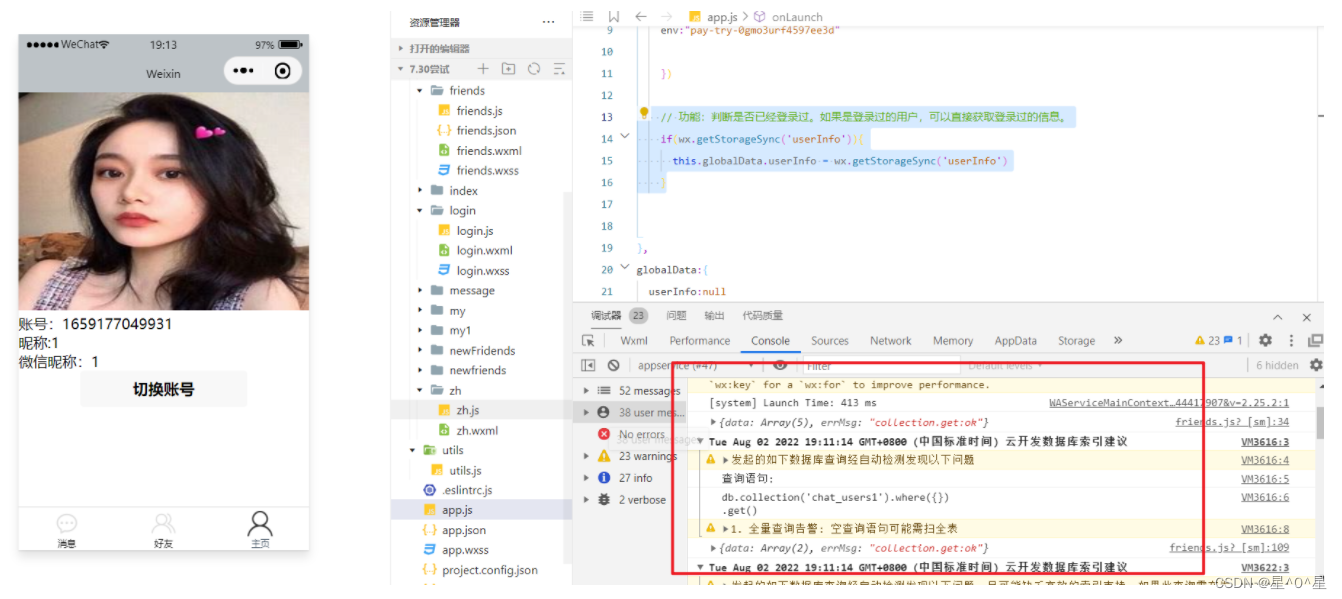
思路:
- 在登录成功之后,把登录信息存储。
- 把登录信息赋值给主页的js页面,之后再登录和注册页面引用。
- 在登录和注册页面,每次从缓存中拿我们的登录信息。
在注册页面:
app.globalData.userInfo=res.data[0]//把个人数据赋值给全局
wx.setStorageSync('userInfo', res.data[0])
在登录页面:
app.globalData.userInfo=res.data
wx.setStorageSync('userInfo', res.data)
在主页的js文件中:
// 功能:判断是否已经登录过。如果是登录过的用户,可以直接获取登录过的信息。
if(wx.getStorageSync('userInfo')){
this.globalData.userInfo = wx.getStorageSync('userInfo')
}
步骤四、消息页面查看最近的聊天消息和时间
具体效果:
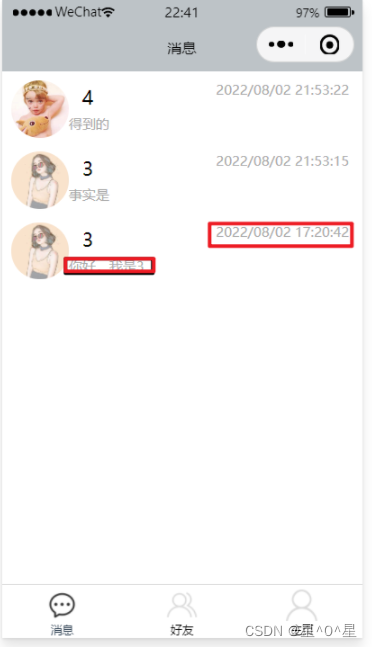
思路:
- 拿到我们聊天记录中的time和最后一条聊天消息
- 进行渲染,注意,渲染的时候,左边一个盒子,右边一个盒子
在massage页面
js文件中:
我们拿到了与好友聊天的聊天记录
// 功能:当我的好友页面展示的时候,显示出我的好友
// 思路:1.查询聊天表中,A或B为我们userinfo相同_id同时,好友状态为1。注意这个时候可以用command.or
// 2.将满足条件的值给到我们本页的data中
// 3.渲染的时候,进行判断,因为A和B都可能是我们的好友,所以,当某个是我们好友的时候,不在本页渲染。
myFriends(){
var that = this;
const _ = wx.cloud.database().command
wx.cloud.database().collection("chat_record1").where(
_.or([
{
userA_id:app.globalData.userInfo._id,
isFriend:1
},
{
userB_id:app.globalData.userInfo._id,
isFriend:1
}])
).get({
success(res){
console.log(res)
that.setData({
myFriendsList:res.data
})
}
})
},
在wxml文件中:
<block class="list_fox" wx:for="{{myFriendsList}}">
<view class="list_item" bindtap="getChat_details" data-index="{{}}" >
<!-- 其中的一个条件 -->
<block wx:if="{{userInfo._id==item.userA_id}}">
<view class="left" bindtap="toChat" data-id="{{item._id}}">
<image class="ima" src="{{item.userB_faceImg}}"></image>
<view class="fox_right">
<view class="name">{{item.userB_nickName}}</view>
<view class="fox_text">{{item.record[item.record.length-1].text}}</view>
</view>
</view>
<view>
<view class="fox_right">{{item.record[item.record.length-1].time}}</view>
</view>
</block>
<!-- 其中的另外一个条件 -->
<block wx:if="{{userInfo._id==item.userB_id}}">
<view class="left" bindtap="toChat" data-id="{{item._id}}">
<image class="ima" src="{{item.userA_faceImg}}"></image>
<view class="fox_right">
<view class="name">{{item.userA_nickName}}</view>
<view class="fox_text">{{item.record[item.record.length-1].text}}</view>
</view>
</view>
<view>
<view class="fox_right">{{item.record[item.record.length-1].time}}</view>
</view>
</block>
</view>
</block>
在wxss页面中:
.myfriends{
margin-left: 10rpx;
}
.ima{
width: 120rpx ;
height: 120rpx;
border-radius: 50%;
}
.list_item{
margin: 10rpx 10rpx;
padding: 10rpx;
display: flex;
flex-direction: row;
justify-content: space-between;
}
.name{
margin: 10rpx 10rpx 10rpx 30rpx;
color: black;
font-size: 40rpx;
}
.left{
display: flex;
flex-direction: row;
}
.right{
margin: 10rpx 0rpx 0rpx 350rpx;
}
.fox_right{
margin-right: 20rpx;
font-size: 30rpx;
color: darkgray;
}
.fox_text{
color: darkgray;
font-size: 30rpx;
}
.fox_right{
margin-right: 10rpx;
}
更多推荐
 已为社区贡献2条内容
已为社区贡献2条内容









所有评论(0)