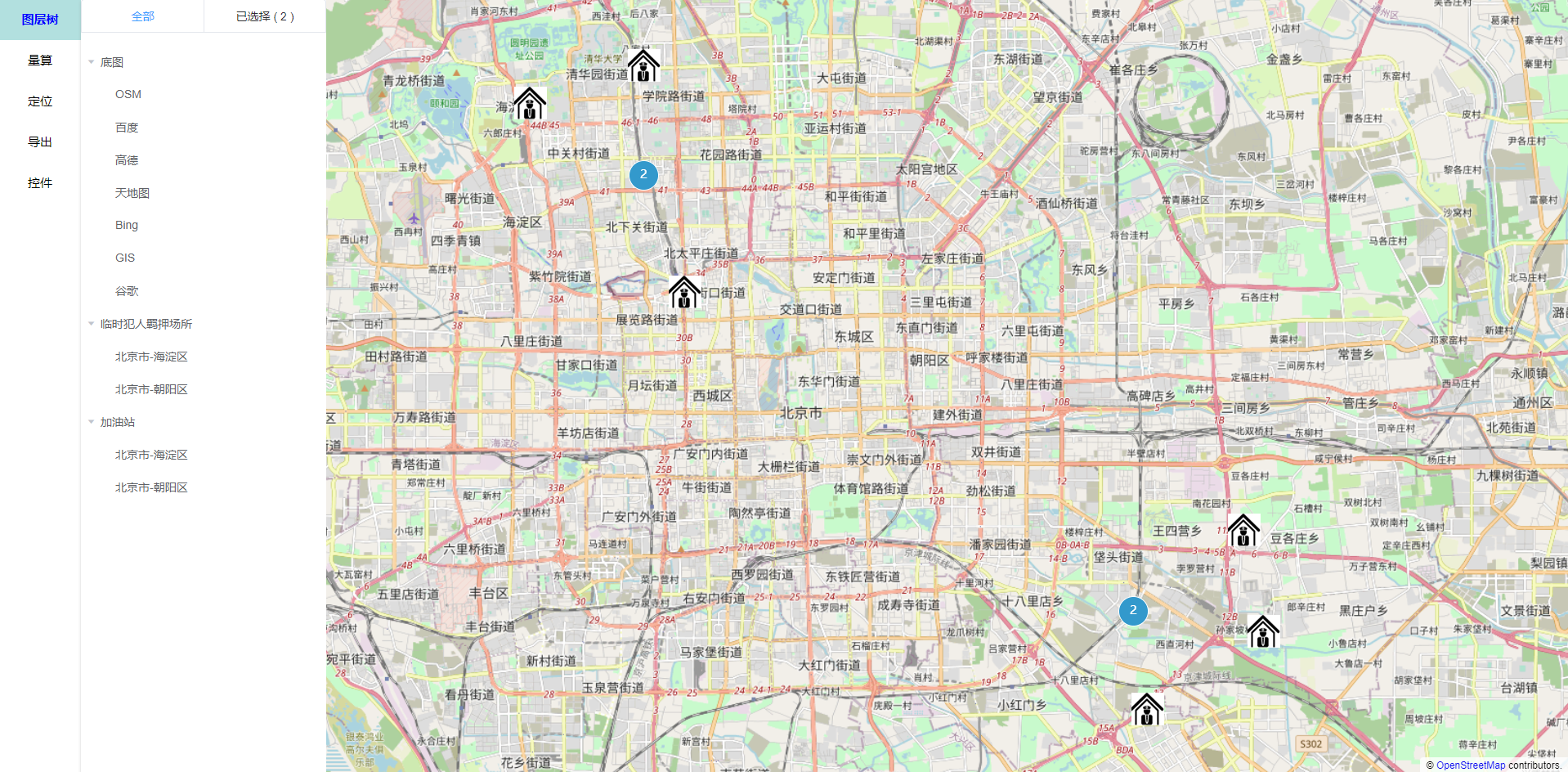
vue+openLayers入门教程
介绍:OpenLayers官网OpenLayers插件类型可以理解为专门处理地图的一个库其中有两大类 map和view,map是ol中的核心组件,初始化一副地图(map),时,至少需要一个可视化区域(view),一个或多个图层(layer)和一个地图加载的挂载点(target)1.vue中使用Openlayers注意:地图容器需要设置宽高,否则看不到初始化的地图效果地图介绍一.关于投影1.投影,
介绍:
OpenLayers官网
OpenLayers插件类型
可以理解为专门处理地图的一个库
其中有两大类 map和view,map是ol中的核心组件,初始化一副地图(map),时,至少需要一个可视化区域(view),一个或多个图层(layer)和一个地图加载的挂载点(target)
1.vue中使用Openlayers
注意:地图容器需要设置宽高,否则看不到初始化的地图效果
地图介绍
一.关于投影
1.投影,地球不是正圆的球体,是一个不规则的椭圆体,所以我们要是想让它展开在桌面上,就会发现地图都会和实际有出入,所以人们发明了各种各样的方式来缩小失真的程度.这种方式就是投用,投影目前常用的是2种,分别是:
“EPSG:4326”,在地图上将经纬度直接当做X/Y对待(最常用)
"EPSG:3785"又称为球面墨卡托投影。将地图投影到一个地图平面上。为了正确的在商业地图API上叠加地图数据,就必须使用该投影。最基本的是在商业地图API上显示栅格瓦片地图——例如TMS,WMS以及其他类似的瓦片。
2.如果我们不指定特别的投影,OpenLayers的默认投影为EPSG:3857
3.source: 数据源
4.Tile: 瓦片图层类,主要用来加载瓦片图。通过实例化瓦片图层对象,绑定其数据源(source) 加载对应的瓦片地图
5.TileArcGISRest: 使用ArcGis为地底图
6.View: 地图视图类
安装方式:
yarn install ol
2.openlayers简单使用说明
一.初始化地图
import { Map, View } from "ol";//地图,视图
import OSM from "ol/source/OSM"; //可以理解为数据源,就是一张图片
import TileLayer from "ol/layer/Tile"; //可以理解为图层
import { fromLonLat } from "ol/proj";//将坐标从经度/纬度转换为不同的投影。
export default {
data() {
return {
map: null,
};
},
methods: {
createMap() {
this.map = new Map({
target: "map",
layers: [
new TileLayer({
source: new OSM({}),
}),
],
view: new View({
center: [116.394926, 39.9125],
projection: "EPSG:3857",
zoom: 8,
maxZoom: 20,
}),
});
},
},
mounted() {
this.createMap();
},
};
openlayersAPI
ol/proj
import {fromLonLat} from 'ol/proj'; 将坐标从经度/纬度转换为不同的投影。
fromLonLat(coordinat,projection)
coordinat:坐标为经度和纬度,即以经度为第一个元素,纬度为第二个元素的数组。
projection:目标投影。默认为 Web Mercator,即“EPSG:3857”。
import {toLonLat} from 'ol/proj'; 将坐标转换为经度/纬度。
toLonLat(coordinat,projection)
coordinat:投影坐标。
projection:坐标的投影。默认为 Web Mercator,即“EPSG:3857”。
import {transform} from 'ol/proj'; 将坐标从源投影转换为目标投影。这将返回一个新坐标(并且不会修改原始坐标)。
transform(coordinate, source, destination)
coordinate:
source:源投影样。
destination:目的地投影式。
3.openlayers一些配置了解
官网:https://openlayers.org/en/latest/apidoc/
this.map.addLayer(maplayer) //在页面新增图层
this.map.map,removeLayer(maplayer) //删除某一图层可结合this.map.getLayers().array_[index]使用
this.map.getLayers() //获取所有图层信息
maplayer.setOpacity(0); //设置透明度
4.vue使用Openlayers绘制点
//创建空的矢量容器(point)
let vectorSource = new VectorSource({});
//创建图标层
let vectorLayer = new VectorLayer({
source: vectorSource,
});
this.clearTc();
this.map.addLayer(vectorLayer);
let poi = [];
if (list.length) {
list.forEach((item, index) => {
item.coord = item.jwd;
// fromLonLat像素点转经纬度
poi.push(new Feature(new Point(fromLonLat(item.coord))));
poi[index].set('name', item.name);
poi[index].set('value', item.value);
poi[index].set('id', item.id);
let bdStyle = new Style({
image: new CircleStyle({
fill: new Fill({
color: [128, 0, 128],
}),
radius: 6,
}),
});
poi[index].setStyle(bdStyle);
});
}
//根据业务需求所增加的排序
poi.sort(function (a, b) {
return b.get('value') - a.get('value');
});
poi.forEach((item, index) => {
vectorSource.addFeature(item);
});
5.vue使用Openlayers绘制线段
let newList = [];
drawList.forEach((item) => {
newList =item.SectionCoord.geometry.coordinates[0].map(
(ITEM) => fromLonLat(ITEM););
let line = new Feature(new LineString(newList));
line.setStyle(
new Style({
stroke: new Stroke({
width: 4,
color: '#00FF00',
}),
})
);
let vectorlayer = new VectorLayer({
source: new VectorSource({ features: [line] }),
});
this.map.addLayer(vectorlayer); //这里是执行,执行之后点就出来了
6.vue使用Openlayers监听点击事件
let that = this;
this.map.on('click', async (e) => {
let viewResolution = /** @type {number} */ (that.view.getResolution());
let url = that.map
.getLayers()
.array_[1].getSource()
.getFeatureInfoUrl(e.coordinate, viewResolution, 'EPSG:3857', {
INFO_FORMAT: 'application/json',
FEATURE_COUNT: 50,
});
if (url) {
try {
let res = await this.axios.get(url);
for (let i = 0; i < res.data.features.length; i++) {
if (res.data.features[i].id.includes('jgmile')) {
if (res.data.features[i + 1] == null ||
!res.data.features[i].id.includes('jgmile') ) {
//-----------点击的是区间----------
let id = res.data.features[i].properties.seg;
let result = this.mapSectionList.filter((item) => item.SectionId == id)[0];
this.sectionQjName = `${result.SectionName} 区间 `;
this.sectionQjNameDisplay = true;
this.mapSectionInfo = result;
} else if (res.data.features[i + 1].id.includes('jgmile')) {
//-----------点击的是站点----------
let name = res.data.features[i].properties.station;
let result = this.mapStationList.filter((item) => item.StationName == name)[0];
this.stationFxName = `${result.StationName}站`;
this.stationFxNameDisplay = true;
this.mapStationInfo = result;
}
}
}
} catch (e) {
);
}
}
7.vue+openlayers引入高德地图—老版本地图 (网上采取资料实现 – 项目最好不采用)
<template>
<div class="box">
<div id="map"></div>
</div>
</template>
<script>
import { Map, View } from "ol";
import OSM from "ol/source/OSM";
import TileLayer from "ol/layer/Tile";
import XYZ from "ol/source/XYZ";
import { fromLonLat } from "ol/proj";
export default {
data() {
return {
map: null,
};
},
methods: {
createMap() {
this.map = new Map({
target: "map",
layers: [
new TileLayer({
source: new XYZ({
url: "http://wprd0{1-4}.is.autonavi.com/appmaptile?lang=zh_cn&size=1&style=7&x={x}&y={y}&z={z}",
}),
}),
],
view: new View({
// center: fromLonLat([116.394926, 39.9125]),
// center: [0,0],
center: [116.394926, 39.9125],
projection: "EPSG:4326",
zoom: 10,
maxZoom: 18,
}),
});
},
},
};
2.同时会出现图片拉伸问题,解决方法:
(1)引入import { fromLonLat } from "ol/proj";
(2)将 projection: "EPSG:4326",换成projection: "EPSG:3857"
(3)然后 center: fromLonLat([116.403414, 39.924091])
ol/proj.fromLonLat (coordinate,opt_projection) //将坐标从经度/纬度转换为不同的投影。
coordinate:[x,y]
8.openlayers引入百度地图 (网上采取资料实现 – 项目最好不采用)
<template >
<div id="map" style="width: 100vw; height: 100vh"></div>
</template>
<script>
import { Map, View } from "ol";
import Tile from "ol/layer/Tile";
import TileImage from "ol/source/TileImage";
import TileGrid from "ol/tilegrid/TileGrid";
import "ol/ol.css";
import { get } from "ol/proj";
export default {
data() {
return {
map: null,
};
},
methods: {
createMap() {
let projection = new get("EPSG:3857");
let resolutions = [];
for (let i = 0; i < 19; i++) {
resolutions[i] = Math.pow(2, 18 - i);
}
let tilegrid = new TileGrid({
origin: [0, 0],
resolutions: resolutions,
});
let baidu_source = new TileImage({
projection: projection,
tileGrid: tilegrid,
tileUrlFunction: function (tileCoord) {
if (!tileCoord) {
return "";
}
let z = tileCoord[0];
let x = tileCoord[1];
let y = -tileCoord[2] - 1;
if (x < 0) {
x = "M" + -x;
}
if (y < 0) {
y = "M" + -y;
}
return (
"http://online3.map.bdimg.com/onlinelabel/?qt=tile&x=" +
x +
"&y=" +
y +
"&z=" +
z +
"&styles=pl&udt=20151021&scaler=1&p=1"
);
},
});
var baidu_layer = new Tile({
source: baidu_source,
});
this.map = new Map({
target: "map",
layers: [baidu_layer],
view: new View({
center: [12959773, 4853101],
zoom: 12,
}),
});
},
},
mounted() {
this.createMap();
},
};
</script>
<style scoped>
.box {
width: 100% !important;
height: 100% !important;
position: relative !important;
}
#container {
width: 100% !important;
height: 100% !important;
}
.ol-control {
display: none !important;
}
</style>
9.Vue+openlayers中使用拖拽缩放控件
代码片段:
import { ZoomSlider } from "ol/control";
createMap() {
this.map = new Map({
target: "map",
layers: [
new TileLayer({
source: new XYZ({
url: "http://wprd0{1-4}.is.autonavi.com/appmaptile?lang=zh_cn&size=1&style=7&x={x}&y={y}&z={z}",
}),
}),
],
view: new View({
center: fromLonLat([116.394926, 39.9125]),
projection: "EPSG:3857",
zoom: 12,
maxZoom: 20,
}),
});
let zoomslider = new ZoomSlider();
this.map.addControl(zoomslider);
},
10.openlayers使用全屏控件
import { FullScreen } from "ol/control";
this.map.addControl(new FullScreen()); //在初始化地图是加上
11.openlayers使用鹰眼控件
注意事项:
- 实例化 overviewMapControl 控件,几个常用参数:
(1) className: 可自定义鹰眼控件的类名
(2) collapsed: 控件一开始为展开方式
(3) collapseLabel: 鹰眼展开时功能按钮上的标识
(4) label: 鹰眼折叠时功能按钮上的标识 - 鹰眼的数据源和主地图的数据源要对应一致
- 主地图的坐标系和鹰眼的坐标系,必须对应一致。
如下: 均使用 EPSG:4326 坐标系
import { OverviewMap, defaults as defaultControls } from "ol/control";
createMap() {
let overviewMapControl = new OverviewMap({
className: "ol-overviewmap ol-custom-overviewmap",
layers: [
new TileLayer({
source: new XYZ({
url: "http://wprd0{1-4}.is.autonavi.com/appmaptile?lang=zh_cn&size=1&style=7&x={x}&y={y}&z={z}",
}),
}),
],
view: new View({
projection: "EPSG:3857", //坐标系
}),
collapseLabel: "»", //鹰眼展开时功能按钮上的标识
label: "«", //鹰眼折叠时功能按钮上的标识
collapsed: false, //初始为展开显示方式
});
this.map = new Map({
target: "map",
layers: [
new TileLayer({
source: new XYZ({
url: "http://wprd0{1-4}.is.autonavi.com/appmaptile?lang=zh_cn&size=1&style=7&x={x}&y={y}&z={z}",
}),
}),
],
view: new View({
center: fromLonLat([116.394926, 39.9125]),
projection: "EPSG:3857",
zoom: 12,
maxZoom: 20,
}),
});
//鹰眼控件
this.map.addControl(overviewMapControl);
},
12.点位显示 非聚合
一、实现步骤
- 初始化一张地图
- 调用 showPoints() 来展示聚合点位,具体如下:
(1) ol.layer.Vector 创建矢量图层,数据源为 ol.source.Vector 类的实例对象
let vectorLayer = new VectorLayer({
source: new VectorSource(),
style: new Style({
image: new Icon({
src: pointImg
})
})
});
(2) 将点位数据遍历,生成 features 数组
(3) vectorLayer.getSource().addFeatures(features): 将要素添加到 图层数据源中
(4) this.map.addLayer(vectorLayer): 聚合图层添加到地图中
全部代码:
<template >
<div id="map" style="width: 100vw; height: 100vh"></div>
</template>
<script>
import "ol/ol.css";
import { Map, View } from "ol";
import Tile from "ol/layer/Tile";
import { OSM } from "ol/source";
import { Vector as VectorLayer } from "ol/layer";
import { Icon, Style } from "ol/style";
import VectorSource from "ol/source/Vector";
import Point from "ol/geom/Point";
import Feature from "ol/Feature";
import iconImg from "../../assets/img/device.png"; //图片 可自定义
export default {
data() {
return {
map: null,
};
},
methods: {
//点位显示
showPoints() {
let mapData = [
{
domain_id: 10000029,
domain_name: "北京市第一看守所",
domain_type_name: "看守所",
gps_x: "116.40384397",
gps_y: "39.91487908",
count: 0,
channel_id: "",
group_idx: 1,
},
{
domain_id: 10000028,
domain_name: "北京市第一看守所",
domain_type_name: "看守所",
gps_x: "116.47324397",
gps_y: "39.91927908",
count: 0,
channel_id: "",
group_idx: 1,
},
{
domain_id: 10000027,
domain_name: "北京市第一看守所",
domain_type_name: "看守所",
gps_x: "116.43324397",
gps_y: "39.93483908",
count: 0,
channel_id: "",
group_idx: 1,
},
{
domain_id: 10000026,
domain_name: "北京市第一看守所",
domain_type_name: "看守所",
gps_x: "116.50382397",
gps_y: "39.99487708",
count: 0,
channel_id: "",
group_idx: 1,
},
];
let vectorLayer = new VectorLayer({
source: new VectorSource(),
style: new Style({
image: new Icon({
src: iconImg,
}),
}),
});
let features = [];
mapData.forEach((item) => {
if (item.gps_x && item.gps_y) {
let newObj = Object.assign({}, item);
newObj.geometry = new Point([Number(item.gps_x), Number(item.gps_y)]);
features.push(new Feature(newObj));
}
});
vectorLayer.getSource().addFeatures(features);
this.map.addLayer(vectorLayer);
},
//初始化默认地图
createMap() {
this.map = new Map({
target: "map",
layers: [
new Tile({
source: new OSM(),
}),
],
view: new View({
center: [116.40387397, 39.91488908],
zoom: 12,
maxZoom: 20,
projection: "EPSG:4326",
}),
});
this.showPoints();
},
},
mounted() {
this.createMap();
},
};
</script>
<style scoped>
.box {
width: 100% !important;
height: 100% !important;
position: relative !important;
}
#container {
width: 100% !important;
height: 100% !important;
}
.ol-control {
display: none !important;
}
</style>
13.点位显示 聚合
一、实现步骤
- 初始化一张地图
- 调用 showPoints() 来展示聚合点位,具体如下:
(1) ol.source.Cluster 创建聚合对象并设置数据源和距离
(2) ol.layer.Vector 创建矢量图层,并为图层设置聚合数据源
(3) 将点位数据遍历,生成 features 数组
(4) sourceCluster.getSource().addFeatures(features): 将要素添加到数据源中
(5) this.map.addLayer(vectorLayer): 聚合图层添加到地图中
二、注意实现
1、创建矢量图层 vectorLayer 时候,可进行图层样式设置。
2、图层样式,分聚合和非聚合两种状态,调用 setClusterStyle 方法设置
const vectorLayer = new VectorLayer({
source: sourceCluster,
style: feature => this.setClusterStyle(feature)
});
<template>
<div class="map" id="map"></div>
</template>
<script>
import "ol/ol.css";
import Map from "ol/Map";
import View from "ol/View";
import { Cluster, Vector as VectorSource, OSM } from "ol/source";
import {
Circle as CircleStyle,
Fill,
Stroke,
Style,
Text,
Icon,
} from "ol/style";
import { Vector as VectorLayer } from "ol/layer";
import TileLayer from "ol/layer/Tile";
import Point from "ol/geom/Point";
import Feature from "ol/Feature";
import pointImg from "../../assets/img/device.png";
export default {
name: "clusterLayout",
data() {
return {
map: null,
};
},
methods: {
//初始化地图
init() {
this.map = new Map({
target: "map",
layers: [
new TileLayer({
source: new OSM({}),
}),
],
view: new View({
center: [116.40387397, 39.91488908],
maxZoom: 18,
minZoom: 8,
zoom: 13,
projection: "EPSG:4326",
}),
});
this.showPoints();
},
//设置聚合图层的样式
setClusterStyle(feature) {
let features = feature.get("features");
let size = features.length;
let style;
if (size == 1) {
style = [
new Style({
image: new Icon({
src: pointImg,
}),
}),
];
} else {
style = new Style({
image: new CircleStyle({
radius: 18,
stroke: new Stroke({
color: "#fff",
}),
fill: new Fill({
color: "#3399CC",
}),
}),
text: new Text({
font: "15px sans-serif",
text: size.toString(),
fill: new Fill({
color: "#fff",
}),
}),
});
}
return style;
},
// 展示聚合点位
showPoints() {
let mapData = [
{
domain_id: 10000029,
domain_name: "北京市第一看守所",
domain_type_name: "看守所",
gps_x: "116.40384397",
gps_y: "39.91487908",
count: 0,
channel_id: "",
group_idx: 1,
},
{
domain_id: 10000028,
domain_name: "北京市第一看守所",
domain_type_name: "看守所",
gps_x: "116.47324397",
gps_y: "39.91927908",
count: 0,
channel_id: "",
group_idx: 1,
},
{
domain_id: 10000027,
domain_name: "北京市第一看守所",
domain_type_name: "看守所",
gps_x: "116.43324397",
gps_y: "39.93483908",
count: 0,
channel_id: "",
group_idx: 1,
},
{
domain_id: 10000026,
domain_name: "北京市第一看守所",
domain_type_name: "看守所",
gps_x: "116.50382397",
gps_y: "39.99487708",
count: 0,
channel_id: "",
group_idx: 1,
},
];
// 聚合图层数据源
let sourceCluster = new Cluster({
distance: 100,
source: new VectorSource({
features: [],
}),
});
let vectorLayer = new VectorLayer({
source: sourceCluster,
style: (feature) => this.setClusterStyle(feature),
});
let features = [];
mapData.forEach((item) => {
if (item.gps_x != "" && item.gps_y != "") {
let newObj = Object.assign({}, item);
newObj.geometry = new Point([Number(item.gps_x), Number(item.gps_y)]);
features.push(new Feature(newObj));
}
});
sourceCluster.getSource().addFeatures(features);
this.map.addLayer(vectorLayer);
},
},
mounted() {
this.init();
},
};
</script>
<style scoped>
.map {
width: 100vw;
height: 100vh;
}
</style>
14.鼠标移入或点击显示气泡
一、实现关键
- addPopup(): 地图初始化后,添加 overlay 到地图中
- map对象添加 click 事件监听
this.map.on("click", evt => {
this.mapPointerClick(evt);
});
- mapPointerClick(): 鼠标移动的回调函数,判断鼠标移动之处的feature是否只有单个点位图层。只有单个点位图层,则弹出气泡显示详情
- 要素feature的数据,使用get()方法来获取
feature.get("domain_type_name")
二、注意事项
对于png图片,透明部分点击触发不了地图事件
<template>
<div>
<div class="map" id="map"></div>
<div id="popup" class="ol-popup">
<a href="#" id="popup-closer" class="ol-popup-closer"></a>
<div id="popup-content"></div>
</div>
</div>
</template>
<script>
import "ol/ol.css";
import { Map, View } from "ol";
import { Cluster, Vector as VectorSource, OSM } from "ol/source";
import {
Circle as CircleStyle,
Fill,
Stroke,
Style,
Text,
Icon,
} from "ol/style";
import { Vector as VectorLayer } from "ol/layer";
import TileLayer from "ol/layer/Tile";
import Point from "ol/geom/Point";
import Feature from "ol/Feature";
import Overlay from "ol/Overlay";
import pointImg from "../../assets/img/device.png";
export default {
data() {
return {
map: null,
sourceCluster: null, //聚合层数据源
overlay: null, //弹出层数据源
};
},
methods: {
//初始化地图
init() {
this.map = new Map({
target: "map",
layers: [
new TileLayer({
source: new OSM({}),
}),
],
view: new View({
center: [116.40387397, 39.91488908],
maxZoom: 18,
minZoom: 8,
zoom: 13,
projection: "EPSG:4326",
}),
});
this.showPoints(); // 展示聚合点位
this.addPopup(); //增加弹出层
//map对象添加 pointermove 事件监听
this.map.on("click", (evt) => {
this.mapPointerMove(evt);
});
},
// 展示聚合点位
showPoints() {
let mapData = [
{
domain_id: 10000029,
domain_name: "北京市第一看守所",
domain_type_name: "看守所",
gps_x: "116.40384397",
gps_y: "39.91487908",
count: 0,
channel_id: "",
group_idx: 1,
},
{
domain_id: 10000028,
domain_name: "北京市第二看守所",
domain_type_name: "看守所",
gps_x: "116.47324397",
gps_y: "39.91927908",
count: 0,
channel_id: "",
group_idx: 1,
},
{
domain_id: 10000027,
domain_name: "北京市第三看守所",
domain_type_name: "看守所",
gps_x: "116.43324397",
gps_y: "39.93483908",
count: 0,
channel_id: "",
group_idx: 1,
},
{
domain_id: 10000026,
domain_name: "北京市第四看守所",
domain_type_name: "看守所",
gps_x: "116.50382397",
gps_y: "39.99487708",
count: 0,
channel_id: "",
group_idx: 1,
},
];
// 聚合图层数据源
this.sourceCluster = new Cluster({
distance: 100,
source: new VectorSource({
features: [],
}),
});
let vectorLayer = new VectorLayer({
source: this.sourceCluster,
style: (feature) => this.setClusterStyle(feature),
});
let features = [];
mapData.forEach((item) => {
if (item.gps_x != "" && item.gps_y != "") {
let newObj = Object.assign({}, item);
newObj.geometry = new Point([Number(item.gps_x), Number(item.gps_y)]);
features.push(new Feature(newObj));
}
});
this.sourceCluster.getSource().addFeatures(features);
this.map.addLayer(vectorLayer);
},
//设置聚合图层的样式
setClusterStyle(feature) {
let features = feature.get("features");
let size = features.length;
let style;
if (size == 1) {
style = [
new Style({
image: new Icon({
src: pointImg,
}),
}),
];
} else {
style = new Style({
image: new CircleStyle({
radius: 18,
stroke: new Stroke({
color: "#fff",
}),
fill: new Fill({
color: "#3399CC",
}),
}),
text: new Text({
font: "15px sans-serif",
text: size.toString(),
fill: new Fill({
color: "#fff",
}),
}),
});
}
return style;
},
//添加弹出层
addPopup() {
this.overlay = new Overlay({
element: document.getElementById("popup"),
offset: [0, -13],
});
//添加 overlay 到 map
this.map.addOverlay(this.overlay);
//关闭弹出层
let closer = document.getElementById("popup-closer");
closer.onclick = () => {
this.overlay.setPosition(undefined);
closer.blur();
return false;
};
},
//鼠标移动事件
mapPointerMove(evt) {
let coord = []; //坐标数组
// this.map.getEventPixel() // 返回浏览器事件相对于视口的地图像素位置。
let pixel = this.map.getEventPixel(evt.originalEvent);
// forEachFeatureAtPixel(像素,回调,opt_options) //检测与视口上的像素相交的特征,并对每个相交的特征执行回调。检测中包含的层可以通过 中的layerFilter选项进行配置opt_options
let featureMouseOver = this.map.forEachFeatureAtPixel(
pixel,
(feature) => feature
);
// featureMouseOver.getProperties() 获取所有属性名称和值的对象
if (featureMouseOver) {
if (featureMouseOver.getProperties().features) {
//聚合情况下
if (featureMouseOver.getProperties().features.length == 1) {
//只有当前没有聚合才可以显示
let onceElement = featureMouseOver.getProperties().features[0];
// this.sourceCluster.getSource() 获取图层源
// this.sourceCluster.getSource().forEachFeature(callback) 遍历源上的所有功能,对每个功能调用提供的回调。如果回调返回任何“真实”值,迭代将停止并且函数将返回相同的值。注意:此函数仅迭代具有定义几何的特征。
this.sourceCluster.getSource().forEachFeature((feature) => {
if (onceElement == feature) {
coord[0] = Number(feature.get("gps_x"));
coord[1] = Number(feature.get("gps_y"));
let name = feature.get("domain_name");
let siteType = feature.get("domain_type_name");
document.getElementById(
"popup-content"
).innerHTML = `<p style="font-size:15px;">当前所在地名称: ${name}</p><p style="font-size:15px;">所在地类型: ${siteType}</p>`;
// this.overlay.setPosition(坐标) 设置此叠加层的位置。如果位置undefined是隐藏的覆盖。
this.overlay.setPosition(coord);
}
});
}
}
}
//如果左边数组没有值的话就添加个undeifend
if (!coord.length) {
this.overlay.setPosition(undefined);
}
},
},
mounted() {
this.init();
},
};
</script>
<style scoped>
.map {
width: 100vw;
height: 100vh;
}
.ol-popup {
position: absolute;
background-color: white;
box-shadow: 0 1px 4px rgba(0, 0, 0, 0.2);
padding: 15px;
border-radius: 10px;
border: 1px solid #cccccc;
bottom: 12px;
left: -50px;
min-width: 280px;
}
.ol-popup:after,
.ol-popup:before {
top: 100%;
border: solid transparent;
content: " ";
height: 0;
width: 0;
position: absolute;
pointer-events: none;
}
.ol-popup:after {
border-top-color: white;
border-width: 10px;
left: 48px;
margin-left: -10px;
}
.ol-popup:before {
border-top-color: #cccccc;
border-width: 11px;
left: 48px;
margin-left: -11px;
}
.ol-popup-closer {
text-decoration: none;
position: absolute;
top: 2px;
right: 8px;
}
.ol-popup-closer:after {
content: "✖";
}
</style>
15.绘制 点 线 圆 多边形
如果需要修改绘制的类型 就更换Draw下type的值
点:Point 线:LineString 圆:Circle 多边形:Polygon
注意:如果把4中类型的绘制集成起来 必须要写删除交互 否则回不断的记录你上次选择的type 就会造成你绘制圆的同时也会绘制其他的形状
<template >
<div style="width: 100vw; height: 100vh">
<div id="map" style="width: 100%; height: 100%"></div>
<div class="btn">
<el-button @click="drawPoint('点')">点</el-button>
<el-button @click="drawPoint('线')">线</el-button>
<el-button @click="drawPoint('圆')">圆</el-button>
<el-button @click="drawPoint('多边形')">多边形</el-button>
<el-button @click="clearDraw">清除绘画</el-button>
</div>
</div>
</template>
<script>
import "ol/ol.css";
import { Map, View } from "ol";
import Tile from "ol/layer/Tile";
import { OSM } from "ol/source";
import { fromLonLat } from "ol/proj";
import VectorLayer from "ol/layer/Vector"; //新的矢量层
import VectorSource from "ol/source/Vector"; //新的矢量源
import { Fill, Style, Stroke, Circle as CircleStyle } from "ol/style";
import { Draw } from "ol/interaction";
export default {
data() {
return {
map: null, //地图层
};
},
methods: {
//初始化默认地图
createMap() {
this.map = new Map({
target: "map",
layers: [
new Tile({
source: new OSM(),
}),
this.initDrawLayers(),
],
view: new View({
center: fromLonLat([116.40387397, 39.91488908]),
zoom: 12,
maxZoom: 20,
projection: "EPSG:3857",
}),
});
},
// 增加点
initDrawLayers() {
let drawLayers = new VectorLayer({
source: new VectorSource(),
style: new Style({
//填充 设置矢量特征的填充样式
fill: new Fill({
color: "rgba(255, 255, 255, 0.2)",
}),
//画 线条时的线条的颜色
stroke: new Stroke({
color: "blue",
width: 2,
}),
//绘制点的颜色
image: new CircleStyle({
radius: 7,
fill: new Fill({
color: "green",
}),
}),
}),
});
return drawLayers;
},
//绘制
drawPoint(drawType) {
let type = "";
switch (drawType) {
case "点":
type = "Point";
break;
case "线":
type = "LineString";
break;
case "圆":
type = "Circle";
break;
case "多边形":
type = "Polygon";
break;
default:
break;
}
if (this.draw) {
this.map.removeInteraction(this.draw); //removeInteraction 删除交互
}
this.draw = new Draw({
source: this.map.getLayers().array_[1].getSource(),
type,
});
this.map.addInteraction(this.draw); // this.map.addInteraction 设置交互
},
//清除会话
clearDraw() {
//采取链式操作 减少多余代码显示
this.map.getLayers().array_[1].getSource().clear();
},
},
mounted() {
this.createMap();
},
};
</script>
<style scoped>
.btn {
position: fixed;
top: 10px;
right: 10px;
}
</style>
16.测量距离
一、注意实现
- ol/sphere里有getLength()和getArea()可以用来测量距离和区域面积,默认的投影坐标系是EPSG:3857
- 若是 EPSG:3857, 需要转换,直接使用 getLength() 和 getArea()
- 若不是EPSG:3857,则方案有两:
(1)使用时, 可以先把几何图形转换成‘EPSG:3857 ’的投影方式,然后再使用getLength和getArea
(2) ol/sphere里有getLength()和getArea(),可以设置options参数
var formatLength = function (line) {
var sourceProj = map.getView().getProjection();//获取投影坐标系
/****** 方法1 *********/
// var geom = (line.clone().transform(sourceProj, 'EPSG:3857'));
// var length = getLength(geom);
/****** 方法2 *********/
var length = getLength(line, {projection: sourceProj/*, radius: 6371008.8*/});
...
};
代码展示:
<template >
<div style="width: 100vw; height: 100vh">
<div id="map" style="width: 100%; height: 100%"></div>
</div>
</template>
<script>
import "ol/ol.css";
import { Map, View } from "ol";
import Tile from "ol/layer/Tile";
import { OSM, Vector as VectorSource } from "ol/source";
import { Circle as CircleStyle, Fill, Stroke, Style } from "ol/style";
import { Vector as VectorLayer } from "ol/layer";
import { fromLonLat } from "ol/proj";
import Draw from "ol/interaction/Draw";
import Overlay from "ol/Overlay";
import { LineString } from "ol/geom";
import { getLength } from "ol/sphere";
import { unByKey } from "ol/Observable";
export default {
data() {
return {
map: null,
// vector: null,
helpTooltipElement: null,
measureTooltip: null,
measureTooltipElement: null,
raster: null,
vector: null,
sketch: null, //Currently drawn feature
helpTooltip: null, //Overlay to show the help messages.
draw: null, //global so we can remove it later
listener: null,
};
},
methods: {
//初始化默认地图
createMap() {
let vector = new VectorLayer({
source: new VectorSource(),
style: new Style({
stroke: new Stroke({
color: "green",
width: 2,
}),
}),
});
this.map = new Map({
target: "map",
layers: [
new Tile({
source: new OSM(),
}),
vector,
],
view: new View({
center: fromLonLat([116.40387397, 39.91488908]),
zoom: 12,
maxZoom: 25,
projection: "EPSG:3857",
}),
});
this.addInteraction();
},
//创建鼠标指针
addInteraction() {
this.draw = new Draw({
source: this.map.getLayers().array_[1].getSource(),
type: "LineString",
style: new Style({
stroke: new Stroke({
color: "rgba(0, 0, 0, 0.5)",
lineDash: [10, 10],
width: 2,
}),
image: new CircleStyle({
radius: 5,
stroke: new Stroke({
color: "rgba(0, 0, 0, 0.7)",
}),
fill: new Fill({
color: "rgba(255, 255, 255, 0.2)",
}),
}),
}),
});
this.map.addInteraction(this.draw);
this.createMeasureTooltip();
this.drawHandler();
},
//创建测量工具
createMeasureTooltip() {
if (this.measureTooltipElement) {
this.measureTooltipElement.parentNode.removeChild(
this.measureTooltipElement
);
}
this.measureTooltipElement = document.createElement("div");
this.measureTooltipElement.className = "ol-tooltip ol-tooltip-measure";
this.measureTooltip = new Overlay({
element: this.measureTooltipElement,
offset: [0, -15],
positioning: "bottom-center",
});
this.map.addOverlay(this.measureTooltip);
},
drawHandler() {
this.draw.on("drawstart", (evt) => {
this.sketch = evt.feature;
let tooltipCoord = evt.coordinate;
this.listener = this.sketch.getGeometry().on("change", (evt) => {
let output;
let geom = evt.target;
if (geom instanceof LineString) {
output = this.formatLength(geom);
tooltipCoord = geom.getLastCoordinate();
}
this.measureTooltipElement.innerHTML = output;
this.measureTooltip.setPosition(tooltipCoord);
});
});
this.draw.on("drawend", () => {
this.measureTooltipElement.className = "ol-tooltip ol-tooltip-static";
this.measureTooltip.setOffset([0, -7]);
this.sketch = null;
this.measureTooltipElement = null;
this.createMeasureTooltip();
unByKey(this.listener);
});
},
formatLength(line) {
let sourceProj = this.map.getView().getProjection(); //获取投影坐标系
let length = getLength(line, { projection: sourceProj });
let output;
if (length > 100) {
output = Math.round((length / 1000) * 100) / 100 + " " + "km";
} else {
output = Math.round(length * 100) / 100 + " " + "m";
}
return output;
},
},
mounted() {
this.createMap();
},
};
</script>
<style scoped lang="less">
// 提示的样式
/deep/ .ol-tooltip {
position: relative;
background: rgba(0, 0, 0, 0.5);
border-radius: 4px;
color: white;
padding: 4px 8px;
opacity: 0.7;
white-space: nowrap;
font-size: 12px;
}
//移动时的样式
/deep/ .ol-tooltip-measure {
opacity: 1;
font-weight: bold;
}
//双击时的样式
/deep/ .ol-tooltip-static {
background-color: #ffcc33;
color: black;
border: 1px solid white;
}
//下三角
/deep/ .ol-tooltip-measure:before,
/deep/ .ol-tooltip-static:before {
border-top: 6px solid rgba(0, 0, 0, 0.5);
border-right: 6px solid transparent;
border-left: 6px solid transparent;
content: "";
position: absolute;
bottom: -6px;
margin-left: -7px;
left: 50%;
}
/deep/ .ol-tooltip-static:before {
border-top-color: #ffcc33;
}
</style>
17.测面
一、注意实现
- ol/sphere里有getLength()和getArea()可以用来测量距离和区域面积,默认的投影坐标系是EPSG:3857
- 若是 EPSG:3857, 需要转换,直接使用 getLength() 和 getArea()
- 若不是EPSG:3857,则方案有两:
(1)使用时, 可以先把几何图形转换成‘EPSG:3857 ’的投影方式,然后再使用getLength和getArea
(2) ol/sphere里有getLength()和getArea(),可以设置options参数
var formatArea = function(polygon){
var sourceProj = map.getView().getProjection();//获取投影坐标系
/****** 方法1 *********/
// var geom = (polygon.clone().transform(sourceProj, 'EPSG:3857'));
// var area = getArea(geom);
/****** 方法2 *********/
var area = getArea(polygon, {projection: sourceProj/*, radius: 6371008.8*/})
};
<template>
<div class="map" id="map"></div>
</template>
<script>
import "ol/ol.css";
import Draw from "ol/interaction/Draw";
import { Map, View } from "ol";
import Overlay from "ol/Overlay";
import { Circle as CircleStyle, Fill, Stroke, Style } from "ol/style";
import { Polygon } from "ol/geom";
import { OSM, Vector as VectorSource } from "ol/source";
import { Tile as TileLayer, Vector as VectorLayer } from "ol/layer";
import { getArea } from "ol/sphere";
import { unByKey } from "ol/Observable";
import { fromLonLat } from "ol/proj";
export default {
data() {
return {
map: null,
vector: null,
sketch: null, //当前绘制的样式
measureTooltipElement: null, //测量工具提示元素
measureTooltip: null, //叠加显示测量值
draw: null, //把用来绘画的图层全局化 方便我们删除
listener: null,
};
},
methods: {
init() {
this.vector = new VectorLayer({
source: new VectorSource(),
style: new Style({
fill: new Fill({
color: "rgba(255, 255, 255, 0.5)",
}),
stroke: new Stroke({
color: "#ffcc33",
width: 2,
}),
image: new CircleStyle({
radius: 7,
fill: new Fill({
color: "#ffcc33",
}),
}),
}),
});
//初始化地图
this.map = new Map({
target: "map",
layers: [
new TileLayer({
source: new OSM({}),
}),
this.vector,
],
view: new View({
center: fromLonLat([116.40387397, 39.91488908]),
maxZoom: 18,
zoom: 12,
projection: "EPSG:3857",
}),
});
// 添加map事件
this.addInteraction();
},
addInteraction() {
this.draw = new Draw({
source: this.vector.getSource(),
type: "Polygon",
style: new Style({
fill: new Fill({
color: "rgba(255, 255, 255, 0.5)",
}),
stroke: new Stroke({
color: "rgba(0, 0, 0, 0.5)",
lineDash: [10, 10],
width: 2,
}),
image: new CircleStyle({
radius: 5,
stroke: new Stroke({
color: "rgba(0, 0, 0, 0.7)",
}),
fill: new Fill({
color: "rgba(255, 255, 255, 0.2)",
}),
}),
}),
});
this.map.addInteraction(this.draw);
this.createMeasureTooltip();
this.drawHandler();
},
formatArea(polygon) {
let sourceProj = this.map.getView().getProjection(); //获取投影坐标系
let geom = polygon.clone().transform(sourceProj, "EPSG:3857");
let area = getArea(geom);
let output;
if (area > 10000) {
output =
Math.round((area / 1000000) * 100) / 100 + " " + "km<sup>2</sup>";
} else {
output = Math.round(area * 100) / 100 + " " + "m<sup>2</sup>";
}
return output;
},
createMeasureTooltip() {
if (this.measureTooltipElement) {
this.measureTooltipElement.parentNode.removeChild(
this.measureTooltipElement
);
}
this.measureTooltipElement = document.createElement("div");
this.measureTooltipElement.className = "ol-tooltip ol-tooltip-measure";
this.measureTooltip = new Overlay({
element: this.measureTooltipElement,
offset: [0, -15],
positioning: "bottom-center",
});
this.map.addOverlay(this.measureTooltip);
},
drawHandler() {
this.draw.on("drawstart", (evt) => {
this.sketch = evt.feature;
let tooltipCoord = evt.coordinate;
this.listener = this.sketch.getGeometry().on("change", (evt) => {
let output;
let geom = evt.target;
if (geom instanceof Polygon) {
output = this.formatArea(geom);
tooltipCoord = geom.getLastCoordinate();
}
this.measureTooltipElement.innerHTML = output;
this.measureTooltip.setPosition(tooltipCoord);
});
});
this.draw.on("drawend", () => {
this.measureTooltipElement.className = "ol-tooltip ol-tooltip-static";
this.measureTooltip.setOffset([0, -7]);
this.sketch = null;
this.measureTooltipElement = null;
this.createMeasureTooltip();
unByKey(this.listener);
});
},
},
mounted() {
this.init();
},
};
</script>
<style lang="less" scoped>
.map {
width: 100vw;
height: 100vh;
/deep/ .ol-tooltip {
position: relative;
background: rgba(0, 0, 0, 0.5);
border-radius: 4px;
color: white;
padding: 4px 8px;
opacity: 0.7;
white-space: nowrap;
font-size: 12px;
}
/deep/ .ol-tooltip-measure {
opacity: 1;
font-weight: bold;
}
/deep/ .ol-tooltip-static {
background-color: #ffcc33;
color: black;
border: 1px solid white;
}
/deep/ .ol-tooltip-measure:before,
/deep/ .ol-tooltip-static:before {
border-top: 6px solid rgba(0, 0, 0, 0.5);
border-right: 6px solid transparent;
border-left: 6px solid transparent;
content: "";
position: absolute;
bottom: -6px;
margin-left: -7px;
left: 50%;
}
/deep/ .ol-tooltip-static:before {
border-top-color: #ffcc33;
}
}
</style>
18.测距+侧面(可删除)
-
综合了上面测距和侧面的功能
-
增加删除按钮和功能,具体实现如下:
(1)drawstart 绘画开始阶段:向 measureTooltip 中插入“删除测量”按钮
(2)drawend 绘画结束阶段:给“删除测量”按钮绑定事件 -
缓存绘画时候,缓存所绘制的feature 和 measureTooltip 在 drawCache 对象中
-
删除测量,便是从drawCache找到对象的 feature 和 measureTooltip 进行删除,分别调用 removeFeature 和 removeOverlay 方法
<template>
<div class="map-box">
<div class="map" id="map"></div>
<div class="btns-box">
<el-button type="primary" size="small" @click="measure('LineString')"
>测量</el-button
>
<el-button type="primary" size="small" @click="measure('Polygon')"
>测面</el-button
>
<el-button type="primary" size="small" @click="clearMeasure"
>清除测量轨迹</el-button
>
</div>
</div>
</template>
<script>
import "ol/ol.css";
import Draw from "ol/interaction/Draw";
import Map from "ol/Map";
import Overlay from "ol/Overlay";
import View from "ol/View";
import { Circle as CircleStyle, Fill, Stroke, Style } from "ol/style";
import { LineString, Polygon } from "ol/geom";
import { OSM, Vector as VectorSource } from "ol/source";
import { Tile as TileLayer, Vector as VectorLayer } from "ol/layer";
import { getArea, getLength } from "ol/sphere";
import { unByKey } from "ol/Observable";
import { fromLonLat } from "ol/proj";
export default {
data() {
return {
layerIndex: 0,
map: null,
vector: null,
sketch: null, //Currently drawn feature
helpTooltipElement: null, //The help tooltip element.
helpTooltip: null, //Overlay to show the help messages.
measureTooltipElement: null, //The measure tooltip element.
measureTooltip: null, //Overlay to show the measurement.
draw: null, //global so we can remove it later
listener: null,
shapeType: null,
drawCache: {},
};
},
methods: {
init() {
this.vector = new VectorLayer({
source: new VectorSource(),
style: new Style({
fill: new Fill({
color: "rgba(255, 255, 255, 0.2)",
}),
stroke: new Stroke({
color: "#ffcc33",
width: 2,
}),
image: new CircleStyle({
radius: 7,
fill: new Fill({
color: "#ffcc33",
}),
}),
}),
});
//初始化地图
this.map = new Map({
target: "map",
layers: [
new TileLayer({
source: new OSM({}),
}),
this.vector,
],
view: new View({
center: fromLonLat([116.40387397, 39.91488908]),
maxZoom: 18,
zoom: 13,
projection: "EPSG:3857",
}),
});
},
//测距、测面
measure(type) {
this.shapeType = type;
this.layerIndex++;
this.drawCache[this.layerIndex] = {
feature: null,
measureTooltip: null,
};
if (this.draw) {
this.map.removeInteraction(this.draw);
}
// 添加map事件
this.addInteraction();
},
//清除测量
clearMeasure() {
for (let i in this.drawCache) {
this.map.removeOverlay(this.drawCache[i].measureTooltip);
this.vector.getSource().removeFeature(this.drawCache[i].feature);
}
this.drawCache = {};
this.layerIndex = 0;
},
addInteraction() {
this.draw = new Draw({
source: this.vector.getSource(),
type: this.shapeType,
style: new Style({
fill: new Fill({
color: "rgba(255, 255, 255, 0.2)",
}),
stroke: new Stroke({
color: "rgba(0, 0, 0, 0.5)",
lineDash: [10, 10],
width: 2,
}),
image: new CircleStyle({
radius: 5,
stroke: new Stroke({
color: "rgba(0, 0, 0, 0.7)",
}),
fill: new Fill({
color: "rgba(255, 255, 255, 0.2)",
}),
}),
}),
});
this.map.addInteraction(this.draw);
this.createMeasureTooltip();
this.createHelpTooltip();
this.drawHandler();
},
//处理测距的长度
formatLength(line) {
let sourceProj = this.map.getView().getProjection(); //获取投影坐标系
let length = getLength(line, { projection: sourceProj });
let output;
if (length > 100) {
output = Math.round((length / 1000) * 100) / 100 + " " + "km";
} else {
output = Math.round(length * 100) / 100 + " " + "m";
}
return output;
},
//处理测面的面积
formatArea(polygon) {
let sourceProj = this.map.getView().getProjection(); //获取投影坐标系
let geom = polygon.clone().transform(sourceProj, "EPSG:3857");
let area = getArea(geom);
let output;
if (area > 10000) {
output =
Math.round((area / 1000000) * 100) / 100 + " " + "km<sup>2</sup>";
} else {
output = Math.round(area * 100) / 100 + " " + "m<sup>2</sup>";
}
return output;
},
//创建移动提示工具
createMeasureTooltip() {
if (this.measureTooltipElement) {
this.measureTooltipElement.parentNode.removeChild(
this.measureTooltipElement
);
}
this.measureTooltipElement = document.createElement("div");
this.measureTooltipElement.className = "ol-tooltip ol-tooltip-measure";
this.measureTooltip = new Overlay({
element: this.measureTooltipElement,
offset: [0, -15],
positioning: "bottom-center",
});
this.map.addOverlay(this.measureTooltip);
},
//创建帮助提示工具
createHelpTooltip() {
if (this.helpTooltipElement) {
this.helpTooltipElement.parentNode.removeChild(this.helpTooltipElement);
}
this.helpTooltipElement = document.createElement("div");
this.helpTooltipElement.className = "ol-tooltip hidden";
this.helpTooltip = new Overlay({
element: this.helpTooltipElement,
offset: [15, 0],
positioning: "center-left",
});
this.map.addOverlay(this.helpTooltip);
},
//绘制
drawHandler() {
//画画开始
this.draw.on("drawstart", (evt) => {
this.sketch = evt.feature;
let tooltipCoord = evt.coordinate;
this.listener = this.sketch.getGeometry().on("change", (evt) => {
let output;
let geom = evt.target;
if (geom instanceof LineString) {
output = this.formatLength(geom);
tooltipCoord = geom.getLastCoordinate();
} else if (geom instanceof Polygon) {
output = this.formatArea(geom);
tooltipCoord = geom.getInteriorPoint().getCoordinates();
}
let closeBtn =
"<i class='tooltip-close-btn tooltip-close-btn_" +
this.layerIndex +
"' data-index='" +
this.layerIndex +
"'>×</i>";
this.measureTooltipElement.innerHTML = output + closeBtn;
this.measureTooltip.setPosition(tooltipCoord);
this.drawCache[this.layerIndex].measureTooltip = this.measureTooltip;
});
});
//画画
this.draw.on("drawend", (evt) => {
this.drawCache[this.layerIndex].feature = evt.feature;
this.measureTooltipElement.className = "ol-tooltip ol-tooltip-static";
this.measureTooltip.setOffset([0, -7]);
this.sketch = null;
this.measureTooltipElement = null;
this.createMeasureTooltip();
unByKey(this.listener);
this.map.removeInteraction(this.draw);
this.draw = null;
// 删除图层
let self = this;
document
.querySelector(".tooltip-close-btn_" + this.layerIndex)
.addEventListener("click", function () {
self.vector
.getSource()
.removeFeature(self.drawCache[this.dataset.index].feature);
self.map.removeOverlay(
self.drawCache[this.dataset.index].measureTooltip
);
delete self.drawCache[this.dataset.index];
});
});
},
},
mounted() {
this.init();
},
};
</script>
<style lang="less" scoped>
.map-box {
width: 100vw;
height: 100vh;
position: relative;
.map {
height: 100%;
}
.btns-box {
position: absolute;
right: 20px;
top: 20px;
}
}
.map {
/deep/ .ol-tooltip {
position: relative;
background: rgba(0, 0, 0, 0.5);
border-radius: 4px;
color: white;
padding: 4px 14px 4px 8px;
opacity: 0.7;
white-space: nowrap;
font-size: 12px;
}
/deep/ .ol-tooltip-measure {
opacity: 1;
font-weight: bold;
}
/deep/ .ol-tooltip-static {
background-color: #ffcc33;
color: black;
border: 1px solid white;
}
/deep/ .ol-tooltip-measure:before,
/deep/ .ol-tooltip-static:before {
border-top: 6px solid rgba(0, 0, 0, 0.5);
border-right: 6px solid transparent;
border-left: 6px solid transparent;
content: "";
position: absolute;
bottom: -6px;
margin-left: -5px;
left: 50%;
}
/deep/ .ol-tooltip-static:before {
border-top-color: #ffcc33;
}
//测面、测距的样式
/deep/ .tooltip-close-btn {
font-style: normal;
position: absolute;
color: #2d8cf0;
right: 0px;
top: -7px;
font-weight: bold;
font-size: 15px;
cursor: pointer;
&:hover {
color: #fff;
}
}
}
</style>
19.多地图切换 (OSM 高德 百度)
踩坑:
也可以有很多种写法,但是不要每次调用Init方法,因为每次都会new一个新的map对象,所以会出现多个地图,我们此处可以去官网下查找其他更改数据源的方法,我此处用的是addLayer()方法
<template >
<div class="box">
<div id="map"></div>
<div class="btn">
<el-button @click="createMap">OSM</el-button>
<el-button @click="create_GaoDe_Map">高德</el-button>
<el-button @click="createMapBaidu">百度</el-button>
</div>
</div>
</template>
<script>
import "ol/ol.css";
import { Map, View } from "ol";
import Tile from "ol/layer/Tile";
import { TileImage, OSM } from "ol/source";
import TileGrid from "ol/tilegrid/TileGrid";
import { fromLonLat } from "ol/proj";
import XYZ from "ol/source/XYZ";
export default {
data() {
return {
map: null,
sourceLayer: null, //图层
};
},
methods: {
init() {
this.map = new Map({
target: "map",
layers: [
new Tile({
source: new OSM(), //默认为OSM地图
}),
],
view: new View({
center: fromLonLat([116.40387397, 39.91488908]),
zoom: 12,
maxZoom: 25,
projection: "EPSG:3857",
}),
});
},
//初始化OSM地图
createMap() {
let layer = new Tile({
source: new OSM(),
});
this.map ? this.map.addLayer(layer) : null;
},
//初始化高德地图
create_GaoDe_Map() {
let layer = new Tile({
source: new XYZ({
url: "http://wprd0{1-4}.is.autonavi.com/appmaptile?lang=zh_cn&size=1&style=7&x={x}&y={y}&z={z}",
}),
});
this.map ? this.map.addLayer(layer) : null;
},
//初始化百度地图
createMapBaidu() {
let resolutions = [];
for (let i = 0; i < 19; i++) {
resolutions[i] = Math.pow(2, 18 - i);
}
let tilegrid = new TileGrid({
origin: [0, 0],
resolutions: resolutions,
});
let baidu_source = new TileImage({
projection: "EPSG:3857",
tileGrid: tilegrid,
tileUrlFunction: function (tileCoord) {
if (!tileCoord) {
return "";
}
let z = tileCoord[0];
let x = tileCoord[1];
let y = -tileCoord[2] - 1;
if (x < 0) {
x = "M" + -x;
}
if (y < 0) {
y = "M" + -y;
}
return (
"http://online3.map.bdimg.com/onlinelabel/?qt=tile&x=" +
x +
"&y=" +
y +
"&z=" +
z +
"&styles=pl&udt=20151021&scaler=1&p=1"
);
},
});
let newlayer = new Tile({
source: new XYZ({
url: "http://wprd0{1-4}.is.autonavi.com/appmaptile?lang=zh_cn&size=1&style=7&x={x}&y={y}&z={z}",
}),
});
let layer = new Tile({
source: baidu_source,
});
console.log(layer);
this.map ? this.map.addLayer(newlayer) : null;
},
},
mounted() {
this.init();
},
};
</script>
<style scoped lang="less">
.box {
width: 100vw;
height: 100vh;
// position: relative;
#map {
width: 100%;
height: 100%;
}
.btn {
position: fixed;
top: 10px;
right: 10px;
}
}
</style>
20.导出地图
<template>
<div class="map-box">
<div class="map" id="map"></div>
<div class="export-btn">
<a id="image-download" download="map.png"></a>
<el-button type="primary" size="small" @click="exportPNG">Download PNG</el-button>
</div>
</div>
</template>
<script>
import "ol/ol.css";
import Map from "ol/Map";
import View from "ol/View";
import { OSM } from "ol/source";
import { Tile as TileLayer } from "ol/layer";
import { fromLonLat } from "ol/proj";
export default {
data() {
return {
map: null,
};
},
methods: {
init() {
this.map = new Map({
target: "map",
layers: [
new TileLayer({
source: new OSM({ crossOrigin: "anonymous" }),
}),
],
view: new View({
center: fromLonLat([113.0567, 23.67537]),
maxZoom: 25,
zoom: 13,
projection: "EPSG:3857",
}),
});
},
//将地图导出为PNG
exportPNG() {
this.map.once("rendercomplete", () => {
let mapCanvas = document.createElement("canvas");
let size = this.map.getSize();
mapCanvas.width = size[0];
mapCanvas.height = size[1];
let mapContext = mapCanvas.getContext("2d");
Array.prototype.forEach.call(
document.querySelectorAll(".ol-layer canvas"),
function (canvas) {
if (canvas.width > 0) {
let opacity = canvas.parentNode.style.opacity;
mapContext.globalAlpha = opacity === "" ? 1 : Number(opacity);
mapContext.drawImage(canvas, 0, 0);
}
}
);
if (navigator.msSaveBlob) {
navigator.msSaveBlob(mapCanvas.msToBlob(), "map.png");
} else {
let link = document.getElementById("image-download");
link.href = mapCanvas.toDataURL();
link.click();
}
});
this.map.renderSync();
},
},
mounted() {
this.init();
},
};
</script>
<style lang="less" scoped>
.map-box {
width: 100vw;
height: 100vh;
// height: 100%;
position: relative;
.map {
width: 100%;
height: 100%;
}
.export-btn {
position: absolute;
right: 15px;
top: 15px;
}
}
</style>
21.阻止双击放大地图事件
import DoubleClickZoom from "ol/interaction/DoubleClickZoom";
clearDouble() {
let dblClickInteraction = this.map
.getInteractions()
.getArray()
.find((interaction) => {
return interaction instanceof DoubleClickZoom;
});
this.map.removeInteraction(dblClickInteraction);
},
22.openlayers之地图图层数据来源(ol.source)详解
source 是 Layer 的重要组成部分,表示图层的来源,也就是服务地址。除了在构造函数中制定外,可以使用 layer.setSource(source) 稍后指定。
一、包含的类型
上面介绍的都是可以实例化的类,还有一部分基类,不能被实例化,只负责被继承,有:
ol.source.Image,提供单一图片数据的类型,直接继承自 ol.source.Source;
ol.source.Tile,提供被切分为网格切片的图片数据,继承自 ol.source.Source;
ol.source.Vector,提供矢量图层数据,继承自 ol.source.Source;
二、用法说明
1. ol.source.Vector
矢量图层的数据来源
1.1 事件
包含四个事件,addfeature,changefeature,clear,removefeature。
addfeature,当一个要素添加到 source 中触发;
changefeature,当要素变化时触发;
clear,当 source 的 clear 方法调用时候触发;
removefeature,当要素移除时候发生。
1.2 参数
/**
* @typedef {{attributions: (Array.<ol.Attribution>|undefined),
* features: (Array.<ol.Feature>|undefined),
* format: (ol.format.Feature|undefined),
* loader: (ol.FeatureLoader|undefined),
* logo: (string|olx.LogoOptions|undefined),
* strategy: (ol.LoadingStrategy|undefined),
* url: (string|undefined),
* wrapX: (boolean|undefined)}}
* @api
*/
attribution,地图右下角的 logo 包含的内容;
features,地理要素,从字符串读取的数据;
format,url属性设置后,加载要素使用的数据格式,采用异步的 AJAX 加载;
loader,加载要素使用的加载函数;
logo,logo包含的内容;
strategy,加载要素使用的策略,默认是 一次性加载所有要素;
url,要素数据的地址;
wrapX,是否在地图水平坐标轴上重复,默认是 true。
1.3实例
features 方法
假如有一个包含空间数据的字符串,geojsonObject,是GeoJSON字符串格式,那么可以用来初始化一个图层。
var vectorSource = new ol.source.Vector({
features: (new ol.format.GeoJSON()).readFeatures(geojsonObject)
});
var vectorLayer = new ol.layer.Vector({
source: vectorSource,
style: style
});
map.addLayer(vectorLayer);
url + format 方法
如果有一个文件作为数据源,那么可以配置 url 属性来加载数据:
var vectorLayer = new ol.layer.Vector({
source: new ol.source.Vector({
url: 'data/geojson/countries.geojson',
format: new ol.format.GeoJSON()
})
这两种方法中都会指定数据来源格式, 矢量数据源支持的格式包含很多:gml、EsriJSON、geojson、gpx、igc、kml、osmxml、ows、polyline、topojson、wfs、wkt、wms capabilities(兼容 wms 的格式)、 wms getfeatureinfo、 wmts capabilities、xlink、xsd等格式。这些格式都有readFeatures 、readFeature 和readGeometry 方法用于读取数据。
2. ol.source.Tile
提供被切分为切片的图片地图数据
可配置的选项
/**
* @typedef {{attributions: (Array.<ol.Attribution>|undefined),
* extent: (ol.Extent|undefined),
* logo: (string|olx.LogoOptions|undefined),
* opaque: (boolean|undefined),
* tilePixelRatio: (number|undefined),
* projection: ol.proj.ProjectionLike,
* state: (ol.source.State|undefined),
* tileGrid: (ol.tilegrid.TileGrid|undefined),
* wrapX: (boolean|undefined)}}
*/
与 vector 一样的选项就不介绍了,介绍与 vector 特有的选项:
extent,地图视图默认的坐标范围;
opaque,不透明与否,一个布尔值,默认 false;
tilePixelRatio,切片的大小调整选项,如 256 × 256,和 512 × 512;
projection,投影;
state,地图所处的状态,包括undefined,loading,ready,error;
tileGrid,覆盖在地图上的格网;
接受的事件
tileloadstart,切片开始加载时触发的事件;
tileloadend,切片加载完毕触发事件;
tileloaderror,切片加载出错时的处理。
3. ol.source.Image
提供单一的图片地图。
可以配置的选项
/**
* @typedef {{attributions: (Array.<ol.Attribution>|undefined),
* extent: (null|ol.Extent|undefined),
* logo: (string|olx.LogoOptions|undefined),
* projection: ol.proj.ProjectionLike,
* resolutions: (Array.<number>|undefined),
* state: (ol.source.State|undefined)}}
*/
resolutions,地图分辨率。其他的选项都与以上的一样。
触发的事件
imageloadstart,图片地图开始加载触发的事件;
imageloadend,图片地图加载完毕触发的事件;
imageloaderror,图片地图加载出错时触发的事件。
四、总结
source 是 layer 中必须的选项,定义着地图数据的来源,与数据有关的函数,如addfeature、getfeature等函数都定义在 source 中,而且数据源支持多种格式。
23.Openlayers的类
Ajax:顾名思义,用于实现Ajax功能,只是OpenLayers的开发者们把它单独写到一个类里了,其中用到了Prototype.js框架里的一些东西。同时,设计的时候也考虑了跨浏览器的问题。
BaseTypes:这里定制了OpenLayers中用到的string,number 和 function。比如,OpenLayers. String. startsWith,用于测试一个字符串是否一以另一个字符串开头;OpenLayers. Number. limitSigDigs,用于限制整数的有效数位;OpenLayers. Function.bind,用于把某一函数绑定于对象等等。
Console:OpenLayers.Console,此名称空间用于调试和把错误等输出到“控制台”上,需要结合使用…/Firebug/firebug.js。
Control:我们通常所说的控件类,它提供各种各样的控件,比如上节中说的图层开关LayerSwitcher,编辑工具条EditingToolbar等等。加载控件的例子:
class = new OpenLayers.Map(‘map’, { controls: [] });
map.addControl(new OpenLayers.Control.PanZoomBar());
map.addControl(new OpenLayers.Control.MouseToolbar());
Events:用于实现OpenLayers的事件机制。具体来说,OpenLayers中的事件分为两种,一种是浏览器事件,例如mouseup,mousedown之类的;另外一种是自定义的,如addLayer之类的。OpenLayers中的事件机制是非常值得我们学习的,后面将具体讨论。
Feature:我们知道:Feature是geography 和attributes的集合。在OpenLayers中,特别地OpenLayers.Feature 类由一个Feature和一个lonlat组成。
Format:此类用于读/写各种格式的数据,它的子类都分别创建了各个格式的解析器。这些格式有:XML、GML、GeoJSON、GeoRSS、JSON、KML、WFS、WKT(Well-Known Text)。
Geometry:怎么翻译呢,几何?是对地理对象的描述。它的子类有Collection、Curve、LinearRing、LineString、MultiLineString、MultiPoint、MultiPolygon、Point、Polygon、Rectangle、Surface,正是这些类的实例,构成了我们看到的地图。需要说明的是,Surface 类暂时还没有实现。
Handler:这个类用于处理序列事件,可被激活和取消。同时,它也有命名类似于浏览器事件的方法。当一个handler 被激活,处理事件的方法就会被注册到浏览器监听器listener ,以响应相应的事件;当一个handler被取消,这些方法在事件监听器中也会相应的被取消注册。Handler通过控件control被创建,而control通过icon表现。
Icon:在计算机屏幕上以图标的形式呈现,有url、尺寸size和位置position 3个属性。一般情况,它与 OpenLayers.Marker结合应用,表现为一个Marker。
Layer:图层。
Map:网业中动态地图。它就像容器,可向里面添加图层Layer和控件Control。实际上,单个Map是毫无意义的,正是Layer和Control成就了它。
Marker:它的实例是OpenLayers.LonLat 和OpenLayers.Icon的集合。通俗一点儿说,Icon附上一定的经纬度就是Marker。
Popup:地图上一个小巧的层,实现地图“开关”功能。使用例子:
Class = new OpenLayers.Popup(“chicken”,
new OpenLayers.LonLat(5,40),
new OpenLayers.Size(200,200),“example popup”,true);
map.addPopup(popup);
Renderer :渲染类。在 OpenLayers 中,渲染功能是作为矢量图层的一个属性存在的,我们称之为渲染器,矢量图层就是通过这个渲染器提供的方法将矢量数据显示出来。
Tile:设计这个类用于指明单个“瓦片”Tile,或者更小的分辨率。Tiles存储它们自身的信息,比如url和size等。
24.GeoJSON介绍
GeoJSON是一种用于编码各种地理数据结构的格式
{
"type": "Feature",
"geometry": {
"type": "Point",
"coordinates": [125.6, 10.1]
},
"properties": {
"name": "Dinagat Islands"
}
}
以GeoJSON支持以下几何类型:Point,LineString, Polygon,MultiPoint,MultiLineString,和MultiPolygon。具有附加属性的几何对象是Feature对象。特征集由FeatureCollection对象包含。
2015 年,互联网工程任务组 (IETF) 与原始规范作者一起组成了GeoJSON WG来标准化 GeoJSON。 RFC 7946于 2016 年 8 月发布,是 GeoJSON 格式的新标准规范,取代了 2008 GeoJSON 规范。
25.解析GeoJSON数据
有两种概况,一个是安装包或者文件夹解析成GeoJSON数据,这个里面必须报好一个.shp文件作为入口.或者是.getjson文件.
第一种情况:
1. yarn add shpjs
2. const shapefile = require("shpjs");
shapefile("http://127.0.0.1:5500/国道").then((geojson) => {
this.fileData = geojson;
});
注意:路径如果读取本地有可能会读取不到并报错,所以我把数据放在了线上
如何放在线上?
使用vscode,下载liveServe插件,然后再文件夹中找到该文件,然后再vscode中启动,并创建一个Html文件,任意命名,因为没有Html文件的话vscode是识别不到的,然后 `shift+!`生成html结构,然后右键有一个open widht live serve 点击它接口生成线上服务,这个vcode窗口不可以关闭,可以最小化,
第二种情况:因为已经是geojson文件了所以我们拿过来直接解析即可
let VectorLayer = new Vector({
source: new VectorSource({
projection: "EPSG:4326",
url: "./simplestyles.geojson",
format: new GeoJSON(),
defaultFeatureProjection: "EPSG:4326",
}),
});
this.map.addLayer(VectorLayer); //添加图层
注意:这个url也需要是线上地址,本地路径有可能会报错
26.openLayers加载ArcGIS服务
因为是矢量数据所以使用Image 也就是投影
let layers = '0,1,2,3,4,'
let ImgLayer = new Image({
source: new ImageArcGISRest({
ratio: 1,
params: {
layers: `show:${layers}`,
projection: "EPSG:4490",
},
url: "/map/arcgis/rest/services/%E5%BC%A0%E5%AE%B6%E5%8F%A3/%E7%94%B5%E5%AD%90%E5%BA%95%E5%9B%BE/MapServer",
}),
});
this.map.addLayers()
27.创建天地图,ArcGIS瓦片地图,Bing地图,谷歌地图
注意:这些url中的key都需要自己去相对应的官网去注册 都是不收费的O~
//创建天地图
create_sky_map() {
let tian_di_tu_satellite_layer = new Tile({
title: "天地图卫星影像", //基本无用
source: new XYZ({
url: "arcgisServe?T=ter_w&tk=ley&x={x}&y={y}&l={z}",
}),
});
let tian_di_tu_road_layer = new Tile({
title: "天地图路网",
source: new XYZ({
url: "arcgisServe?T=vec_w&x={x}&y={y}&l={z}&tk=ley",
}),
});
let tian_di_tu_annotation = new Tile({
title: "天地图文字标注",
source: new XYZ({
url: "arcgisServe?T=cva_w&x={x}&y={y}&l={z}&tk=ley",
}),
});
let Layergroup = new LayerGroup({
layers: [tian_di_tu_road_layer, tian_di_tu_annotation],
});
return Layergroup;
},
//创建ArcGIS底图
create_GIS_Map() {
let url = `https://services.arcgisonline.com/ArcGIS/rest/services/****/MapServer`;
let Img_laye = new Tile({
source: new TileArcGISRest({
ratio: 1,
params: {},
url1,
}),
});
return Img_laye;
},
//创建Bing地图
create_Bimg_map() {
let layer = new Tile({
title: "Bimg_map",
source: new BingMaps({
key: "https://www.bingmapsportal.com/key",
imagerySet: "AerialWithLabelsOnDemand",
}),
});
return layer;
},
//创建谷歌地图
create_Google() {
let layer = new Tile({
title: "谷歌矢量地图服务",
source: new XYZ({
url: "http://www.google.cn/maps/vt?lyrs=****n&x={x}&y={y}&z={z}",
}),
});
return layer;
},
28.openlayers添加弹出层
//创建弹出层
let queryalert = document.getElementsByClassName("queryAlert")[0];
if (!queryalert) {
queryalert = document.createElement("div");
queryalert.className = "queryAlert";
}
this.overlay = new Overlay({
element: queryalert,
autoPan: true,
//autoPanAnimation: {
// duration: 250,
//},
});
this.map.addOverlay(this.overlay);
queryalert.style.display = "block";
queryalert.innerHTML = DomTemplate;
this.overlay.setPosition(obj.e.coordinate);
28.openlayers坐标转换
https://spatialreference.org/ref/sr-org/wgs84/proj4/
proj4方法库
import proJ4 from "proj4";
// proJ4(自身的坐标系,要转换的坐标系,投影坐标)
let one = proJ4(proj_4490, proj_4526, newList); //返回一个数组
后续会继续更新…
更多推荐
 已为社区贡献2条内容
已为社区贡献2条内容









所有评论(0)