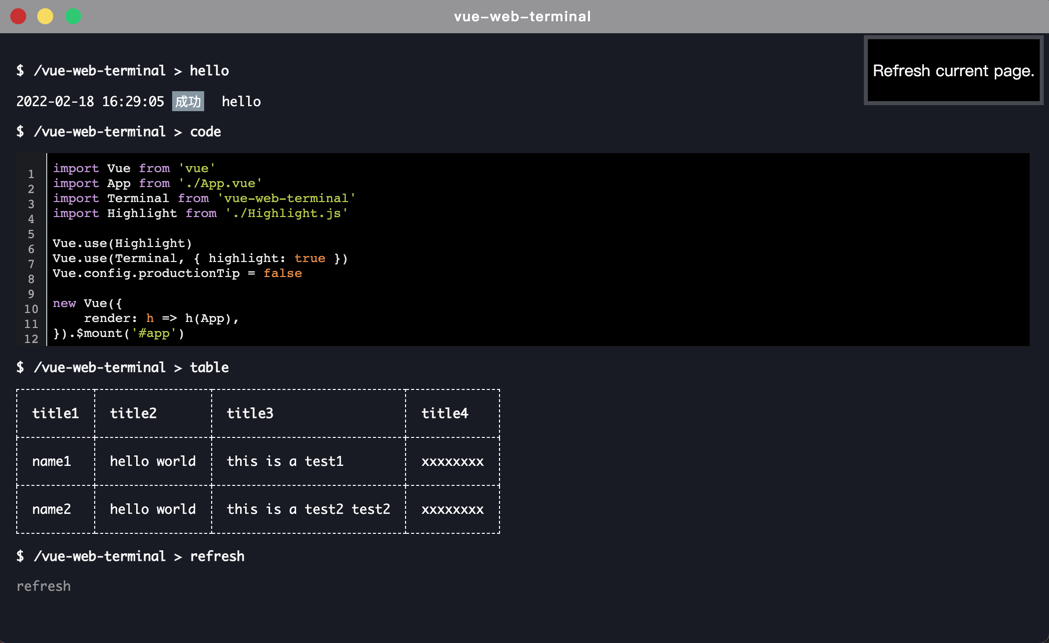
Vue命令行终端插件使用——vue-web-terminal
分享一个Vue网页命令行插件,模拟原生命令行终端,支持普通文本、表格、Json、代码/多文本显示,大多功能可自定义实现。
今天分享一个用Vue写的网页端终端插件,可以在web页面模拟原生命令行终端实现一些高级的操作。
插件地址:https://github.com/tzfun/vue-web-terminal
npm地址:https://www.npmjs.com/package/vue-web-terminal
下面是演示图:

使用
npm安装插件
npm install vue-web-terminal --save
在入口函数中载入
import Vue from 'vue'
import App from './App.vue'
import Terminal from 'vue-web-terminal'
Vue.config.productionTip = false
Vue.use(Terminal)
new Vue({
render: h => h(App),
}).$mount('#app')
在App.vue中使用,当你在Terminal中输入命令并回车时会触发 execCmd方法,这个方法有四个参数:
key是命令行的关键字,比如平时使用的cd /home/user/data命令key就是cd;- 第二个参数
command是完整的命令行,交给你自己解析 success和failed是成功和失败的回调,无论处理成功还是失败都必须调用其中一回调,否则你敲完回车后就没有回显了
<template>
<div id="app">
<terminal name="my-terminal" @execCmd="onExecCmd"></terminal>
</div>
</template>
<script>
export default {
name: 'App',
methods: {
onExecCmd(key, command, success, failed) {
success({
type: 'normal',
class: 'success',
tag: '成功',
content: command
})
},
}
}
</script>
<style>
body,html{
margin: 0;
padding: 0;
}
</style>
到这你就成功使用这个插件了,不过想更溜的使用它还得去看官方的插件文档,下面介绍一此插件支持的几种消息类型。
多种类型消息
这个插件支持了四种消息类型:普通文本、表格、json、代码(多行文本),下面分别介绍使用方法
普通文本
普通文本支持显示时间、标签等,普通文本的消息 type 为 normal,class为消息级别,tag为自定义的消息标签,如果不传tag默认以class作为tag
onExecCmd(key, command, success, failed) {
if(key === 'success') {
success({
type: 'normal',
class: 'success',
content: '这是一条 success 级别的消息'
})
} else if (key === 'system') {
success({
type: 'normal',
class: 'system',
content: '这是一条 system 级别的消息'
})
} else if (key === 'info') {
success({
type: 'normal',
class: 'info',
content: '这是一条 info 级别的消息'
})
} else if (key === 'warning') {
success({
type: 'normal',
class: 'warning',
content: '这是一条 warning 级别的消息'
})
} else if (key === 'error') {
success({
type: 'normal',
class: 'error',
content: '这是一条 error 级别的消息'
})
} else if (key === 'setTag') {
success({
type: 'normal',
class: 'success',
tag: command.split(' ')[1],
content: '这是一条 success 级别的消息,并自定义了tag内容'
})
} else {
failed('无法解析的命令!')
}
}

插件默认会显示时间的,如果你不想显示时间可以这样关闭:
<terminal name="my-terminal" @execCmd="onExecCmd" :show-log-time="false"></terminal>
表格
当消息显示类型为表格时,type 为 table,content定义表格内容,示例代码:
onExecCmd(key, command, success, failed) {
if (key === 'table') {
success({
type: 'table',
content: {
head: ['列1', '列2', '列3', '列4', '列5'],
rows: [
['h', 'e', 'l', 'l', 'o'],
['w', 'o', 'r', 'l', 'd']
]
}
})
} else {
failed('无法解析的命令!')
}
}

Json
插件也支持json显示,并可选择层级,type为json,content为你想要展示的json即可
onExecCmd(key, command, success, failed) {
if (key === 'json') {
success({
type: 'json',
content: {
k1: 'welcome to vue-web-terminal',
k2: 120,
k3: ['h', 'e', 'l', 'l', 'o'],
k4: {k41: 2, k42: '200'}
}
})
} else {
failed('无法解析的命令!')
}
}

显示代码 / 多行文本
插件也支持代码显示,type为code,content为你要显示的代码内容即可,上代码:
onExecCmd(key, command, success, failed) {
if (key === 'code') {
success({
type: 'code',
content: 'export function _screenType(width) {\n' +
' let result = {}\n' +
' if (width < 600) {\n' +
' result.xs = true\n' +
' } else if (width >= 600 && width < 960) {\n' +
' result.sm = true\n' +
' } else if (width >= 960 && width < 1264) {\n' +
' result.md = true\n' +
' } else if (width >= 1264 && width < 1904) {\n' +
' result.lg = true\n' +
' } else {\n' +
' result.xl = true\n' +
' }\n' +
' return result\n' +
'}'
})
} else {
failed('无法解析的命令!')
}
}

Highlight代码高亮
如果你想你的代码高亮显示,可以接入Highlight,Terminal插件支持Highlight!
首先你需要定义解析规则,创建一个Highlight.js文件
import Hljs from 'highlight.js';
import 'highlight.js/styles/tomorrow-night-bright.css';
let Highlight = {};
Highlight.install = function (Vue) {
Vue.directive('highlight', {
inserted: function (el) {
let blocks = el.querySelectorAll('pre code');
blocks.forEach(block => {
let ul = document.createElement("ul");
let rowCount = block.outerHTML.split('\n').length;
for (let i = 1; i <= rowCount; i++) {
let li = document.createElement("li")
let text = document.createTextNode(i)
li.appendChild(text)
ul.appendChild(li)
}
ul.className = 'pre-numbering'
block.parentNode.appendChild(ul)
Hljs.highlightBlock(block)
})
},
componentUpdated: function (el) {
let blocks = el.querySelectorAll('pre code');
for (let i = 0; i < blocks.length; i++) {
Hljs.highlightBlock(blocks[i]);
}
}
})
};
export default Highlight;
然后再在载入Terminal处添加参数 { highlight: true }
import Vue from 'vue'
import App from './App.vue'
import Terminal from 'vue-web-terminal'
import Highlight from '@/Highlight'
Vue.config.productionTip = false
Vue.use(Highlight)
Vue.use(Terminal, { highlight: true})
new Vue({
render: h => h(App),
}).$mount('#app')
结果:

Js API
插件提供了两个API:主动推送消息和修改上下文
主动推送消息
当某一个命令需要显示多个提示时可以使用以下方式:
onExecCmd(key, command, success, failed) {
if(key === 'multiMsg') {
let count = parseInt(command.split(' ')[1])
for (let i = 0; i < count; i++) {
this.$terminal.pushMessage('my-terminal', {
type: 'normal',
class: 'system',
content: `push message ${i + 1}`
})
}
success({
type: 'normal',
class: 'success',
content: `成功推送${count}条消息`
})
} else {
failed('无法解析的命令!')
}
}

修改上下文
默认上下文为插件名,一般我们都需要自定义插件上下文,比如模拟服务器连接切换路径
<template>
<div id="app">
<terminal :name="terminalName" @execCmd="onExecCmd" :context.sync="context"></terminal>
</div>
</template>
<script>
export default {
name: 'App',
data() {
return {
terminalName: 'my-terminal',
context: '/home/user'
}
},
methods: {
onExecCmd(key, command, success, failed) {
if (key === 'cd') {
let newCtx = command.split(' ')[1]
this.$terminal.updateContext(this.terminalName, newCtx)
success()
} else {
failed('无法解析的命令!')
}
},
}
}
</script>

更多推荐
 已为社区贡献2条内容
已为社区贡献2条内容









所有评论(0)