Vue实现简单的列表增删改查
Vue实现简单的列表增删改查首先引入样式文件bootstrap.min.css和vue.js<link href="~/Content/css/bootstrap.min.css" rel="stylesheet" /><script src="~/Content/js/vue.js"></script>然后搭建出列表的新增输入框以及搜索框和展示列表<di
·
首先引入样式文件bootstrap.min.css和vue.js
<link href="~/Content/css/bootstrap.min.css" rel="stylesheet" />
<script src="~/Content/js/vue.js"></script>
然后搭建出列表的新增输入框以及搜索框和展示列表
<div id="app">
<div class="panel panel-primary">
<div class="panel-heading">
<h3 class="panel-title">添加品牌</h3>
</div>
<div class="panel-body form-inline">
<label>
id:
<input type="text" class="form-control" v-model="newid" />
</label>
<label>
name:
<!-- enter回车保存-->
<input @keyup.enter="add()" type="text" class="form-control" v-model="newname" />
</label>
<!-- 在vue中使用事件绑定机制,可以加()给函数传参 -->
<input @click="add()" type="button" value="添加" class="btn btn-primary" />
<label>
搜索关键字:
<!-- 自定义指令 v-focus-->
<input v-color="'blue'" v-focus type="text" class="form-control" v-model="keywords" />
</label>
</div>
</div>
<table class="table table-bordered table-hover table-striped">
<thead>
<tr>
<th>id</th>
<th>Name</th>
<th>ctime</th>
<th>操作</th>
</tr>
</thead>
<tbody>
<!-- 之前从list中直接渲染过来,现在自定义search方法,把关键字传递给search -->
<tr v-for="item in search(keywords)" :ket="item">
<td>{{item.id}}</td>
<td>{{item.name}}</td>
<td>{{item.ctime | dateFormat}}</td>
<td>
<a href="" @click.prevent="del(item.id)">删除</a>
</td>
</tr>
</tbody>
</table>
</div>
实现效果

页面搭建完成后,然后使用vue实现品牌的查询、新增和删除功能。
<script type="text/javascript">
var vm = new Vue({
el: '#app',
data: {
newid: '',
newname: '',
keywords: '',
//品牌数据
list: [
{ id: 1, name: '小米', ctime: new Date() },
{ id: 2, name: '苹果', ctime: new Date() },
{ id: 3, name: '华为', ctime: new Date() },
{ id: 4, name: 'vivo', ctime: new Date() },
{ id: 5, name: 'oppo', ctime: new Date() },
]
},
methods: {
//添加点击事件
add() {
//通过数据双向绑定将vue的数据应用到页面上
var newid = this.newid;
var newname = this.newname;
var newdata = new Date();
this.list.push({ id: newid, name: newname, ctime: newdata });
this.newid = this.newname = "";
},
del(id) {//根据id删除数据
var index = this.list.findIndex(item => {
if (item.id == id) {
return true;
}
});
this.list.splice(index, 1);
},
search(keywords) {//根据关键字进行数据搜索
//es6 新方法includes() 判断是否包含字符串 包含返回true
return this.list.filter(item => {
if (item.name.includes(keywords)) {
return item;
}
});
}
}
});
</script>
实现效果

页面上还需要进行转换,可以使用vue过滤器转换时间格式
<script type="text/javascript">
//定义过滤器,进行时间格式化
Vue.filter('dateFormat', function (datestr) {
var dt = new Date(datestr);
var y = dt.getFullYear();
//padStart自动补0
var m = (dt.getMonth() + 1).toString().padStart(2, '0');
var d = (dt.getDate()).toString().padStart(2, '0');
return `${y}-${m}-${d}`;
});
</script>
实现效果

更多推荐
 已为社区贡献4条内容
已为社区贡献4条内容


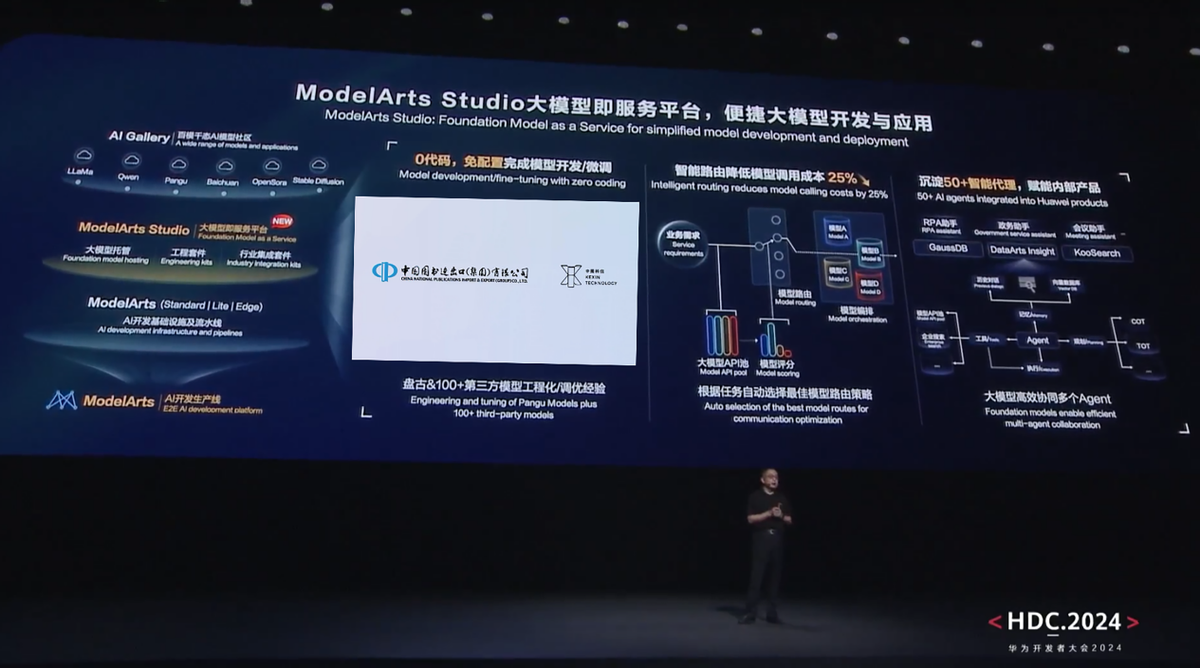






所有评论(0)