vue实现登录界面
使用Vue实现简单的用户登录界面,登录成功以后查询账号用户类型进行相应的页面路由跳转,效果如下图所示:HTML部分:<div class="loginbody"><div class="login"><div class="mylogin" align="center"><h4>登录</h4><el-form:model="logi
·
使用Vue实现简单的用户登录界面,登录成功以后查询账号用户类型进行相应的页面路由跳转,效果如下图所示:
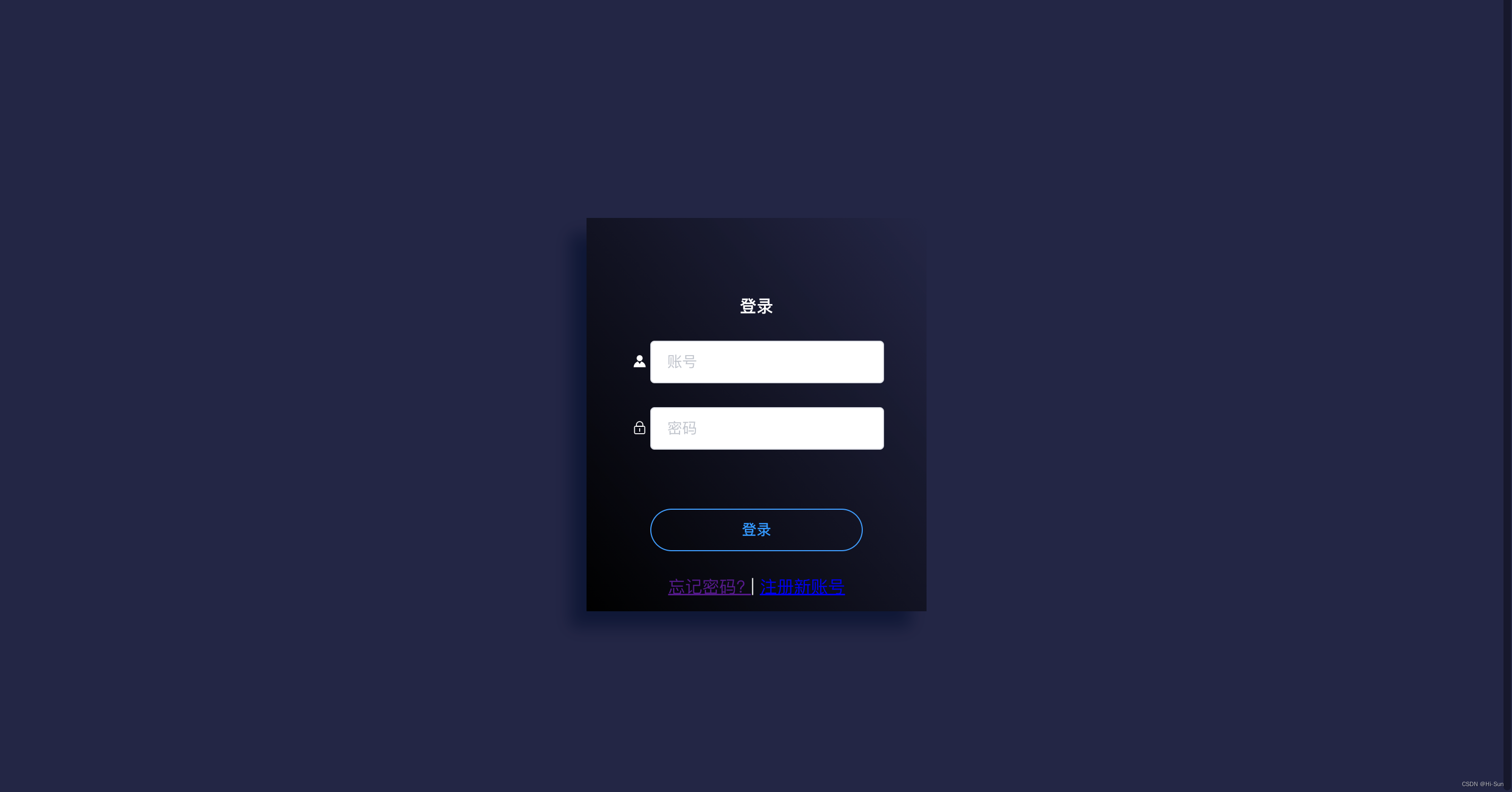
HTML部分:
<template>
<div class="login">
<div class="mylogin" align="center">
<h4>登录</h4>
<el-form
:model="loginForm"
:rules="loginRules"
ref="loginForm"
label-width="0px"
>
<el-form-item label="" prop="account" style="margin-top: 10px">
<el-row>
<el-col :span="2">
<span class="el-icon-s-custom"></span>
</el-col>
<el-col :span="22">
<el-input
class="inps"
placeholder="账号"
v-model="loginForm.account"
>
</el-input>
</el-col>
</el-row>
</el-form-item>
<el-form-item label="" prop="passWord">
<el-row>
<el-col :span="2">
<span class="el-icon-lock"></span>
</el-col>
<el-col :span="22">
<el-input
class="inps"
type="password"
placeholder="密码"
v-model="loginForm.passWord"
></el-input>
</el-col>
</el-row>
</el-form-item>
<el-form-item style="margin-top: 55px">
<el-button type="primary" round class="submitBtn" @click="submitForm"
>登录
</el-button>
</el-form-item>
<div class="unlogin">
<router-link :to="{ path: '/forgetpwd' }"> 忘记密码? </router-link>
|
<router-link :to="{ path: '/register' }">
<a href="register.vue" target="_blank" align="right">注册新账号</a>
</router-link>
</div>
</el-form>
</div>
</div>
</template>JS部分
<script>
import { mapMutations } from "vuex";
export default {
name: "Login",
data: function () {
return {
loginForm: {
account: "",
passWord: "",
},
loginRules: {
account: [{ required: true, message: "请输入账号", trigger: "blur" }],
passWord: [{ required: true, message: "请输入密码", trigger: "blur" }],
},
};
},
methods: {
...mapMutations(["changeLogin"]),
submitForm() {
const userAccount = this.loginForm.account;
const userPassword = this.loginForm.passWord;
if (!userAccount) {
return this.$message({
type: "error",
message: "账号不能为空!",
});
}
if (!userPassword) {
return this.$message({
type: "error",
message: "密码不能为空!",
});
}
console.log("用户输入的账号为:", userAccount);
console.log("用户输入的密码为:", userPassword);
},
},
};
</script>CSS部分
.login {
width: 100vw;
padding: 0;
margin: 0;
height: 100vh;
font-size: 16px;
background-position: left top;
background-color: #242645;
color: #fff;
font-family: "Source Sans Pro";
position: relative;
}
.mylogin {
width: 240px;
height: 280px;
position: absolute;
top: 0;
left: 0;
right: 0;
bottom: 0;
margin: auto;
padding: 50px 40px 40px 40px;
box-shadow: -15px 15px 15px rgba(6, 17, 47, 0.7);
opacity: 1;
background: linear-gradient(
230deg,
rgba(53, 57, 74, 0) 0%,
rgb(0, 0, 0) 100%
);
}
.inps input {
border: none;
color: #fff;
background-color: transparent;
font-size: 12px;
}
.submitBtn {
background-color: transparent;
color: #39f;
width: 200px;
}有反应不显示输入框问题的同学,需要在mian.js文件里面引入element UI组件库奥~,引入方式可见elementUI官网,即需要先在项目中安装ElementUI,然后在main.js文件中添加以下内容引入 Element:
//安装Element UI
npm i element-ui -S// main.js中引入ElementUI
import ElementUI from 'element-ui';
import 'element-ui/lib/theme-chalk/index.css';
Vue.use(ElementUI);同志们,完整的登陆页面文件看这里vue-demo/SimpleLogin.vue at main · Hi-Sun/vue-demo · GitHub
更多推荐
 已为社区贡献4条内容
已为社区贡献4条内容









所有评论(0)