
【docker-compose】一键安装PostgreSQL数据库
PostgreSQL是一种特性非常齐全的自由软件的对象-关系型数据库管理系统。
·
【docker-compose】一键安装PostgreSQL数据库
1、创建空目录
[root@docker ~]# mkdir PostgreSQL
[root@docker ~]# cd PostgreSQL/
2、创建docker-compose.yml文件
直接下来docker-compose.yml
wget https://raw.githubusercontent.com/colovu/docker-postgres/master/docker-compose.yml
或者编写一个docker-compose.yml
[root@docker PostgreSQL]# ls
data docker-compose.yml
[root@docker PostgreSQL]# vim docker-compose.yml
[root@docker PostgreSQL]# cat docker-compose.yml
version: "3.3"
services:
postgres:
image: postgres:12-alpine
container_name: xybdiy_postgres
restart: always
environment:
POSTGRES_USER: root
POSTGRES_PASSWORD: root
ports:
- 5432:5432
volumes:
- /root/PostgreSQL/data:/var/lib/postgresql/data
3、一键启动项目
docker-compose up -d
[root@docker PostgreSQL]# docker-compose up -d
Pulling postgres (postgres:12-alpine)...
12-alpine: Pulling from library/postgres
59bf1c3509f3: Already exists
c50e01d57241: Pull complete
a0646b0f1ead: Pull complete
45cbd5b44a2d: Pull complete
902601345251: Pull complete
ab80db796fc0: Pull complete
1d825ba7fe16: Pull complete
91db3a1e8d17: Pull complete
Digest: sha256:0b634f9f533f9ce0411148ce9571ece8bed9475aa74fb3620bac60bf7a521d70
Status: Downloaded newer image for postgres:12-alpine
Creating xybdiy_postgres ... done
[root@docker PostgreSQL]#
4、查看容器
[root@docker PostgreSQL]# docker-compose ps
Name Command State Ports
--------------------------------------------------------------------------------------------------
xybdiy_postgres docker-entrypoint.sh postgres Up 0.0.0.0:5432->5432/tcp,:::5432->5432/tcp
[root@docker PostgreSQL]# docker ps
CONTAINER ID IMAGE COMMAND CREATED STATUS PORTS NAMES
a5a952cf662e postgres:12-alpine "docker-entrypoint.s…" 2 minutes ago Up 2 minutes 0.0.0.0:5432->5432/tcp, :::5432->5432/tcp xybdiy_postgres
74dde54efbe0 wordpress:latest "docker-entrypoint.s…" About an hour ago Up About an hour 0.0.0.0:8000->80/tcp, :::8000->80/tcp wordpress_wordpress_1
f22bc03ae9ca mysql:5.7 "docker-entrypoint.s…" About an hour ago Up About an hour 3306/tcp, 33060/tcp wordpress_db_1
5、连接postgresql数据库
[root@docker PostgreSQL]# docker exec -it a5a952cf662e bash
bash-5.1# psql -U root -W
Password:
psql (12.9)
Type "help" for help.
root=#
# 查询当前时间
root=# select now();
now
-------------------------------
2022-04-23 16:42:10.781947+00
(1 row)
#查询亚洲/上海地区时间
root=# select now() at time zone 'Asia/Shanghai';
timezone
----------------------------
2022-04-24 00:42:20.457047
(1 row)
# 设置postgres数据库的时区
root=# ALTER DATABASE "postgres" SET timezone TO 'Asia/Shanghai';
ALTER DATABASE
# 使用帮助命令
root=# help
You are using psql, the command-line interface to PostgreSQL.
Type: \copyright for distribution terms
\h for help with SQL commands
\? for help with psql commands
\g or terminate with semicolon to execute query
\q to quit
使用Navicat数据库管理工具连接postgresql数据库
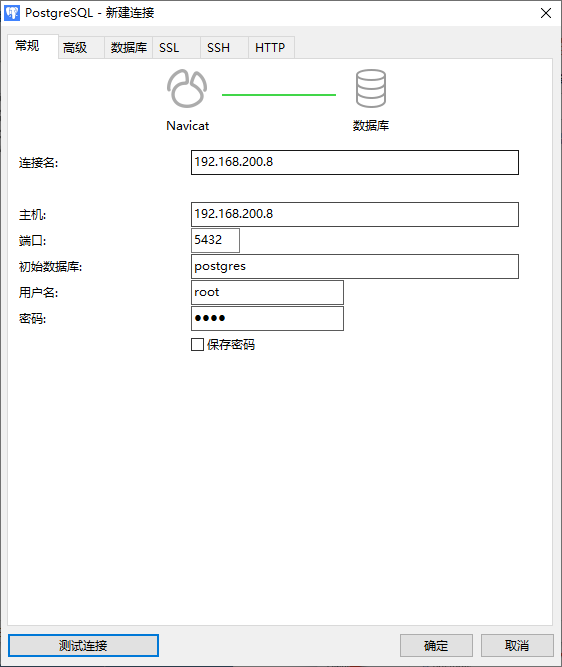
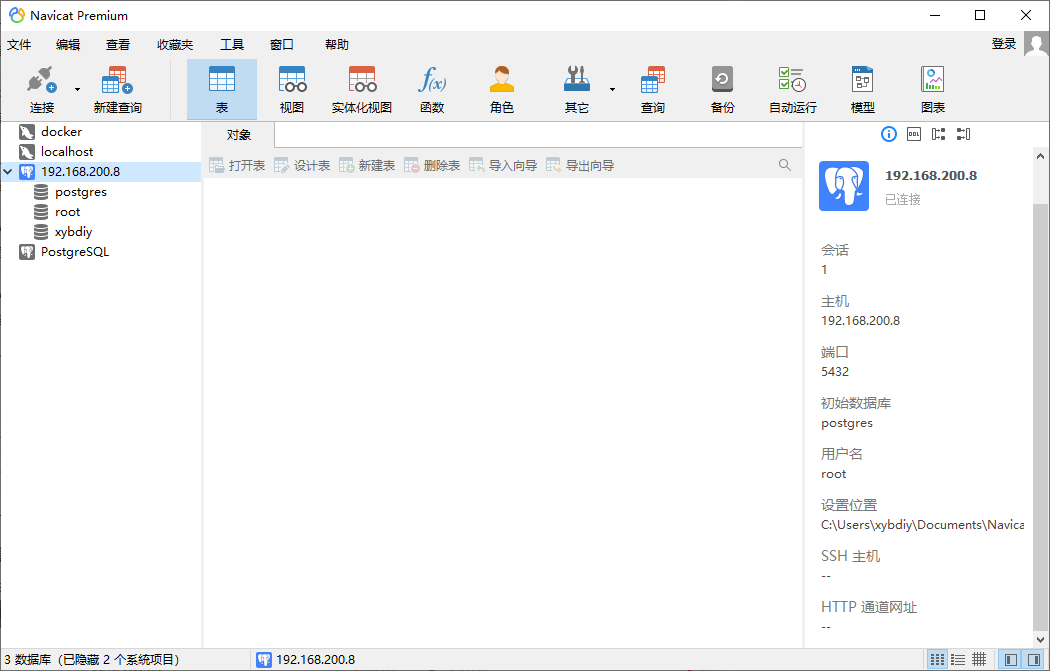
6、创建数据库
# 创建数据库xybdiy
root=# CREATE DATABASE xybdiy;
CREATE DATABASE
# 查看已存在的数据库
root=# \list
List of databases
Name | Owner | Encoding | Collate | Ctype | Access privileges
-----------+-------+----------+------------+------------+-------------------
postgres | root | UTF8 | en_US.utf8 | en_US.utf8 |
root | root | UTF8 | en_US.utf8 | en_US.utf8 |
template0 | root | UTF8 | en_US.utf8 | en_US.utf8 | =c/root +
| | | | | root=CTc/root
template1 | root | UTF8 | en_US.utf8 | en_US.utf8 | =c/root +
| | | | | root=CTc/root
xybdiy | root | UTF8 | en_US.utf8 | en_US.utf8 |
(5 rows)
# 进入数据库xybdiy
root=# \connect xybdiy
Password:
You are now connected to database "xybdiy" as user "root".
xybdiy=#
7、创建表格
# 创建表格
xybdiy=# CREATE TABLE COMPANY(
xybdiy(# ID INT PRIMARY KEY NOT NULL,
xybdiy(# NAME TEXT NOT NULL,
xybdiy(# AGE INT NOT NULL,
xybdiy(# ADDRESS CHAR(50),
xybdiy(# SALARY REAL
xybdiy(# );
CREATE TABLE
xybdiy=#
# 查看表格
xybdiy=# \display
List of relations
Schema | Name | Type | Owner | Table
--------+--------------+-------+-------+---------
public | company_pkey | index | root | company
(1 row)
# 查看表格信息
xybdiy=# \d company
Table "public.company"
Column | Type | Collation | Nullable | Default
---------+---------------+-----------+----------+---------
id | integer | | not null |
name | text | | not null |
age | integer | | not null |
address | character(50) | | |
salary | real | | |
Indexes:
"company_pkey" PRIMARY KEY, btree (id)
xybdiy=#
8、删除表格和数据库
# 删除表格
\xybdiy=# drop table company,department;
DROP TABLE
xybdiy=# \d
Did not find any relations.
# 删除数据库
root=# drop database xybdiy;
DROP DATABASE
root=# \l
List of databases
Name | Owner | Encoding | Collate | Ctype | Access privileges
-----------+-------+----------+------------+------------+-------------------
postgres | root | UTF8 | en_US.utf8 | en_US.utf8 |
root | root | UTF8 | en_US.utf8 | en_US.utf8 |
template0 | root | UTF8 | en_US.utf8 | en_US.utf8 | =c/root +
| | | | | root=CTc/root
template1 | root | UTF8 | en_US.utf8 | en_US.utf8 | =c/root +
| | | | | root=CTc/root
(4 rows)
root=#
至此,使用docker-compose一键安装postgresql数据库完成。
更多推荐
 已为社区贡献23条内容
已为社区贡献23条内容










所有评论(0)