spring boot + vue通过文件流的方式实现文件的上传、预览、下载、删除。
spring boot + vue通过文件流的方式实现文件的上传、预览、下载、删除。
·
- 具体思路:
我的需求是前端上传文件可能是图片、pdf、word之类。
前端使用的是vue的Upload组件上传
后端使用MultipartFile去接收,并返回要预览的url
- 上传
- 前端
html:
<!-- 上传对话框 -->
<el-dialog title="上传" :visible.sync="dialogOfUpload" width="35%" style="text-align: center;">
<el-upload class="upload-demo" action="#" drag multiple :headers="headers" :auto-upload="false"
:file-list="fileList" :on-change="handleChange">
<i class="el-icon-upload"></i>
<div class="el-upload__text">将文件拖到此处,或<em>点击上传</em></div>
</el-upload>
<div slot="footer" class="dialog-footer">
<el-button @click="dialogOfUpload = false">取 消</el-button>
<el-button type="primary" @click="confirmUpload()">上 传</el-button>
</div>
</el-dialog>
上传我是以弹窗的形式去上传文件–效果图:
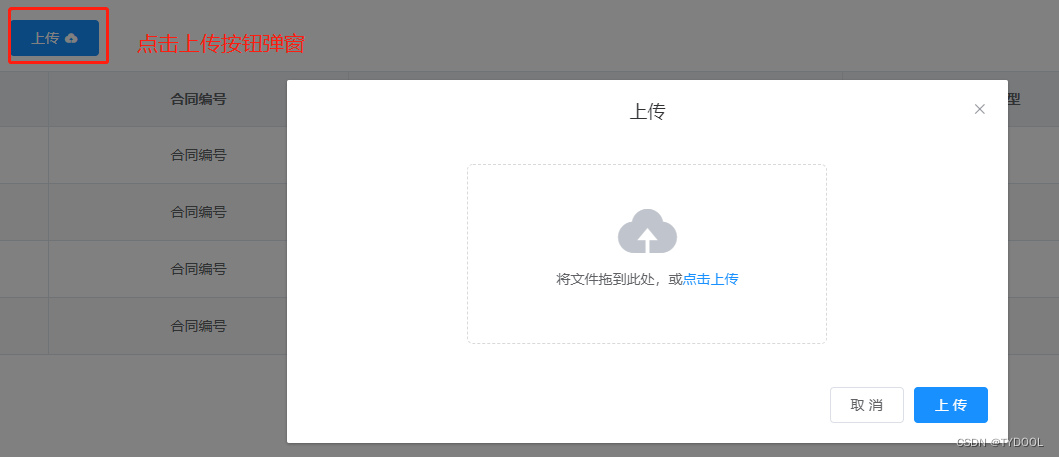
由于涉及到了pdf文件所以我是使用了预览pdf的组件,我上一篇有关pdf文件的打印和预览也使用了该方式感兴趣的可以看一下
地址:https://blog.csdn.net/TYDOOL/article/details/127497344?spm=1001.2014.3001.5502
js:
import InformationApi from '@/api/sale/information'
//插件vue-pdf-signature
import pdf from "vue-pdf-signature";
import CMapReaderFactory from "vue-pdf-signature/src/CMapReaderFactory.js";
export default {
components: {
pdf,
},
data() {
return {
dialogOfUpload: false, //该属性用来控制弹窗-true/开 false/关
fileList: [],
headers: {
'Content-Type': 'multipart/form-data'
},
}
},
methods: {
//当文件数量改变时触发该事件,我的需求是单个文件的上传所以使用了以下方法,如果你的需求涉及到多文件的上传请删掉根据自己的需求来。
handleChange(file, fileList) {
this.fileList = fileList;
if (fileList.length > 0) {
this.fileList=[fileList[fileList.length-1]]
}
},
async confirmUpload() { //确认上传
var param = new FormData();
this.fileList.forEach(
(val, index) => {
param.append("file", val.raw);
}
);
//该请求方法是自己封装的,根据自己的请求方式来,需要注意的地方后边会说明
let res = await InformationApi.fileUpload(param);
if (res.success) {
this.$message({
message: "上传成功!",
duration: 1000
});
this.dialogOfUpload = false
this.fileList = [] //单文件上传,上传成功清空文件列表
this.getHtFile(this.bh); //与改标题无关--刷新表格
}
},
}
}
请求方法说明:
//文件上传请求
upload(url, params) {
return service.post(url, params, {
headers: { //重点
'Content-Type': 'multipart/form-data'
}
})
},
- 后端
@Value("${files.upload.path}")
private String fileUploadPath; //该参数配置在yml文件中为你要存储文件的磁盘路径
/**
* #文件的保存地址
* files:
* upload:
* path: D:/JavaProject/work/erp-system/src/main/resources/com/zhitong/sale/files/
*/
/**
* 文件上传
*/
@PostMapping("/fileUpload")
public Result fileUpload(@RequestParam MultipartFile file) {
//验证文件是否为空
if (file.isEmpty()) {
return Result.error().message("上传失败");
}
//获取文件名
String originalFilename = file.getOriginalFilename();
if (/* 根据自己需求验证上传文件格式是否正确 */) {
File uploadParentFile = new File(fileUploadPath);
if (uploadParentFile.exists()) { //判断是否存在该路径
uploadParentFile.mkdirs(); //如果不存在直接创建
}
String timeFileName = String.valueOf(System.currentTimeMillis());
String fileName = timeFileName + originalFilename; //设置新文件名
File uploadFile =
new File(fileUploadPath + fileName);
try {
file.transferTo(uploadFile); //将上传文件读取到服务器路径,参数为绝对路径
} catch (IOException e) {
e.printStackTrace();
}
//定义要返回的url
String url = "http://localhost:8088/sale/contract/information/file/" + fileName;
//下方我是要存入到数据库一份NewHttp()为实体类对象。没有该需求的可以不用。
NewHttp newHttp = new NewHttp();
newHttp.setHtbh(this.htBh);
newHttp.setTp(url);
if (contractInformationService.insertFileUpload(newHttp)) {
return Result.ok(url).message("上传成功");
} else {
return Result.error().message("上传失败");
}
} else {
return Result.error().message("该类型文件不支持上传!");
}
}
- 预览和下载
- 我的实现思路是统一返回文件流,然后前端根据不同的功能处理文件流,实现预览和下载。
- 后端
@PostMapping("/file")
public void getFile(@RequestBody String fileName, HttpServletResponse response) throws IOException {
ByteArrayOutputStream baos = null; //输出流
File uploadFile = new File(fileUploadPath + fileName); //组装文件路径
FileInputStream stream = new FileInputStream(uploadFile); //读取上传文件流对象
ServletOutputStream os = response.getOutputStream();
// 坑,我第一次只设置了响应头和相应类型,但是后来前端发现获取response响应头中的Content-Disposition头中的文件名时为undefined.
//去网上翻阅了一下发现原因是因为: 默认情况下,header 只有7种 simple response headers (简单响应首部)可以暴露给外部,其中不包括Content-Disposition,所以客户端只能是看得到吃不到
//Access-Control-Expose-Headers 就是控制“暴露”的开关
response.setHeader("Access-Control-Expose-Headers", "Content-Disposition");
response.setHeader("Content-Disposition",
"attachment;fileName=" + URLEncoder.encode(fileName, "UTF-8"));
response.setContentType("application/octet-stream;charset=UTF-8");
baos = new ByteArrayOutputStream();
byte[] b = new byte[1024];
int n;
while ((n = stream.read(b)) != -1) {
baos.write(b, 0, n);
}
os.write(baos.toByteArray());
stream.close();
baos.close();
os.flush();
os.close();
}
查阅网址: https://juejin.cn/post/6993887179646697503
Access-Control-Expose-Headers详解: https://developer.mozilla.org/zh-CN/docs/Web/HTTP/Headers/Access-Control-Expose-Headers
-
返回文件流- 效果图
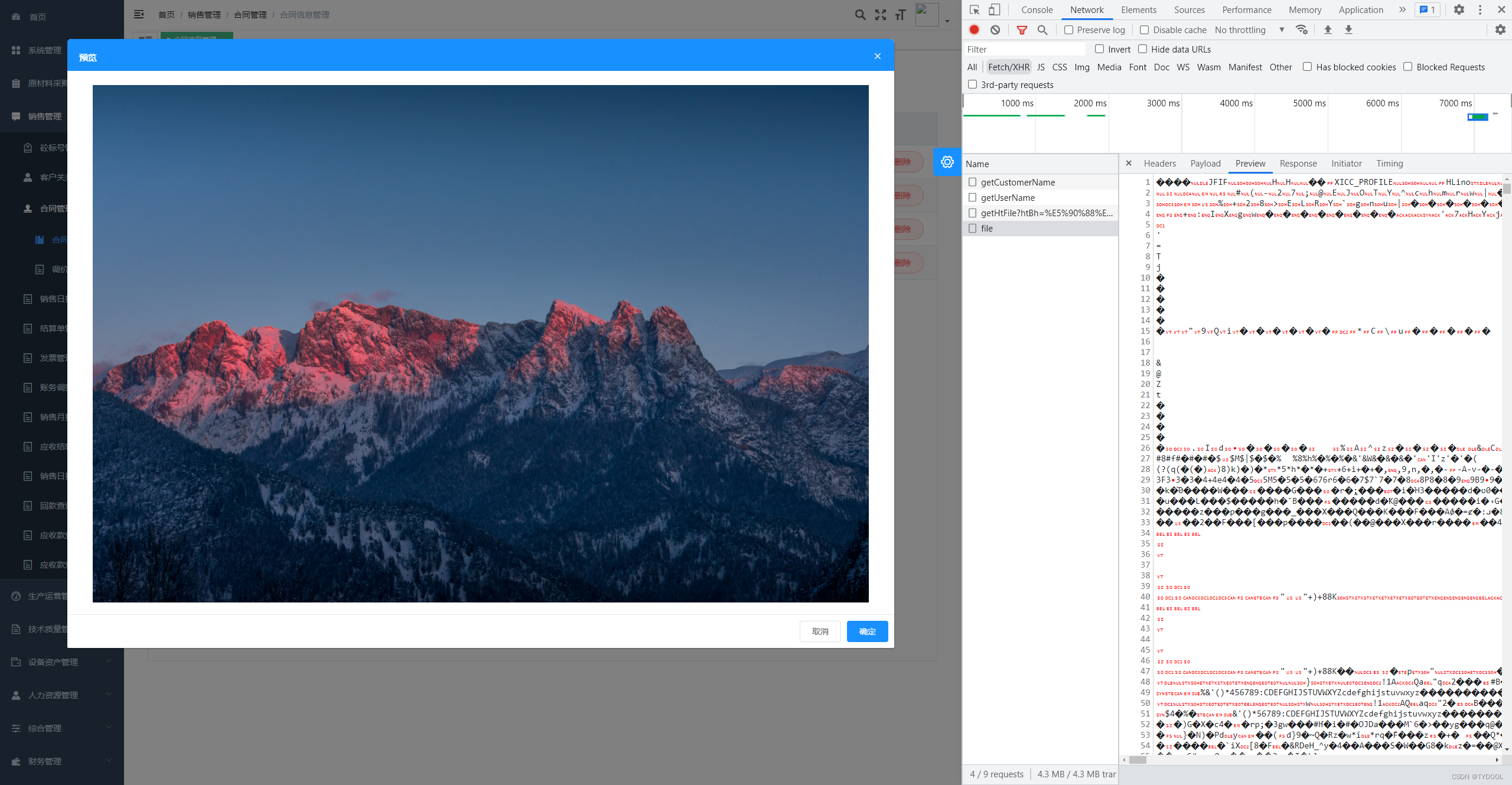
-
前端
预览:
<!-- 自己定义事件 -->
<el-button
type="primary"
plain
round
@click="picPreview(scope.row)">预览</el-button>
<!-- 图片弹窗预览 -->
<materials-dialog
:title="matPrintDialog.title"
:visible="matPrintDialog.visible"
:height="matPrintDialog.height"
:width="matPrintDialog.width"
@onClose="matClose()"
@onConfirm="matConfirm()">
<el-main slot="content">
<div style="padding: 50px;">
<el-image
:src="imgUrl"
style="position:absolute;top:0;bottom:0;left:0;right:0;width:100%;height:85%;margin:auto;"
fit="contain"></el-image>
</div>
</el-main>
</materials-dialog>
<!-- pdf预览 -->
<materials-dialog
:title="picPrintDialog.title"
:visible="picPrintDialog.visible"
:height="picPrintDialog.height"
:width="picPrintDialog.width"
@onClose="printClose()"
@onConfirm="printConfirm()">
<el-main slot="content">
<pdf ref="pdf" :src="pdfUrl"></pdf>
</el-main>
</materials-dialog>
我是放在了弹框中,这个根据自己需求来,style样式为图片自适应容器。
import InformationApi from '@/api/sale/information'
//插件vue-pdf-signature
import pdf from "vue-pdf-signature";
import CMapReaderFactory from "vue-pdf-signature/src/CMapReaderFactory.js";
export default {
components: {
pdf,
},
data() {
return {
imgUrl:'',
pdfUrl: '',
}
},
methods: {
// 预览
async picPreview(row) {
//只支持图片和pdf的预览
if (row.picType != 'jpg' && row.picType != 'png' && row.picType != 'pdf' && row.picType != 'jpeg') {
this.$message.success({
showClose: true,
message: '该类型文件不支持预览',
type: 'error'
});
} else if (row.picType == 'jpg' || row.picType == 'png' || row.picType == 'jpeg'){
//如果是图片类型
//准备文件名
const fileName = row.picName + '.' + row.picType
let res = await InformationApi.file(fileName); //发起请求获取文件流
let blob = new Blob([res.data], {type: 'image/jpeg'}); //设置类型
const imageUrl = URL.createObjectURL(blob); //生成url
this.imgUrl = imageUrl; //赋值
this.matPrintDialog.visible = true //打开窗口
} else if (row.picType == 'pdf') {
// 如果是pdf类型
//准备文件名
const fileName = row.picName + '.' + row.picType
let res = await InformationApi.file(fileName); //发起请求获取文件流
this.getObjectUrl(res.data);
this.picPrintDialog.visible = true //打开窗口
}
},
getObjectUrl(data) {
let url= null;
let file = new Blob([data], {type: "application/pdf" }); //设置类型
if (window.createObjectURL != undefined) {
url = window.createObjectURL(file);
} else if (window.webkitURL != undefined) {
// 兼容谷歌
try {
url = window.webkitURL.createObjectURL(file);
} catch (error) {}
} else if (window.URL != undefined) {
// 兼容其他
try {
url = window.URL.createObjectURL(file);
} catch (error) {}
}
//这里是重点,将处理的url使用CMapReaderFactory方法在进行处理
url = pdf.createLoadingTask({ url: url, CMapReaderFactory });
// 将转化后url赋值
this.pdfUrl = url;
},
}
}
请求方法说明:
//文件下载请求
download(url, params) {
return service.post(url, params, {
headers: {
'Content-Type': 'application/json',
},
//这边响应类型要使用arraybuffer,否则显示是白屏没有内容
responseType: 'arraybuffer'
})
},
下载:
// 下载
async picDownload(row) {
const fileName = row.picName + '.' + row.picType
let res = await InformationApi.file(fileName);
if (res) {
const content = res.data
const blob = new Blob([content], {
type: 'application/octet-strem'
});
// 如果后端返回文件名
const name = res.fileName.split(';')[1].split('=')[1];
if ('download' in document.createElement('a')) {
// 非IE下载
const link = document.createElement('a');
link.download = name;
link.style.display = 'none';
link.href = URL.createObjectURL(blob);
console.log('ee', link.href);
document.body.appendChild(link);
link.click();
URL.revokeObjectURL(link.href); // 释放URL 对象
document.body.removeChild(link);
}
}
},
拦截器获取data文件流说明:
//service是封装的axios
service.interceptors.response.use(
response => {
if (
response.headers['content-type'] ===
'application/octet-stream;charset=UTF-8'
) {
return Promise.resolve({
// 获取文件名
fileName: response.headers['content-disposition'],
data: response.data
});
}
}
}
- 删除
- 后端
@GetMapping("/delFile")
public Result delFile(String fileName, String id) {
String path = fileUploadPath + fileName; //组装路径
File file = new File(path);
if (file.exists()) { //判断文件是否存在
if (file.delete()) { //存在就删掉
contractInformationService.delFile(id); //数据库的数据也删掉
return Result.ok().message("文件删除成功");
} else {
return Result.error().message("文件删除失败");
}
} else {
return Result.error().message("文件不存在");
}
}
- 前端
// 删除
delFile(row) {
this.$confirm('此操作将永久删除该文件, 是否继续?', '提示', {
confirmButtonText: '确定',
cancelButtonText: '取消',
type: 'warning'
}).then(() => {
this.delFileUtil(row);
}).catch(() => {
this.$message({
type: 'info',
message: '已取消删除'
});
});
},
async delFileUtil(row) {
const params = {
fileName: row.picName + '.' + row.picType,
id: row.id
}
let res = await InformationApi.delFile(params);
if (res.success) {
this.$message.success(res.message);
} else {
this.$message.error(res.data);
}
},
- 到这里功能都已经全部实现了,如果有更好的解决方案欢迎大佬在评论区留言。
更多推荐
 已为社区贡献1条内容
已为社区贡献1条内容









所有评论(0)