几行代码实现SpringBoot图片上传
首先创建一个SpringBoot项目。创建一个SpringBoot项目创建成功后在静态志愿目录下会产生static template 目录当我们的SpringBoot项目启动时会自动配置好静态资源访问,当我们的静态资源文件放在resources目录下的static,public,resources, /META-INF/resources目录下时就可以直接访问现在我们将一张图片放在public目录
首先创建一个SpringBoot项目。
创建一个SpringBoot项目
创建成功后在静态志愿目录下会产生static template 目录
当我们的SpringBoot项目启动时会自动配置好静态资源访问,当我们的静态资源文件放在resources目录下的static,public,resources, /META-INF/resources目录下时就可以直接访问
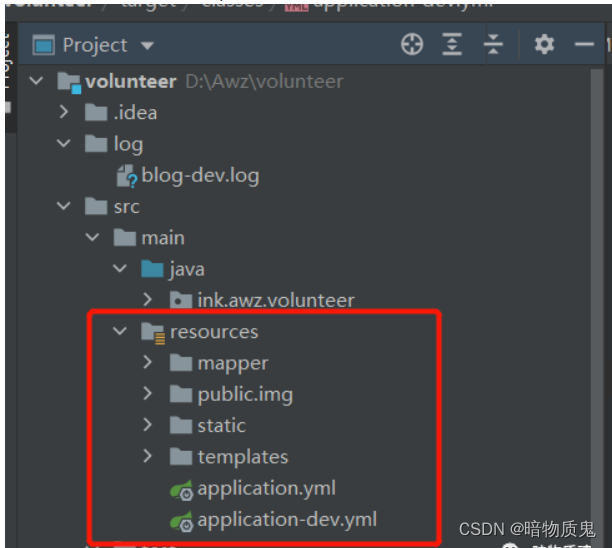
现在我们将一张图片放在public目录下
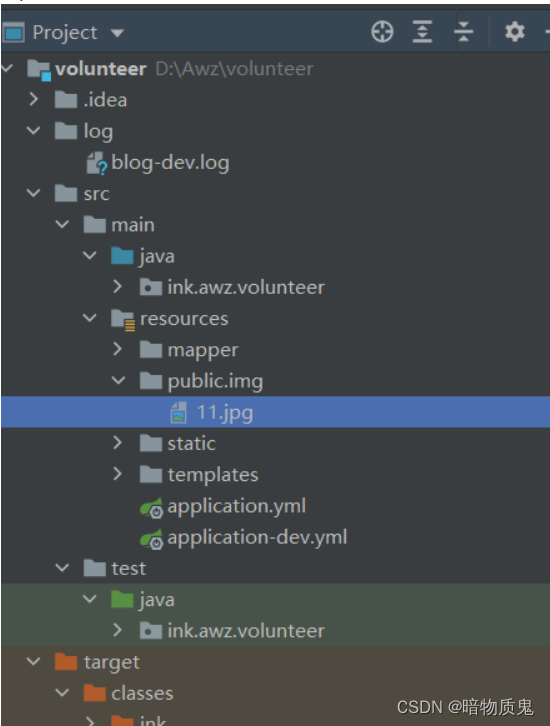
启动项目
浏览器输入http://localhost:5050/img/11.jpg
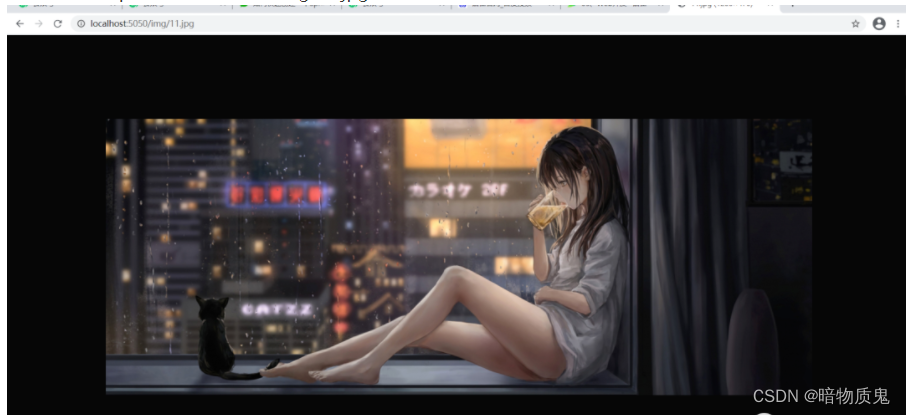
端口号是自己设置的img是public目录下的文件夹
从上面可以看见访问是ok的
那么现在如何上传图片呢?
简单几行代码教你实现 不仅可以上传图片,所有文件都可以上传
上代码
创建Controller层
package ink.awz.volunteer.controller;
import ink.awz.volunteer.utils.JsonResult;
import io.swagger.annotations.Api;
import lombok.extern.slf4j.Slf4j;
import org.springframework.util.ResourceUtils;
import org.springframework.web.bind.annotation.*;
import org.springframework.web.multipart.MultipartFile;
import java.io.File;
import java.io.IOException;
import java.util.UUID;
/**
* @version 1.0
* @Author:杨杰
* @Date:2022/5/10 19:14
*/
@RestController
@ResponseBody
@Slf4j
@Api(tags = "图片处理")
public class ImgController {
@RequestMapping(value = "imgUpDown",method = {RequestMethod.POST})
public String imgUpDown(@RequestParam("file") MultipartFile file) throws IOException {
//获取文件名
String fileName = file.getOriginalFilename();
//获取文件后缀名。也可以在这里添加判断语句,规定特定格式的图片才能上传,否则拒绝保存。
String suffixName = fileName.substring(fileName.lastIndexOf("."));
//为了避免发生图片替换,这里使用了文件名重新生成
fileName = UUID.randomUUID()+suffixName;
String path = ResourceUtils.getURL("classpath:").getPath()+"public/img/";
file.transferTo(new File(path+fileName));
return "http://localhost:5050/img/"+fileName;
}
}
悄悄告诉你,上面代码可直接复制可用。
没错 代码到此结束。
下面测试
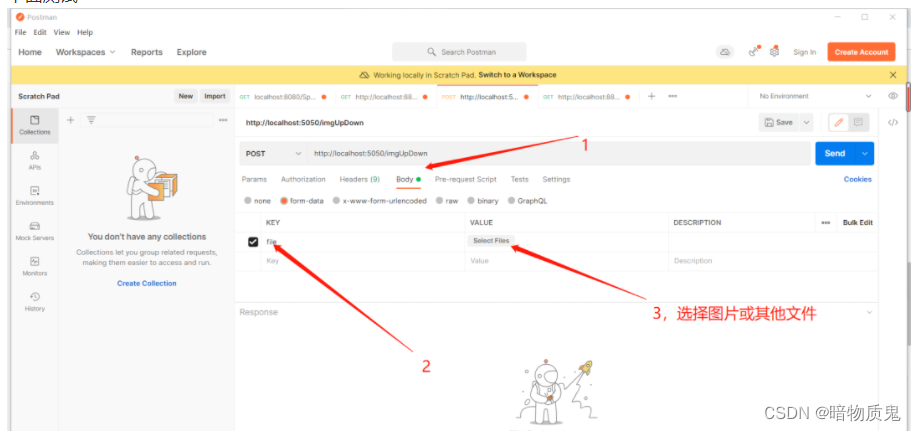
发送
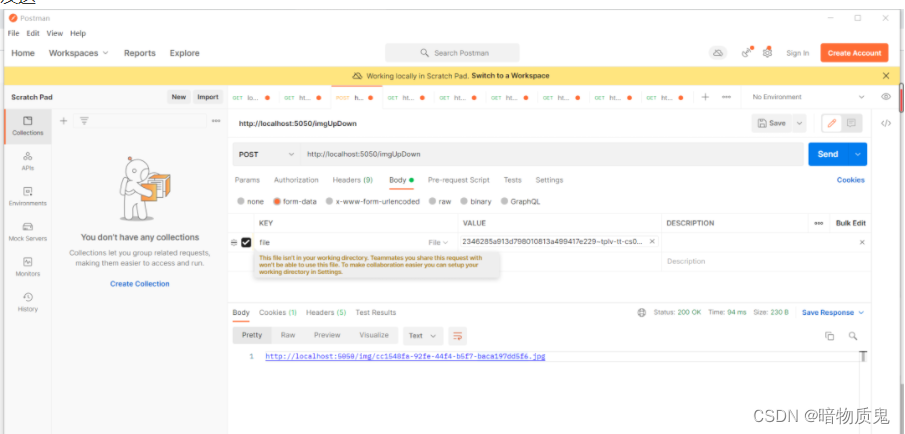
访问
http://localhost:5050/img/cc1548fa-92fe-44f4-b5f7-baca197dd5f6.jpg
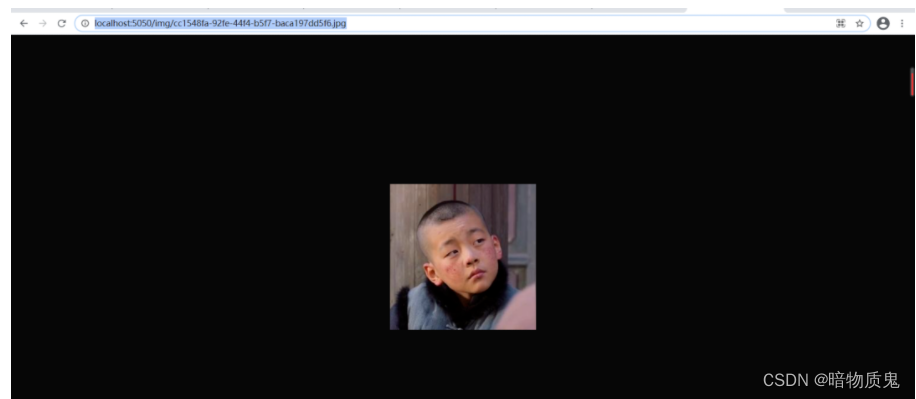
成功
接下还可以上传pdf等文件
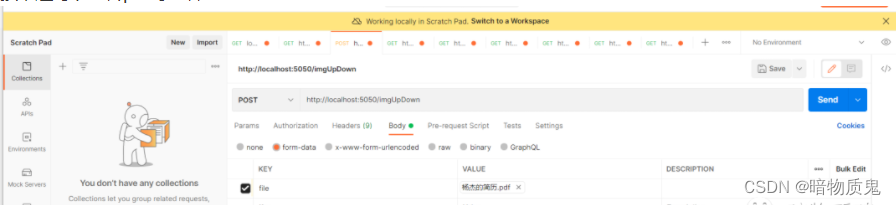
发送
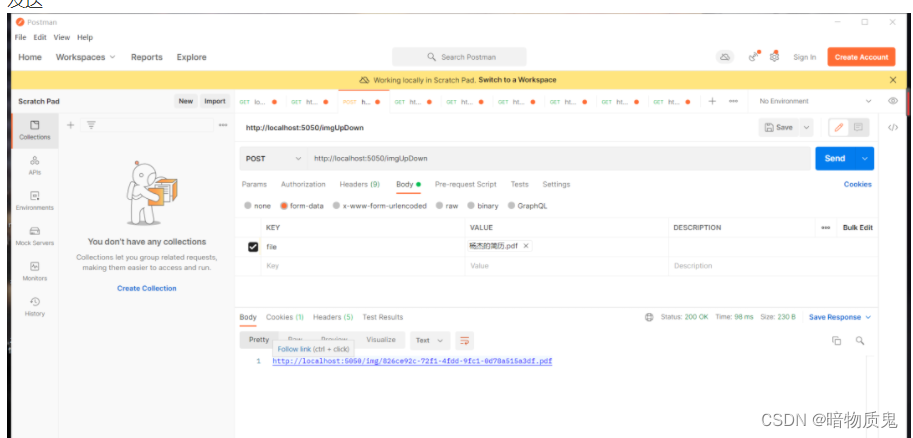
访问
http://localhost:5050/img/826ce92c-72f1-4fdd-9fc1-0d78a515a3df.pdf
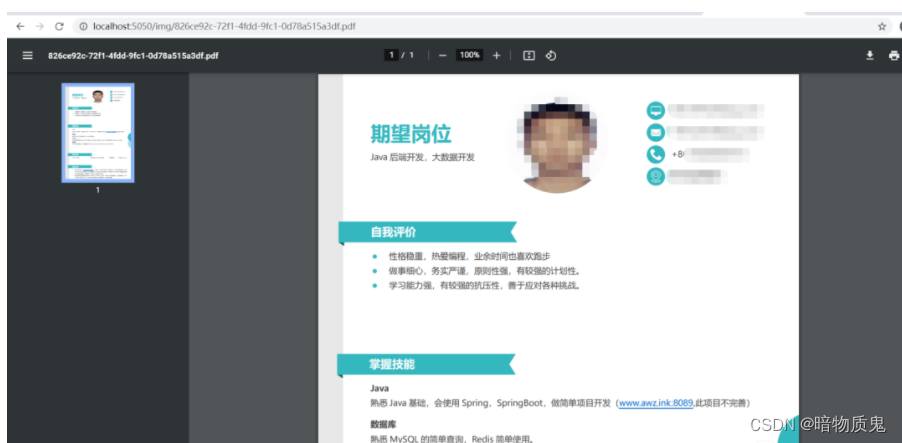
ok的 自此就简单的完成了
更多推荐
 已为社区贡献4条内容
已为社区贡献4条内容









所有评论(0)