一、概述
对于上传图片功能,tinymce提供了很多相关配置http://tinymce.ax-z.cn/configure/file-image-upload.php
这里我们对其中的自定义上传图片进行简单的讲解,需要用到images_upload_url属性。
二、更改配置
在上一篇文章中,链接如下:https://www.cnblogs.com/xiao987334176/p/14596776.html
已经实现了tinymce的安装和使用,打开页面,点击图片上传。
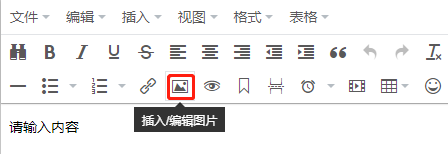
弹出框
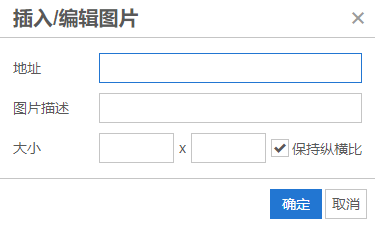
注意:默认只能插入一个浏览器能访问到图片地址。
如果我需要上传本地文件,怎么办呢?修改初始化配置
以上一篇文章中的tinymce_demo项目为例,修改文件src/components/Tinymce/index.vue
增加images_upload_url属性
...
window.tinymce.init({
images_upload_url: 'http://127.0.0.1:8000/file/excel_upload/',
language: this.language,
...
注意:images_upload_url就是指后端api图片上传地址。
关于这个api接口,我采用的是django项目开发的,参考链接:https://www.cnblogs.com/xiao987334176/p/14361854.html
注意:需要修改一下视图函数才能使用。
修改api/views.py,完整内容如下:
from rest_framework.views import APIView
from upload_demo import settings
from django.shortcuts import render, redirect, HttpResponse
from django.http import JsonResponse
from rest_framework import status
import os
import uuid
class File(APIView):
def post(self, request):
print(request.FILES)
# 接收文件
file_obj = request.FILES.get('file', None)
print("file_obj", file_obj.name)
# 判断是否存在文件夹
head_path = os.path.join(settings.BASE_DIR,'static')
print("head_path", head_path)
# 如果没有就创建文件路径
if not os.path.exists(head_path):
os.makedirs(head_path)
# 判断文件大小不能超过5M
if file_obj.size > 5242880:
return JsonResponse({'status': status.HTTP_403_FORBIDDEN, 'msg': '文件过大'},
status=status.HTTP_403_FORBIDDEN)
# 文件后缀
suffix = file_obj.name.split(".").pop()
print("文件后缀", suffix) # 图片后缀 png
# 判断文件后缀
# suffix_list = ["xlsx","xls"]
# if suffix not in suffix_list:
# return JsonResponse({'status': status.HTTP_403_FORBIDDEN, 'msg': '只能选择excel文件'},
# status=status.HTTP_403_FORBIDDEN)
# 重命名文件名
file_name = '%s.%s'%(uuid.uuid4(),suffix)
print("file_name",file_name)
# 储存路径
file_path = os.path.join(head_path,file_name)
print("储存路径", file_path)
# 写入文件到指定路径
with open(file_path, 'wb') as f:
for chunk in file_obj.chunks():
f.write(chunk)
data = {}
data['status'] = status.HTTP_200_OK
data['name'] = file_name
data['location'] = "http://127.0.0.1:8000/static/{}".format(file_name)
return JsonResponse(data, status=status.HTTP_200_OK)
注意:api返回的json中,必须包含location字段,比如:{ "location": "folder/sub-folder/new-location.png" }
我返回的api信息如下:
{'status': 200, 'name': '448c0db3-4162-4330-9981-eae1960606eb.jpg', 'location': 'http://127.0.0.1:8000/static/039f4e72-097e-4a2c-b0dc-2539f78eb325.jpg'}
多几个字段无所谓,只要有location就行。
三、上传文件
再次点击图片上传,会发现多了一个上传选项
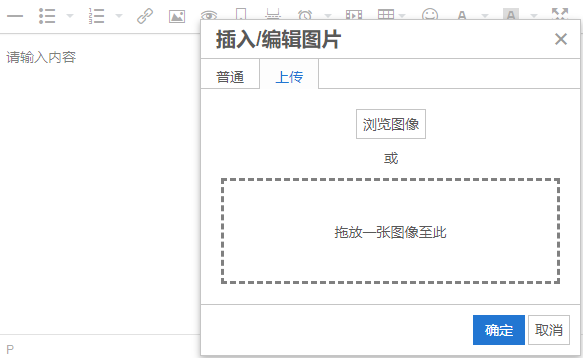
选择一张图片,注意:上传成功后,会显示图片像素大小。如下图:
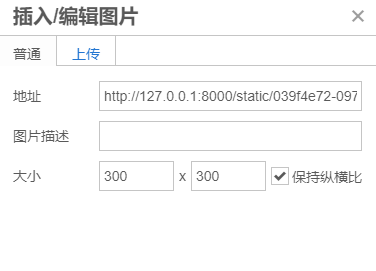
点击确定,效果如下:
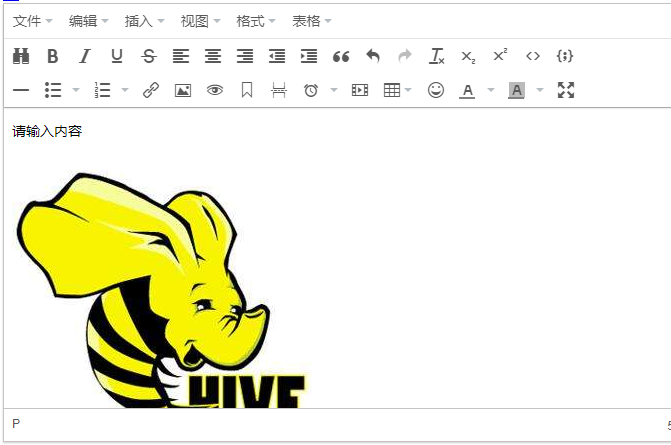








 已为社区贡献10条内容
已为社区贡献10条内容

所有评论(0)