使用Nginx部署PHP项目
1.下载nginx,下载PHP2.解压Nginx,PHP,新建文件夹WWW ,配置nginx.conf我的目录结构进入nginx,conf目录找到配置文件nginx.conf#usernobody;worker_processes1;# 打开logerror_loglogs/error.log;events {worker_connections1024;}http {includemime.ty
·
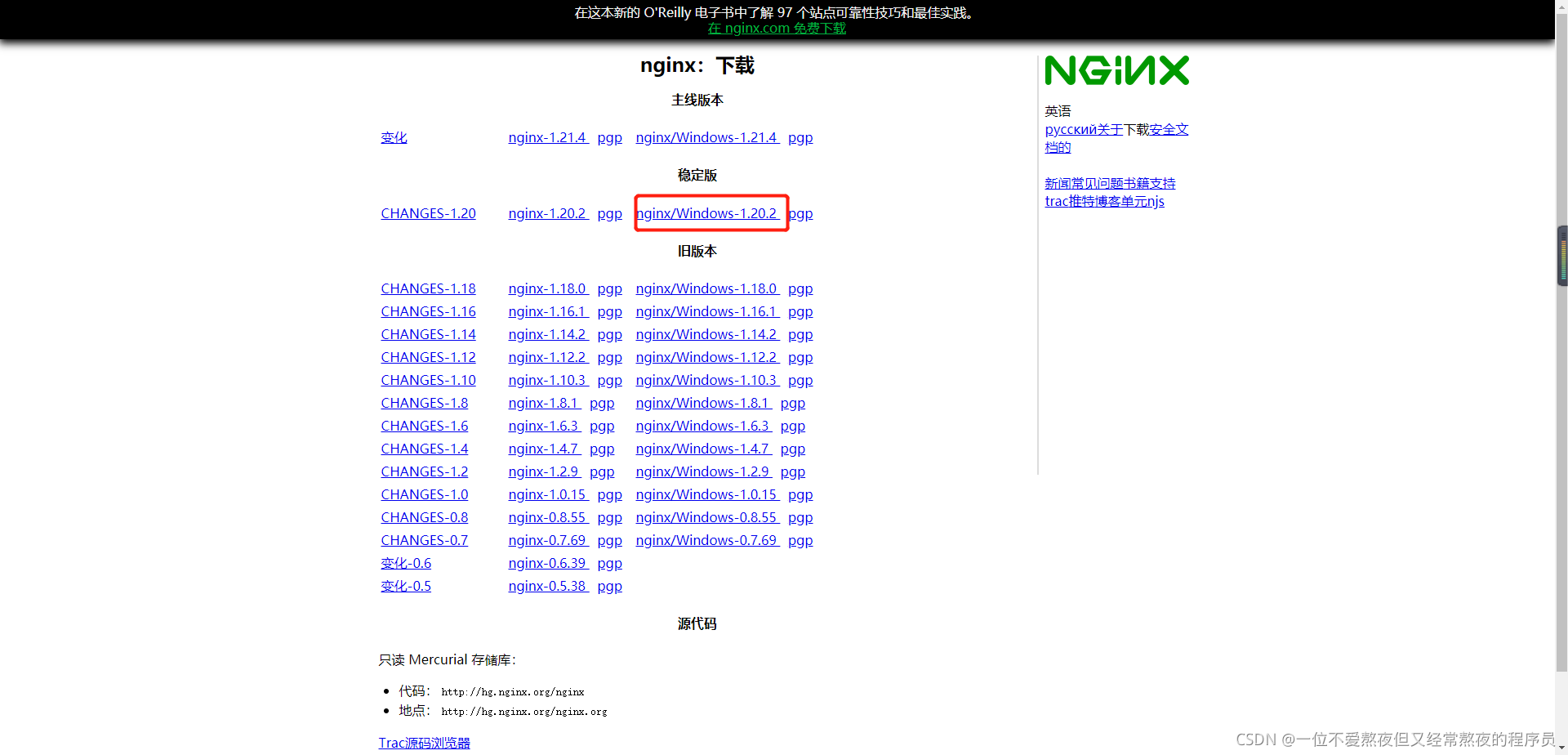
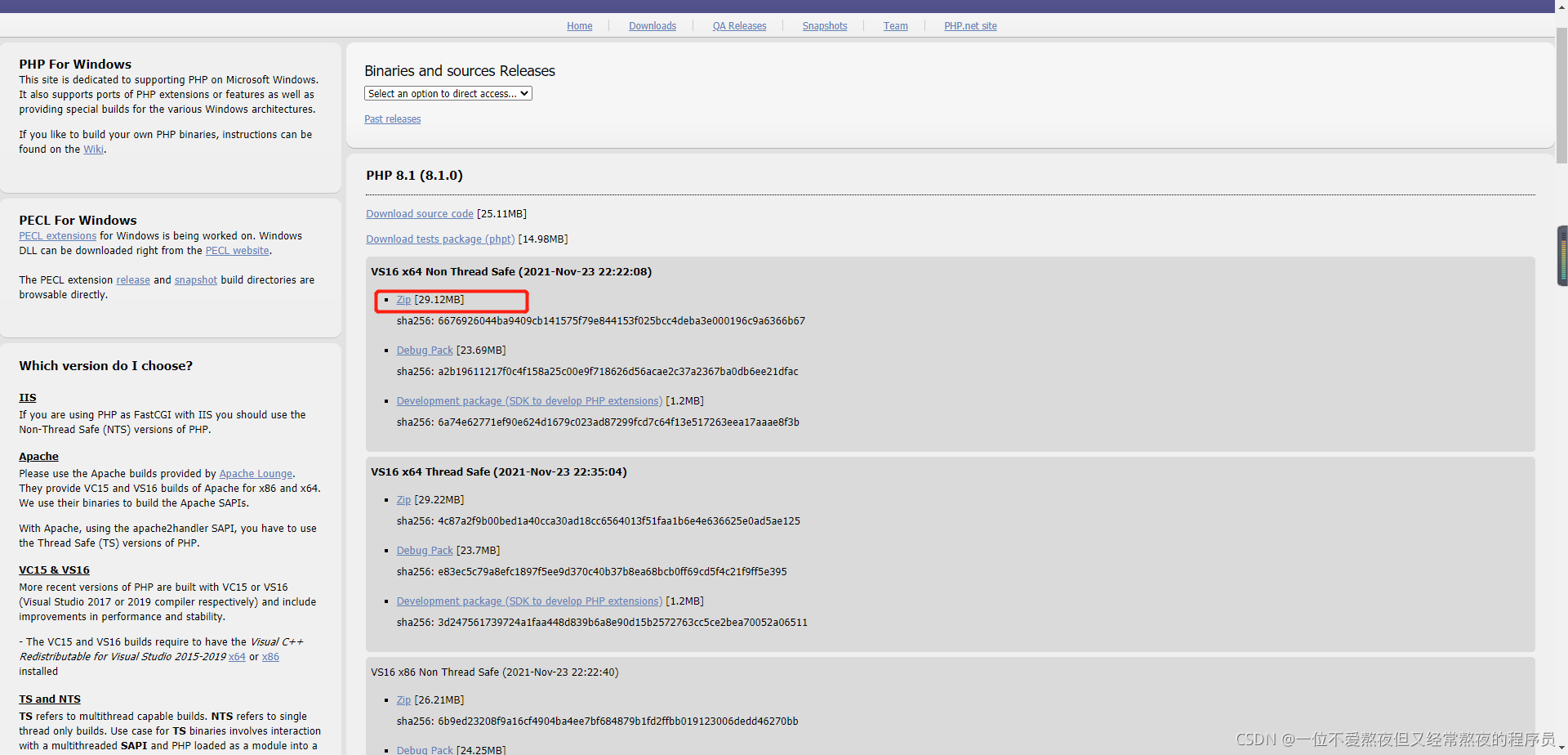
2.解压Nginx,PHP,新建文件夹WWW , 配置nginx.conf
我的目录结构
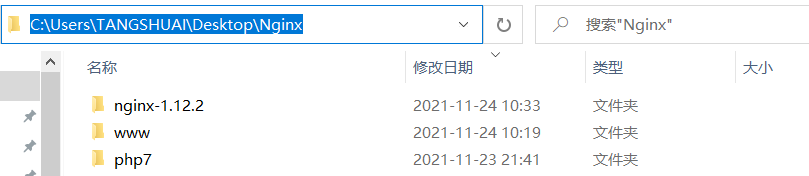
进入nginx,conf目录找到配置文件nginx.conf
#user nobody;
worker_processes 1;
# 打开log
error_log logs/error.log;
events {
worker_connections 1024;
}
http {
include mime.types;
default_type application/octet-stream;
access_log logs/access.log;
sendfile on;
keepalive_timeout 65;
server {
listen 80;
server_name localhost;
# 打开log
access_log logs/host.access.log;
location / {
# 设置网站的根目录(类似Apache的www目录)
# 这个路径自己定义就行,下面的是我自己的路径
root C:\Users\TANGSHUAI\Desktop\Nginx\www;
# 把index.php添加到默认首页,就是输入/时自动打开/index.php
index index.html index.htm index.php;
}
# 打开404页面(可以不动)
error_page 404 /404.html;
error_page 500 502 503 504 /50x.html;
location = /50x.html {
root html;
}
# 配置FastCGI,PHP 脚本请求全部转发到 FastCGI处理
location ~ \.php$ {
#
root C:\Users\TANGSHUAI\Desktop\Nginx\www;
# 设置监听端口
fastcgi_pass 127.0.0.1:9000;
# 设置nginx的默认首页文件(上面已经设置过了,可以删除)
fastcgi_index index.php;
# 设置脚本文件请求的路径
fastcgi_param SCRIPT_FILENAME $document_root$fastcgi_script_name;
# 引入fastcgi的配置文件
include fastcgi_params;
}
}
}
3.修改php.ini
进入解压后的php根目录,重命名文件为php.ini,这里的两个文件随便修改一个都可以

打开php.ini大约在759行,删除前面的分号,给PHP指定可加载扩展模块的位置
extension_dir = "C:\Users\TANGSHUAI\Desktop\Nginx\php7\ext"

配置nginx的支持,大约在798行
cgi.fix_pathinfo=1
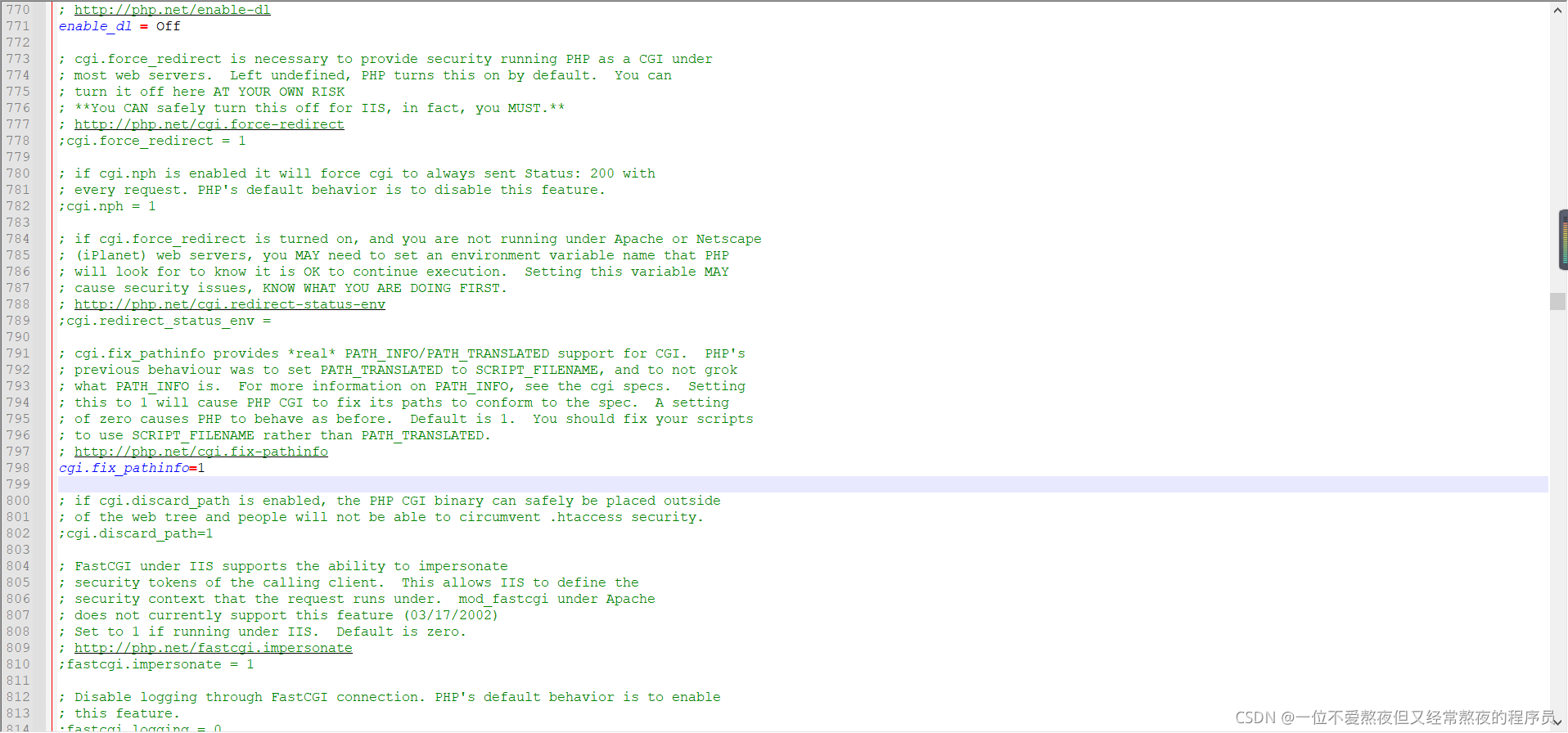
配置mysql数据库支持
取消注释
extension=mysqli
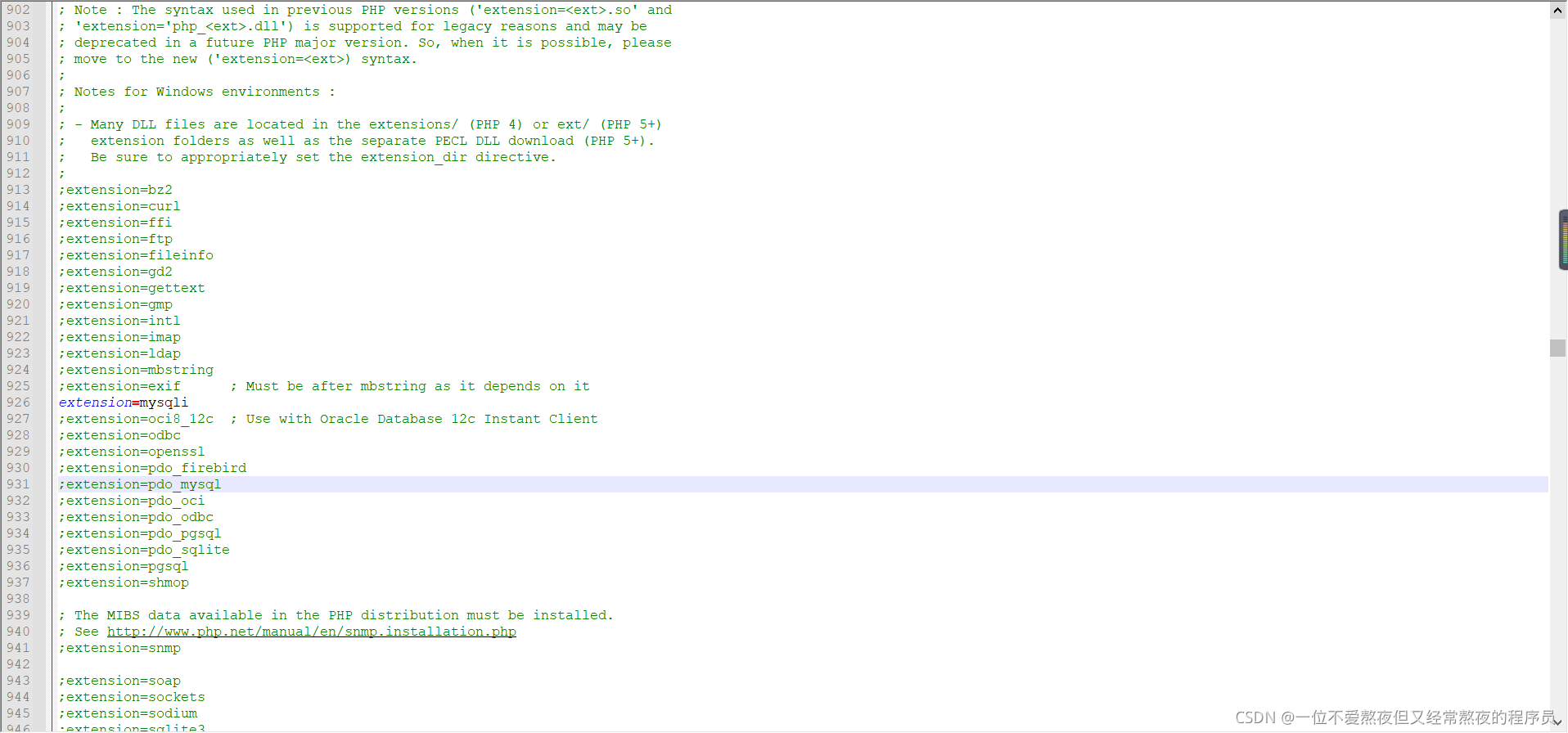
4.在www目录新建文件index.php,要与上面的配置名称一致
index.php
<?php
echo "php环境搭建成功!";
?>
5.启动nginx,与PHP
#nginx启动(进入nginx根目录)
start nginx.exe
#php启动(cmd窗口即可)
C:/Users/TANGSHUAI/Desktop/Nginx/php7/php-cgi.exe -b 127.0.0.1:9000 -c C:/Users/TANGSHUAI/Desktop/Nginx/php7/php.ini
访问测试搭建成功
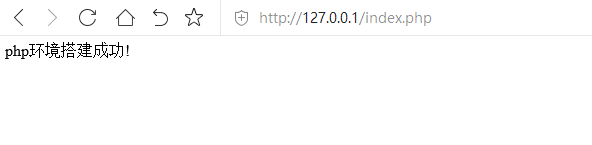
6.配置多站点部署
在nginx目录新增modules
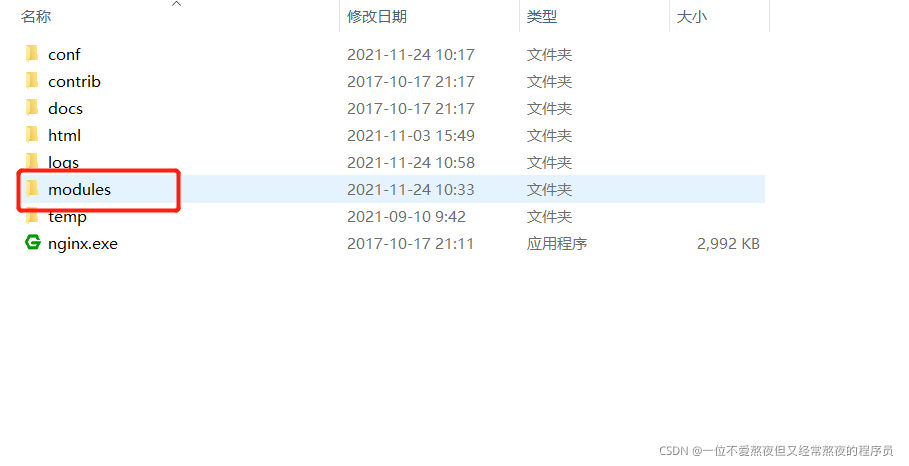
目录里新增配置文件php.conf,这里的名称可以随便取,但是必须是.conf结尾
server {
listen 8080;
server_name localhost;
location / {
# 这边的路劲填写项目路劲
root C:/Users/TANGSHUAI/Desktop/Nginx/www;
# 记得加上 index.php
index index.php index.html index.htm;
if (!-e $request_filename) {
rewrite . /index.php last;
}
}
error_page 500 502 503 504 /50x.html;
location = /50x.html {
root html;
}
location ~ \.php$ {
# 这边的路劲填写项目路劲
root C:/Users/TANGSHUAI/Desktop/Nginx/www;
fastcgi_pass 127.0.0.1:9000;
fastcgi_index index.php;
# 要修改为$document_root
fastcgi_param SCRIPT_FILENAME $document_root$fastcgi_script_name;
include fastcgi_params;
}
}
nginx.conf新增配置
include ../modules/*.conf;
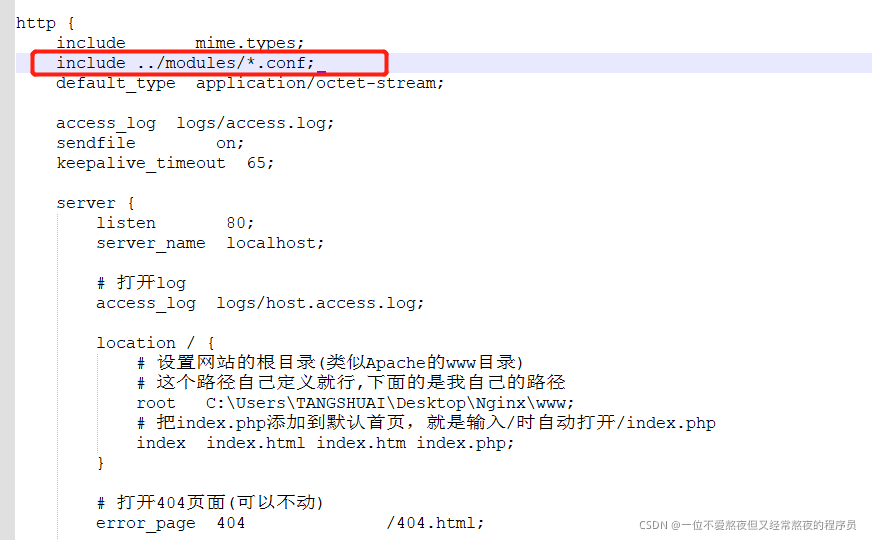
配置成功重新启动即可
更多推荐
 已为社区贡献5条内容
已为社区贡献5条内容









所有评论(0)