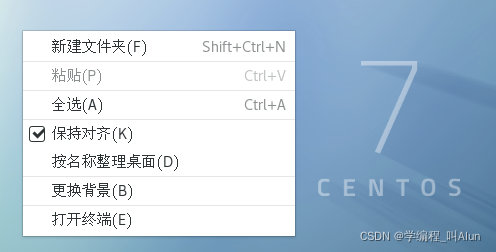
【Linux】搭建samba服务器实现简单的匿名访问和用户访问
安装samba服务,配置匿名访问和用户访问。
·
以下命令均Vmware下在超级用户root登录下运行
一、安装samba
- 检查samba服务是否安装
rpm -qa | grep samba
正确安装如下:
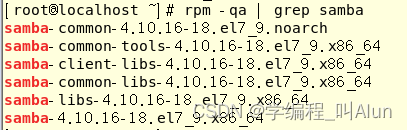
2. 没有安装的情况下使用
yum install samba -y
安装过程中确保虚拟机已经联网,出现提示进程在睡眠的时候
[root@localhost ~]# yum install samba -y
已加载插件:fastestmirror, langpacks
/var/run/yum.pid 已被锁定,PID 为 xxx的另一个程序正在运行。
Another app is currently holding the yum lock; waiting for it to exit...
另一个应用程序是:PackageKit
内存:xxx
已启动: xxx
状态 :睡眠中,进程ID:xxx
解决方法:删除/var/run/yum.pid即可,如下
rm -rf /var/run/yum.pid
- samba服务的启动和停止
1.systemctl status smb.service # 查看状态
2.systemctl start smb.service # 启动
3.systemctl stop smb # 停止 service可以要可以不要
4.systemctl restart smb # 重启 关掉再启动
5.systemctl reload smb # 重载 如果修改了配置文件但服务器又有人在用 就可以选择重载避免服务器短时间“宕机”
6.# 设置开机自启
systemctl list-unit-files | grep smb
#显示 smb.service disabled
systemctl enable smb # 设置自启
#显示 smb.service enable
systemctl disable smb # 取消自启
二、配置匿名访问
samba服务的配置文件在/etc/samba/smb.conf,其中里面主要包含三个部分(配置简介、全局变量、共享服务配置),这里对配置文件的内容详细不做解释,只对用到的做解释。
记得启动smb服务
- 在
[global]下添加map to guest = Bad User,并写入新的共享服务信息,输入正确的时候颜色提示绿色
vim /etc/samba/smb.conf
配置好的文件如下,只加了map to guest = Bad User 和 [AlunFiles]的内容
[global]
workgroup = SAMBA
security = user
passdb backend = tdbsam
printing = cups
printcap name = cups
load printers = yes
cups options = raw
# 简单理解就是配置了这一串就不用用户名密码也可以访问了
map to guest = Bad User
[homes]
comment = Home Directories
valid users = %S, %D%w%S
browseable = No
read only = No
inherit acls = Yes
[printers]
comment = All Printers
path = /var/tmp
printable = Yes
create mask = 0600
browseable = No
[print$]
comment = Printer Drivers
path = /var/lib/samba/drivers
write list = @printadmin root
force group = @printadmin
create mask = 0664
directory mask = 0775
[AlunFiles]
# 注释,说明改共享文件的信息
comment = This is Alun's folder!
# 共享目录的路径 绝对路径
path = /mnt/folder1
# 是否允许匿名访问
public = yes
2.testparm测试该配置文件语法是否正确
testparm # 命令
#正确提示
#提示 Load smb config files from /etc/samba/smb.conf
#提示 Loaded services file OK.
#提示 Server role: ROLE_STANDALONE
#错误提示
[root@localhost ~]# testparm
#Load smb config files from /etc/samba/smb.conf
#报错内容指引: set_variable_helper(ye): value is not boolean!
#Error loading services.
配置保存完成之后在所填入的path路径必须创建一个相同的目录否则无法正常访问。
mkdir /mnt/folder1 # 创建一个目录
echo hello world! > /mnt/folder1/hello.txt # 创建一个有内容的文件
-
在CentOS 界面左上角点击
应用程序->杂项->防火墙,如图勾选samba
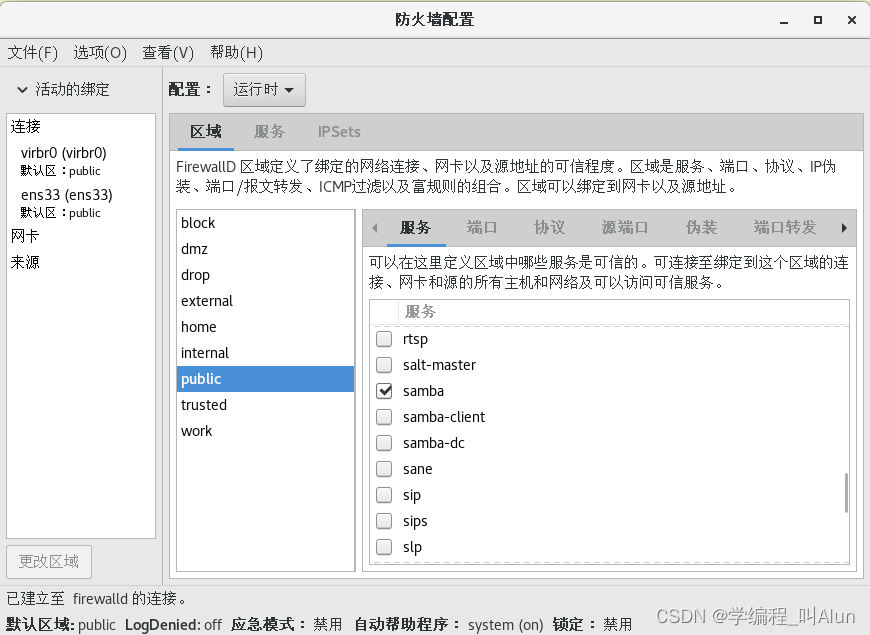
-
测试是否和物理机网络连通
-
物理机(Windows系统)操作
win + r:弹出的运行窗口中输入\\samba服务IP地址
去虚拟机中使用ifconfig命令查出来
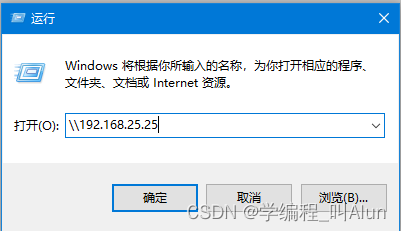
连不上的话试试重启一下smb服务,连接成功显示
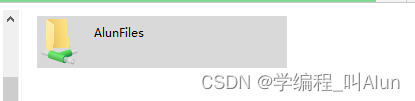
点击进去,会有我们刚刚创建的文件
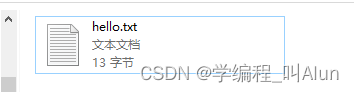
如果提示网络错误,无法访问,想想有没有创建一个相同的目录。
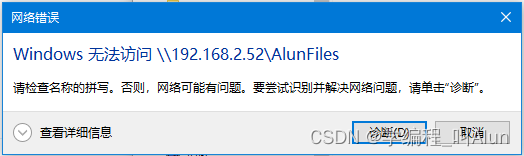
三、配置用户访问
root 用户下
- 新建一个可以访问samba服务的用户
useradd twinkle # 创建一个新用户
passwd twinkle # 设置用户登录系统的密码 这一步可有可无
smbpasswd -a twinkle # 设置账号用于登录samba服务器,同时并设置密码。
# 查询是否添加成功
pdbedit -L
#显示 twinkle:1003:
- 将配置文件global中的允许匿名访问删掉map to guest = Bad User,并把共享服务信息中public的属性改为no
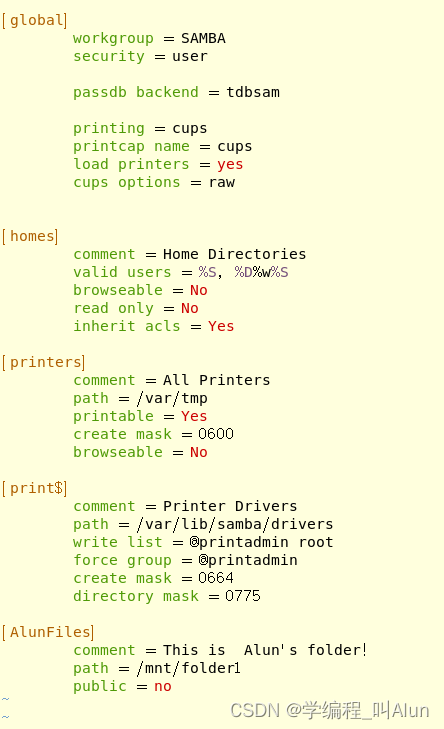
- 在物理机进行连接,先关闭之前匿名连接的所有资源管理器窗口
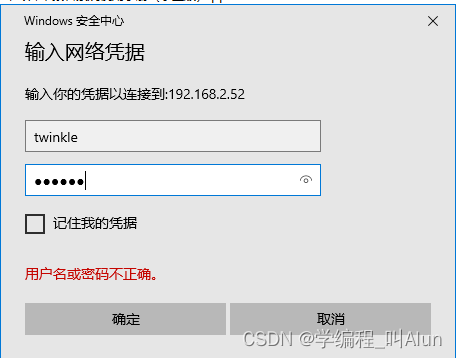
登录成功,就可以看到两个文件夹了。
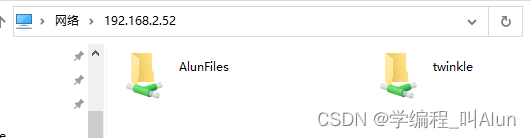
如果里面AlunFiles没有东西,twinkle文件夹并提示没有权限访问的时候。说明你没有关闭selinux防火墙,在linux使用setenforce 0,并重新连接即可。
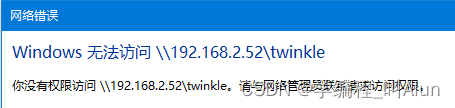
断开连接
windows cmd.exe
> net use * /del /y # 断开所有远程连接
更多推荐
 已为社区贡献2条内容
已为社区贡献2条内容









所有评论(0)