
xshell 7 连接不到虚拟机 Could not connect to ‘192.168.xxx.xxx‘ (port 22): Connection failed.
Could not connect to '192.168.xxx.xxx' (port 22): Connection failed.
·
出现问题
当使用Xshell连接虚拟机时出现:Could not connect to '192.168.xxx.xxx' (port 22): Connection failed.
出现原因
- IP地址错误
- 防火墙未开放22端口
- ssh未安装/ssh服务未开启
解决问题
- IP地址错误
- 查看IP地址是否可连接
#ping 命令查看ip地址是否可连接
ping 192.168.130
#若出现连接超时
#正在 Ping 192.168.127.130 具有 32 字节的数据:
#请求超时。
#请求超时。
#请求超时。
#请求超时。
#192.168.127.130 的 Ping 统计信息:
#数据包: 已发送 = 4,已接收 = 0,丢失 = 4 (100% 丢失),
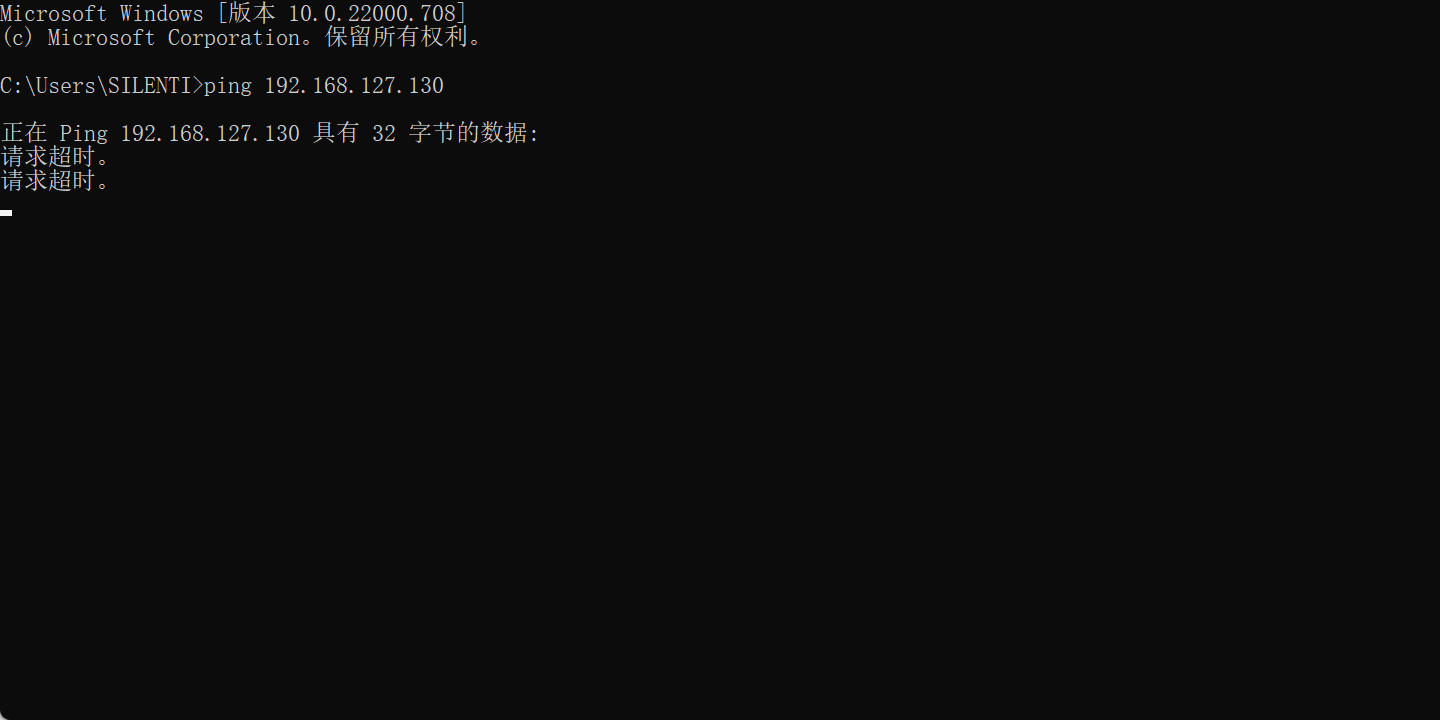
- 查看IP地址
#进入虚拟机 ifconfig 查看IP地址
ifconfig
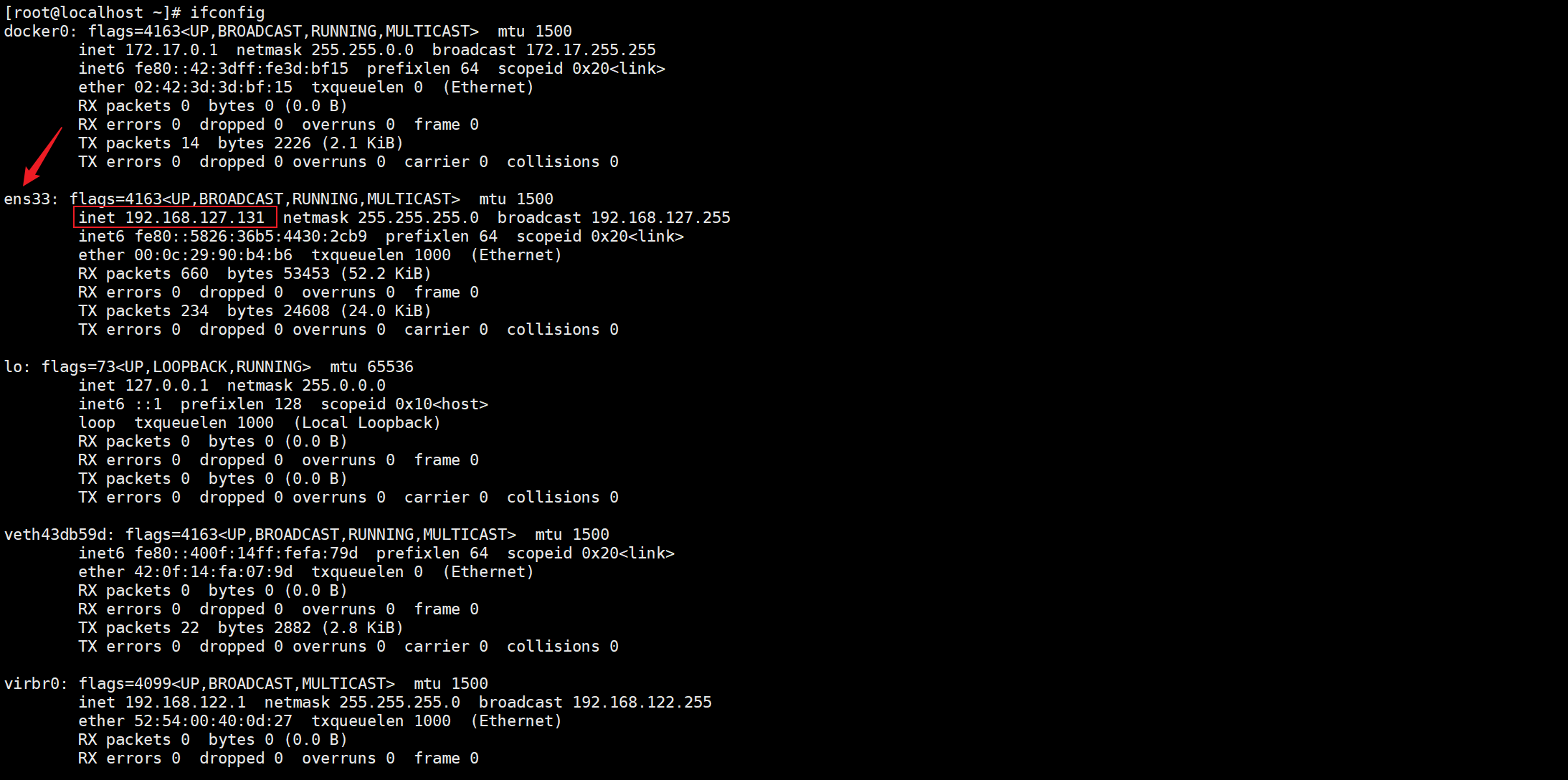
- shell填入新的IP,并重新连接
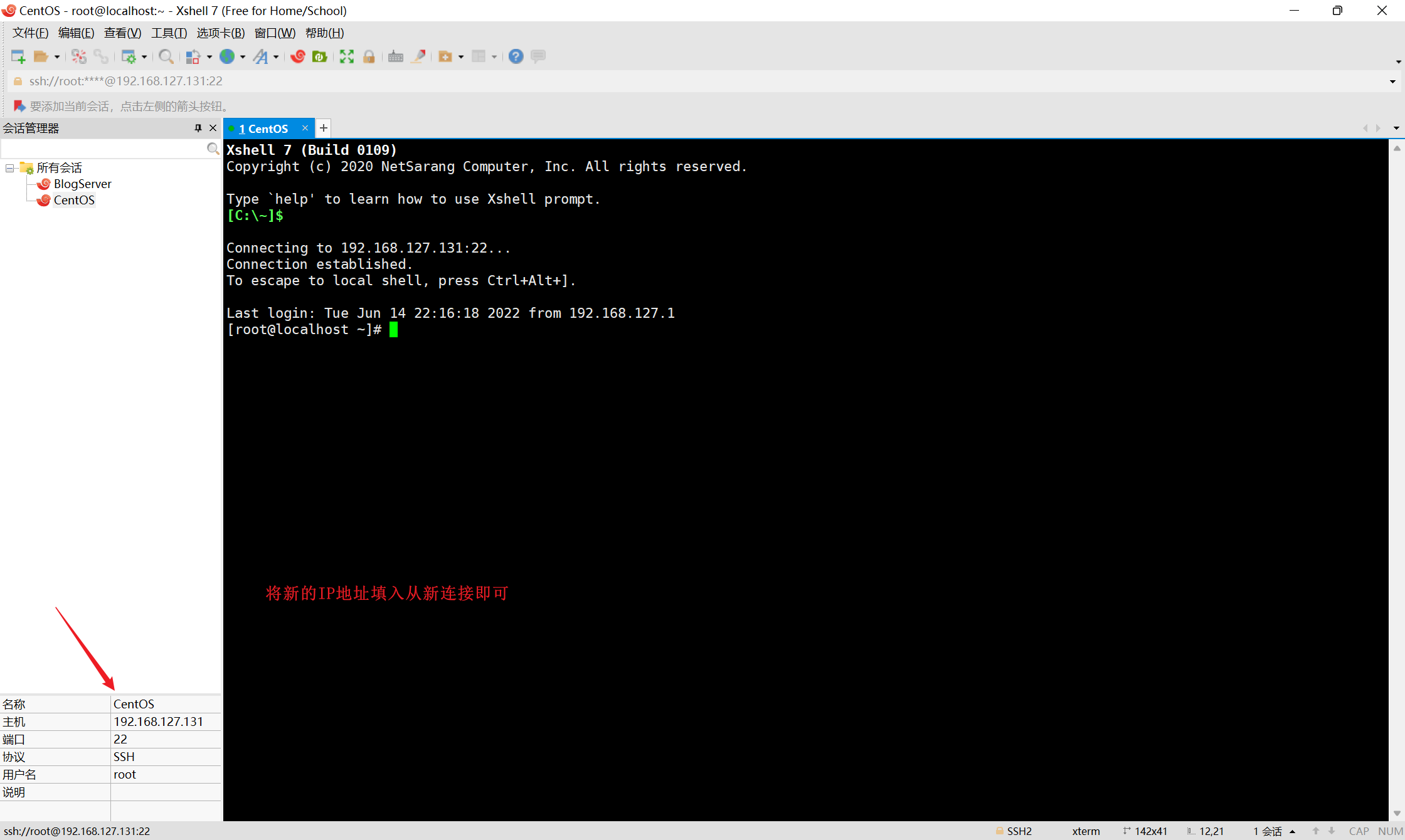
- 防火墙未开启22端口
#使用ping命令可以连接的话
#查询所有端口
netstat -anp
#查询22端口情况
netstat -nltp|grep 22
#防火墙开启22端口
firewalld -cmd --zone=public --add-port=22/tcp --permanent
#重新加载防火墙规则
firewalld -cmd --reload
#重启防火墙
systemctl restart firewalld
#查询22端口情况
netstat -nltp|grep 22
#Xshell尝试重新连接

- ssh未安装
- 查看是否安装ssh
yum -q list openssh-server

- 若已安装shh,查看是否处于运行状态
systemctl status sshd
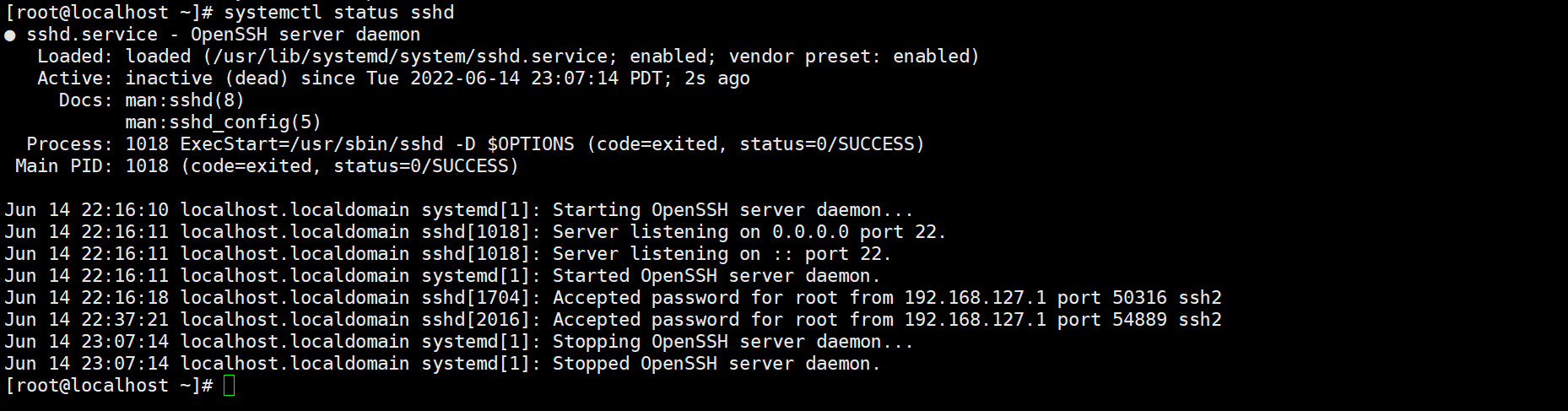
- 若未处于运行状态,开启shh服务
systemctl start sshd
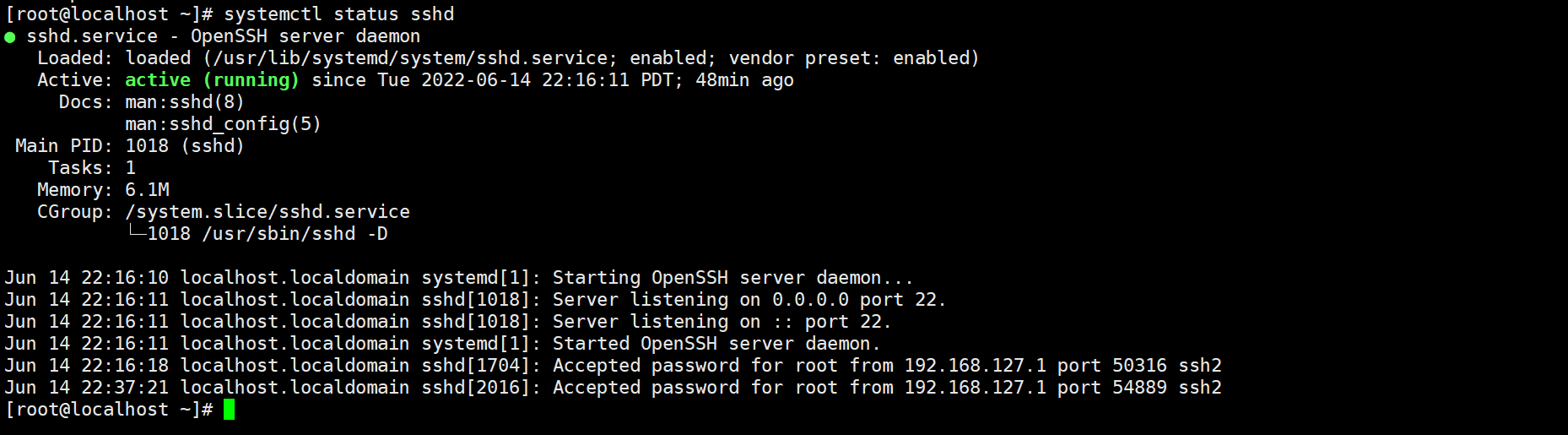
- 安装ssh
#通过yum命令安装ssh
yum -y install openssh.server
#设置开机自启
systemctl enable sshd
#开启ssh服务
systemctl start sshd
#查看ssh状态
systemctl start sshd
#查询22端口情况
netstat -nltp|grep 22
#防火墙开启22端口
firewalld -cmd --zone=public --add-port=22/tcp --permanent
#重新加载防火墙规则
firewalld -cmd --reload
#重启防火墙
systemctl restart firewalld
#查询22端口情况
netstat -nltp|grep 22
#Xshell尝试重新连接
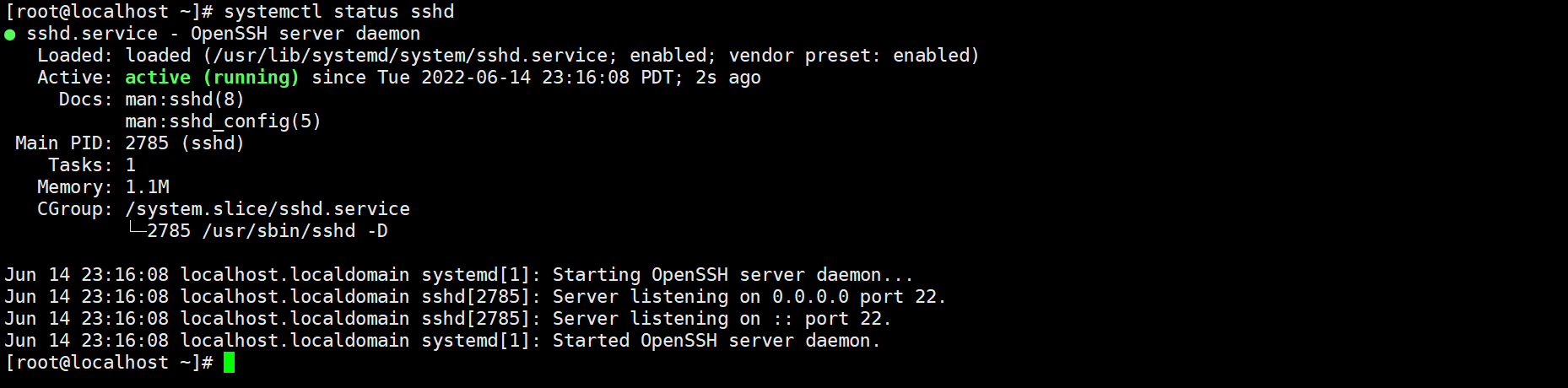
更多推荐
 已为社区贡献1条内容
已为社区贡献1条内容



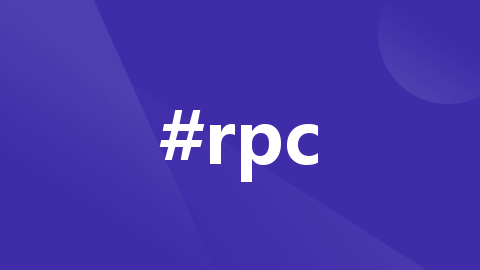





所有评论(0)