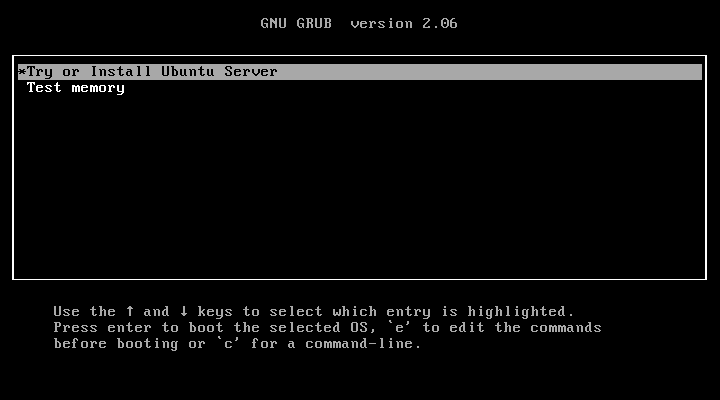
如何安装 Ubuntu Server 22.04 LTS ?
Canonical 发布了最新的操作系统 Ubuntu 22.04 (Jammy Jellyfish),用于桌面和服务器。这是一个LTS版本,意味着我们将得到支持和更新,直到2027年。在本指南中,我们将逐步介绍如何安装 Ubuntu Server 22.04 LTS,并提供截图。
Ubuntu Server 22.04 LTS 最低系统要求
- Dual Core Processor (2 GHz)
- 4 GB Physical RAM
- 25 GB or more Disk Space
- Bootable Media
- Internet Connectivity (Optional)
(1) 下载 Ubuntu Server 22.04 ISO 文件
从 ubuntu官方网站 下载 Ubuntu server 22.04 iso 文件
下载 ISO 文件后,然后将其刻录到 U盘中并使其可启动。
(2) 用可引导介质引导系统
重新启动系统,并从 bios 设置中将其启动介质从硬盘更改为 USB
当系统从USB启动后,我们将得到如下画面
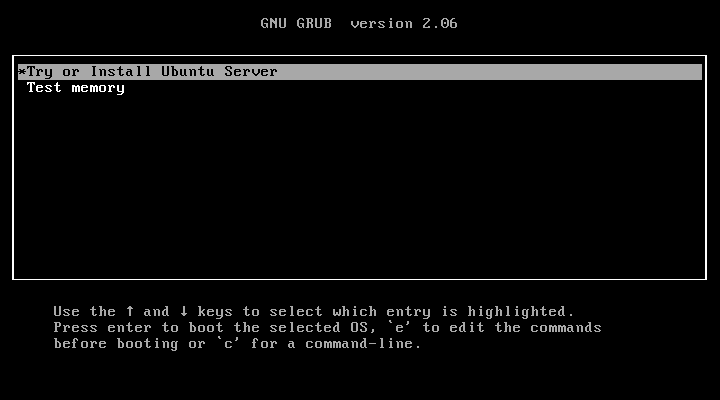
选择 “Try or Install Ubuntu Server” 并按回车键。
(3) 选择安装过程中使用的语言
选择您喜欢的语言,然后回车
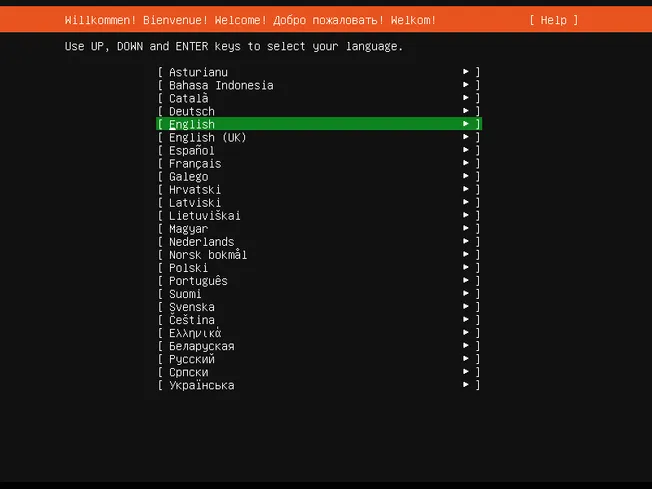
(4) 选择安装过程中使用的键盘布局
选择您喜欢的键盘布局,然后回车
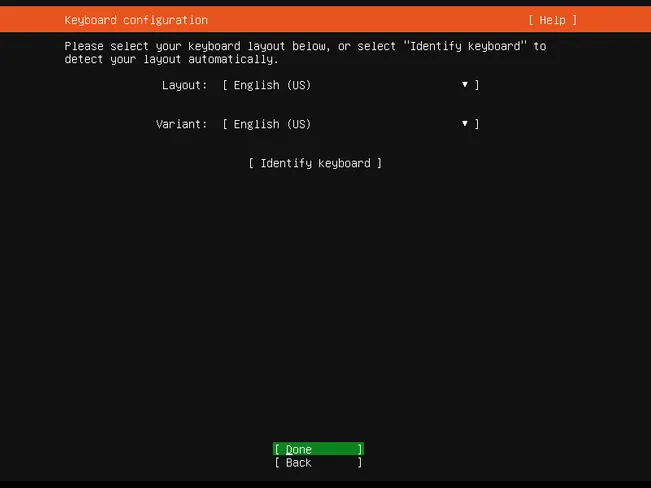
(5) 选择安装类型
在此步骤中,将提示您选择安装的基础,有两种选择:
- Ubuntu Server – It will have all the software which are required to run and manage Ubuntu server smoothly.
- Ubuntu Server (Minimized) – As the name suggests, it will have minimum runtime footprint in environments where humans are not expected to login.
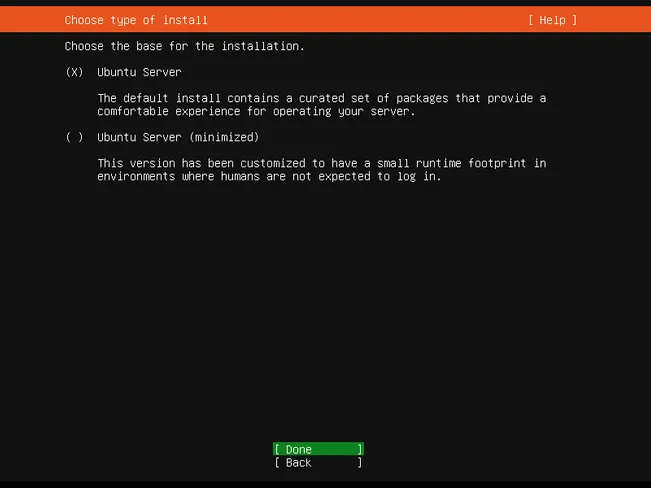
选择第一个选项,然后选择 Done
(6) 网络和 Ubuntu 存档镜像设置
在此步骤中,如果您的系统连接到调制解调器或交换机,那么它将尝试通过 DHCP 获取 IP 地址。
如果您的环境中没有启用 DHCP,您也可以手动分配 IP。
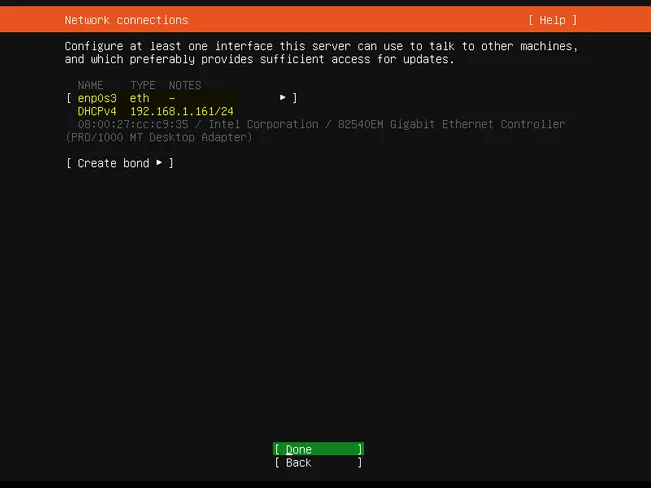
选择 Done 并且按回车
如果您的系统在代理服务器后面运行,那么请指定代理 IP 和端口。如果您的环境中没有代理,请跳过此部分。
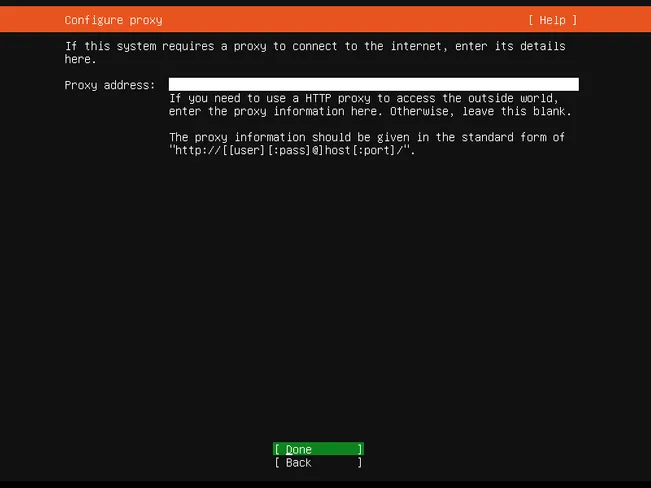
基于当前位置,安装程序将自动配置 Ubuntu 存档镜像。
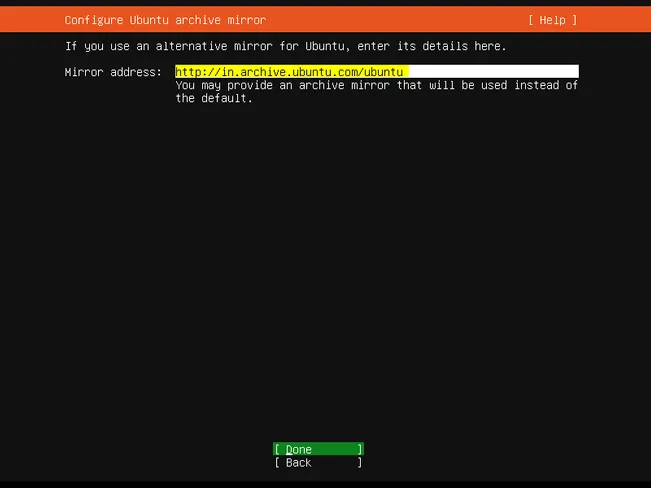
选择 Done 并且按回车
(7) 配置存储布局
在这里,我们将根据可用磁盘空间来决定分区方案。
- Use an entire disk – 自动在整个磁盘上创建分区
- Custom Storage Layout – 自定义分区
注意:如果你是新安装的 Ubuntu,那么建议选择第一个选项,使用整个磁盘
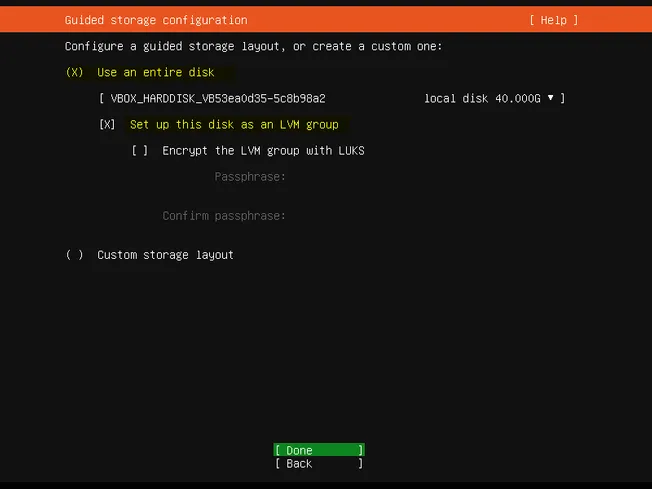
选择 Done 并且按回车
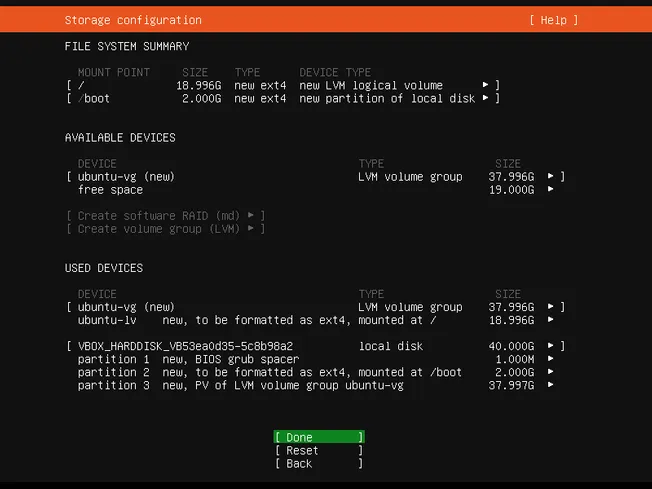
如您所见,安装程序已经在 40 GB 硬盘上创建了两个分区( /& / boot)我们拥有大约 19 GB 的空间,可以根据要求使用它们创建分区。
选择 Done 并按 enter 键继续安装
在下面的屏幕中,选择 Continue 将更改写入磁盘

(8) 用户资料设置
我的资料设置如下:
稍后,我们将使用该用户登录到系统,该用户默认拥有 sudo 权限。
(9) 安装 OpenSSH Server
选择 Install OpenSSH Server,选择 Done 并按 enter 开始安装。
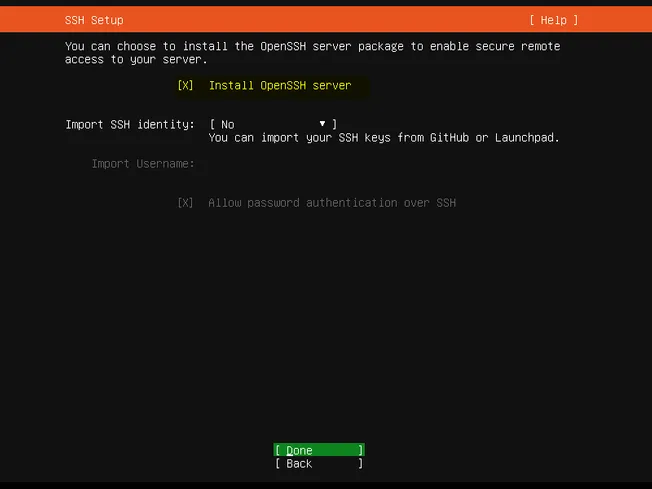
(可选) 根据您希望在安装期间构建的环境选择服务器快照。如果不想在安装过程中进行配置,可以跳过此步骤。
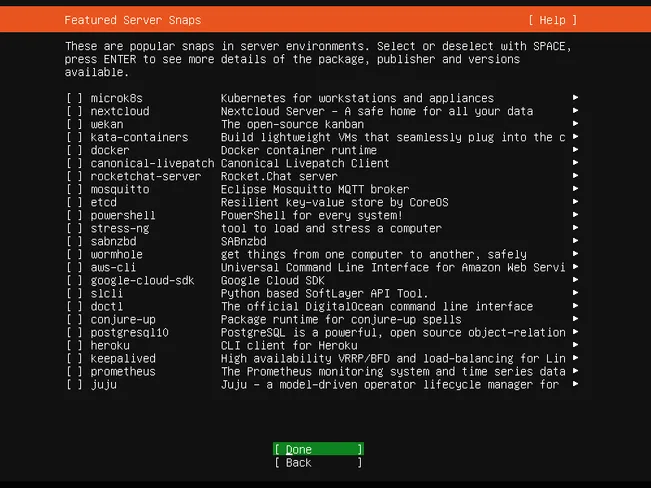 )
)
(10) 开始安装
实际的安装在这个步骤中开始
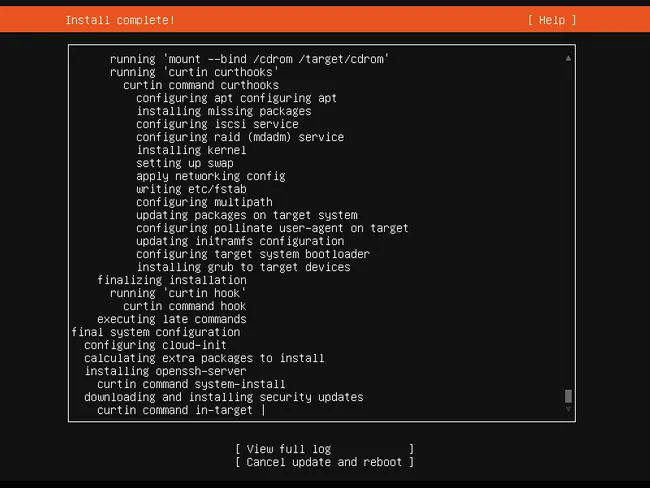
安装完成后,安装程序将指示重新启动系统。
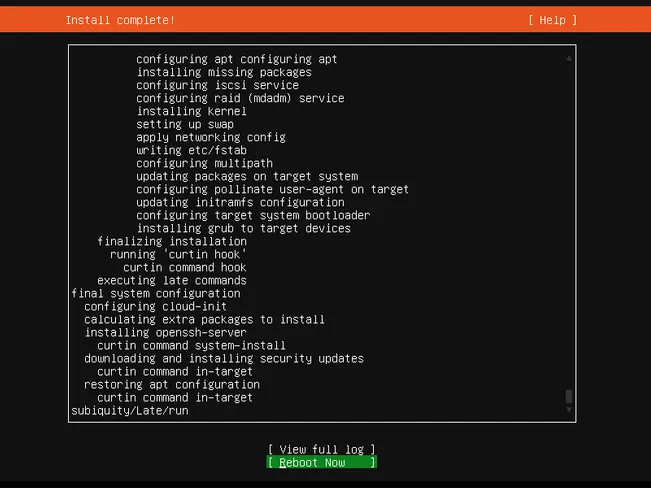
选择 “Reboot Now” 重新启动系统。
注意:不要忘记通过 BIOS 设置将启动介质从 USB 更改为硬盘。
(11) 登录系统
当系统重新启动后,我们将看到以下登录屏幕,使用我们之前设置用户名和密码登录。
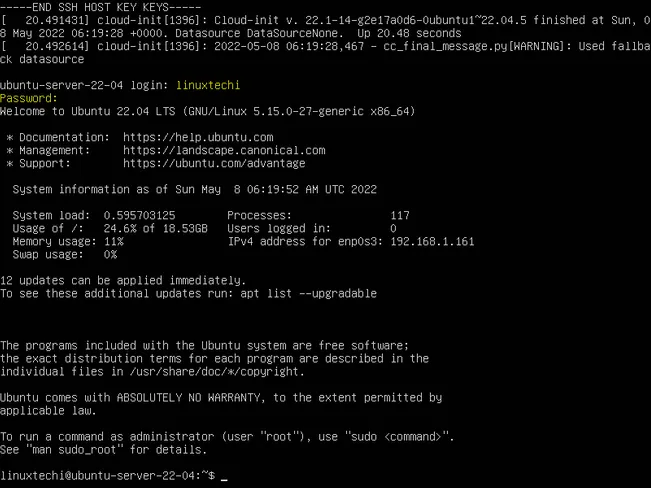
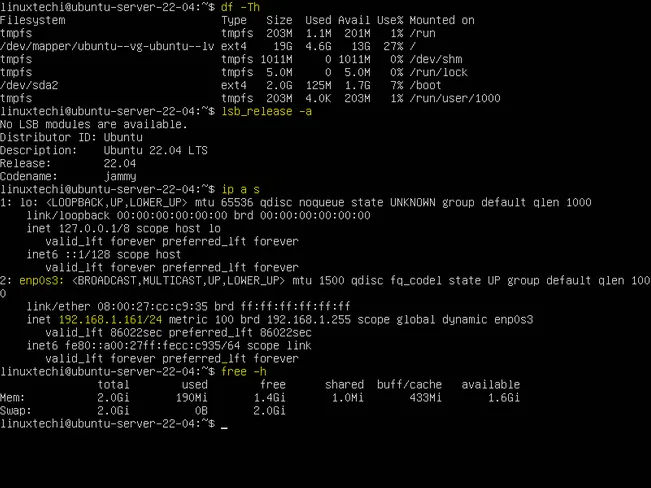
我的开源项目
更多推荐
 已为社区贡献1条内容
已为社区贡献1条内容

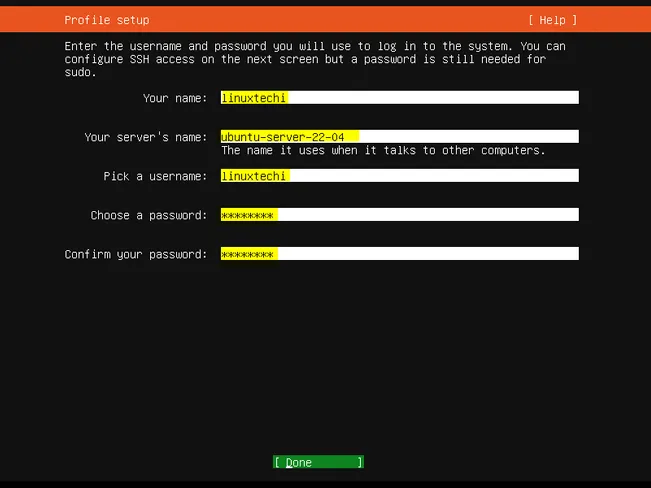








所有评论(0)