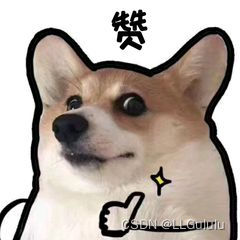
知到如何使用Python-Selenium让你你的浏览器视频自动化(可自行复制代码直接使用)
Selenium的webdriver能控制浏览器实现浏览器的一些操作。因此可以用它拿来实现我们的视频自动化。实现懒人模式哟,这样就可以不用腾出手来换集了。
Selenium的webdriver能控制浏览器实现浏览器的一些操作。在看视频时,手可能在做其他事情,忙不过来换集,这个就可以帮助你自动换。
文章目录
前言
Selenium的webdriver能控制浏览器实现浏览器的一些操作。因此可以用它拿来实现我们的视频自动化。实现懒人模式哟,这样就可以不用腾出手来换集了。
关于如何配置和下载webdriver,见我的另外文章:Selenium webdriver安装配置_LLGululu的博客-CSDN博客
一、准备工具
1.正版谷歌浏览器(本文章用的是版本 105.0.5195.127(正式版本) (64 位))
2.谷歌浏览器对应版本的webdriver.exe
3.python3+(本文章用的是3.7)
二、分析
1.理解webdriver的使用
示例代码如下:
from selenium import webdriver
from selenium.webdriver import ActionChains
if __name__ == '__main__':
# 启动浏览器
driver = webdriver.Chrome()
# 模拟动作
action = ActionChains(driver)
# 使浏览器打开时最大化,防止页面元素变化
driver.maximize_window()
url = 'https://www.baidu.com/'
# 打开地址
driver.get(url)
# 防止网速过慢,页面未加载完全
time.sleep(3)
driver.quit()
通过上方代码就可以实现,打开浏览器,百度。
通过find_element()找到需要点击的按钮或者元素,再通过action进行动作实现。
action除了上面展示的模拟鼠标移动、点击,还有右击、双击等等。
下面介绍使用步骤和人工需要自己点击的地方。
1.配置自己的信息
config.py是自己的信息配置文件,填写自己的账号密码还有视频的播放速度。ti 是你在登录选择视频时,留给你人工操作的时间,网络不好可以设置长一点。
代码如下:
# 账号
userid = ''
# 密码
password = ''
# 播放速率 1.5|1.25|1
video_speed = ''
# 手动操作时间设置 网络不好就设置久点
ti = 302.使用步骤之启动程序
启动main.py后,自动启动浏览器,自动跳转到网站,然后会自动点击登录按钮跳转到登录界面,自动输入账号密码,并点击登录。
3.使用步骤之手动操作过程
请在config.py文件中 ti 设置时间范围内完成接下来的操作:
登录后弹出滑动验证,这需要我们人工进行操作。如下图:

滑动验证通过后,就会c进入页面。这里请人工手动选择自己的视频。
进入播放页面后,由于第一次打开会弹出提醒你的弹窗,请手动关闭它们 。
最后选择你的开始视频(程序只会从你开始的视频到最后一个,不会识别你哪些未看!!!)请让页面保持视频播放初始页面(视频并未播放、速率并未调整、未静音。这些程序会自动设置的)。这样就可以了!!!
三、代码实现
1.配置文件config.py
# 账号
userid = ''
# 密码
password = ''
# 播放速率 1.5|1.25|1
video_speed = '1.5'
# 手动操作时间设置 网络不好就设置久点
ti = 302.运行文件main.py
import re
import time
import config
import schedule
from selenium import webdriver
from selenium.webdriver import ActionChains
import getXpath
import list_index
import monitor
import video_control
# 监测视频时间进度
def getTime(driver0, list_title0, number_list0):
text0 = driver0.page_source
try:
current_time = re.findall('class="currentTime">(.*?)</span>', text0)[0]
total_time = re.findall('class="duration">(.*?)</span>', text0)[0]
# print(current_time)
# print(total_time)
checkIsTime(current_time, total_time, text0, number_list0, driver0, list_title0)
except:
print('未找到时间')
# 视频当前时间和总时长
def checkIsTime(current_time, total_time, text0, number_list0, driver0, list_title0):
if current_time == total_time:
now_video = re.findall('id="lessonOrder" title="(.*?)"', text0)[0]
now_video = now_video.split('、')
del now_video[0]
now_video = '、'.join(now_video)
index_title0 = list_title0.index(now_video)
turn_next(number_list0, driver0, list_title0, index_title0)
# 跳转下一条视频
def turn_next(number_list0, driver0, list_title0, index_title0):
# 获得下一视频的xpath
# 跳转到下一视频
action0 = ActionChains(driver0)
next_number = number_list0[index_title0 + 1]
xpath = getXpath.getXpth(next_number)
e = driver0.find_element('xpath', xpath)
action0.click(e).perform()
time.sleep(2)
video_control.video_control(driver0)
print('当前视频已经结束!跳转下一个视频:' + list_title0[index_title0 + 1])
global i
i = i + 1
if __name__ == '__main__':
driver = webdriver.Chrome()
driver.maximize_window()
url = ''
driver.get(url)
# time.sleep(3)
action = ActionChains(driver)
e = driver.find_element('xpath', '//*[@id="notLogin"]/span/a[1]')
action.move_to_element(e).perform()
action.click(e).perform()
e = driver.find_element('xpath', '//*[@id="lUsername"]')
e.send_keys(config.userid)
e = driver.find_element('xpath', '//*[@id="lPassword"]')
e.send_keys(config.password)
e = driver.find_element('xpath', '//*[@id="f_sign_up"]/div[1]/span')
action.move_to_element(e).perform()
action.click(e).perform()
# 设置等待时间 网络不好的就把时间设置长点
time.sleep(config.ti)
text = driver.page_source
list_title = re.findall('class="catalogue_title">(.*?)</span>', text)
start_video = re.findall('id="lessonOrder" title="(.*?)"', text)[0]
start_video = start_video.split('、')
del start_video[0]
start_video = '、'.join(start_video)
print('开始视频:' + start_video)
i = list_title.index(start_video)
# 播放视频等操作
video_control.video_control(driver)
# 获得开始视频编号
index_title = list_title.index(start_video)
# 获得编号列表 如4.1.2 、4.2
number_list = list_index.getlist(text)
# print(number_list)
# 弹窗测试
schedule.every(10).seconds.do(monitor.pop_up, driver)
# 时间检测
schedule.every(10).seconds.do(getTime, driver, list_title, number_list)
while i < len(list_title):
schedule.run_pending()
3.检测是否有弹窗monitor.py
# 监视操作
from selenium.webdriver import ActionChains
from selenium.webdriver.common.by import By
# 弹窗测试的选项按钮 class='topic-option-item'
# 弹窗测试的关闭按钮 class="btn"
def pop_up(driver):
action = ActionChains(driver)
try:
# 选第一个
e = driver.find_element(By.CLASS_NAME, 'topic-option-item')
action.click(e).perform()
print('弹窗测试....')
# 关闭弹窗
e = driver.find_element('xpath', '//*[@id="playTopic-dialog"]/div/div[3]/span/div')
action.move_to_element(e)
action.click(e).perform()
# 播放视频
e = driver.find_element('xpath', '//*[@id="vjs_container"]/div[8]')
action.move_to_element(e).perform()
action.click(e).perform()
except:
a=1
4.掉整视频的播放video_control.py
from selenium.webdriver import ActionChains
import config
# 播放视频等操作
def video_control(driver):
action = ActionChains(driver)
# 播放速度设置
video_speed = config.video_speed
e = driver.find_element('xpath', '//*[@id="vjs_container"]/div[8]')
action.move_to_element(e).perform()
e = driver.find_element('xpath', '//*[@id="vjs_container"]/div[10]/div[8]/span')
action.move_to_element(e).perform()
if video_speed == '1.5':
e = driver.find_element('xpath', '//*[@id="vjs_container"]/div[10]/div[8]/div/div[1]')
action.click(e).perform()
elif video_speed == '1.25':
e = driver.find_element('xpath', '//*[@id="vjs_container"]/div[10]/div[8]/div/div[2]')
action.click(e).perform()
# 视频静音
e = driver.find_element('xpath', '//*[@id="vjs_container"]/div[8]')
action.move_to_element(e).perform()
e = driver.find_element('xpath', '//*[@id="vjs_container"]/div[10]/div[6]')
action.move_to_element(e).perform()
action.click(e).perform()
# 播放视频
e = driver.find_element('xpath', '//*[@id="vjs_container"]/div[8]')
action.move_to_element(e).perform()
action.click(e).perform()
5.获得播放集数列表list_index.py
import re
# 获得能点击交互列表的标号 用来获得xpath地址
def getlist(text):
number_list0 = re.findall('class="pl5 hour">(.*?)</b>', text)
# print(number_list0)
# 存放拥有三级列表的二级列表
number_list1 = []
for i in number_list0:
if i.count('.') == 2:
list0 = i.split('.')
del list0[len(list0) - 1]
str0 = '.'.join(list0)
if str0 not in number_list1:
number_list1.append(str0)
for j in number_list1:
index0 = number_list0.index(j)
del number_list0[index0]
return number_list0
6.xpath编写getXpath.py
# 获得下一视频的xpath地址
def getXpth(number):
list0 = number.split('.')
if number.count('.') == 2:
xpath = '//*[@id="app"]/div/div[2]/div[2]/div[2]/div[1]/div/ul[' + list0[0] + ']/div[' + list0[
1] + ']/ul/li[' \
+ list0[2] + ']/div '
return xpath
else:
xpath = '//*[@id="app"]/div/div[2]/div[2]/div[2]/div[1]/div/ul[' + list0[0] + ']/div[' + list0[1] + ']/li/div'
return xpath
看到这里觉得有用就点个赞吧!!!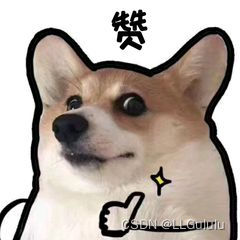
更多推荐
 已为社区贡献2条内容
已为社区贡献2条内容









所有评论(0)